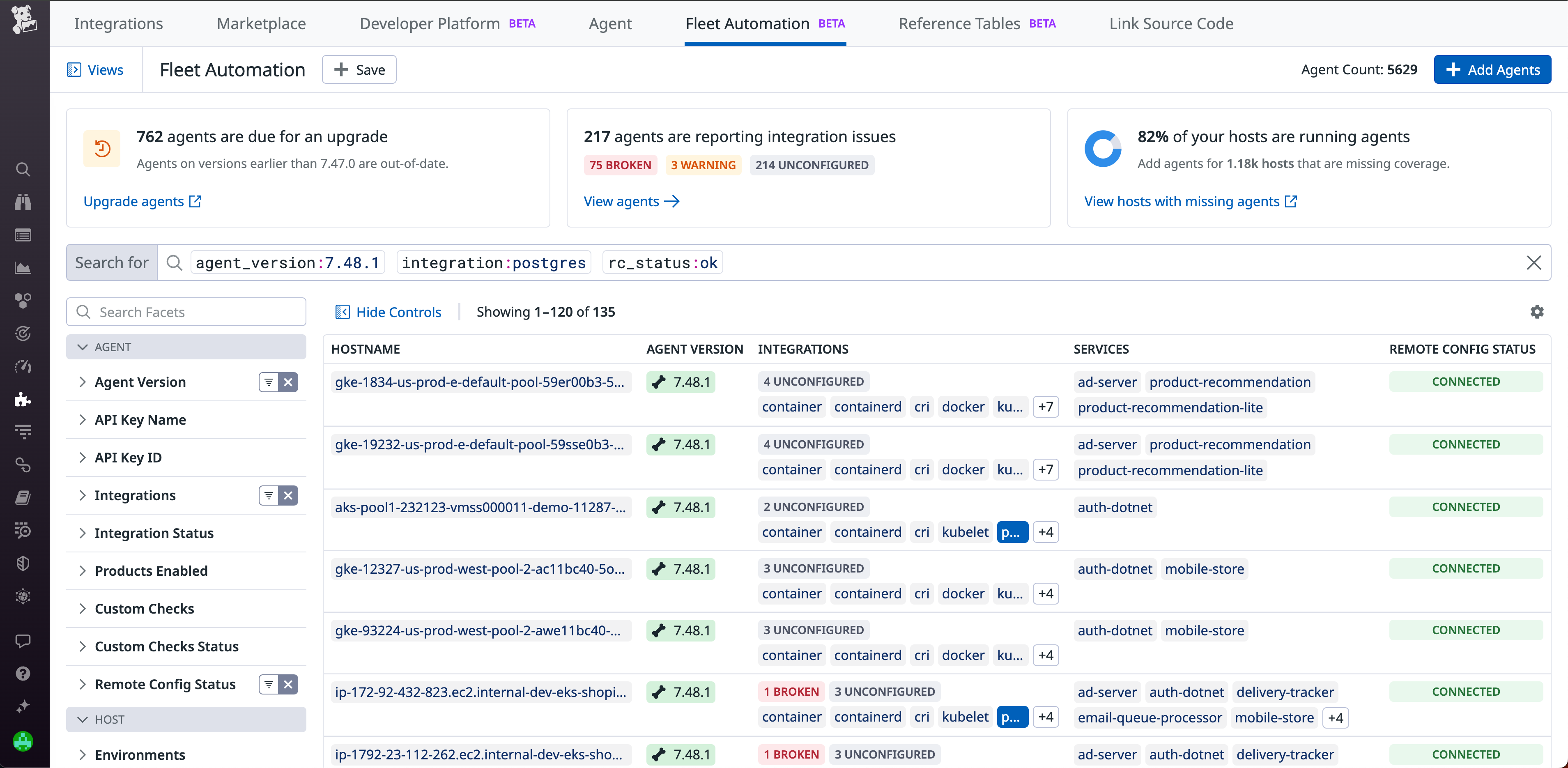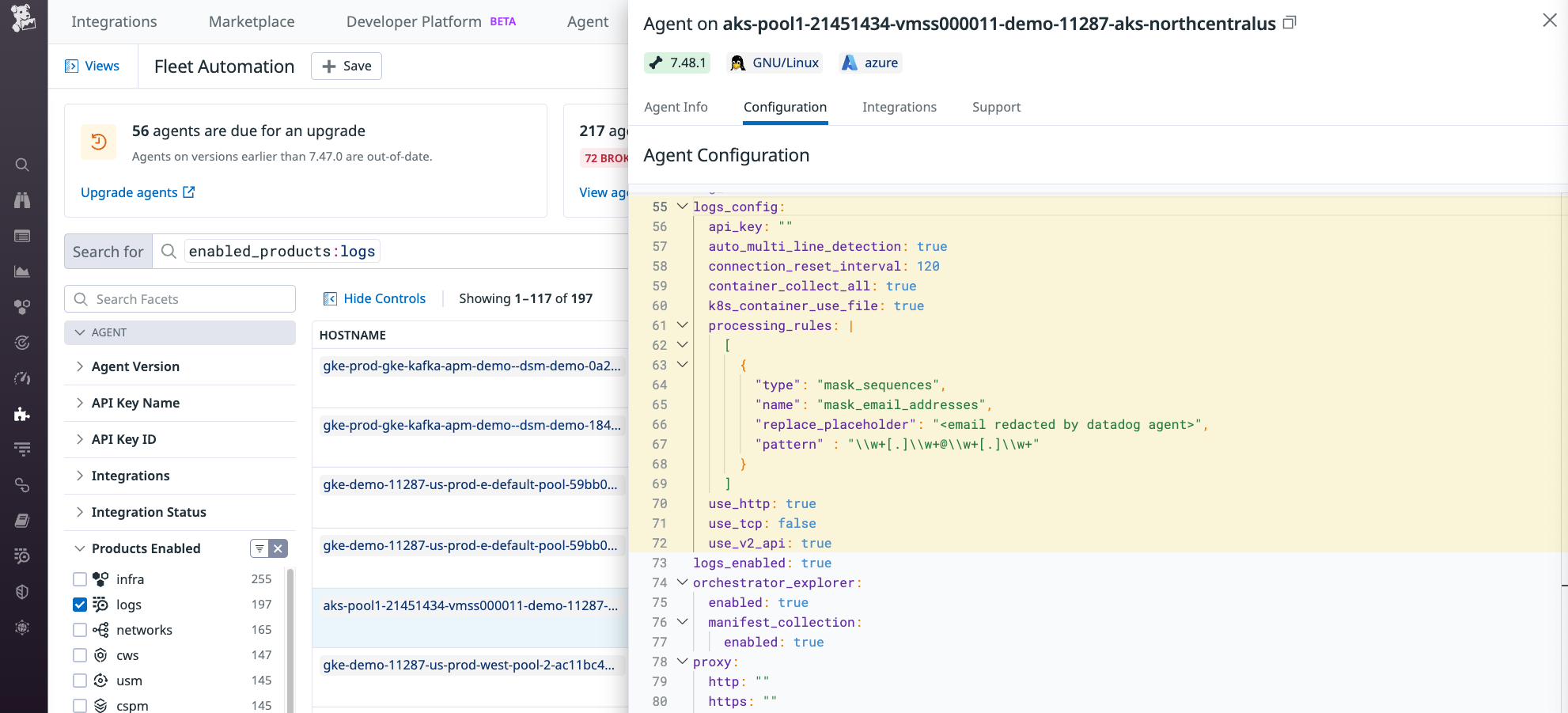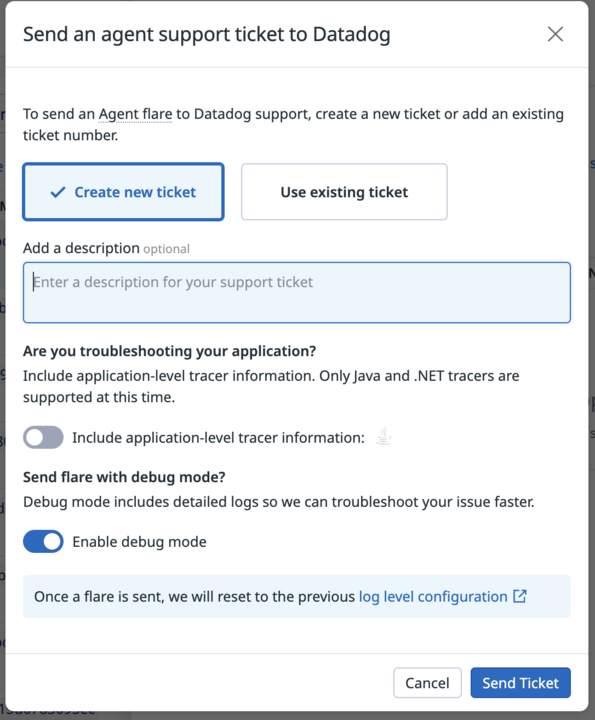- Essentials
- Getting Started
- Datadog
- Datadog Site
- DevSecOps
- Serverless for AWS Lambda
- Agent
- Integrations
- Containers
- Dashboards
- Monitors
- Logs
- APM Tracing
- Profiler
- Tags
- API
- Service Catalog
- Session Replay
- Continuous Testing
- Synthetic Monitoring
- Incident Management
- Database Monitoring
- Cloud Security Management
- Cloud SIEM
- Application Security Management
- Workflow Automation
- CI Visibility
- Test Visibility
- Test Impact Analysis
- Code Analysis
- Learning Center
- Support
- Glossary
- Standard Attributes
- Guides
- Agent
- Integrations
- OpenTelemetry
- Developers
- Authorization
- DogStatsD
- Custom Checks
- Integrations
- Create an Agent-based Integration
- Create an API Integration
- Create a Log Pipeline
- Integration Assets Reference
- Build a Marketplace Offering
- Create a Tile
- Create an Integration Dashboard
- Create a Recommended Monitor
- Create a Cloud SIEM Detection Rule
- OAuth for Integrations
- Install Agent Integration Developer Tool
- Service Checks
- IDE Plugins
- Community
- Guides
- Administrator's Guide
- API
- Datadog Mobile App
- CoScreen
- Cloudcraft
- In The App
- Dashboards
- Notebooks
- DDSQL Editor
- Sheets
- Monitors and Alerting
- Infrastructure
- Metrics
- Watchdog
- Bits AI
- Service Catalog
- API Catalog
- Error Tracking
- Service Management
- Infrastructure
- Application Performance
- APM
- Continuous Profiler
- Database Monitoring
- Data Streams Monitoring
- Data Jobs Monitoring
- Digital Experience
- Real User Monitoring
- Product Analytics
- Synthetic Testing and Monitoring
- Continuous Testing
- Software Delivery
- CI Visibility
- CD Visibility
- Test Optimization
- Code Analysis
- Quality Gates
- DORA Metrics
- Security
- Security Overview
- Cloud SIEM
- Cloud Security Management
- Application Security Management
- AI Observability
- Log Management
- Observability Pipelines
- Log Management
- Administration
Fleet Automation
Join the Beta!
Fleet Automation is in beta. Access it from the Fleet Automation page in Datadog.
Fleet Automation is not supported for your selected Datadog site ().
Overview
Datadog Fleet Automation allows you to centrally govern and remotely manage Datadog Agents at scale to support your evolving observability needs.
With the Fleet Automation platform, you can:
- View Agent and Agent integration configurations to help confirm deployment changes and ensure configuration consistency.
- Send a flare from within your organization, reducing the time it takes to debug issues on an Agent.
- Ensure your fleet of Agents is using the latest feature enhancements by identifying outdated Agent versions.
- Help rotate API keys and ensure old keys can be disabled with no impact by identifying which Agents, and how many Agents, are using a particular key.
Use the Fleet Automation page to gain insight into unmonitored hosts, Agents that need to be updated, or Agents that have integration issues. For each Agent, you can see:
- The Agent version
- Whether the Agent has any unconfigured or misconfigured integrations
- The services that the Agent is monitoring
- The Agent’s Remote Configuration status
- The products that are enabled on the Agent
Selecting an Agent gives you more information about it, including its configuration, connected integrations, and a support tab that you can use to send a remote flare.
Configuring Fleet Automation
Fleet Automation incorporates several Datadog features, which are all enabled automatically in Agent version 7.49/6.49 or later. To ensure you have access to all of the features, upgrade your Agents to version 7.49/6.49 or later.
If you’re using an older Agent, you might still be able to enable the following Datadog features individually:
- Remote Configuration: For information on supported Agent versions and configuration steps, see Enabling Remote Configuration.
- Agent configuration: Agent version 7.39/6.39 or later is required to enable the Agent configuration tab. It is enabled by default in Agent versions 7.47.0/6.47.0 or later. To enable Agent configuration manually, set
inventories_configuration_enabledin your Agent configuration file totrue. Alternatively, use theDD_INVENTORIES_CONFIGURATION_ENABLEDenvironment variable. - Agent integration configuration: Agent integration configuration is enabled by default on Agent versions 7.49/6.49 or later. To enable Agent integration configuration manually, set
inventories_checks_configuration_enabledin your Agent configuration file totrue. Alternatively, use the environment variableDD_INVENTORIES_CHECKS_CONFIGURATION_ENABLED.
Datadog recommends upgrading your Agents regularly to make sure you have access to the latest features.
Send a remote flare
Before you send a flare, make sure that Remote Configuration is enabled on the selected Agent.
To send a remote flare:
- From the Fleet Automation page, select an Agent that requires support.
- Click Support.
- Click Send Support Ticket.
- Provide an existing Zendesk support ticket number. If you don’t provide a ticket number, one is created on your behalf.
- Enable Debug mode to allow Datadog support staff to troubleshoot your issue faster. The log level is reset to its previous configuration after you send the flare.
- If you are troubleshooting your application, enable application tracer level logs to be included in the flare.
- Click Send Ticket.
Control access to Fleet Automation
Fleet Automation is available to all users in a Datadog organization. You can control access to specific functionality:
| Permission | Description |
|---|---|
API keys read | Restricts which users can view and search Agents by API key. |
Agent flare collection | Restricts which users can remotely send flares. |
For information on setting up roles and permissions, see Access Control.
Further Reading
Additional helpful documentation, links, and articles: