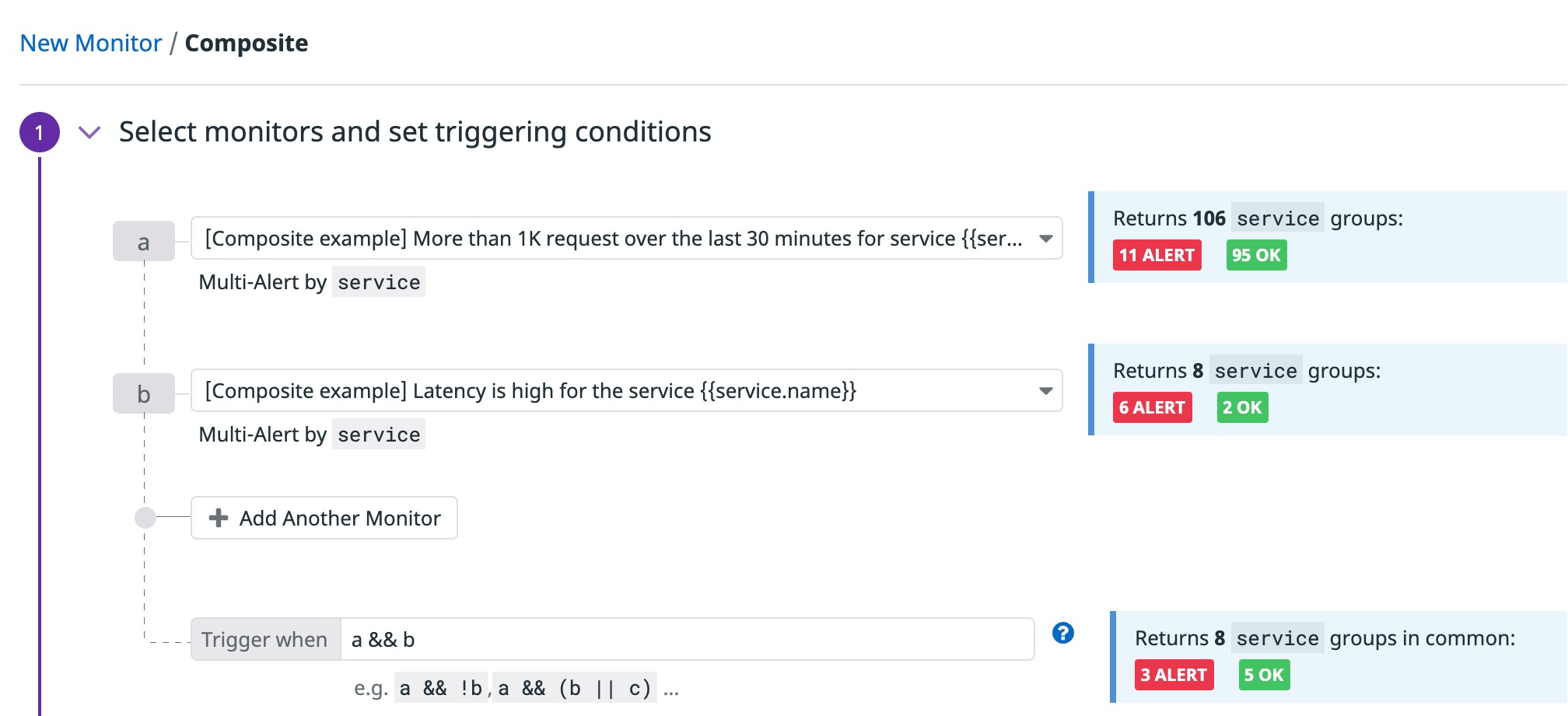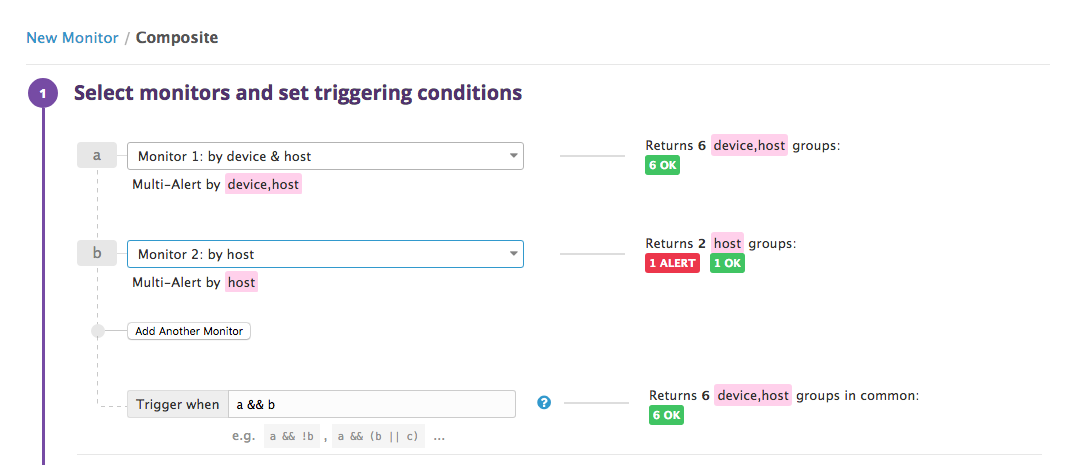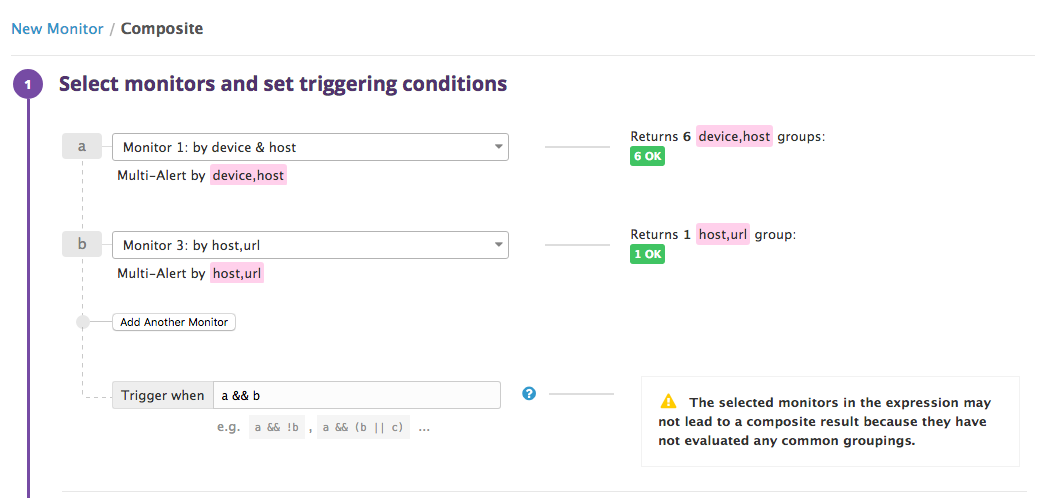- Essentials
- Getting Started
- Datadog
- Datadog Site
- DevSecOps
- Serverless for AWS Lambda
- Agent
- Integrations
- Containers
- Dashboards
- Monitors
- Logs
- APM Tracing
- Profiler
- Tags
- API
- Service Catalog
- Session Replay
- Continuous Testing
- Synthetic Monitoring
- Incident Management
- Database Monitoring
- Cloud Security Management
- Cloud SIEM
- Application Security Management
- Workflow Automation
- CI Visibility
- Test Visibility
- Test Impact Analysis
- Code Analysis
- Learning Center
- Support
- Glossary
- Standard Attributes
- Guides
- Agent
- Integrations
- OpenTelemetry
- Developers
- Authorization
- DogStatsD
- Custom Checks
- Integrations
- Create an Agent-based Integration
- Create an API Integration
- Create a Log Pipeline
- Integration Assets Reference
- Build a Marketplace Offering
- Create a Tile
- Create an Integration Dashboard
- Create a Recommended Monitor
- Create a Cloud SIEM Detection Rule
- OAuth for Integrations
- Install Agent Integration Developer Tool
- Service Checks
- IDE Plugins
- Community
- Guides
- Administrator's Guide
- API
- Datadog Mobile App
- CoScreen
- Cloudcraft
- In The App
- Dashboards
- Notebooks
- DDSQL Editor
- Sheets
- Monitors and Alerting
- Infrastructure
- Metrics
- Watchdog
- Bits AI
- Service Catalog
- API Catalog
- Error Tracking
- Service Management
- Infrastructure
- Application Performance
- APM
- Continuous Profiler
- Database Monitoring
- Data Streams Monitoring
- Data Jobs Monitoring
- Digital Experience
- Real User Monitoring
- Product Analytics
- Synthetic Testing and Monitoring
- Continuous Testing
- Software Delivery
- CI Visibility
- CD Visibility
- Test Optimization
- Code Analysis
- Quality Gates
- DORA Metrics
- Security
- Security Overview
- Cloud SIEM
- Cloud Security Management
- Application Security Management
- AI Observability
- Log Management
- Observability Pipelines
- Log Management
- Administration
Composite Monitor
Overview
Composite monitors combine individual monitors into one monitor to define more specific alert conditions.
Choose existing monitors to create a composite monitor, for example: monitor A and monitor B. Then set a trigger condition using Boolean operators, such as A && B. The composite monitor triggers when the individual monitors simultaneously have values that cause the composite monitor’s trigger condition to be true.
For configuration purposes, a composite monitor is independent of its constituent monitors. The notification policy of a composite monitor can be modified without affecting the policies of its constituent monitors, and vice versa. Furthermore, deleting a composite monitor does not delete the constituent monitors. A composite monitor does not own other monitors—it only uses their results. Also, many composite monitors may reference the same individual monitor.
Notes
- The terms
individual monitors,constituent monitors, andnon-composite monitorsall refer to monitors used by a composite monitor to calculate its status. - Composite results require common groupings. If you choose monitors that do not have common groupings, the selected monitors in the expression may not lead to a composite result.
- Composite monitors cannot be based on other composite monitors.
Monitor creation
To create a composite monitor in Datadog, use the main navigation: Monitors –> New Monitor –> Composite.
Select monitors and set triggering conditions
Select monitors
Choose up to 10 individual monitors to use in a composite monitor. Monitors can be of different alert types (simple alerts, multi alerts, or a combination of the two). No individual monitor may itself be a composite monitor. After you choose your first monitor, the UI shows its alert type and current status.
If you choose a multi alert monitor, the UI shows the monitor’s group-by clause and how many unique sources are currently reporting, for example: Returns 5 host groups. When you combine multi alert monitors, this information helps you choose monitors that pair together naturally.
You should choose monitors that have the same groups. Otherwise, the UI warns you that such a composite monitor may never trigger:
Even if you choose multi alert monitors with the same groups, you might still see a Group Matching Error if the monitors have no common reporting sources (also called common groupings). If there are no common reporting sources, Datadog cannot compute a status for the composite monitor, and it never triggers. However, you can ignore the warning and create the monitor anyway. For more details, see How composite monitors select common reporting sources.
When you select a second monitor that doesn’t cause a warning, the UI populates the Trigger when field with the default trigger condition a && b and shows the status of the proposed composite monitor.
Set triggering conditions
In the Trigger when field, write your desired trigger condition using Boolean operators, referring to individual monitors by their labels in the form a, b, c, etc. Use parentheses to control operator precedence and create more complex conditions.
The following are all valid trigger conditions:
!(a && b)
a || b && !c
(a || b) && (c || d)
Advanced alert conditions
No data
Do not notify or Notify when the composite monitor is in a no-data state. Whatever you choose here doesn’t affect the individual monitors’ Notify no data settings, but in order for a composite to alert on No Data, both the individual monitors and the composite monitor must be set to Notify when data is missing.
Other options
For detailed instructions on the advanced alert options (auto resolve, etc.), see the Monitor configuration page.
Notifications
For instructions on using template variables from a composite monitor’s constituent monitors in your notifications, see composite monitor variables. For detailed instructions on the Configure notifications and automations section, see the Notifications page.
API
When using the API, a composite monitor’s query is defined in terms of its sub-monitors using monitor IDs.
For example, two non-composite monitors have the following queries and IDs:
"avg(last_1m):avg:system.mem.free{role:database} < 2147483648" # Monitor ID: 1234
"avg(last_1m):avg:system.cpu.system{role:database} > 50" # Monitor ID: 5678
A composite monitor’s query combining the monitors above could be "1234 && 5678", "!1234 || 5678", etc.
How composite monitors work
This section uses examples to show how trigger conditions are computed, and the number of alerts you may receive in different scenarios.
Computing trigger conditions
There are 4 different statuses a composite monitor can have and 3 of them are considered alert-worthy:
| Status | Alert-worthy | Severity |
|---|---|---|
Alert | True | 4 (Most severe) |
Warn | True | 3 |
No Data | True | 2 |
Ok | False | 1 (Least severe) |
The Boolean operators used (&&, ||, !) operate on the alert-worthiness of the composite monitor status.
- If
A && Bis alert-worthy, the result is the least severe status between A and B. - If
A || Bis alert-worthy, the result is the most severe status between A and B. - If
AisNo Data,!AisNo Data - If
Ais alert-worthy,!AisOK - If
Ais not alert-worthy,!AisAlert
Consider a composite monitor that uses two individual monitors: A and B. The following table shows the resulting status of the composite monitor given the trigger condition (&& or ||), and the different statuses for its individual monitors (alert-worthiness is indicated with T or F):
| Monitor A | Monitor B | Condition | Notify No Data | Composite status | Alert triggered? |
|---|---|---|---|---|---|
| Alert (T) | Warn (T) | A && B | Warn (T) | ||
| Alert (T) | Warn (T) | A || B | Alert (T) | ||
| Alert (T) | Ok (F) | A && B | OK (F) | ||
| Alert (T) | Ok (F) | A || B | Alert (T) | ||
| Warn (T) | Ok (F) | A && B | OK (F) | ||
| Warn (T) | Ok (F) | A || B | Warn (T) | ||
| No Data (T) | Warn (T) | A && B | True | No Data (T) | |
| No Data (T) | Warn (T) | A || B | True | Warn (T) | |
| No Data (T) | Warn (T) | A && B | False | Last known | |
| No Data (T) | Warn (T) | A || B | False | Warn (T) | |
| No Data (T) | OK (F) | A && B | False | OK (F) | |
| No Data (T) | OK (F) | A || B | False | Last known | |
| No Data (T) | OK (F) | A && B | True | OK (F) | |
| No Data (T) | OK (F) | A || B | True | No Data (T) | |
| No Data (T) | No Data (T) | A && B | True | No Data (T) | |
| No Data (T) | No Data (T) | A || B | True | No Data (T) |
Note: When the composite has notify_no_data to false, and the result of the evaluation of the sub-monitors should end up on a No Data status for the composite, the composite uses the last known state instead.
Composites and Downtimes
A composite monitor and its individual monitors are independent of each other.
Downtime on a composite monitor
Consider a composite monitor C that consists of two individual monitors with the condition A || B. Creating a downtime on the composite monitor will suppress notifications from C only.
If monitor A or monitor B notify services or teams in their respective monitor configurations, the downtime on the composite C does not mute any notifications caused by A or B. To mute notifications from A or B, set downtime on those monitors.
Downtime on an individual monitor used in a composite monitor
Creating a downtime on an individual monitor A, which is used within a composite monitor, does not mute the composite monitor.
For example, a downtime mutes monitor A, specifically its group env:staging. Once the group env:staging reaches an alert-worthy state, the notification coming from the individual monitor is suppressed while the composite monitor sends an alert notification.
Number of alerts
The number of alerts you receive depends on the individual monitor’s alert type.
If all individual monitors are simple alerts, the composite monitor also has a simple alert type. The composite monitor triggers a single notification when the queries for A and B are all true at the same time.
If even one individual monitor is multi alert, then the composite monitor is also multi alert. How many alerts it may send at a time depends on whether the composite monitor uses one or uses many multi alert monitors.
Common reporting sources
Composite monitors that use many multi alert monitors only consider the individual monitors’ common reporting sources.
Multi alert Example
Consider a scenario where monitor A and B are multi alert and grouped by host.
- Hosts from
host:web01throughhost:web05are reporting for MonitorA. - Hosts from
host:web04throughhost:web09are reporting for monitorB.
The composite monitor only considers the common sources (web04 and web05). Up to two alerts can be received in an evaluation cycle.
Common group value with different group names
Composite monitors only look at tag values (web04), not tag keys (host).
If the example above included a multi alert monitor C grouped by service with a single reporting source, service:web04, then the composite monitor would consider web04 to be the single common reporting source between A, B, and C.
Monitor group by two or more dimensions
In the case of a multi alert monitor split by two or more tags, a monitor group corresponds to the whole combination of tags.
For example, if monitor 1 is a multi alert per device,host, and monitor 2 is a multi alert per host, a composite monitor can combine monitor 1 and monitor 2.
However, consider monitor 3, a multi alert per host,url. Monitor 1 and monitor 3 may not create a composite result because the groupings are too different:
Further Reading
Additional helpful documentation, links, and articles: