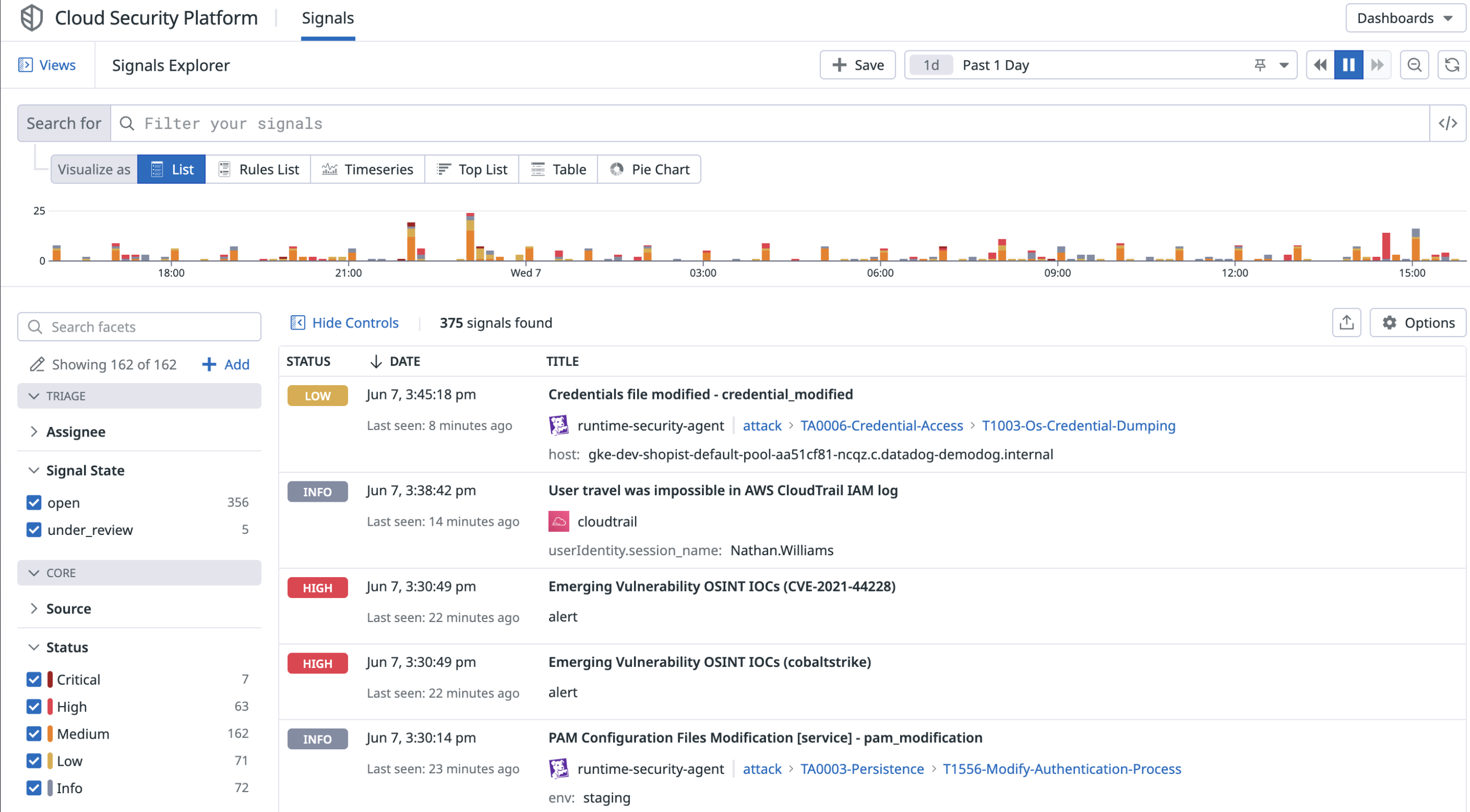- Principales informations
- Getting Started
- Datadog
- Site Datadog
- DevSecOps
- Serverless for AWS Lambda
- Agent
- Intégrations
- Conteneurs
- Dashboards
- Monitors
- Logs
- Tracing
- Profileur
- Tags
- API
- Service Catalog
- Session Replay
- Continuous Testing
- Surveillance Synthetic
- Incident Management
- Database Monitoring
- Cloud Security Management
- Cloud SIEM
- Application Security Management
- Workflow Automation
- CI Visibility
- Test Visibility
- Intelligent Test Runner
- Code Analysis
- Learning Center
- Support
- Glossary
- Standard Attributes
- Guides
- Agent
- Intégrations
- OpenTelemetry
- Développeurs
- Authorization
- DogStatsD
- Checks custom
- Intégrations
- Create an Agent-based Integration
- Create an API Integration
- Create a Log Pipeline
- Integration Assets Reference
- Build a Marketplace Offering
- Create a Tile
- Create an Integration Dashboard
- Create a Recommended Monitor
- Create a Cloud SIEM Detection Rule
- OAuth for Integrations
- Install Agent Integration Developer Tool
- Checks de service
- IDE Plugins
- Communauté
- Guides
- Administrator's Guide
- API
- Application mobile
- CoScreen
- Cloudcraft
- In The App
- Dashboards
- Notebooks
- DDSQL Editor
- Alertes
- Infrastructure
- Métriques
- Watchdog
- Bits AI
- Service Catalog
- API Catalog
- Error Tracking
- Service Management
- Infrastructure
- Universal Service Monitoring
- Conteneurs
- Sans serveur
- Surveillance réseau
- Cloud Cost
- Application Performance
- APM
- Profileur en continu
- Database Monitoring
- Agent Integration Overhead
- Setup Architectures
- Configuration de Postgres
- Configuration de MySQL
- Configuration de SQL Server
- Setting Up Oracle
- Setting Up MongoDB
- Connecting DBM and Traces
- Données collectées
- Exploring Database Hosts
- Explorer les métriques de requête
- Explorer des échantillons de requêtes
- Dépannage
- Guides
- Data Streams Monitoring
- Data Jobs Monitoring
- Digital Experience
- RUM et Session Replay
- Product Analytics
- Surveillance Synthetic
- Continuous Testing
- Software Delivery
- CI Visibility
- CD Visibility
- Test Visibility
- Exécuteur de tests intelligent
- Code Analysis
- Quality Gates
- DORA Metrics
- Securité
- Security Overview
- Cloud SIEM
- Cloud Security Management
- Application Security Management
- AI Observability
- Log Management
- Pipelines d'observabilité
- Log Management
- Administration
Troubleshooting Application Security Management
Cette page n'est pas encore disponible en français, sa traduction est en cours.
Si vous avez des questions ou des retours sur notre projet de traduction actuel, n'hésitez pas à nous contacter.
Si vous avez des questions ou des retours sur notre projet de traduction actuel, n'hésitez pas à nous contacter.
Overview
If you experience unexpected behavior with Datadog Application Security Management (ASM), there are common issues you can investigate, as mentioned below. If you continue to have trouble, reach out to Datadog support for further assistance.
ASM rate limits
ASM traces are rate-limited to 100 traces per second. Traces sent after the limit are not reported. Contact Datadog support if you need to change the limit.
No security traces detected by ASM
There are a series of steps that must run successfully for threat information to appear in the ASM Trace and Signals Explorer. It is important to check each step when investigating this issue. Additional troubleshooting steps for specific languages are in the language tab at the end.
Confirm ASM is enabled
You can use the metric datadog.apm.appsec_host to check if ASM is running.
- Go to Metrics > Summary in Datadog.
- Search for the metric
datadog.apm.appsec_host. If the metric doesn’t exist, then there are no services running ASM. If the metric exists, the services are reported with the metric tagshostandservice. - Select the metric, and in the Tags section, search for
serviceto see which services are running ASM.
If you are not seeing datadog.apm.appsec_host, check the in-app instructions to confirm that all steps for the initial setup are complete.
ASM data is sent with APM traces. See APM troubleshooting to confirm APM setup and check for connection errors.
Send a test attack to your application
To test your ASM setup, trigger the Security Scanner Detected rule by running a file that contains the following curl script:
for ((i=1;i<=250;i++));
do
# Target existing service's routes
curl https://your-application-url/existing-route -A dd-test-scanner-log;
# Target non existing service's routes
curl https://your-application-url/non-existing-route -A dd-test-scanner-log;
done
Note: The dd-test-scanner-log value is supported in the most recent releases.
A few minutes after you enable your application and exercise it, and if it’s successful, threat information appears in the Trace and Signals Explorer.
Check if required tracer integrations are deactivated
ASM relies on certain tracer integrations. If they are deactivated, ASM won’t work. To see if there are deactivated integrations, look for disabled_integrations in your startup logs.
The required integrations vary by language.
For Node.js, the HTTP integration is required.
Check Datadog Agent configuration
To troubleshoot this step of the process, do the following:
- Check the details of the running Agent at this address
http://<agent-machine-name>:<agent-port>/info, usuallyhttp://localhost:8126/info. - Ensure there are no Agent transmission errors related to spans in your tracer logs.
- If the Agent is installed on a separate machine, check that
DD_AGENT_HOSTand, optionally,DD_TRACE_AGENT_PORTare set, or thatDD_TRACE_AGENT_URLis set for the application tracing library.
Check if spans are successfully transmitted to Datadog
ASM data is sent over spans. To confirm that spans are successfully transmitted to Datadog, check that your tracer logs contain logs that look similar to this:
2021-11-29 21:19:58 CET | TRACE | INFO | (pkg/trace/info/stats.go:111 in LogStats) | [lang:.NET lang_version:5.0.10 interpreter:.NET tracer_version:1.30.1.0 endpoint_version:v0.4] -> traces received: 2, traces filtered: 0, traces amount: 1230 bytes, events extracted: 0, events sampled: 0
If spans are not being transmitted, then the tracer logs will contain logs similar to this:
2021-11-29 21:18:48 CET | TRACE | INFO | (pkg/trace/info/stats.go:104 in LogStats) | No data received
Troubleshooting by language
Below are additional troubleshooting steps for specific languages.
Use this migration guide to assess any breaking changes if you upgraded your Node.js library from 1.x to 2.x.
If you don’t see ASM threat information in the Trace and Signals Explorer for your Node.js application, follow these steps to troubleshoot the issue:
Confirm the latest version of ASM is running by checking that
appsec_enabledistruein the startup logsa. If you don’t see startup logs after a request has been sent, add the environment variable
DD_TRACE_STARTUP_LOGS=trueto enable startup logs. Check the startup logs forappsec_enabledistrue.b. If
appsec_enabledisfalse, then ASM was not enabled correctly. See [installation instructions][4].c. If
appsec_enabledis not in the startup logs, the latest ASM version needs to be installed. See [installation instructions][4].Is the tracer working? Can you see relevant traces on the APM dashboard?
ASM relies on the tracer so if you don’t see traces, then the tracer might not be working. See APM Troubleshooting.
In your application directory, run the command
npm explore @datadog/native-appsec -- npm run installand restart your app.a. If
@datadog/native-appsecis not found then the installation is incorrect.b. If
@datadog/native-appsecis found when starting your application, add the command to your runtime start script.c. If the tracer still does not work, you might be running an unsupported runtime.
To enable logs, add the following environment variables:
DD_TRACE_DEBUG=1 DD_TRACE_LOG_LEVEL=info
No vulnerabilities detected by Software Composition Analysis
There are a series of steps that must run successfully for vulnerability information to appear either in the Software Catalog Security View or in the Vulnerability Explorer. It is important to check each step when investigating this issue.
Confirm ASM is enabled
You can use the metric datadog.apm.appsec_host to check if ASM is running.
- Go to Metrics > Summary in Datadog.
- Search for the metric
datadog.apm.appsec_host. If the metric doesn’t exist, then there are no services running ASM. If the metric exists, the services are reported with the metric tagshostandservice. - Select the metric, and in the Tags section, search for
serviceto see which services are running ASM.
If you are not seeing datadog.apm.appsec_host, check the in-app instructions to confirm that all steps for the initial setup are complete.
ASM data is sent with APM traces. See APM troubleshooting to confirm APM setup and check for connection errors.
Confirm tracer versions are updated
See the Application Security product set up documentation to validate you you are using the right version of the tracer. These minimum versions are required to start sending telemetry data that includes library information.
Ensure the communication of telemetry data
Ensure the DD_INSTRUMENTATION_TELEMETRY_ENABLED environment variable (DD_TRACE_TELEMETRY_ENABLED for Node.js) is set to true, or the corresponding system property for your language is enabled. For example in Java: -Ddd.instrumentation.telemetry.enabled=true
Disabling threat management and protection
To disable threat management, remove the DD_APPSEC_ENABLED=true environment variable from your application configuration, and restart your service.
If no DD_APPSEC_ENABLED=true environment variable is set for your service, do one of the following:
- If it’s a PHP service: explicitly set the environment variable to
DD_APPSEC_ENABLED=false, and restart your service. - If threat management was activated using Remote Configuration, do the following:
- Go to Services (ASM > Catalog > Services).
- Select Threat Management in Monitoring Mode.
- In the Threat Management facet, enable Monitoring Only, No data, and Ready to block.
- Click on a service.
- In the service details, in Threat Detection, click Deactivate.
If threat management was activated using Remote Configuration, you can use a Deactivate button. If threat management was activated using local configuration, the Deactivate button is not an option.
- To disable threat management on your services in bulk, do the following:
- Go to Services.
- In the Threat Management facet, enable Monitoring Only, No data, and Ready to block.
- Select the check boxes for the services where you want to disable threat detection.
- In Bulk Actions, select Deactivate Threat detection on (number of) services.
Disabling Code Security
To disable Code Security, remove the DD_IAST_ENABLED=true environment variable from your application configuration or set it to false as DD_IAST_ENABLED=false, and restart your service.
Need more help?
If you continue to have issues with ASM, contact Datadog support with the following information:
- Confirmation that the test attack was successfully sent
- Tracer startup or debug logs
Further Reading
Documentation, liens et articles supplémentaires utiles: