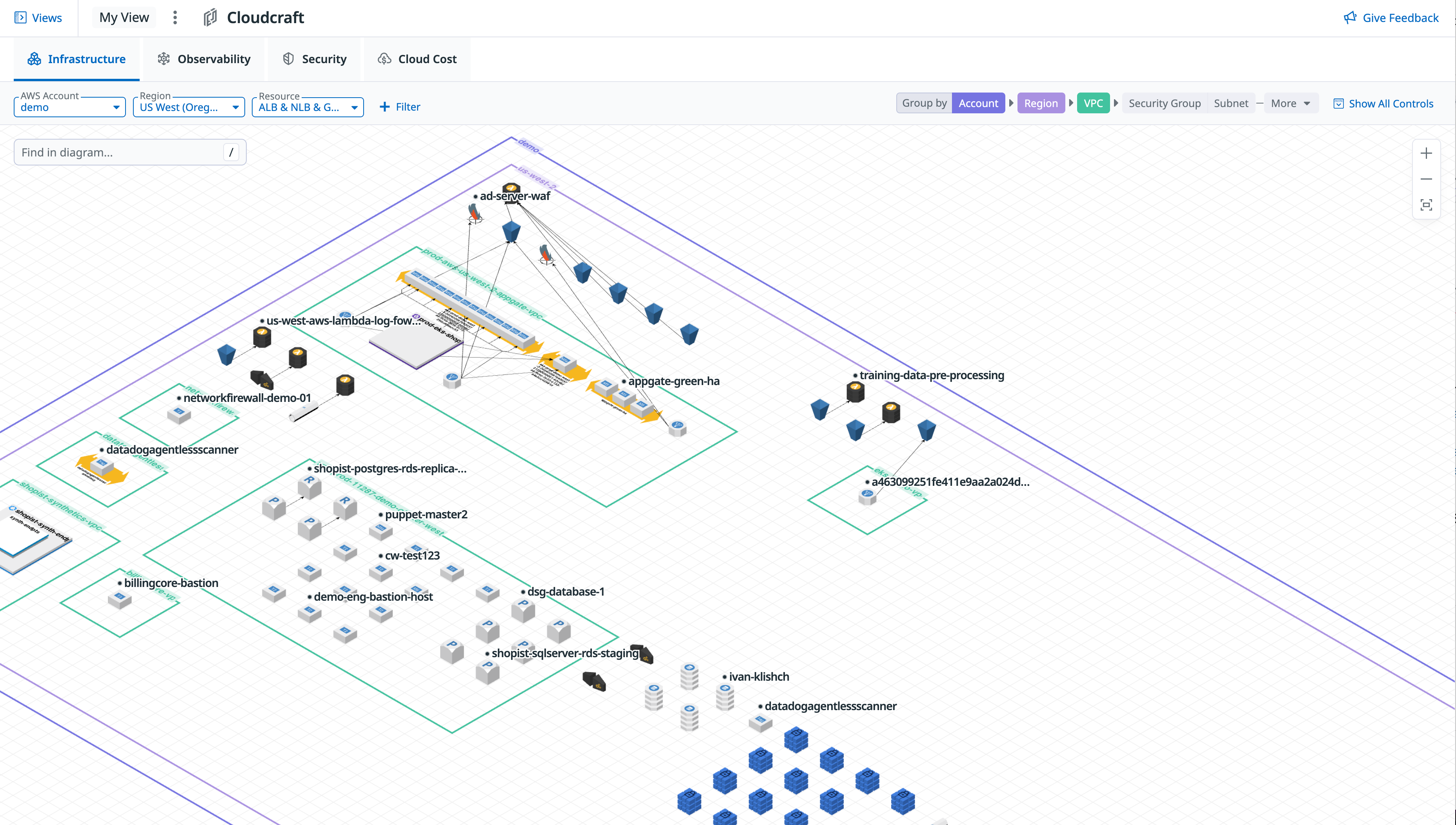- Essentials
- Getting Started
- Agent
- API
- APM Tracing
- Containers
- Dashboards
- Database Monitoring
- Datadog
- Datadog Site
- DevSecOps
- Incident Management
- Integrations
- Logs
- Monitors
- OpenTelemetry
- Profiler
- Session Replay
- Security
- Serverless for AWS Lambda
- Software Catalog
- Software Delivery
- Synthetic Monitoring and Testing
- Tags
- Workflow Automation
- Learning Center
- Support
- Glossary
- Standard Attributes
- Guides
- Agent
- Integrations
- Developers
- Authorization
- DogStatsD
- Custom Checks
- Integrations
- Create an Agent-based Integration
- Create an API Integration
- Create a Log Pipeline
- Integration Assets Reference
- Build a Marketplace Offering
- Create a Tile
- Create an Integration Dashboard
- Create a Monitor Template
- Create a Cloud SIEM Detection Rule
- OAuth for Integrations
- Install Agent Integration Developer Tool
- Service Checks
- IDE Plugins
- Community
- Guides
- OpenTelemetry
- Administrator's Guide
- API
- Partners
- Datadog Mobile App
- DDSQL Reference
- CoScreen
- CoTerm
- Cloudcraft (Standalone)
- In The App
- Dashboards
- Notebooks
- DDSQL Editor
- Reference Tables
- Sheets
- Monitors and Alerting
- Metrics
- Watchdog
- Bits AI
- Internal Developer Portal
- Error Tracking
- Change Tracking
- Service Management
- Actions & Remediations
- Infrastructure
- Cloudcraft
- Resource Catalog
- Universal Service Monitoring
- Hosts
- Containers
- Processes
- Serverless
- Network Monitoring
- Cloud Cost
- Application Performance
- APM
- APM Terms and Concepts
- Application Instrumentation
- APM Metrics Collection
- Trace Pipeline Configuration
- Correlate Traces with Other Telemetry
- Trace Explorer
- Recommendations
- Code Origins for Spans
- Service Observability
- Endpoint Observability
- Dynamic Instrumentation
- Live Debugger
- Error Tracking
- Data Security
- Guides
- Troubleshooting
- Continuous Profiler
- Database Monitoring
- Agent Integration Overhead
- Setup Architectures
- Setting Up Postgres
- Setting Up MySQL
- Setting Up SQL Server
- Setting Up Oracle
- Setting Up Amazon DocumentDB
- Setting Up MongoDB
- Connecting DBM and Traces
- Data Collected
- Exploring Database Hosts
- Exploring Query Metrics
- Exploring Query Samples
- Exploring Database Schemas
- Exploring Recommendations
- Troubleshooting
- Guides
- Data Streams Monitoring
- Data Jobs Monitoring
- Digital Experience
- Real User Monitoring
- Synthetic Testing and Monitoring
- Continuous Testing
- Product Analytics
- Software Delivery
- CI Visibility
- CD Visibility
- Test Optimization
- Quality Gates
- DORA Metrics
- Security
- Security Overview
- Cloud SIEM
- Code Security
- Cloud Security
- App and API Protection
- Workload Protection
- Sensitive Data Scanner
- AI Observability
- Log Management
- Observability Pipelines
- Log Management
- Administration
Overlays
Cloudcraft in Datadog is not supported for your selected Datadog site ().
Overview
Cloudcraft supports overlays that integrate data from multiple sources, enriching your diagrams with real-time insights. These views let you group and filter resources by key attributes, helping you focus on different parts of your architecture for troubleshooting, cost optimization, or security analysis. Each overlay is designed to address a specific operational goal, making it easy to adapt the diagram to your needs.
Available overlays
Cloudcraft provides the following built-in overlays:
Infrastructure
The infrastructure view provides a broad overview, grouping resources by Account, Region, and VPC. This view is ideal for generating architecture diagrams for troubleshooting or high-level review.
The infrastructure diagram excludes components like EBS, NAT Gateway, and Transit Gateway to reduce visual clutter and highlight the most important parts of your architecture.
Observability
The Observability overlay shows where the Datadog Agent is installed and what features are enabled per host, such as Application Performance Monitoring (APM), Cloud Network Monitoring (CNM), Log Management, and more. This helps you to assess visibility gaps across your environment.
On the Observability overlay, you can take action on individual resources or groups of resources:
- Click a single host to open a side panel with direct links to Fleet Automation, where you can deploy configurations or upgrade the Agent.
- Click a resource group, such as a subnet or VPC, to open a side panel that allows you to apply bulk updates across all the hosts in that resource group.
- To select multiple (but not all) hosts, hold down the Command key on Mac or the Control key on Windows while clicking on each host.
In the bottom left legend, the View Datadog coverage by dropdown allows you to inspect the installation status for specific features. Each row shows:
- Feature name (for example, APM, Logs, CNM)
- Numerical coverage: X / Y (for example, 16/35), where:
- X is the number of resources with that feature enabled
- Y is the total number of relevant resources in the current view or filter
Legend:
| Pin Color | Description |
|---|---|
| Green | Agent and feature are both enabled |
| Gray | Feature is not enabled |
| Yellow | Agent is installed but requires an upgrade |
The observability overlay tracks coverage for the following products:
| Feature | Description |
|---|---|
| Agent version | Verifies if the Datadog Agent is installed and its version |
| APM | Application Performance Monitoring (traces collected) |
| CNM | Cloud Network Monitoring coverage |
| Logs | Log Management collection status |
| CWS | Cloud Workload Protection coverage |
| CSPM | Cloud Security Misconfigurations coverage |
| Process | Process monitoring enabled |
| CSM VM Hosts | Coverage of Cloud Security Vulnerabilities on hosts |
| CSM VM Containers | Coverage of Cloud Security Vulnerabilities on containers |
| USM | Coverage of Universal Service Monitoring |
Security
The security overlay highlights potential security exposures in your architecture, grouping resources by Region, VPC, and Security Group. It displays misconfigurations detected by Cloud Security, helping you:
- Identify security issues directly in infrastructure diagrams.
- Analyze misconfigurations in context to prioritize remediation.
- Assess your security posture before deploying applications.
You can click on any any resource with findings to open a side panel with more details, allowing deeper investigation without leaving the diagram.
This view is ideal for mapping attack surfaces during penetration tests or security audits. To keep the diagram focused, components like EBS volumes and NAT Gateways are excluded.
By default, the security overlay shows Critical, High, and Medium misconfigurations, which you can filter at the bottom of the screen.
Cloud Cost Management
The Cloud Cost overlay helps you identify and act on savings opportunities within your AWS architecture diagrams. In this view:
- Recommendations are shown directly on resources with estimated monthly savings (for example, terminate unused RDS instances, migrate storage classes).
- Use the filter at the bottom of the screen to narrow recommendations by potential monthly savings range and recommendation type (Terminate, Migrate, Downsize, Purchase).
Clicking a resource opens a detailed side panel with:
- Current and projected monthly costs.
- A description of recommended changes.
- Quick actions to create a Jira issue or support case.
- Metrics and usage patterns explaining the recommendation.
This enables faster, in-context cost optimization without switching views.
Further reading
Additional helpful documentation, links, and articles: