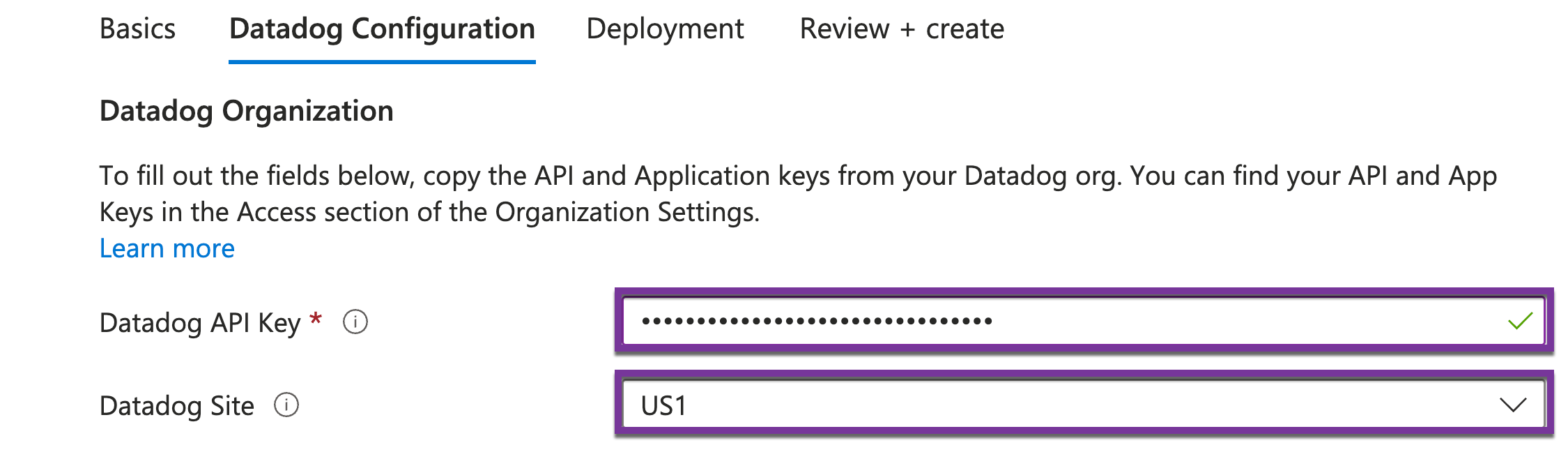- Essentials
- Getting Started
- Agent
- API
- APM Tracing
- Containers
- Dashboards
- Database Monitoring
- Datadog
- Datadog Site
- DevSecOps
- Incident Management
- Integrations
- Logs
- Monitors
- OpenTelemetry
- Profiler
- Session Replay
- Security
- Serverless for AWS Lambda
- Software Catalog
- Software Delivery
- Synthetic Monitoring and Testing
- Tags
- Workflow Automation
- Learning Center
- Support
- Glossary
- Standard Attributes
- Guides
- Agent
- Integrations
- Developers
- Authorization
- DogStatsD
- Custom Checks
- Integrations
- Create an Agent-based Integration
- Create an API Integration
- Create a Log Pipeline
- Integration Assets Reference
- Build a Marketplace Offering
- Create a Tile
- Create an Integration Dashboard
- Create a Monitor Template
- Create a Cloud SIEM Detection Rule
- OAuth for Integrations
- Install Agent Integration Developer Tool
- Service Checks
- IDE Plugins
- Community
- Guides
- OpenTelemetry
- Administrator's Guide
- API
- Partners
- Datadog Mobile App
- DDSQL Reference
- CoScreen
- CoTerm
- Cloudcraft (Standalone)
- In The App
- Dashboards
- Notebooks
- DDSQL Editor
- Reference Tables
- Sheets
- Monitors and Alerting
- Metrics
- Watchdog
- Bits AI
- Internal Developer Portal
- Error Tracking
- Change Tracking
- Service Management
- Actions & Remediations
- Infrastructure
- Cloudcraft
- Resource Catalog
- Universal Service Monitoring
- Hosts
- Containers
- Processes
- Serverless
- Network Monitoring
- Cloud Cost
- Application Performance
- APM
- APM Terms and Concepts
- Application Instrumentation
- APM Metrics Collection
- Trace Pipeline Configuration
- Correlate Traces with Other Telemetry
- Trace Explorer
- Recommendations
- Code Origins for Spans
- Service Observability
- Endpoint Observability
- Dynamic Instrumentation
- Live Debugger
- Error Tracking
- Data Security
- Guides
- Troubleshooting
- Continuous Profiler
- Database Monitoring
- Agent Integration Overhead
- Setup Architectures
- Setting Up Postgres
- Setting Up MySQL
- Setting Up SQL Server
- Setting Up Oracle
- Setting Up Amazon DocumentDB
- Setting Up MongoDB
- Connecting DBM and Traces
- Data Collected
- Exploring Database Hosts
- Exploring Query Metrics
- Exploring Query Samples
- Exploring Database Schemas
- Exploring Recommendations
- Troubleshooting
- Guides
- Data Streams Monitoring
- Data Jobs Monitoring
- Digital Experience
- Real User Monitoring
- Synthetic Testing and Monitoring
- Continuous Testing
- Product Analytics
- Software Delivery
- CI Visibility
- CD Visibility
- Test Optimization
- Quality Gates
- DORA Metrics
- Security
- Security Overview
- Cloud SIEM
- Code Security
- Cloud Security
- App and API Protection
- Workload Protection
- Sensitive Data Scanner
- AI Observability
- Log Management
- Observability Pipelines
- Log Management
- Administration
Azure Automated Log Forwarding Setup
Overview
Use this guide to automate your Azure log forwarding setup with an Azure Resource Manager (ARM) template.
The ARM template deploys resources from a series of Azure services (storage accounts and function apps) into your subscriptions, which collect and forward logs to Datadog. These services automatically scale up or down to match log volume. Scaling is managed by a control plane, which is a set of function apps deployed to a subscription and region of your choice. Storage accounts and function apps are deployed in each of the subscriptions forwarding logs to Datadog.
All sites: Automated log forwarding is available to use on all Datadog sites.
Setup
Begin by opening the Automated Log Forwarding ARM template. The sections below provide instructions for completing each page of the template.
Basics
- Under Project details, select the management group. This is needed for the ARM template to grant permissions to the subscriptions you select for automated log forwarding.
- Under Instance details, select values for:
- Region. This is where the control plane is deployed.
- Subscriptions to Forward Logs. These are the subscriptions to be configured for log forwarding.
- Control Plane Subscription. This is the subscription that the control plane is deployed to.
- Resource Group Name. This is the resource group to be used by the control plane. It is recommended to choose a new, unused resource group name to simplify management of control plane services.
- Click Next.
Datadog Configuration
- Enter your Datadog API key value.
- Select your Datadog Site.
- Click Next.
Deployment
- Click the checkbox to acknowledge the deployment warnings.
- Click Review + create.
Review + create
- Review the finalized deployment details.
- Click Create.
Uninstall
Begin by opening an Azure Cloud Shell, and ensure it is running in Azure CLI/Bash, not PowerShell.
Download and run the uninstall script:
wget https://ddazurelfo.blob.core.windows.net/uninstall/uninstall.py
python uninstall.pyThe script first discovers any instances running in each subscription, then prompts you to select the instance(s) to uninstall. Confirm the resource deletions, and wait for the resources to be deleted.
Further reading
Additional helpful documentation, links, and articles: