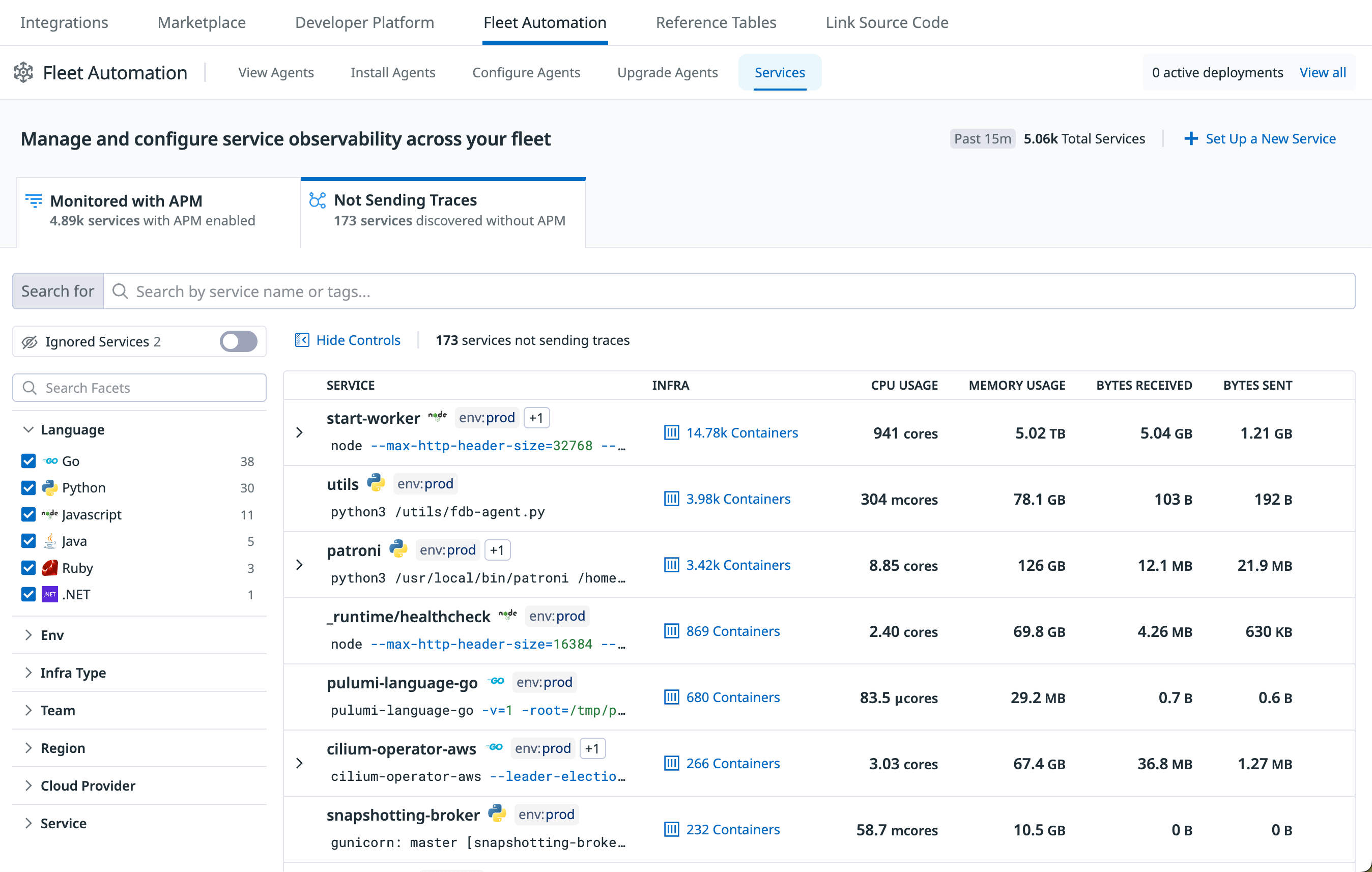- Essentials
- Getting Started
- Glossary
- Standard Attributes
- Guides
- Agent
- Integrations
- Developers
- Authorization
- DogStatsD
- Custom Checks
- Integrations
- Create an Agent-based Integration
- Create an API Integration
- Create a Log Pipeline
- Integration Assets Reference
- Build a Marketplace Offering
- Create a Tile
- Create an Integration Dashboard
- Create a Monitor Template
- Create a Cloud SIEM Detection Rule
- OAuth for Integrations
- Install Agent Integration Developer Tool
- Service Checks
- IDE Plugins
- Community
- Guides
- OpenTelemetry
- Administrator's Guide
- API
- Datadog Mobile App
- CoScreen
- CoTerm
- Cloudcraft (Standalone)
- In The App
- Dashboards
- Notebooks
- DDSQL Editor
- Reference Tables
- Sheets
- Monitors and Alerting
- Metrics
- Watchdog
- Bits AI
- Software Catalog
- Error Tracking
- Change Tracking
- Service Management
- Actions & Remediations
- Infrastructure
- Cloudcraft
- Resource Catalog
- Universal Service Monitoring
- Hosts
- Containers
- Processes
- Serverless
- Network Monitoring
- Cloud Cost
- Application Performance
- APM
- APM Terms and Concepts
- Application Instrumentation
- APM Metrics Collection
- Trace Pipeline Configuration
- Correlate Traces with Other Telemetry
- Trace Explorer
- Code Origins for Spans
- Service Observability
- Endpoint Observability
- Service Discovery
- Dynamic Instrumentation
- Live Debugger
- Error Tracking
- Data Security
- Guides
- Troubleshooting
- Continuous Profiler
- Database Monitoring
- Agent Integration Overhead
- Setup Architectures
- Setting Up Postgres
- Setting Up MySQL
- Setting Up SQL Server
- Setting Up Oracle
- Setting Up Amazon DocumentDB
- Setting Up MongoDB
- Connecting DBM and Traces
- Data Collected
- Exploring Database Hosts
- Exploring Query Metrics
- Exploring Query Samples
- Exploring Database Schemas
- Exploring Recommendations
- Troubleshooting
- Guides
- Data Streams Monitoring
- Data Jobs Monitoring
- Digital Experience
- Real User Monitoring
- Synthetic Testing and Monitoring
- Continuous Testing
- Product Analytics
- Software Delivery
- CI Visibility
- CD Visibility
- Test Optimization
- Quality Gates
- DORA Metrics
- Security
- Security Overview
- Cloud SIEM
- Code Security
- Cloud Security
- App and API Protection
- Workload Protection
- Sensitive Data Scanner
- AI Observability
- Log Management
- Observability Pipelines
- Log Management
- Administration
Service Discovery
Overview
Service Discovery provides visibility into the monitoring coverage of your services within Datadog. It automatically discovers services running across your infrastructure, helps you identify potential observability gaps, and provides relevant information to triage and take action.
Service Discovery is accessed through the Fleet Automation > Services page.
Key benefits
- Discover all services: View both monitored and unmonitored services running in your fleet in one centralized location.
- Demystify services: Understand the potential importance of unmonitored services using contextual information like infrastructure footprint, resource consumption, network activity, configuration details, and tags.
- Close observability gaps: Receive recommendations and guided instructions to instrument services with APM or enable other relevant Datadog products such as Data Streams Monitoring (DSM).
- Triage effectively: Prioritize which services to monitor using sortable metadata columns, facet filtering, and an organization-wide ignore list for noisy or irrelevant services.
How it works
- The Datadog Agent inspects running processes and container metadata on supported hosts.
- Processes are automatically grouped into services based on a defined naming hierarchy (see Discovered service naming.
- Datadog checks if discovered services are emitting traces to Datadog APM.
- Services are displayed in Fleet Automation > Services under either Monitored with APM or Not Sending Traces.
- Contextual metadata (CPU, memory, network I/O, tags, infrastructure links) is associated with each service to aid prioritization.
- Short-lived processes (running for less than 1 minute) are automatically ignored to reduce noise.
Discovered service naming
Service Discovery automatically identifies and names services based on a priority order of available identifiers:
- Existing Datadog service name set using Unified Service Tagging.
- Container labels (for containerized services).
- Language-specific manifest files (for example,
package.jsonfor Node.js). - Command-line arguments and process information.
For Java enterprise web applications (specifically JBoss, Websphere, Tomcat, Jetty, and Weblogic), multiple web applications running in the same process are displayed as individual services in the unmonitored services list, with visual indicators showing they belong to the same process.
Requirements
Service Discovery requires the Datadog Agent and is supported on specific operating environments:
| Environment | Minimum Agent Version |
|---|---|
| Linux Hosts (x86-64) | [7.xx.x+] |
| Docker Containers (on Linux) | [7.xx.x+] |
| Kubernetes (Helm Chart) | [7.xx.x+] |
| Kubernetes (Datadog Operator) | [7.xx.x+] |
Service Discovery supports Linux (x86-64) environments only. Windows, ARM architectures, and serverless environments are not supported.
Setup
Enable Service Discovery by installing the latest version of the Datadog Agent with the Service Discovery feature turned on.
To enable Service Discovery on Linux hosts, install the latest version of the Datadog Agent and use the toggle in the installation UI:
- Navigate to Fleet Automation > Install Agents.
- Select your platform.
- Follow the installation instructions, and ensure that the Service Discovery toggle is turned on.
Allow a few minutes for data to appear on the Fleet Automation > Services page.
Explore discovered services
Navigate to Fleet Automation > Services in Datadog to view discovered services. The page presents two main views:
- Not Sending Traces: Services discovered by the Agent that are not sending trace data to Datadog APM.
- Monitored with APM: Services actively sending trace data to Datadog APM.
Monitored with APM
This view lists services already instrumented and sending trace data to Datadog APM. It provides insights into the current monitoring state:
- Type: Shows the service type with its corresponding icon.
- Service: Displays the service name.
- APM SDK: Shows the versions of Datadog tracing libraries used by the service instances.
- Telemetry: Indicates the types of telemetry being collected (Traces, Logs, USM, DSM, Profiling).
Not sending traces
This view lists services detected on your infrastructure that are not monitored by Datadog APM. Understanding these services is the first step toward closing observability gaps.
For each unmonitored service, Datadog provides contextual information to help you assess its importance and prioritize instrumentation:
- Service: The name assigned to the service, based on the naming hierarchy described above.
- Infra: An overview of the hosts or containers the service is running on, displayed as container icons with counts. Clicking this provides links to the relevant infrastructure components in Datadog.
- CPU Usage: Shows CPU cores usage.
- Memory Usage: Shows memory usage.
- Bytes Received: Shows incoming network traffic.
- Bytes Sent: Shows outgoing network traffic.
Triaging unmonitored services
- Sorting: By default, services are sorted by infrastructure footprint (descending). You can sort by other columns like CPU, Memory, or Network Activity to prioritize based on resource usage or traffic.
- Filtering: Use the search bar and facets to narrow down the list.
- Ignoring Services: If a discovered service is noisy or not relevant for monitoring (such as temporary utilities or test workloads), hover over the service and click Ignore. Ignored services are hidden from the main list but can be viewed and restored from the Ignored Services toggle.
Enabling APM:
For services you decide to monitor, click the Enable APM button. Datadog provides instructions to enable APM using Single Step Instrumentation for supported languages.
Troubleshooting
- No services listed under “Not Sending Traces”:
- Verify the Datadog Agent version meets the minimum requirement.
- Confirm that Service Discovery is correctly enabled during Agent installation.
- Ensure services have been running for more than 1 minute on supported platforms.
- Allow a few minutes after Agent installation for data to populate.
- Some expected services are missing:
- Check if the service runs for less than 1 minute.
- Confirm the service is running on a supported platform (Linux x86-64).
If issues persist, collect an Agent flare and contact Datadog Support.
Further reading
Additional helpful documentation, links, and articles: