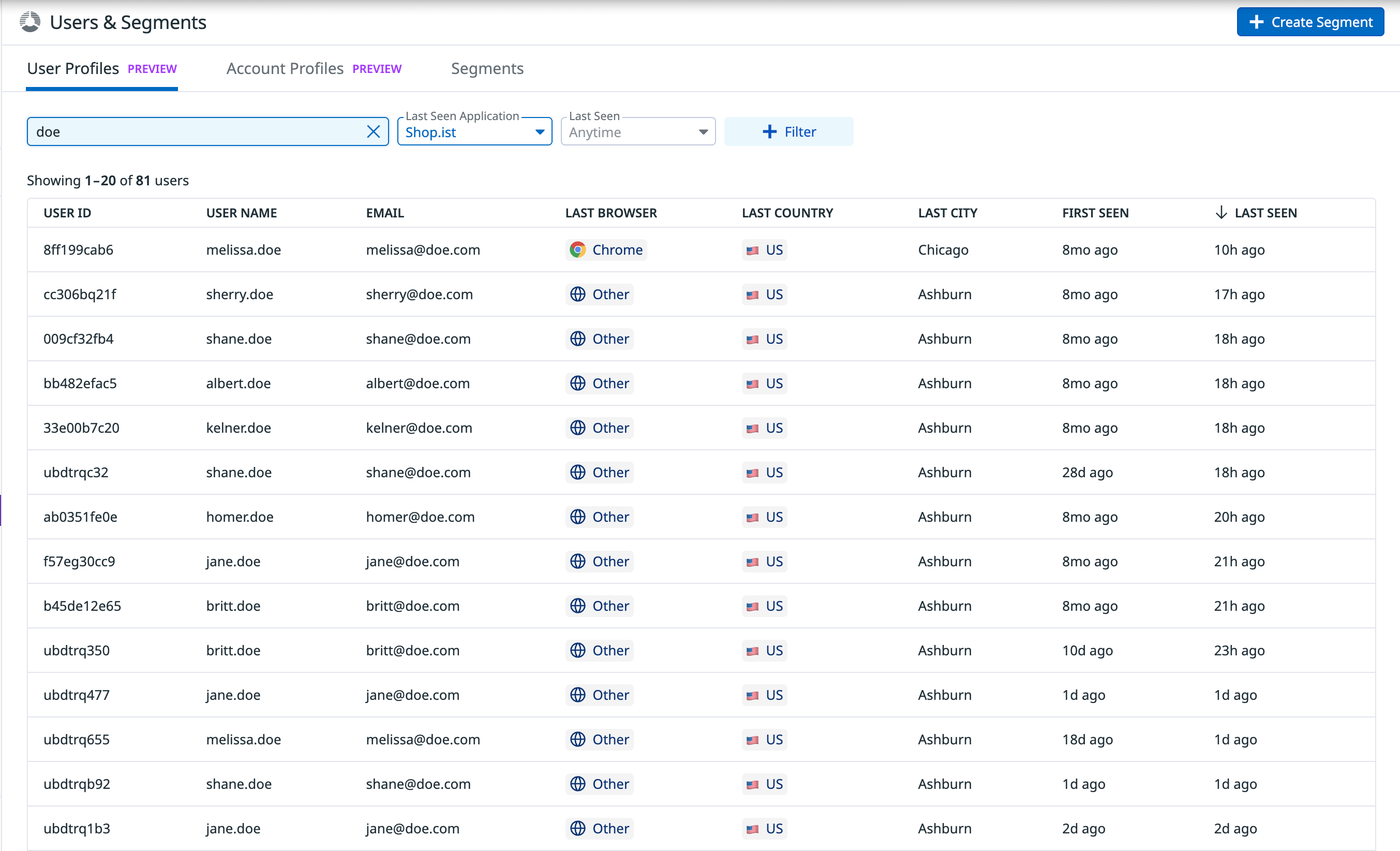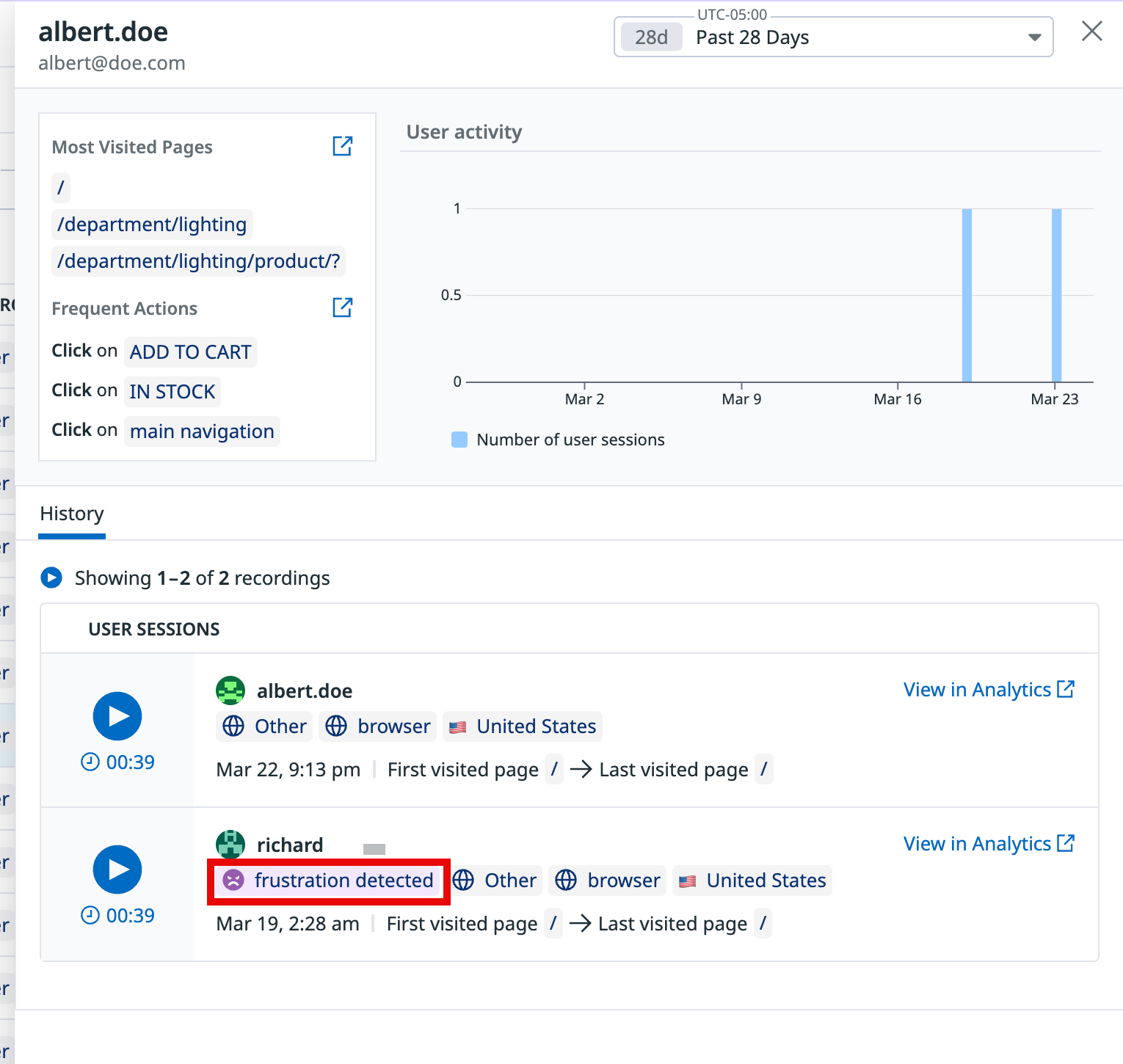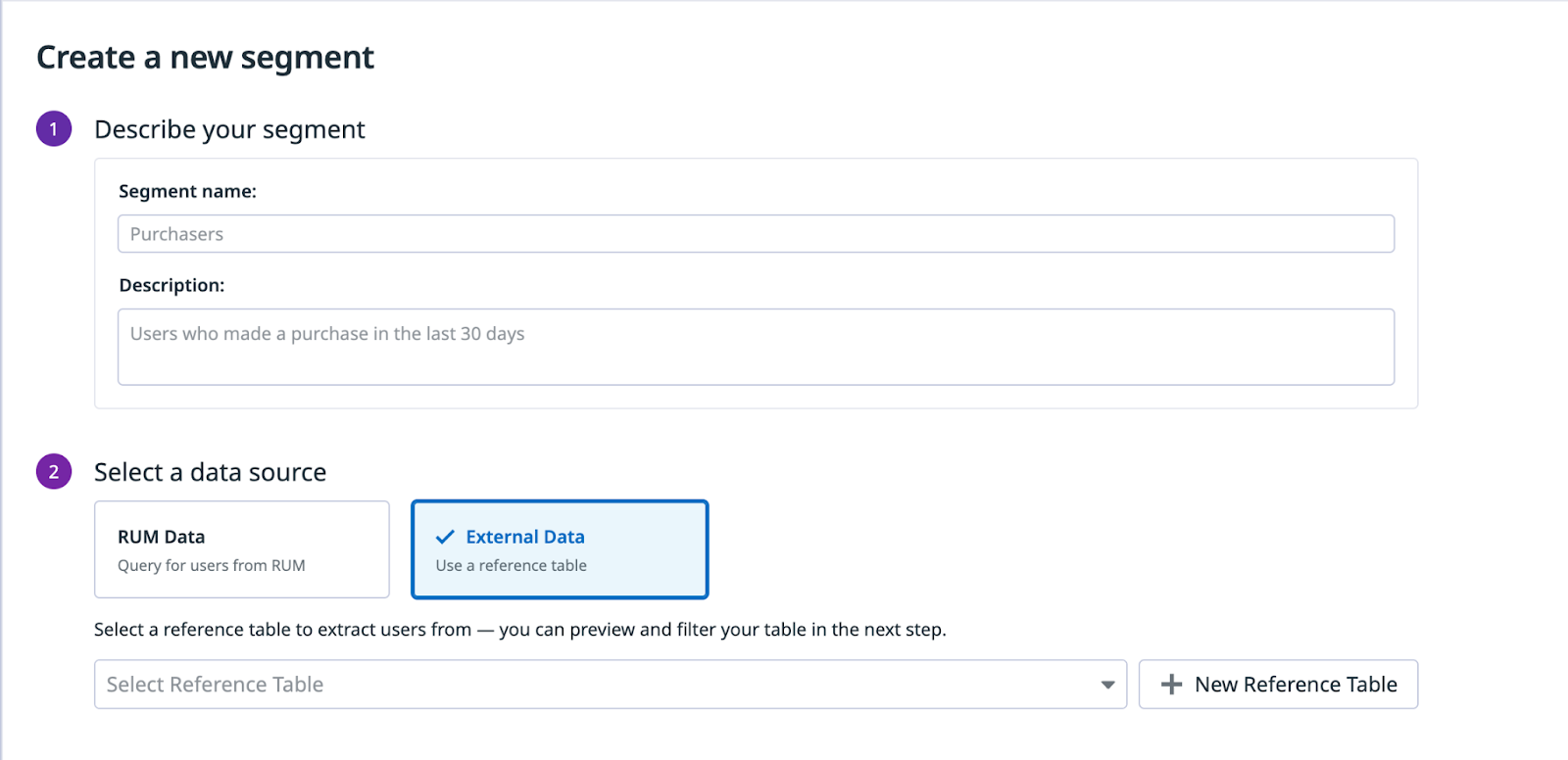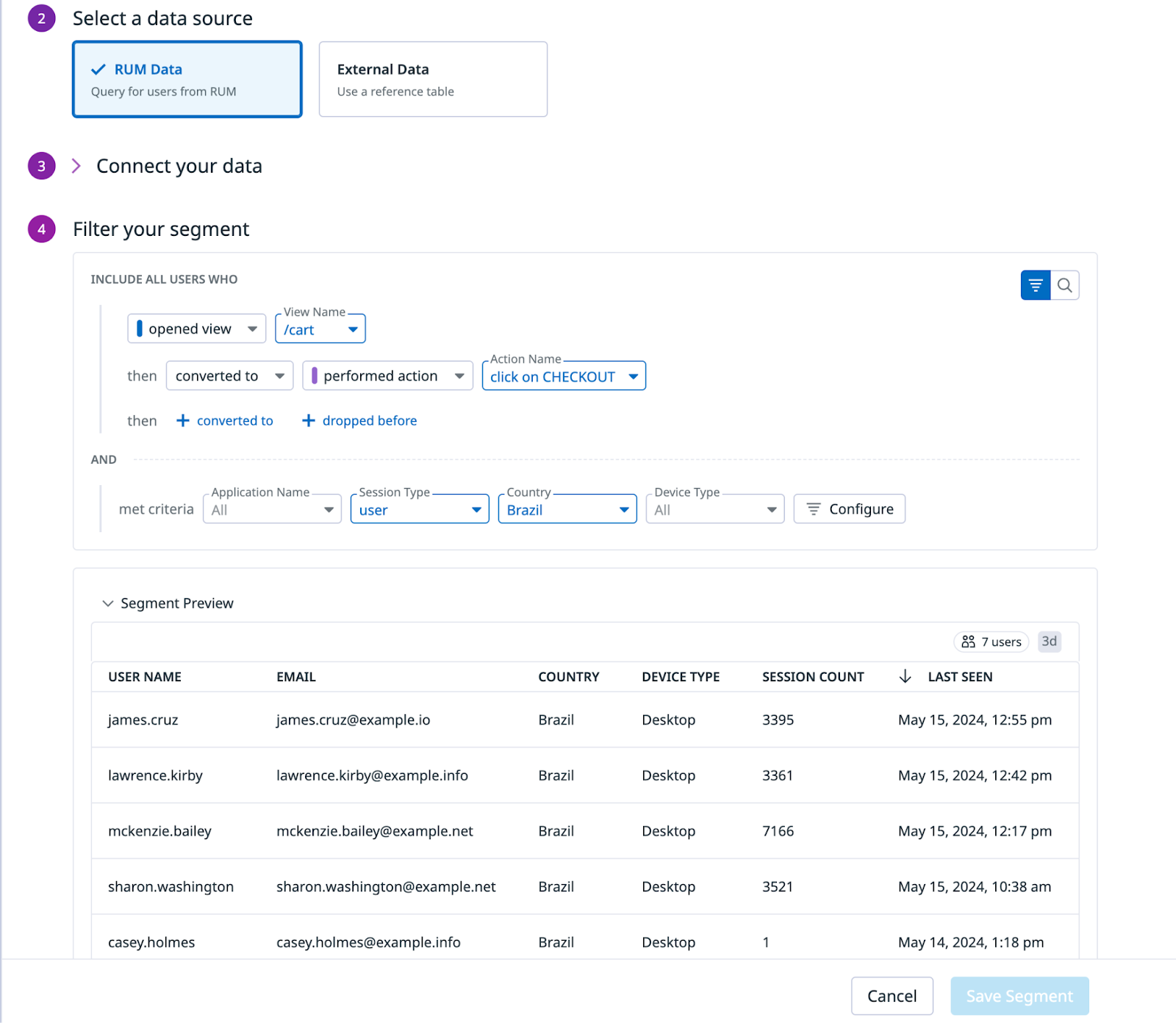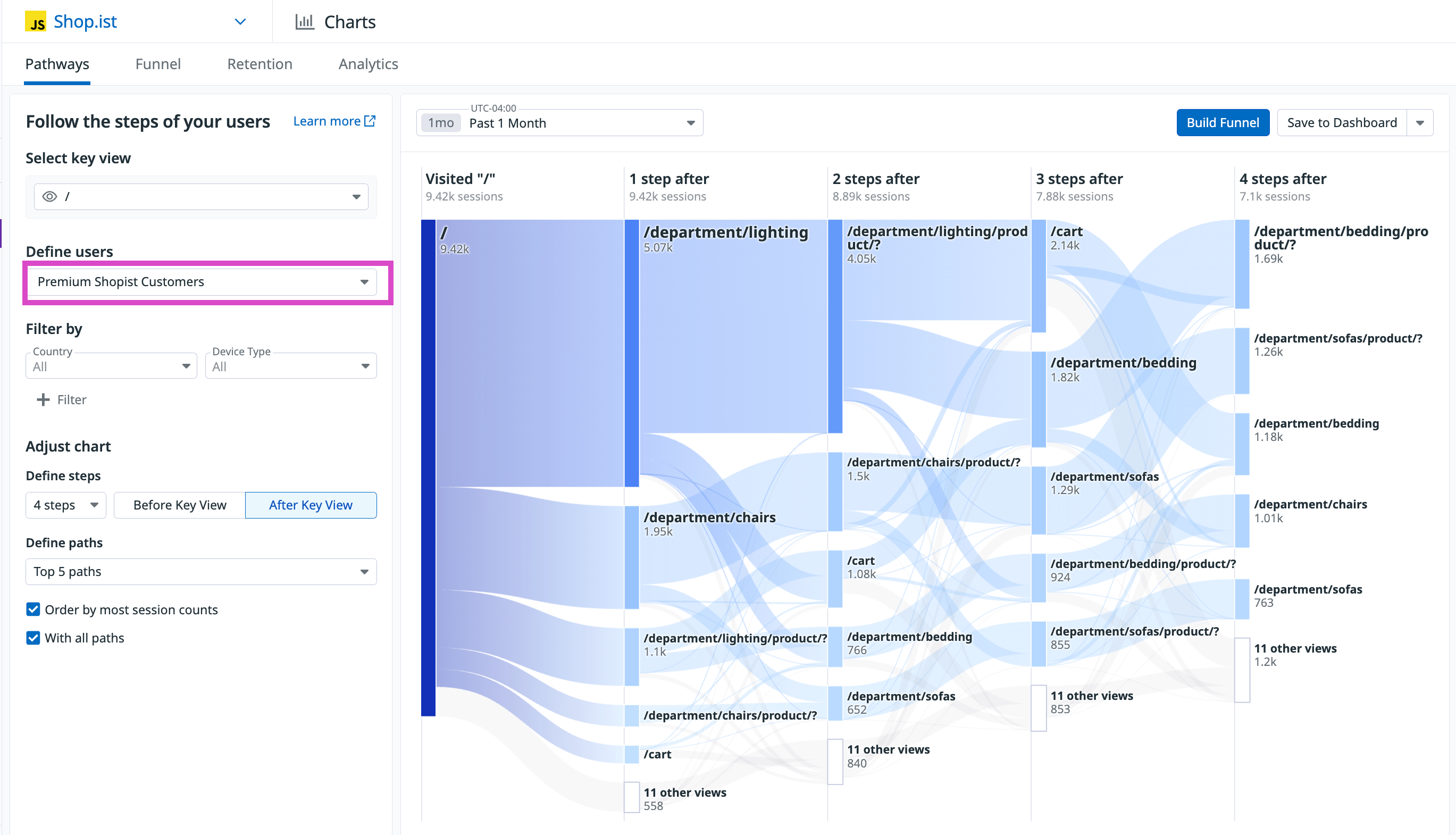- Essentials
- Getting Started
- Agent
- API
- APM Tracing
- Containers
- Dashboards
- Database Monitoring
- Datadog
- Datadog Site
- DevSecOps
- Incident Management
- Integrations
- Logs
- Monitors
- OpenTelemetry
- Profiler
- Session Replay
- Security
- Serverless for AWS Lambda
- Software Catalog
- Software Delivery
- Synthetic Monitoring and Testing
- Tags
- Workflow Automation
- Learning Center
- Support
- Glossary
- Standard Attributes
- Guides
- Agent
- Integrations
- Developers
- Authorization
- DogStatsD
- Custom Checks
- Integrations
- Create an Agent-based Integration
- Create an API Integration
- Create a Log Pipeline
- Integration Assets Reference
- Build a Marketplace Offering
- Create a Tile
- Create an Integration Dashboard
- Create a Monitor Template
- Create a Cloud SIEM Detection Rule
- OAuth for Integrations
- Install Agent Integration Developer Tool
- Service Checks
- IDE Plugins
- Community
- Guides
- OpenTelemetry
- Administrator's Guide
- API
- Partners
- Datadog Mobile App
- DDSQL Reference
- CoScreen
- CoTerm
- Cloudcraft (Standalone)
- In The App
- Dashboards
- Notebooks
- DDSQL Editor
- Reference Tables
- Sheets
- Monitors and Alerting
- Metrics
- Watchdog
- Bits AI
- Internal Developer Portal
- Error Tracking
- Change Tracking
- Service Management
- Actions & Remediations
- Infrastructure
- Cloudcraft
- Resource Catalog
- Universal Service Monitoring
- Hosts
- Containers
- Processes
- Serverless
- Network Monitoring
- Cloud Cost
- Application Performance
- APM
- APM Terms and Concepts
- Application Instrumentation
- APM Metrics Collection
- Trace Pipeline Configuration
- Correlate Traces with Other Telemetry
- Trace Explorer
- Recommendations
- Code Origins for Spans
- Service Observability
- Endpoint Observability
- Dynamic Instrumentation
- Live Debugger
- Error Tracking
- Data Security
- Guides
- Troubleshooting
- Continuous Profiler
- Database Monitoring
- Agent Integration Overhead
- Setup Architectures
- Setting Up Postgres
- Setting Up MySQL
- Setting Up SQL Server
- Setting Up Oracle
- Setting Up Amazon DocumentDB
- Setting Up MongoDB
- Connecting DBM and Traces
- Data Collected
- Exploring Database Hosts
- Exploring Query Metrics
- Exploring Query Samples
- Exploring Database Schemas
- Exploring Recommendations
- Troubleshooting
- Guides
- Data Streams Monitoring
- Data Jobs Monitoring
- Digital Experience
- Real User Monitoring
- Synthetic Testing and Monitoring
- Continuous Testing
- Product Analytics
- Software Delivery
- CI Visibility
- CD Visibility
- Test Optimization
- Quality Gates
- DORA Metrics
- Security
- Security Overview
- Cloud SIEM
- Code Security
- Cloud Security
- App and API Protection
- Workload Protection
- Sensitive Data Scanner
- AI Observability
- Log Management
- Observability Pipelines
- Log Management
- Administration
Analyzing users and segments
Overview
Analyze and understand individual users or segments (groups based on common characteristics) of your user base using the User Profiles and the Segments features.
The User Profiles page lists data about your product’s users. You can search, sort, and filter this list to find key users. You can use the user profile attributes to filter on the users you want, or create a segment, to better analyze and understand usage of your product across a group.
The segments page includes a list of all of the segments you have created. You can also create a segment from this page. Segmenting helps you to focus on some of your users based on various characteristics and behaviors to uncover valuable insights, identify trends, and make data-driven decisions that optimize your product and user experience. For example, you can segment users by purchase amount, active users in a given country, users in a trial, or users in a trial who then converted to a paying organization.
User profiles
The User Profiles page allows you to track and analyze the behavioral patterns of key users. You can scope down to specific users’ behavioral data to help inform your decisions on product optimization and feature adoption.
Example: See users who dropped before buying
With the filtering capability on the User Profiles page, you can determine which users almost bought an item, but dropped before checking out.
Use the Last Seen and Last Seen Application attributes and specify the sessions that reached Cart but dropped before reaching the click on CHECKOUT step. Optionally, select the Device Type to further narrow this down.
User profile attributes
Each user profile on the page has attributes to help you better segment your users. You can conduct a full-text search on username or email, plus sort and filter based on any of these attributes:
List of user profile attributes
List of user profile attributes
- User ID
REQUIRED type:string
A unique user identifier.- User Email
type:string
The user’s email address.- User Name
type:string
The user’s full name.
- First Seen
type:timestamp
The date of the user’s first session.- Last Seen
type:timestamp
The date of the user’s most recent session.
- First Seen Application
type:string
The ID of the first application the user accessed.- Last Seen Application
type:string
The ID of the last application the user accessed.
- First City
type:string
The city of the user’s first session.- Last City
type:string
The city of the user’s last session.- First Seen Country
type:string
The ISO code of the country for the user’s first session. The country’s code is saved in the backend and the country’s name is displayed in the UI.- Last Seen Country
type:string
The ISO code of the country for the user’s last session. The country’s code is saved in the backend and the country’s name is displayed in the UI.- First Region
type:string
The region of the user’s first session.- Last Region
type:string
The region of the user’s last session.
- First Device Type
type:string
The device used in the user’s first session (for example: desktop, tablet).- Last Device Type
type:string
The device used in the user’s last session (for example: desktop, tablet).
- First OS Name
type:string
The operating system of the user’s first session (for example: Windows, iOS).- Last OS Name
type:string
The operating system of the user’s last session (for example: Windows, iOS).- First OS Version
type:string
The OS version of the user’s first session.- Last OS Version
type:string
The OS version of the user’s last session.
- First Browser Name
type:string
The browser used in the user’s first session (for example: Chrome, Safari).- Last Browser Name
type:string
The browser used in the user’s last session (for example: Chrome, Safari).- First Browser Version
type:string
The browser version from the user’s first session.- Last Browser Version
type:string
The browser version from the user’s last session.
How profiles are sourced
User profiles are sourced from RUM events using usr.id as the aggregating attribute.
The RUM SDK allows you to identify users by setting attributes such as User ID, Name, and Email (usr.id, usr.name, and usr.email). These attributes are then used to populate users onto the User Profiles page.
Navigating the user profiles page
The User Profiles page shows information on individual users. Select an individual user from the list to see details on their usage, including their most visited pages, frequent actions, and a history of their sessions.
From the session history, you can identify where frustrations are detected and follow the link to the analytics details of these frustrations.
Build a segment
To create a new segment, navigate to Digital Experience Monitoring > Product Analytics > User Segments from the navigation. You have two sources you can choose from when building a new segment:
- Product Analytics data
- External data (upload a Reference Table)
Using Product Analytics data
To create a new segment using Product Analytics data:
Choose the user attribute you want to connect your data with. In the below example, it is
usr.id, but you can use any user attribute available, such asusr.emailorusr.name.Under the Filter your segment section, you can filter on any attribute collected by the SDK, or custom attributes you added to create a granular user segment.
In the below example, the segment is filtered to all users who were on the
/cartpage and then clicked on the checkout button (and did so from Brazil):
Using external or third-party data
To create a segment using external or third-party data:
- See the Reference Tables documentation for how to upload and create a Reference Table.
- Make sure to properly connect the data type (for example,
usr.id,usr.name, orusr.email) to the column name. - For accuracy, ensure there is data in Product Analytics for users in the segment.
Leverage segments across Product Analytics
In pathways
In the Pathway page, you can filter the data in the visualization to reflect a selected segment of users. This allows you to look at the experience and traffic patterns of a particular set of users in a given segment. The below example shows a Pathway diagram only for users in the “Premium Shopist Customers” segment.
In analytics explorer
You can filter the data in the Analytics Explorer to reflect a selected set of users that are in a given segment. The example below shows a list of users in the “Premium Shopist Customers” segment who were active in the last month, organized by the total number of events.
Further reading
Additional helpful documentation, links, and articles: