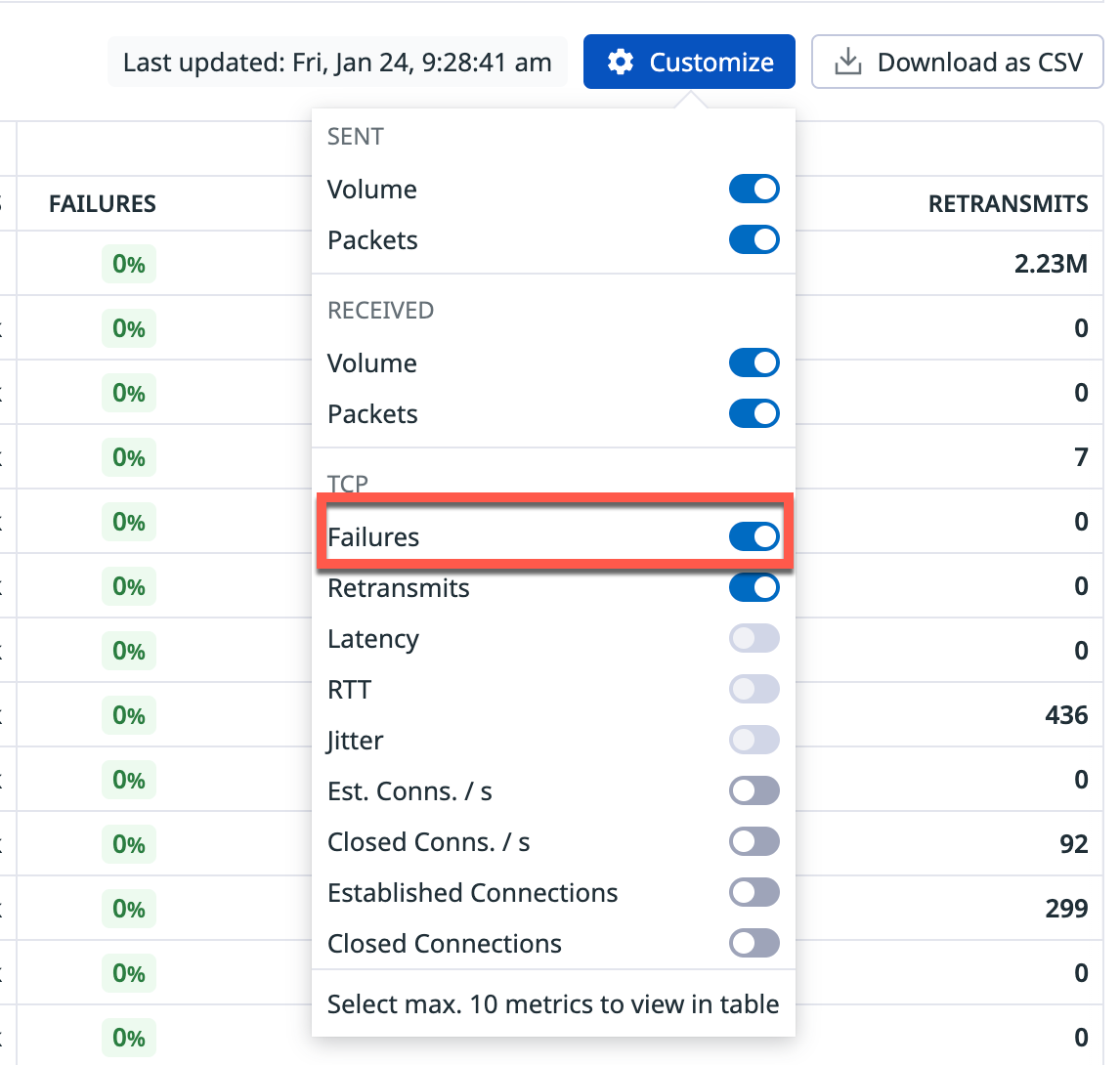- Essentials
- Getting Started
- Datadog
- Datadog Site
- DevSecOps
- Serverless for AWS Lambda
- Agent
- Integrations
- Containers
- Dashboards
- Monitors
- Logs
- APM Tracing
- Profiler
- Tags
- API
- Software Catalog
- Session Replay
- Synthetic Monitoring and Testing
- Incident Management
- Database Monitoring
- Cloud Security Management
- Cloud SIEM
- Application Security Management
- Workflow Automation
- Software Delivery
- Code Security
- Learning Center
- Support
- Glossary
- Standard Attributes
- Guides
- Agent
- Integrations
- OpenTelemetry
- Developers
- Authorization
- DogStatsD
- Custom Checks
- Integrations
- Create an Agent-based Integration
- Create an API Integration
- Create a Log Pipeline
- Integration Assets Reference
- Build a Marketplace Offering
- Create a Tile
- Create an Integration Dashboard
- Create a Monitor Template
- Create a Cloud SIEM Detection Rule
- OAuth for Integrations
- Install Agent Integration Developer Tool
- Service Checks
- IDE Plugins
- Community
- Guides
- Administrator's Guide
- API
- Datadog Mobile App
- CoScreen
- CoTerm
- Cloudcraft
- In The App
- Dashboards
- Notebooks
- DDSQL Editor
- Reference Tables
- Sheets
- Monitors and Alerting
- Infrastructure
- Metrics
- Watchdog
- Bits AI
- Software Catalog
- Error Tracking
- Change Tracking
- Service Management
- Actions & Remediations
- Infrastructure
- Universal Service Monitoring
- Containers
- Serverless
- Network Monitoring
- Cloud Cost
- Application Performance
- APM
- Continuous Profiler
- Database Monitoring
- Agent Integration Overhead
- Setup Architectures
- Setting Up Postgres
- Setting Up MySQL
- Setting Up SQL Server
- Setting Up Oracle
- Setting Up Amazon DocumentDB
- Setting Up MongoDB
- Connecting DBM and Traces
- Data Collected
- Exploring Database Hosts
- Exploring Query Metrics
- Exploring Query Samples
- Exploring Recommendations
- Troubleshooting
- Guides
- Data Streams Monitoring
- Data Jobs Monitoring
- Digital Experience
- Real User Monitoring
- Product Analytics
- Synthetic Testing and Monitoring
- Continuous Testing
- Software Delivery
- CI Visibility
- CD Visibility
- Test Optimization
- Quality Gates
- DORA Metrics
- Security
- Security Overview
- Cloud SIEM
- Cloud Security Management
- Application Security Management
- Code Security
- AI Observability
- Log Management
- Observability Pipelines
- Log Management
- Administration
Cloud Network Monitoring Setup
Datadog Cloud Network Monitoring (CNM) gives you visibility into your network traffic between services, containers, availability zones, and any other tag in Datadog so you can:
- Pinpoint unexpected or latent service dependencies.
- Optimize costly cross-regional or multi-cloud communication.
- Identify outages of cloud provider regions and third-party tools.
- Troubleshoot faulty service discovery with DNS server metrics.
Cloud Network Monitoring requires Datadog Agent v6.14+. Because metrics are automatically collected in higher versions of the Agent, see the metrics setup section to configure DNS Monitoring.
Supported platforms
Operating systems
Linux OS
Data collection is done using eBPF, so Datadog minimally requires platforms that have underlying Linux kernel versions of 4.4.0+ or have eBPF features backported. CNM supports the following Linux distributions:
- Ubuntu 16.04+
- Debian 9+
- Fedora 26+
- SUSE 15+
- Amazon AMI 2016.03+
- Amazon Linux 2
- CentOS/RHEL 7.6+
Note: There is an exception to the 4.4.0+ kernel requirement for CentOS/RHEL 7.6+. The DNS Resolution feature is not supported on CentOS/RHEL 7.6.
Windows OS
Data collection is done using a network kernel device driver. Support is available as of Datadog Agent version 7.27.1, for Windows versions 2012 R2 (and equivalent desktop OSs, including Windows 10) and up.
macOS
Datadog Cloud Network Monitoring does not support macOS platforms.
Containers
CNM helps you visualize the architecture and performance of your containerized and orchestrated environments, with support for Docker, Kubernetes, ECS, and other container technologies. Datadog’s container integrations enable you to aggregate traffic by meaningful entities–such as containers, tasks, pods, clusters, and deployments–with out-of-the-box tags such as container_name, task_name, and kube_service.
CNM is not supported for Google Kubernetes Engine (GKE) Autopilot.
Network routing tools
Istio
With CNM, you can map network communication between containers, pods, and services over the Istio service mesh.
Datadog monitors every aspect of your Istio environment, so you can also:
- Assess the health of Envoy and the Istio control plane with logs.
- Break down the performance of your service mesh with request, bandwidth, and resource consumption metrics.
- Examine distributed traces for applications transacting over the mesh with APM.
CNM supports Istio v1.6.4+ with Datadog Agent v7.24.1+.
To learn more about monitoring your Istio environment with Datadog, see the Istio blog.
Cilium
Cloud Network Monitoring is compatible with Cilium installations, provided the following requirements are met:
- Cilium version 1.6 and above, and
- Kernel version 5.1.16 and above, or 4.19.57 and above for 4.19.x kernels
Provisioning systems
Cloud Network Monitoring supports use of the following provisioning systems:
- Daemonset / Helm 1.38.11+: See the Datadog Helm chart
- Chef 12.7+: See the Datadog Chef recipe
- Ansible 2.6+: See the Datadog Ansible role
Setup
Given this tool’s focus and strength is in analyzing traffic between network endpoints and mapping network dependencies, it is recommended to install it on a meaningful subset of your infrastructure and a minimum of 2 hosts to maximize value.
To enable Cloud Network Monitoring with the Datadog Agent, use the following configurations:
If you are using an agent older than v6.14+, enable live process collection first, otherwise skip this step.
Copy the system-probe example configuration:
sudo -u dd-agent install -m 0640 /etc/datadog-agent/system-probe.yaml.example /etc/datadog-agent/system-probe.yamlEdit
/etc/datadog-agent/system-probe.yamlto set the enable flag totrue:network_config: # use system_probe_config for Agent's older than 7.24.1 ## @param enabled - boolean - optional - default: false ## Set to true to enable Cloud Network Monitoring. # enabled: trueIf you are running an Agent older than v6.18 or 7.18, manually start the system-probe and enable it to start on boot (since v6.18 and v7.18 the system-probe starts automatically when the Agent is started):
sudo systemctl start datadog-agent-sysprobe sudo systemctl enable datadog-agent-sysprobeNote: If the
systemctlcommand is not available on your system, start it with following command instead:sudo service datadog-agent-sysprobe startand then set it up to start on boot beforedatadog-agentstarts.sudo systemctl restart datadog-agentNote: If the
systemctlcommand is not available on your system, run the following command instead:sudo service datadog-agent restart
SELinux-enabled systems
On systems with SELinux enabled, the system-probe binary needs special permissions to use eBPF features.
The Datadog Agent RPM package for CentOS-based systems bundles an SELinux policy to grant these permissions to the system-probe binary.
If you need to use Cloud Network Monitoring on other systems with SELinux enabled, do the following:
Modify the base SELinux policy to match your SELinux configuration. Depending on your system, some types or attributes may not exist (or have different names).
Compile the policy into a module; assuming your policy file is named
system_probe_policy.te:checkmodule -M -m -o system_probe_policy.mod system_probe_policy.te semodule_package -o system_probe_policy.pp -m system_probe_policy.modApply the module to your SELinux system:
semodule -v -i system_probe_policy.ppChange the system-probe binary type to use the one defined in the policy; assuming your Agent installation directory is
/opt/datadog-agent:semanage fcontext -a -t system_probe_t /opt/datadog-agent/embedded/bin/system-probe restorecon -v /opt/datadog-agent/embedded/bin/system-probe
Note: these instructions require to have some SELinux utilities installed on the system (checkmodule, semodule, semodule_package, semanage and restorecon) that are available on most standard distributions (Ubuntu, Debian, RHEL, CentOS, SUSE). Check your distribution for details on how to install them.
If these utilities do not exist in your distribution, follow the same procedure but using the utilities provided by your distribution instead.
Data collection for Windows relies on a filter driver for collecting network data.
To enable Cloud Network Monitoring for Windows hosts:
Install the Datadog Agent (version 7.27.1 or above) with the network driver component enabled.
[DEPRECATED] (version 7.44 or below) During installation pass
ADDLOCAL="MainApplication,NPM"to themsiexeccommand, or select “Cloud Network Monitoring” when running the Agent installation through the GUI.Edit
C:\ProgramData\Datadog\system-probe.yamlto set the enabled flag totrue:network_config: enabled: trueFor PowerShell (
powershell.exe):restart-service -f datadogagentFor Command Prompt (
cmd.exe):net /y stop datadogagent && net start datadogagent
Note: Cloud Network Monitoring monitors Windows hosts only, and not Windows containers.
To enable Cloud Network Monitoring with Kubernetes using Helm, add the following to your values.yaml file.
Helm chart v2.4.39+ is required. For more information, see the Datadog Helm Chart documentation.
datadog:
networkMonitoring:
enabled: true
Note: If you receive a permissions error when configuring CNM on your Kubernetes environment: Error: error enabling protocol classifier: permission denied, add the following to your values.yaml (Reference this section in the Helm chart):
agents:
podSecurity:
apparmor:
enabled: true
If you are not using Helm, you can enable Cloud Network Monitoring with Kubernetes from scratch:
Download the datadog-agent.yaml manifest template.
Replace
<DATADOG_API_KEY>with your Datadog API key.Optional - Set your Datadog site. If you are using the Datadog EU site, set the
DD_SITEenvironment variable todatadoghq.euin thedatadog-agent.yamlmanifest.Deploy the DaemonSet with the command:
kubectl apply -f datadog-agent.yaml
If you already have the Agent running with a manifest:
For Kubernetes versions below
1.30, add the annotationcontainer.apparmor.security.beta.kubernetes.io/system-probe: unconfinedon thedatadog-agenttemplate:spec: selector: matchLabels: app: datadog-agent template: metadata: labels: app: datadog-agent name: datadog-agent annotations: container.apparmor.security.beta.kubernetes.io/system-probe: unconfinedFor Kubernetes versions
1.30+, add the followingsecurityContexton thedatadog-agenttemplate:spec: selector: matchLabels: app: datadog-agent template: metadata: labels: app: datadog-agent name: datadog-agent spec: serviceAccountName: datadog-agent securityContext: appArmorProfile: type: Unconfined containers: # (...)Enable process collection and the system probe with the following environment variables in the Agent DaemonSet. If you are running a container per Agent process, add the following environment variables to the Process Agent container; otherwise, add them to the Agent container.
# (...) env: # (...) - name: DD_PROCESS_AGENT_ENABLED value: 'true' - name: DD_SYSTEM_PROBE_ENABLED value: 'true' - name: DD_SYSTEM_PROBE_EXTERNAL value: 'true' - name: DD_SYSPROBE_SOCKET value: /var/run/sysprobe/sysprobe.sock - name: DD_AUTH_TOKEN_FILE_PATH value: /etc/datadog-agent/auth/tokenMount the following extra volumes into the
datadog-agentcontainer:# (...) spec: serviceAccountName: datadog-agent containers: - name: datadog-agent image: 'gcr.io/datadoghq/agent:latest' # (...) volumeMounts: - name: procdir mountPath: /host/proc readOnly: true - name: cgroups mountPath: /host/sys/fs/cgroup readOnly: true - name: debugfs mountPath: /sys/kernel/debug - name: sysprobe-socket-dir mountPath: /var/run/sysprobe - name: auth-token mountPath: /etc/datadog-agent/auth readOnly: false # needs RW to write auth tokenAdd a new system-probe as a side car to the Agent:
# (...) spec: serviceAccountName: datadog-agent containers: - name: datadog-agent image: 'gcr.io/datadoghq/agent:latest' # (...) - name: system-probe image: 'gcr.io/datadoghq/agent:latest' imagePullPolicy: Always securityContext: capabilities: add: - SYS_ADMIN - SYS_RESOURCE - SYS_PTRACE - NET_ADMIN - NET_BROADCAST - NET_RAW - IPC_LOCK - CHOWN command: - /opt/datadog-agent/embedded/bin/system-probe env: - name: DD_SYSTEM_PROBE_ENABLED value: 'true' - name: DD_SYSPROBE_SOCKET value: /var/run/sysprobe/sysprobe.sock - name: DD_AUTH_TOKEN_FILE_PATH value: /etc/datadog-agent/auth/token resources: requests: memory: 150Mi cpu: 200m limits: memory: 300Mi cpu: 400m volumeMounts: - name: procdir mountPath: /host/proc readOnly: true - name: cgroups mountPath: /host/sys/fs/cgroup readOnly: true - name: debugfs mountPath: /sys/kernel/debug - name: sysprobe-socket-dir mountPath: /var/run/sysprobe - name: auth-token mountPath: /etc/datadog-agent/auth readOnly: trueFinally, add the following volumes to your manifest:
volumes: - name: debugfs hostPath: path: /sys/kernel/debug - name: sysprobe-socket-dir emptyDir: { } - name: auth-token emptyDir: { }
The Datadog Operator is Generally Available with the `1.0.0` version, and it reconciles the version `v2alpha1` of the DatadogAgent Custom Resource.
The Datadog Operator is a way to deploy the Datadog Agent on Kubernetes and OpenShift. It reports deployment status, health, and errors in its Custom Resource status, and it limits the risk of misconfiguration thanks to higher-level configuration options.
To enable Cloud Network Monitoring in Operator, use the following configuration:
apiVersion: datadoghq.com/v2alpha1
metadata:
name: placeholder
namespace: placeholder
spec:
features:
npm:
enabled: true
To enable Cloud Network Monitoring in Docker, use the following configuration when starting the container Agent:
docker run --cgroupns host \
--pid host \
-e DD_API_KEY="<DATADOG_API_KEY>" \
-e DD_SYSTEM_PROBE_NETWORK_ENABLED=true \
-e DD_PROCESS_AGENT_ENABLED=true \
-v /var/run/docker.sock:/var/run/docker.sock:ro \
-v /proc/:/host/proc/:ro \
-v /sys/fs/cgroup/:/host/sys/fs/cgroup:ro \
-v /sys/kernel/debug:/sys/kernel/debug \
--security-opt apparmor:unconfined \
--cap-add=SYS_ADMIN \
--cap-add=SYS_RESOURCE \
--cap-add=SYS_PTRACE \
--cap-add=NET_ADMIN \
--cap-add=NET_BROADCAST \
--cap-add=NET_RAW \
--cap-add=IPC_LOCK \
--cap-add=CHOWN \
gcr.io/datadoghq/agent:latest
Replace <DATADOG_API_KEY> with your Datadog API key.
If using docker-compose, make the following additions to the Datadog Agent service.
version: '3'
services:
datadog:
image: "gcr.io/datadoghq/agent:latest"
environment:
- DD_SYSTEM_PROBE_NETWORK_ENABLED=true
- DD_PROCESS_AGENT_ENABLED=true
- DD_API_KEY=<DATADOG_API_KEY>
volumes:
- /var/run/docker.sock:/var/run/docker.sock:ro
- /proc/:/host/proc/:ro
- /sys/fs/cgroup/:/host/sys/fs/cgroup:ro
- /sys/kernel/debug:/sys/kernel/debug
cap_add:
- SYS_ADMIN
- SYS_RESOURCE
- SYS_PTRACE
- NET_ADMIN
- NET_BROADCAST
- NET_RAW
- IPC_LOCK
- CHOWN
security_opt:
- apparmor:unconfined
To set up on Amazon ECS, see the Amazon ECS documentation page.
Enhanced resolution
Optionally, enable resource collection for cloud integrations to allow Cloud Network Monitoring to discover cloud-managed entities.
- Install the Azure integration for visibility into Azure load balancers and application gateways.
- Install the AWS Integration for visibility into AWS Load Balancer. you must enable ENI and EC2 metric collection
For additional information around these capabilities, see Cloud service enhanced resolution.
Failed connections
Failed Connections allows collection and reporting of TCP failures including resets, refusals, and timeouts. This feature is enabled by default in Agent version 7.59+, and it is accessible on the CNM Analytics page in the Customize menu by turning on the Failures toggle.
Note: If some Agents in your infrastructure are running a version earlier than 7.59, you might encounter failures being under-reported. CNM advises maintaining the same Agent version across all hosts.
Further Reading
Additional helpful documentation, links, and articles: