- Essentials
- Getting Started
- Datadog
- Datadog Site
- DevSecOps
- Serverless for AWS Lambda
- Agent
- Integrations
- Containers
- Dashboards
- Monitors
- Logs
- APM Tracing
- Profiler
- Tags
- API
- Service Catalog
- Session Replay
- Continuous Testing
- Synthetic Monitoring
- Incident Management
- Database Monitoring
- Cloud Security Management
- Cloud SIEM
- Application Security Management
- Workflow Automation
- CI Visibility
- Test Visibility
- Intelligent Test Runner
- Code Analysis
- Learning Center
- Support
- Glossary
- Standard Attributes
- Guides
- Agent
- Integrations
- OpenTelemetry
- Developers
- Authorization
- DogStatsD
- Custom Checks
- Integrations
- Create an Agent-based Integration
- Create an API Integration
- Create a Log Pipeline
- Integration Assets Reference
- Build a Marketplace Offering
- Create a Tile
- Create an Integration Dashboard
- Create a Recommended Monitor
- Create a Cloud SIEM Detection Rule
- OAuth for Integrations
- Install Agent Integration Developer Tool
- Service Checks
- IDE Plugins
- Community
- Guides
- API
- Datadog Mobile App
- CoScreen
- Cloudcraft
- In The App
- Dashboards
- Notebooks
- DDSQL Editor
- Sheets
- Monitors and Alerting
- Infrastructure
- Metrics
- Watchdog
- Bits AI
- Service Catalog
- API Catalog
- Error Tracking
- Service Management
- Infrastructure
- Application Performance
- APM
- Continuous Profiler
- Database Monitoring
- Data Streams Monitoring
- Data Jobs Monitoring
- Digital Experience
- Real User Monitoring
- Product Analytics
- Synthetic Testing and Monitoring
- Continuous Testing
- Software Delivery
- CI Visibility
- CD Visibility
- Test Visibility
- Intelligent Test Runner
- Code Analysis
- Quality Gates
- DORA Metrics
- Security
- Security Overview
- Cloud SIEM
- Cloud Security Management
- Application Security Management
- AI Observability
- Log Management
- Observability Pipelines
- Log Management
- Administration
Pliant
Supported OS
Overview
Pliant.io enhances Datadog notifications with low-code automated workflows, creating a true close-loop-automation solution. This can help with troubleshooting, diagnosis, and automated remediation.
For more integration information, check out the Pliant site.
Examples include:
- Service restart
- Load balancer configuration
- System provisioning
- Clear disk / reprovision storage
- Provision additional VMs or container nodes in response to load
- De-commission resources when load is low
Setup
Installation
Create one or more workflows that you would like to trigger from a Datadog notification.
Configuration
Pliant
- Create a Pliant API key - Log in to Pliant and click on your username at the top right of the screen to reveal a menu. Click “API Keys”.
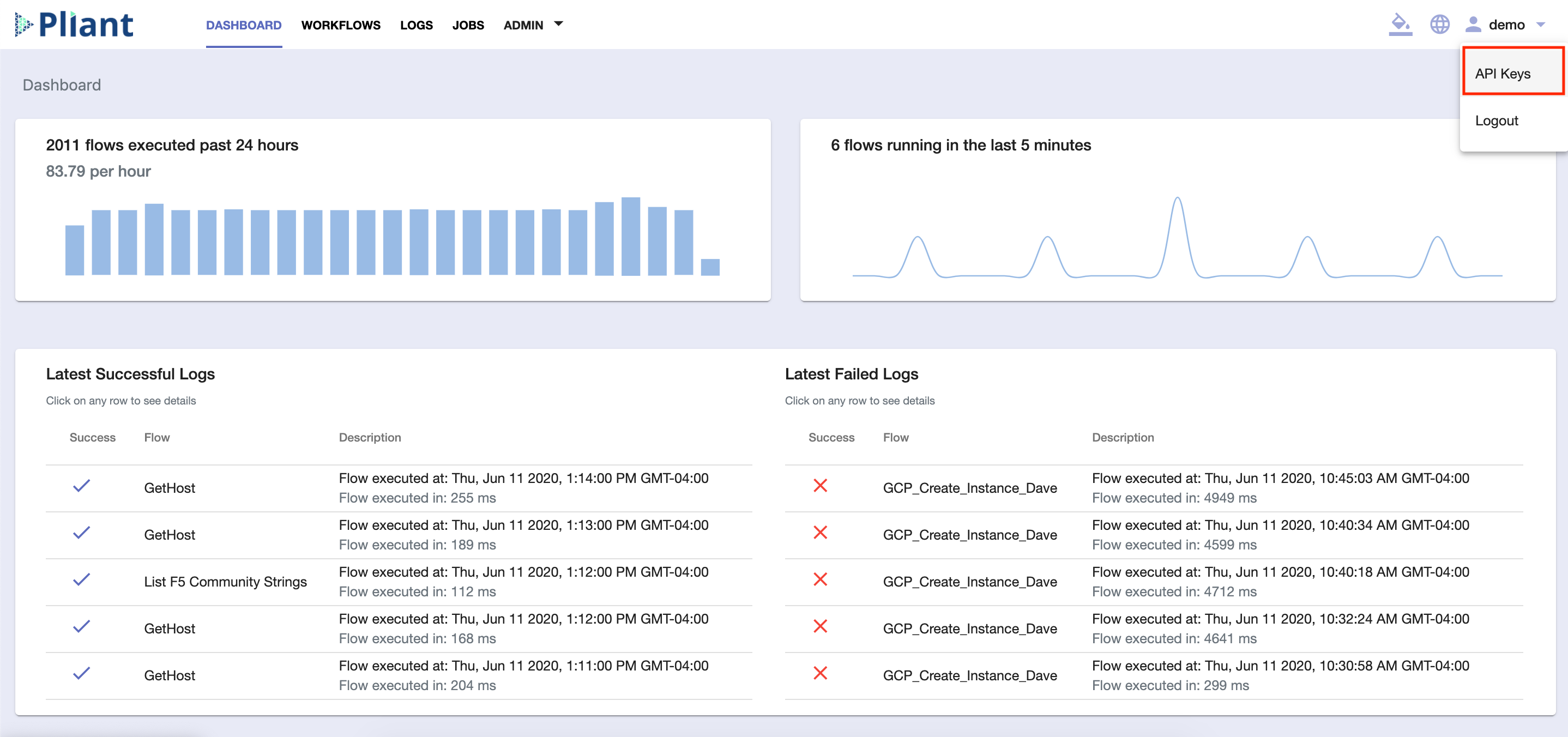
- From the API keys screen, click “+ Create” at the top right of the screen and title your new API key. Click save and make note of the API key, which will be added to the table.

Create a Pliant workflow to trigger from Datadog
- Navigate to the workflows tab in Pliant. Click “+ Create” and “Create Flow” to create a new workflow. Title the workflow in the popup and click “Create” to launch the editor into the new workflow.

- Populate the workflow with actions to take upon receiving the Datadog trigger.
This example workflow is called “RestartHost” and restarts a host from the data Datadog triggers this workflow with.
This workflow runs with its input variables initially assigned based on the request body you trigger it with. The workflow can trigger/perform any desired infrastructure automation actions, using information from its input. In this example, restart a host with SSH under certain circumstances when Datadog triggers the automation workflow with certain parameters.
- To add Input variables which populate with data sent from Datadog, click the “Expand” icon on at the start of the workflow to open the Variable panel. To create matching Input variables, set all of these input variables to equal empty quotes:
"". By default, Datadog sends the following data:body last_updated event_type title date org id
There are also additional output variables (host, meta, and ip) that are initialized. The workflow assigns these output variables and outputs the resulting values upon completion. It may also specify variables which are neither input nor output variables to use internally within the workflow’s logic.
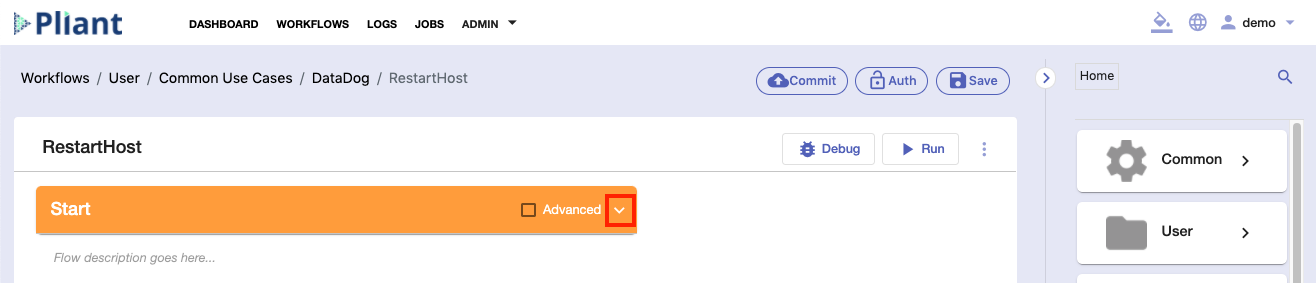
- To get the endpoint of the Pliant workflow, used to trigger from Datadog with an HTTP request, click the “Expand” icon at the start of the workflow.
Click “cURL” > “Temporary Bearer Token” and select the API key you just created.
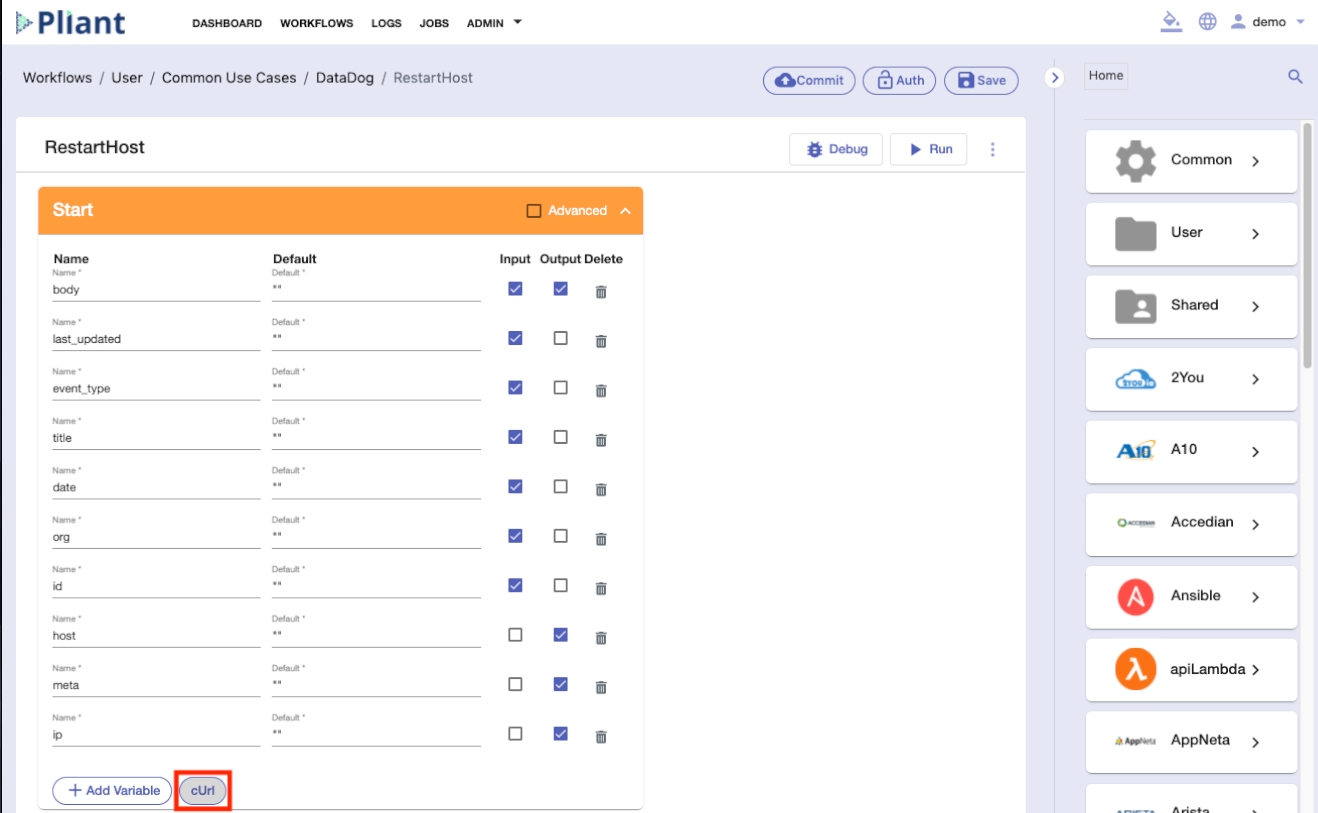

Your endpoint is enclosed in double quotes and resembles: https://<YOUR_PLIANT_INSTANCE>/api/v1/trigger/<YOUR_PLIANT_USERNAME>/User/<PATH_TO_WORKFLOW>/<WORKFLOW_NOW>?sync=true&api_key=<YOUR_API_KEY>

Copy the entire URL enclosed in the double quotes (which may include additional query parameters), starting with https. Do not include the double quotes.
Datadog setup
Open Datadog and from the left sidebar, click to Integrations > Integrations.
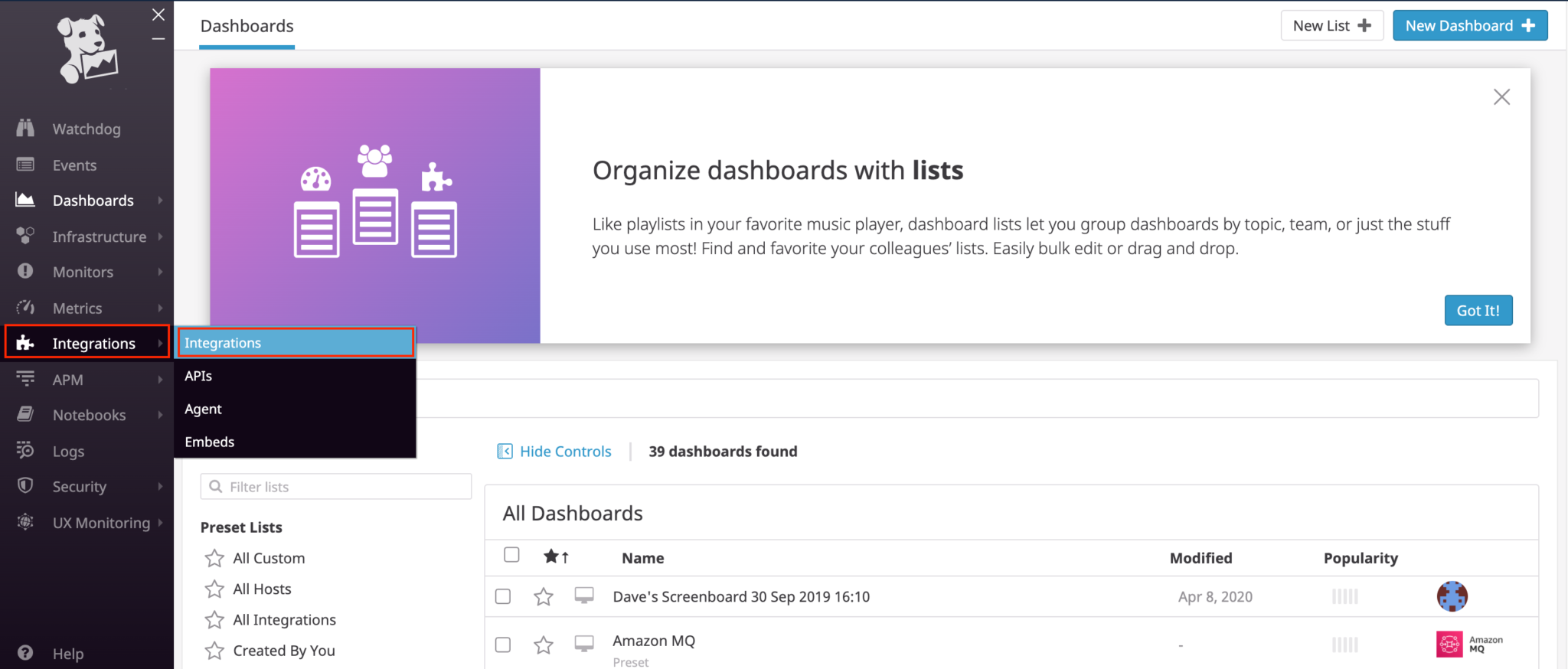
Enter “webhooks” in the search bar and click on the webhooks entry to reveal a configuration window.
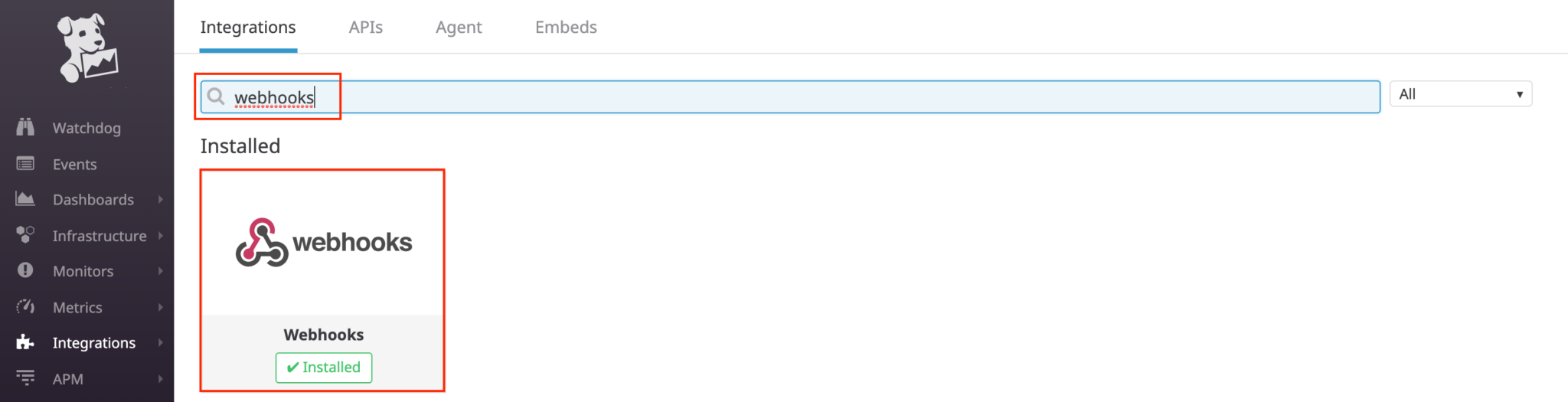
Scroll to “webhooks”. Click New to add a new webhook to link to the Pliant workflow. First, give the webhook a name in the “name” field. This example uses the name RestartHost.
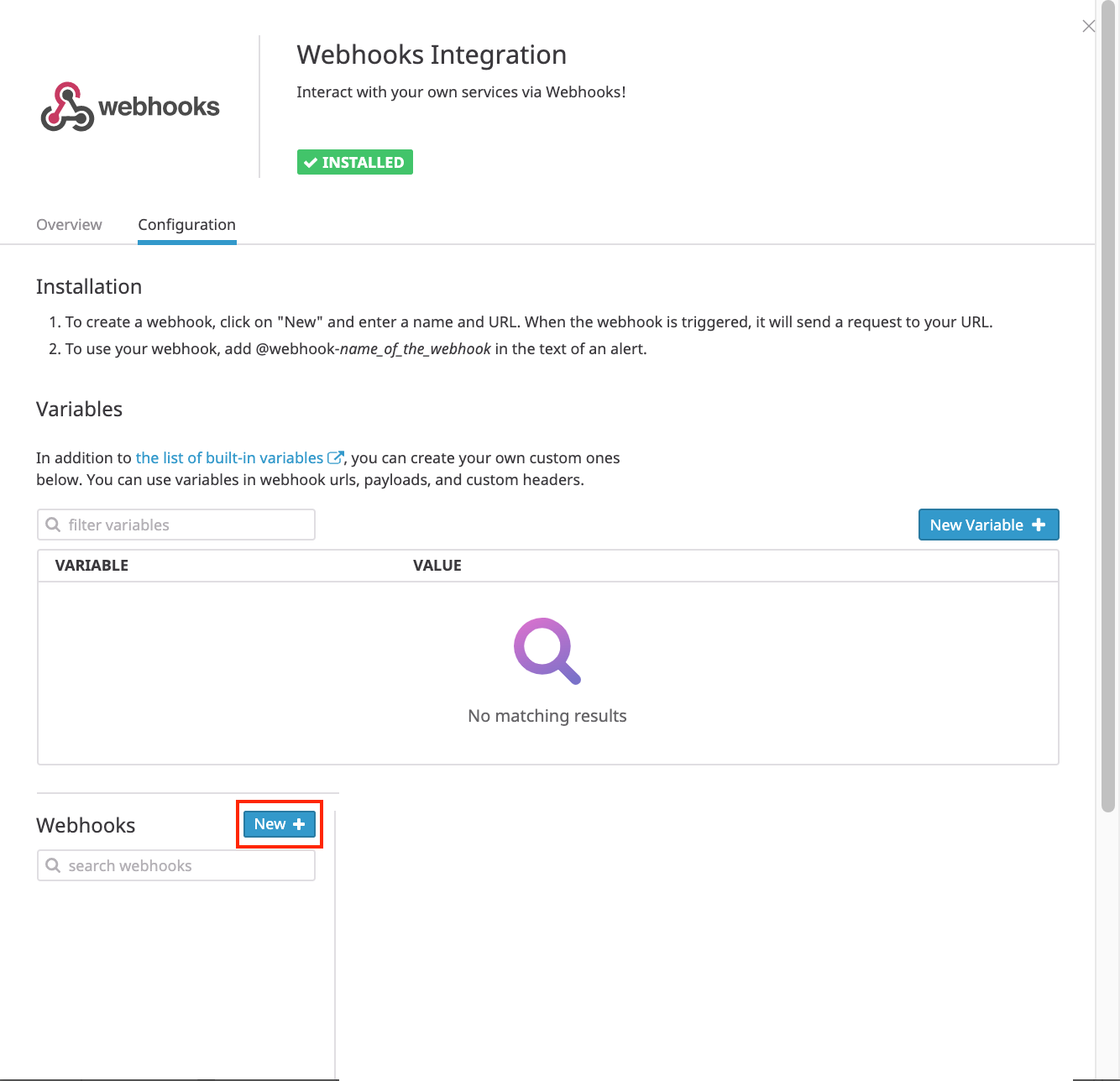
Paste the URL copied from step 4. For example:
https://<YOUR_PLIANT_INSTANCE>/api/v1/trigger/<YOUR_PLIANT_USERNAME>/User/<PATH_TO_WORKFLOW>/<WORKFLOW_NOW>?sync=true&api_key=<YOUR_API_KEY>
Paste this into the URL field of the webhook form.
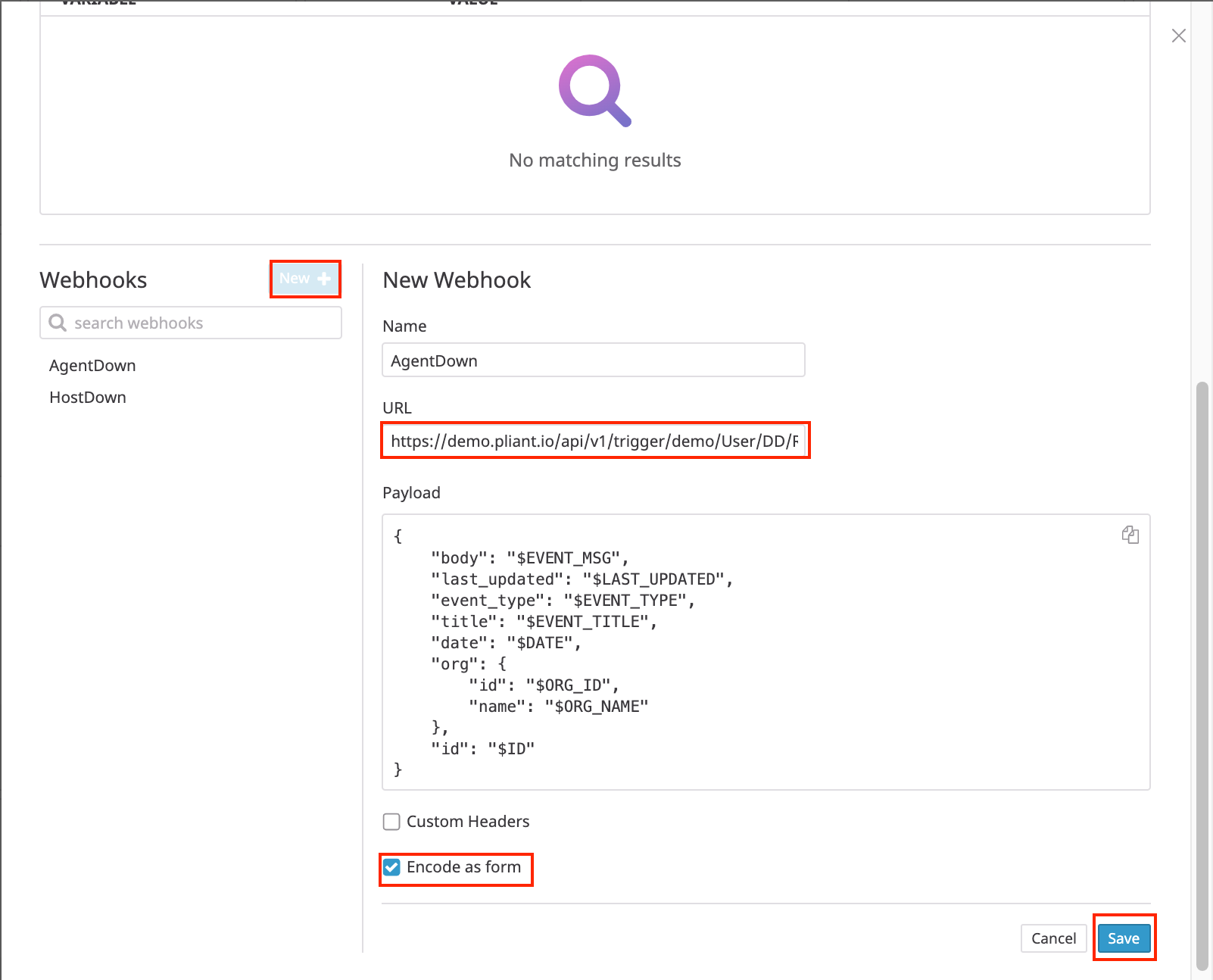
The request payload is pre-configured. Check the “ENCODE AS FORM” box and click save.
Add this integration to any alert notification in Datadog by adding the recipient of @webhook-RestartHost. When the monitor triggers an alert, the webhook triggers your Pliant workflow, and the input variables are sent to Pliant from Datadog.
Data Collected
Metrics
The Pliant integration does not provide metrics.
Service Checks
The Pliant integration does not include any service checks.
Events
The Pliant integration does not include any events.
Troubleshooting
Need help? Contact Datadog support.
