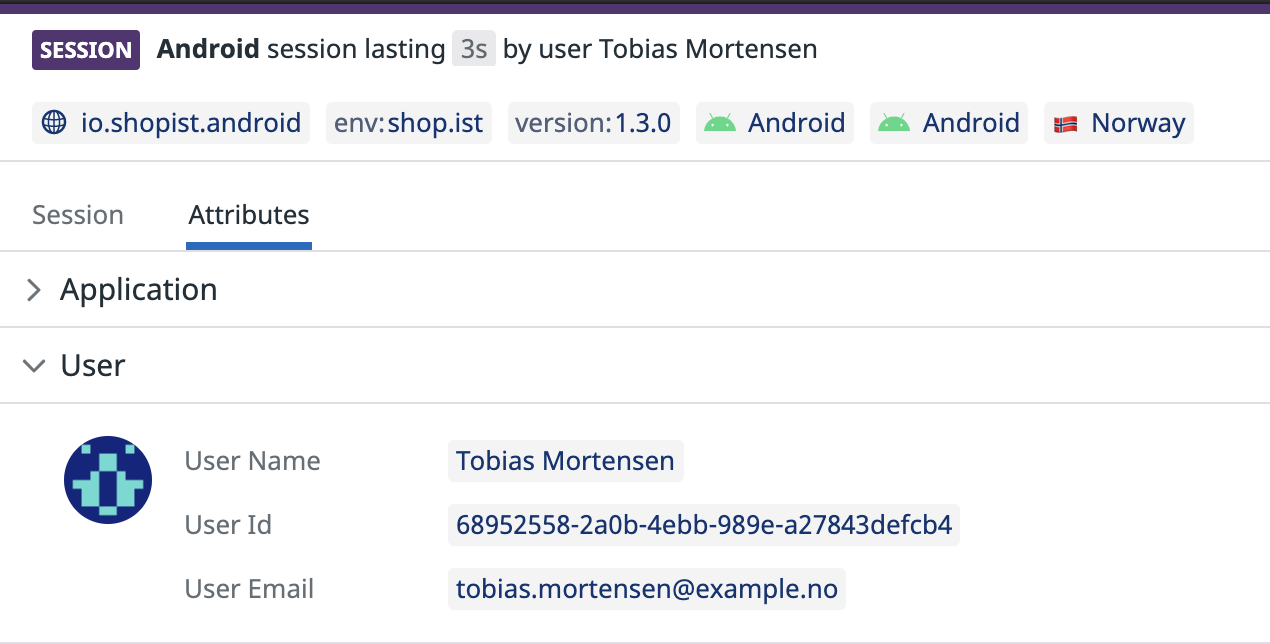- Essentials
- Getting Started
- Datadog
- Datadog Site
- DevSecOps
- Serverless for AWS Lambda
- Agent
- Integrations
- Containers
- Dashboards
- Monitors
- Logs
- APM Tracing
- Profiler
- Tags
- API
- Service Catalog
- Session Replay
- Continuous Testing
- Synthetic Monitoring
- Incident Management
- Database Monitoring
- Cloud Security Management
- Cloud SIEM
- Application Security Management
- Workflow Automation
- CI Visibility
- Test Visibility
- Intelligent Test Runner
- Code Analysis
- Learning Center
- Support
- Glossary
- Standard Attributes
- Guides
- Agent
- Integrations
- OpenTelemetry
- Developers
- Authorization
- DogStatsD
- Custom Checks
- Integrations
- Create an Agent-based Integration
- Create an API Integration
- Create a Log Pipeline
- Integration Assets Reference
- Build a Marketplace Offering
- Create a Tile
- Create an Integration Dashboard
- Create a Recommended Monitor
- Create a Cloud SIEM Detection Rule
- OAuth for Integrations
- Install Agent Integration Developer Tool
- Service Checks
- IDE Plugins
- Community
- Guides
- API
- Datadog Mobile App
- CoScreen
- Cloudcraft
- In The App
- Dashboards
- Notebooks
- DDSQL Editor
- Sheets
- Monitors and Alerting
- Infrastructure
- Metrics
- Watchdog
- Bits AI
- Service Catalog
- API Catalog
- Error Tracking
- Service Management
- Infrastructure
- Application Performance
- APM
- Continuous Profiler
- Database Monitoring
- Data Streams Monitoring
- Data Jobs Monitoring
- Digital Experience
- Real User Monitoring
- Product Analytics
- Synthetic Testing and Monitoring
- Continuous Testing
- Software Delivery
- CI Visibility
- CD Visibility
- Test Visibility
- Intelligent Test Runner
- Code Analysis
- Quality Gates
- DORA Metrics
- Security
- Security Overview
- Cloud SIEM
- Cloud Security Management
- Application Security Management
- AI Observability
- Log Management
- Observability Pipelines
- Log Management
- Administration
RUM Android Advanced Configuration
Overview
If you have not set up the SDK yet, follow the in-app setup instructions or refer to the Android RUM setup documentation.
Enrich user sessions
Android RUM automatically tracks attributes such as user activity, screens, errors, and network requests. See the RUM Data Collection documentation to learn about the RUM events and default attributes. You can further enrich user session information and gain finer control over the attributes collected by tracking custom events.
Custom Views
In addition to tracking views automatically, you can also track specific distinct views (such as activities and fragments) when they become visible and interactive in the onResume() lifecycle. Stop tracking when the view is no longer visible. Most often, this method should be called in the frontmost Activity or Fragment:
fun onResume() {
GlobalRumMonitor.get().startView(viewKey, viewName, viewAttributes)
}
fun onPause() {
GlobalRumMonitor.get().stopView(viewKey, viewAttributes)
}
public void onResume() {
GlobalRumMonitor.get().startView(viewKey, viewName, viewAttributes);
}
public void onPause() {
GlobalRumMonitor.get().stopView(viewKey, viewAttributes);
}
Add your own performance timing
In addition to RUM’s default attributes, you can measure where your application is spending its time by using the addTiming API. The timing measure is relative to the start of the current RUM view. For example, you can time how long it takes for your hero image to appear:
fun onHeroImageLoaded() {
GlobalRumMonitor.get().addTiming("hero_image")
}
public void onHeroImageLoaded() {
GlobalRumMonitor.get().addTiming("hero_image");
}
Once the timing is sent, the timing is accessible as @view.custom_timings.<timing_name>. For example: @view.custom_timings.hero_image. You must create a measure before graphing it in RUM analytics or in dashboards.
Custom Actions
In addition to tracking actions automatically, you can also track specific custom user actions (such as taps, clicks, and scrolls) with RumMonitor#addAction. For continuous action tracking (for example, tracking a user scrolling a list), use RumMonitor#startAction and RumMonitor#stopAction.
Note the action type should be one of the following: “custom”, “click”, “tap”, “scroll”, “swipe”, “back”.
fun onUserInteraction() {
GlobalRumMonitor.get().addAction(actionType, name, actionAttributes)
}
public void onUserInteraction() {
GlobalRumMonitor.get().addAction(actionType, name, actionAttributes);
}
Enrich resources
When tracking resources automatically, provide a custom RumResourceAttributesProvider instance to add custom attributes to each tracked network request. For example, if you want to track a network request’s headers, create an implementation as follows, and pass it in the constructor of the DatadogInterceptor.
class CustomRumResourceAttributesProvider : RumResourceAttributesProvider {
override fun onProvideAttributes(
request: Request,
response: Response?,
throwable: Throwable?
): Map<String, Any?> {
val headers = request.headers
return headers.names().associate {
"headers.${it.lowercase(Locale.US)}" to headers.values(it).first()
}
}
}
public class CustomRumResourceAttributesProvider implements RumResourceAttributesProvider {
@NonNull
@Override
public Map<String, Object> onProvideAttributes(
@NonNull Request request,
@Nullable Response response,
@Nullable Throwable throwable
) {
Map<String, Object> result = new HashMap<>();
Headers headers = request.headers();
for (String key : headers.names()) {
String attrName = "headers." + key.toLowerCase(Locale.US);
result.put(attrName, headers.values(key).get(0));
}
return result;
}
}
Custom Resources
In addition to tracking resources automatically, you can also track specific custom resources (such as network requests and third-party provider APIs) with methods (such as GET and POST) while loading the resource with RumMonitor#startResource. Stop tracking with RumMonitor#stopResource when it is fully loaded, or RumMonitor#stopResourceWithError if an error occurs while loading the resource.
fun loadResource() {
GlobalRumMonitor.get().startResource(resourceKey, method, url, resourceAttributes)
try {
// do load the resource
GlobalRumMonitor.get().stopResource(resourceKey, resourceKind, additionalAttributes)
} catch (e: Exception) {
GlobalRumMonitor.get().stopResourceWithError(resourceKey, message, origin, e)
}
}
public void loadResource() {
GlobalRumMonitor.get().startResource(resourceKey, method, url, resourceAttributes);
try {
// do load the resource
GlobalRumMonitor.get().stopResource(resourceKey, resourceKind, additionalAttributes);
} catch (Exception e) {
GlobalRumMonitor.get().stopResourceWithError(resourceKey, message, origin, e);
}
}
Custom Errors
To track specific errors, notify the monitor when an error occurs with the message, source, exception, and additional attributes. Refer to the Error Attributes documentation.
GlobalRumMonitor.get().addError(message, source, throwable, attributes)
Track custom global attributes
In addition to the default RUM attributes captured by the RUM Android SDK automatically, you can choose to add additional contextual information, such as custom attributes, to your RUM events to enrich your observability within Datadog. Custom attributes allow you to slice and dice information about observed user behavior (such as cart value, merchant tier, or ad campaign) with code-level information (such as backend services, session timeline, error logs, and network health).
Track User Sessions
Adding user information to your RUM sessions makes it easy to:
- Follow the journey of a given user
- Know which users are the most impacted by errors
- Monitor performance for your most important users
The following attributes are optional, you should provide at least one of them:
| Attribute | Type | Description |
|---|---|---|
| usr.id | String | Unique user identifier. |
| usr.name | String | User friendly name, displayed by default in the RUM UI. |
| usr.email | String | User email, displayed in the RUM UI if the user name is not present. It is also used to fetch Gravatars. |
To identify user sessions, use the setUserInfo API, for example:
Datadog.setUserInfo('1234', 'John Doe', 'john@doe.com')
Track attributes
// Adds an attribute to all future RUM events
GlobalRumMonitor.get().addAttribute(key, value)
// Removes an attribute to all future RUM events
GlobalRumMonitor.get().removeAttribute(key)
Track widgets
Widgets are not automatically tracked with the SDK. To send UI interactions from your widgets manually, call the Datadog API. See example.
Initialization parameters
You can use the following methods in Configuration.Builder when creating the Datadog configuration to initialize the library:
setFirstPartyHosts()- Defines hosts that have tracing enabled and have RUM resources categorized as
first-party. Note: If you define custom tracing header types in the Datadog configuration and are using a tracer registered withGlobalTracer, make sure the same tracing header types are set for the tracer in use. useSite(DatadogSite)- Switches target data to EU1, US1, US3, US5, US1_FED and AP1 sites.
You can use the following methods in RumConfiguration.Builder when creating the RUM configuration to enable RUM feature:
trackUserInteractions(Array<ViewAttributesProvider>)- Enables tracking user interactions (such as tap, scroll, or swipe). The parameter also allows you to add custom attributes to the RUM Action events based on the widget with which the user interacted.
useViewTrackingStrategy(strategy)- Defines the strategy used to track views. Depending on your application’s architecture, you can choose one of several implementations of
ViewTrackingStrategyor implement your own. trackLongTasks(durationThreshold)- Enables tracking tasks taking longer than
durationThresholdon the main thread as long tasks in Datadog. setBatchSize([SMALL|MEDIUM|LARGE])- Defines the individual batch size for requests sent to Datadog.
setUploadFrequency([FREQUENT|AVERAGE|RARE])- Defines the frequency for requests made to Datadog endpoints (if requests are available).
setVitalsUpdateFrequency([FREQUENT|AVERAGE|RARE|NEVER])- Sets the preferred frequency for collecting mobile vitals.
setSessionSampleRate(<sampleRate>)- Sets the RUM sessions sample rate. (A value of 0 means no RUM events are sent. A value of 100 means all sessions are kept.)
setXxxEventMapper()- Sets the data scrubbing callbacks for views, actions, resources, and errors.
Automatically track views
To automatically track your views (such as activities and fragments), provide a tracking strategy at initialization. Depending on your application’s architecture, you can choose one of the following strategies:
ActivityViewTrackingStrategy- Every activity in your application is considered a distinct view.
FragmentViewTrackingStrategy- Every fragment in your application is considered a distinct view.
MixedViewTrackingStrategy- Every activity or fragment in your application is considered a distinct view.
NavigationViewTrackingStrategy- Recommended for Android Jetpack Navigation library users. Each Navigation destination is considered a distinct view.
For instance, to set each fragment as a distinct view, use the following configuration in your setup:
val rumConfig = RumConfiguration.Builder(applicationId)
.useViewTrackingStrategy(FragmentViewTrackingStrategy(...))
.build()
RumConfiguration rumConfig = new RumConfiguration.Builder(applicationId)
.useViewTrackingStrategy(new FragmentViewTrackingStrategy(...))
.build();
For ActivityViewTrackingStrategy, FragmentViewTrackingStrategy, or MixedViewTrackingStrategy, you can filter which Fragment or Activity is tracked as a RUM View by providing a ComponentPredicate implementation in the constructor:
val rumConfig = RumConfiguration.Builder(applicationId)
.useViewTrackingStrategy(
ActivityViewTrackingStrategy(
trackExtras = true,
componentPredicate = object : ComponentPredicate<Activity> {
override fun accept(component: Activity): Boolean {
return true
}
override fun getViewName(component: Activity): String? = null
})
)
.build()
RumConfiguration rumConfig = new RumConfiguration.Builder(applicationId)
.useViewTrackingStrategy(new ActivityViewTrackingStrategy(
true,
new ComponentPredicate<Activity>() {
@Override
public boolean accept(Activity component) {
return true;
}
@Override
public String getViewName(Activity component) {
return null;
}
}
))
.build();
Note: By default, the library is using ActivityViewTrackingStrategy. If you decide not to provide a view tracking strategy, you must manually send the views by calling the startView and stopView methods yourself.
Automatically track network requests
To get timing information in resources (such as third-party providers, network requests) such as time to first byte or DNS resolution, customize the OkHttpClient to add the EventListener factory:
Add the Gradle dependency to the
dd-sdk-android-okhttplibrary in the module-levelbuild.gradlefile:dependencies { implementation "com.datadoghq:dd-sdk-android-okhttp:x.x.x" }Add add the EventListener factory:
val okHttpClient = OkHttpClient.Builder()
.addInterceptor(DatadogInterceptor())
.eventListenerFactory(DatadogEventListener.Factory())
.build()
OkHttpClient okHttpClient = new OkHttpClient.Builder()
.addInterceptor(new DatadogInterceptor())
.eventListenerFactory(new DatadogEventListener.Factory())
.build();
Automatically track long tasks
Long running operations performed on the main thread can impact the visual performance and reactivity of your application. To track these operations, define the duration threshold above which a task is considered too long.
val rumConfig = RumConfiguration.Builder(applicationId)
// …
.trackLongTasks(durationThreshold)
.build()
For example, to replace the default 100 ms duration, set a custom threshold in your configuration.
val rumConfig = RumConfiguration.Builder(applicationId)
// …
.trackLongTasks(250L) // track tasks longer than 250ms as long tasks
.build()
RumConfiguration rumConfig = new RumConfiguration.Builder(applicationId)
// …
.trackLongTasks(durationThreshold)
.build();
For example, to replace the default 100 ms duration, set a custom threshold in your configuration.
RumConfiguration rumConfig = new RumConfiguration.Builder(applicationId)
// …
.trackLongTasks(250L) // track tasks longer than 250ms as long tasks
.build();
Modify or drop RUM events
To modify some attributes in your RUM events, or to drop some of the events entirely before batching, provide an implementation of EventMapper<T> when initializing the RUM Android SDK:
val rumConfig = RumConfiguration.Builder(applicationId)
// ...
.setErrorEventMapper(rumErrorEventMapper)
.setActionEventMapper(rumActionEventMapper)
.setResourceEventMapper(rumResourceEventMapper)
.setViewEventMapper(rumViewEventMapper)
.setLongTaskEventMapper(rumLongTaskEventMapper)
.build()
RumConfiguration rumConfig = new RumConfiguration.Builder(applicationId)
// ...
.setErrorEventMapper(rumErrorEventMapper)
.setActionEventMapper(rumActionEventMapper)
.setResourceEventMapper(rumResourceEventMapper)
.setViewEventMapper(rumViewEventMapper)
.setLongTaskEventMapper(rumLongTaskEventMapper)
.build();
When implementing the EventMapper<T> interface, only some attributes are modifiable for each event type:
| Event type | Attribute key | Description |
|---|---|---|
| ViewEvent | view.referrer | URL that linked to the initial view of the page. |
view.url | URL of the view. | |
view.name | Name of the view. | |
| ActionEvent | ||
action.target.name | Target name. | |
view.referrer | URL that linked to the initial view of the page. | |
view.url | URL of the view. | |
view.name | Name of the view. | |
| ErrorEvent | ||
error.message | Error message. | |
error.stack | Stacktrace of the error. | |
error.resource.url | URL of the resource. | |
view.referrer | URL that linked to the initial view of the page. | |
view.url | URL of the view. | |
view.name | Name of the view. | |
| ResourceEvent | ||
resource.url | URL of the resource. | |
view.referrer | URL that linked to the initial view of the page. | |
view.url | URL of the view. | |
view.name | Name of the view. | |
| LongTaskEvent | ||
view.referrer | URL that linked to the initial view of the page. | |
view.url | URL of the view. | |
view.name | Name of the view. |
Note: If you return null from the EventMapper<T> implementation, the event is dropped.
Retrieve the RUM session ID
Retrieving the RUM session ID can be helpful for troubleshooting. For example, you can attach the session ID to support requests, emails, or bug reports so that your support team can later find the user session in Datadog.
You can access the RUM session ID at runtime without waiting for the sessionStarted event:
GlobalRumMonitor.get().getCurrentSessionId { sessionId ->
currentSessionId = sessionId
}
Further Reading
Additional helpful documentation, links, and articles: