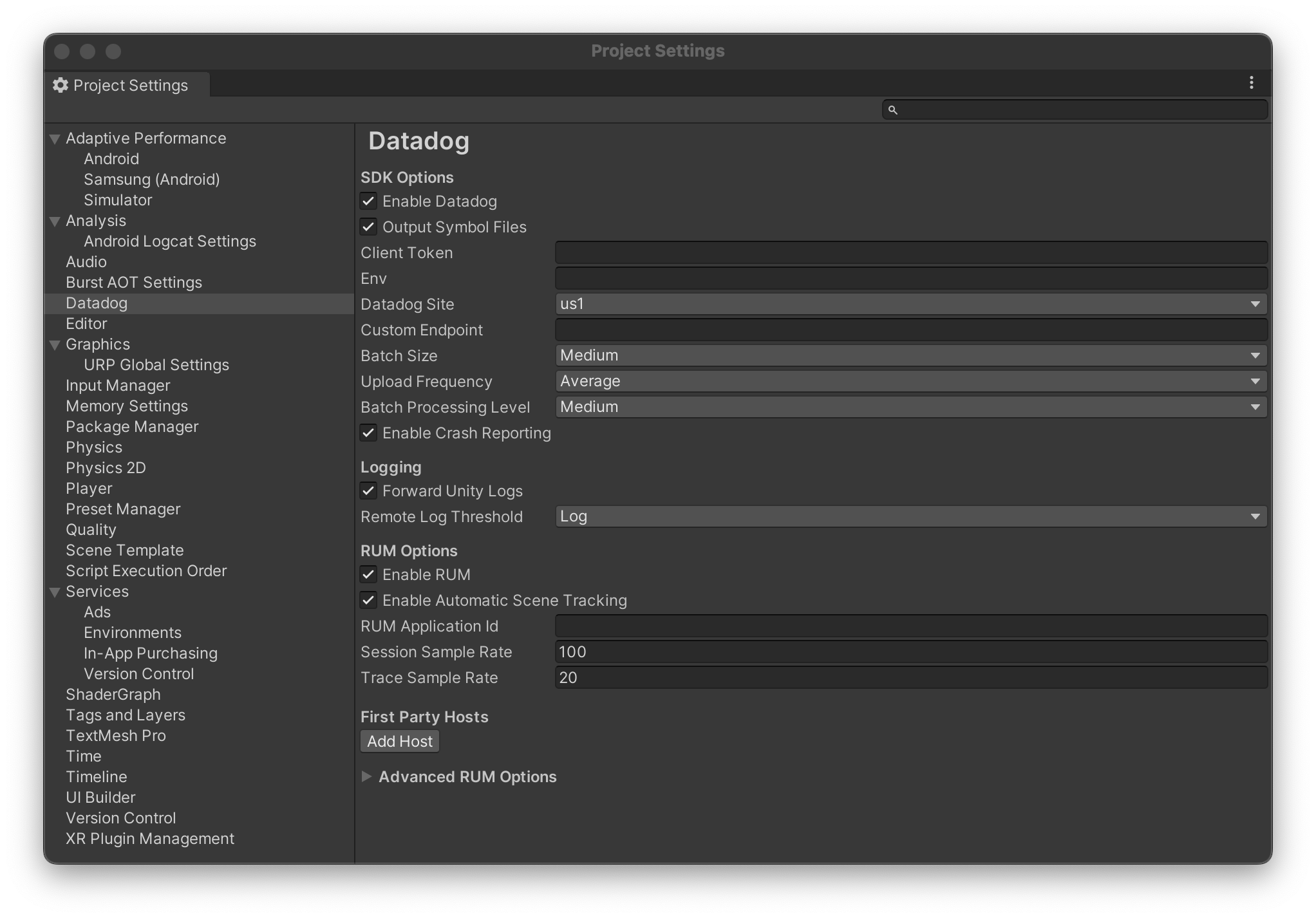- Essentials
- Getting Started
- Datadog
- Datadog Site
- DevSecOps
- Serverless for AWS Lambda
- Agent
- Integrations
- Containers
- Dashboards
- Monitors
- Logs
- APM Tracing
- Profiler
- Tags
- API
- Service Catalog
- Session Replay
- Continuous Testing
- Synthetic Monitoring
- Incident Management
- Database Monitoring
- Cloud Security Management
- Cloud SIEM
- Application Security Management
- Workflow Automation
- CI Visibility
- Test Visibility
- Intelligent Test Runner
- Code Analysis
- Learning Center
- Support
- Glossary
- Standard Attributes
- Guides
- Agent
- Integrations
- OpenTelemetry
- Developers
- Authorization
- DogStatsD
- Custom Checks
- Integrations
- Create an Agent-based Integration
- Create an API Integration
- Create a Log Pipeline
- Integration Assets Reference
- Build a Marketplace Offering
- Create a Tile
- Create an Integration Dashboard
- Create a Recommended Monitor
- Create a Cloud SIEM Detection Rule
- OAuth for Integrations
- Install Agent Integration Developer Tool
- Service Checks
- IDE Plugins
- Community
- Guides
- API
- Datadog Mobile App
- CoScreen
- Cloudcraft
- In The App
- Dashboards
- Notebooks
- DDSQL Editor
- Sheets
- Monitors and Alerting
- Infrastructure
- Metrics
- Watchdog
- Bits AI
- Service Catalog
- API Catalog
- Error Tracking
- Service Management
- Infrastructure
- Application Performance
- APM
- Continuous Profiler
- Database Monitoring
- Data Streams Monitoring
- Data Jobs Monitoring
- Digital Experience
- Real User Monitoring
- Product Analytics
- Synthetic Testing and Monitoring
- Continuous Testing
- Software Delivery
- CI Visibility
- CD Visibility
- Test Visibility
- Intelligent Test Runner
- Code Analysis
- Quality Gates
- DORA Metrics
- Security
- Security Overview
- Cloud SIEM
- Cloud Security Management
- Application Security Management
- AI Observability
- Log Management
- Observability Pipelines
- Log Management
- Administration
RUM Unity Monitoring Setup
Overview
Join the Beta!
Unity Monitoring is in public beta.
Datadog Real User Monitoring (RUM) enables you to visualize and analyze user journeys of your application’s individual users.
Setup
Datadog supports Unity Monitoring for iOS and Android for Unity LTS 2022+.
Datadog does not support Desktop (Windows, Mac, or Linux), console, or web deployments from Unity. If you have a game or application and want to use Datadog RUM to monitor its performance, create a ticket with Datadog support.
Installing
Install External Dependency Manager for Unity (EDM4U). This can be done using Open UPM.
Add the Datadog SDK Unity package from its Git URL at https://github.com/DataDog/unity-package. The package URL is
https://github.com/DataDog/unity-package.git.Configure your project to use Gradle templates, and enable both
Custom Main TemplateandCustom Gradle Properties Template.If you build and receive
Duplicate classerrors (common in Unity 2022.x), add the following block in thedependenciesblock in yourmainTemplate.gradle:constraints { implementation("org.jetbrains.kotlin:kotlin-stdlib-jdk8:1.8.0") { because("kotlin-stdlib-jdk8 is now a part of kotlin-stdlib") } }
Specify application details in the UI
- In Datadog, navigate to Digital Experience > Add an Application.
- Choose Unity as the application type.
- Provide an application name to generate a unique Datadog application ID and client token.
- To disable automatic user data collection for either client IP or geolocation data, uncheck the boxes for those settings.
To ensure the safety of your data, you must use a client token. For more information about setting up a client token, see the Client Token documentation.
Specify Datadog settings in the Unity UI
After installing the Datadog Unity SDK, you need to set Datadog’s settings in the Unity UI. Navigate to your Project Settings and click on the Datadog section on the left hand side. You will see the following screen:
The following parameters are available:
| Parameter | Required? | Description |
|---|---|---|
| Enable Datadog | No | Whether Datadog should be enabled. Disabling Datadog does not cause any of the Datadog APIs to fail, throw exceptions, or return null from any calls. It only stops the SDK from sending any information. |
| Output Symbol Files | No | This option enables the output of symbol files for Datadog symbolication and file/line mapping features in Datadog Error Tracking. |
| Client Token | Yes | Your client token created for your application on Datadog’s website. |
| Env | No | The name of the environment for your application. Defaults to "prod". |
| Datadog Site | Yes | The site you send your data to. |
| Custom Endpoint | No | A custom endpoint or proxy to send Datadog data through. Mostly used for debugging. |
| Batch Size | Yes | Sets the preferred size of batched data uploaded to Datadog. This value impacts the size and number of requests performed by the SDK (small batches mean more requests, but each request becomes smaller in size). |
| Upload Frequency | Yes | Sets the preferred frequency of uploading data to Datadog. |
| Batch Processing Level | Yes | Defines the maximum amount of batches processed sequentially without a delay within one reading/uploading cycle. |
| Enable Crash Reporting | No | Enables crash reporting in the RUM SDK. |
| Forward Unity Logs | No | Whether to forward logs made from Unity’s Debug.Log calls to Datadog’s default logger. |
| Remote Log Threshold | Yes | The level at which the default logger forwards logs to Datadog. Logs below this level are not sent. |
| Enable RUM | No | Whether to enable sending data from Datadog’s Real User Monitoring APIs |
| Enable Automatic Scene Tracking | No | Whether Datadog should automatically track new Views by interceping Unity’s SceneManager loading. |
| RUM Application ID | Yes (if RUM is enabled) | The RUM Application ID created for your application on Datadog’s website. |
| Session Sample Rate | Yes | The percentage of sessions to send to Datadog. Between 0 and 100. |
| Trace Sample Rate | Yes | The percentage of distributed traces to send to Datadog. Between 0 and 100. |
| First Party Hosts | No | To enable distributed tracing, you must specify which hosts are considered “first party” and have trace information injected. |
Sample RUM sessions
You can control the data your application sends to Datadog RUM during instrumentation of the RUM Unity SDK. Specify the Session Sample Rate as a percentage between 0 and 100 in the Project Settings window in Unity.
Using Datadog
Setting tracking consent
In order to be compliant with data protection and privacy policies, the Datadog Unity SDK requires setting a tracking consent value.
The trackingConsent setting can be one of the following values:
TrackingConsent.Pending: The Unity SDK starts collecting and batching the data but does not send it to Datadog. The Unity SDK waits for the new tracking consent value to decide what to do with the batched data.TrackingConsent.Granted: The Unity SDK starts collecting the data and sends it to Datadog.TrackingConsent.NotGranted: The Unity SDK does not collect any data. No logs are sent to Datadog.
Before Datadog sends any data, we need to confirm the user’s Tracking Consent. This is set to TrackingConsent.Pending during initialization,
and needs to be set to TrackingConsent.Granted before Datadog sends any information.
DatadogSdk.Instance.SetTrackingConsent(TrackingConsent.Granted);
Logging
You can intercept and send logs from Unity’s default debug logger by enabling the option and threshold in your projects settings.
Datadog maps the Unity levels to the following in Datadog’s Logging Levels:
| Unity LogType | Datadog Log Level |
|---|---|
| Log | Info |
| Error | Error |
| Assert | Critical |
| Warning | Warn |
| Exception | Critical |
You can access this default logger to add attributes or tags through the DatadogSdk.DefaultLogger property.
You can also create additional loggers for more fine grained control of thresholds, service names, logger names, or to supply additional attributes.
var logger = DatadogSdk.Instance.CreateLogger(new DatadogLoggingOptions()
{
NetworkInfoEnabled = true,
DatadogReportingThreshold = DdLogLevel.Debug,
});
logger.Info("Hello from Unity!");
logger.Debug("Hello with attributes", new()
{
{ "my_attribute", 122 },
{ "second_attribute", "with_value" },
{ "bool_attribute", true },
{
"nested_attribute", new Dictionary<string, object>()
{
{ "internal_attribute", 1.234 },
}
},
});
The following parameters are available when creating a new logger:
| Parameter | Description | Default |
|---|---|---|
Service | The name of the service to associate with this logger. | The application’s service name. |
Name | The name of the logger. | None |
NetworkInfoEnabled | Whether to bundle information about the user’s network state with each log. | false |
BundleWithRumEnabled | Whether to bundle RUM session information with each log. | true |
RemoteSampleRate | The percentage of logs from this logger to send to Datadog, as a whole percent. | 100 |
RemoteLogThreshold | The threshold above which logs should be sent to Datadog. | DdLogLevel.Debug |
Real User Monitoring (RUM)
Manual Scene (View) Tracking
To manually track new Scenes (Views in Datadog), use the StartView and StopView methods:
public void Start()
{
DatadogSdk.Instance.Rum.StartView("My View", new()
{
{ "view_attribute": "active" }
});
}
Starting a new view automatically ends the previous view.
Automatic Scene Tracking
You can also set Enable Automatic Scene Tracking in your Project Settings to enable automatically tracking active scenes. This uses Unity’s SceneManager.activeSceneChanged event to automatically start new scenes.
Web Requests / Resource Tracking
Datadog offers DatadogTrackedWebRequest, which is a UnityWebRequest wrapper intended to be a drop-in replacement for UnityWebRequest. DatadogTrackedWebRequest enables Datadog Distributed Tracing.
To enable Datadog Distributed Tracing, you must set the First Party Hosts in your project settings to a domain that supports distributed tracing. You can also modify the sampling rate for distributed tracing by setting the Tracing Sampling Rate.
First Party Hosts does not allow wildcards, but matches any subdomains for a given domain. For example, api.example.com matches staging.api.example.com and prod.api.example.com, but not news.example.com.
Sending data when device is offline
RUM ensures availability of data when your user device is offline. In case of low-network areas, or when the device battery is too low, all the RUM events are first stored on the local device in batches.
Each batch follows the intake specification. They are sent as soon as the network is available, and the battery is high enough to ensure the Datadog SDK does not impact the end user’s experience. If the network is not available while your application is in the foreground, or if an upload of data fails, the batch is kept until it can be sent successfully.
This means that even if users open your application while offline, no data is lost. To ensure the SDK does not use too much disk space, the data on the disk is automatically discarded if it gets too old.