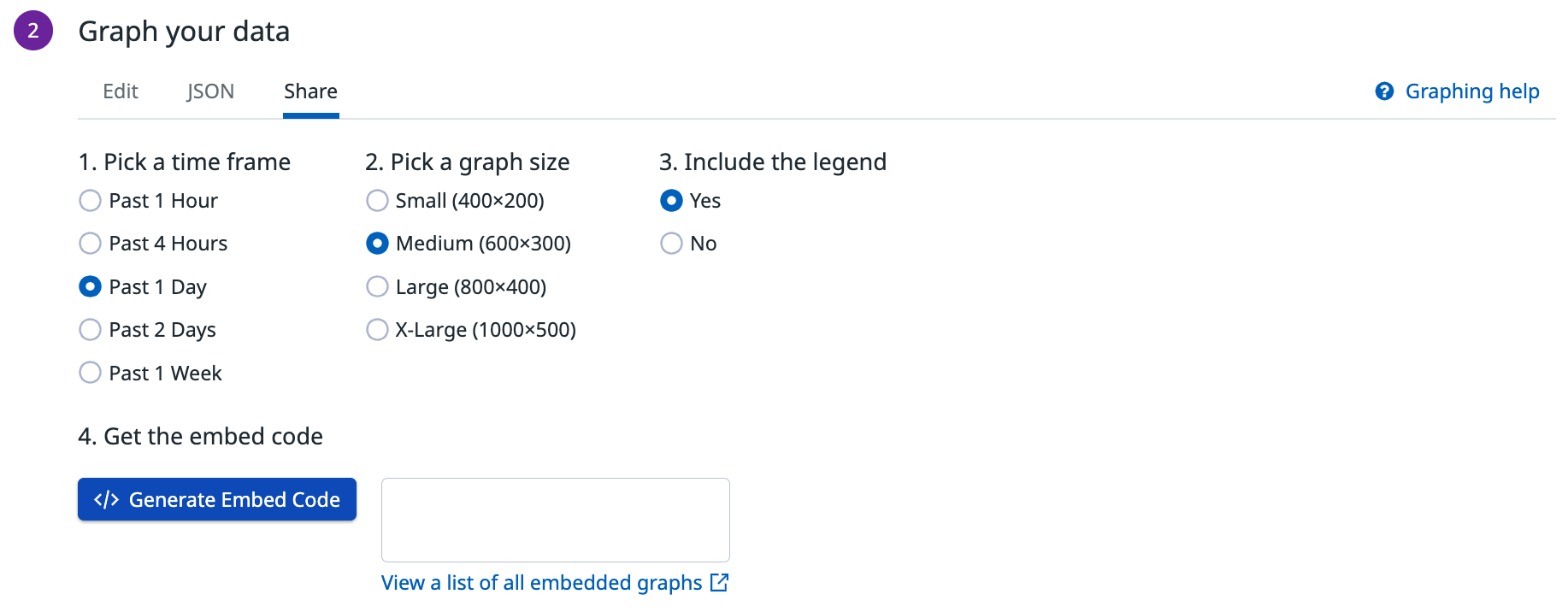- Essentials
- Getting Started
- Datadog
- Datadog Site
- DevSecOps
- Serverless for AWS Lambda
- Agent
- Integrations
- Containers
- Dashboards
- Monitors
- Logs
- APM Tracing
- Profiler
- Tags
- API
- Service Catalog
- Session Replay
- Continuous Testing
- Synthetic Monitoring
- Incident Management
- Database Monitoring
- Cloud Security Management
- Cloud SIEM
- Application Security Management
- Workflow Automation
- CI Visibility
- Test Visibility
- Test Impact Analysis
- Code Analysis
- Learning Center
- Support
- Glossary
- Standard Attributes
- Guides
- Agent
- Integrations
- OpenTelemetry
- Developers
- Authorization
- DogStatsD
- Custom Checks
- Integrations
- Create an Agent-based Integration
- Create an API Integration
- Create a Log Pipeline
- Integration Assets Reference
- Build a Marketplace Offering
- Create a Tile
- Create an Integration Dashboard
- Create a Recommended Monitor
- Create a Cloud SIEM Detection Rule
- OAuth for Integrations
- Install Agent Integration Developer Tool
- Service Checks
- IDE Plugins
- Community
- Guides
- Administrator's Guide
- API
- Datadog Mobile App
- CoScreen
- Cloudcraft
- In The App
- Dashboards
- Notebooks
- DDSQL Editor
- Sheets
- Monitors and Alerting
- Infrastructure
- Metrics
- Watchdog
- Bits AI
- Service Catalog
- API Catalog
- Error Tracking
- Service Management
- Infrastructure
- Application Performance
- APM
- Continuous Profiler
- Database Monitoring
- Data Streams Monitoring
- Data Jobs Monitoring
- Digital Experience
- Real User Monitoring
- Product Analytics
- Synthetic Testing and Monitoring
- Continuous Testing
- Software Delivery
- CI Visibility
- CD Visibility
- Test Optimization
- Code Analysis
- Quality Gates
- DORA Metrics
- Security
- Security Overview
- Cloud SIEM
- Cloud Security Management
- Application Security Management
- AI Observability
- Log Management
- Observability Pipelines
- Log Management
- Administration
Share Graphs
To share a graph:
- From the graph you want to share, click the pencil icon in the upper right corner.
- Under the Graph your data section, select the Share tab.
- Pick a timeframe for your graph.
- Pick a graph size.
- Choose to include the legend or not.
- Get the embed code with the Generate embed code button.
Revoke
To revoke the keys used to share individual (embedded) graphs:
- Navigate to Organization Settings > Public Sharing > Shared Graphs to see a list of all shared graphs.
- Find your graph by using the search bar or by sorting the table columns.
- Click on the Revoke button next to the graph you want to stop sharing.
Applying restrictions
You can restrict access on an IP address basis to your dashboard. Email Datadog support to enable the IP address include listing feature that allows administrators to provide a list of IP addresses that have access to shared dashboards. After it’s enabled, manage your restrictions on your organization’s Public Sharing page.
API
Datadog has a dedicated API allowing you to interact with your shared graphs (embeds):
| Endpoint | Description |
|---|---|
| Get all embeds | Get a list of previously created embeddable graphs. |
| Create embed | Creates a new embeddable graph. |
| Get specific embed | Get the HTML fragment for a previously generated embed with embed_id. |
| Enable embed | Enable the specified embed. |
| Revoke embed | Revoke the specified embed. |
Further Reading
Additional helpful documentation, links, and articles: