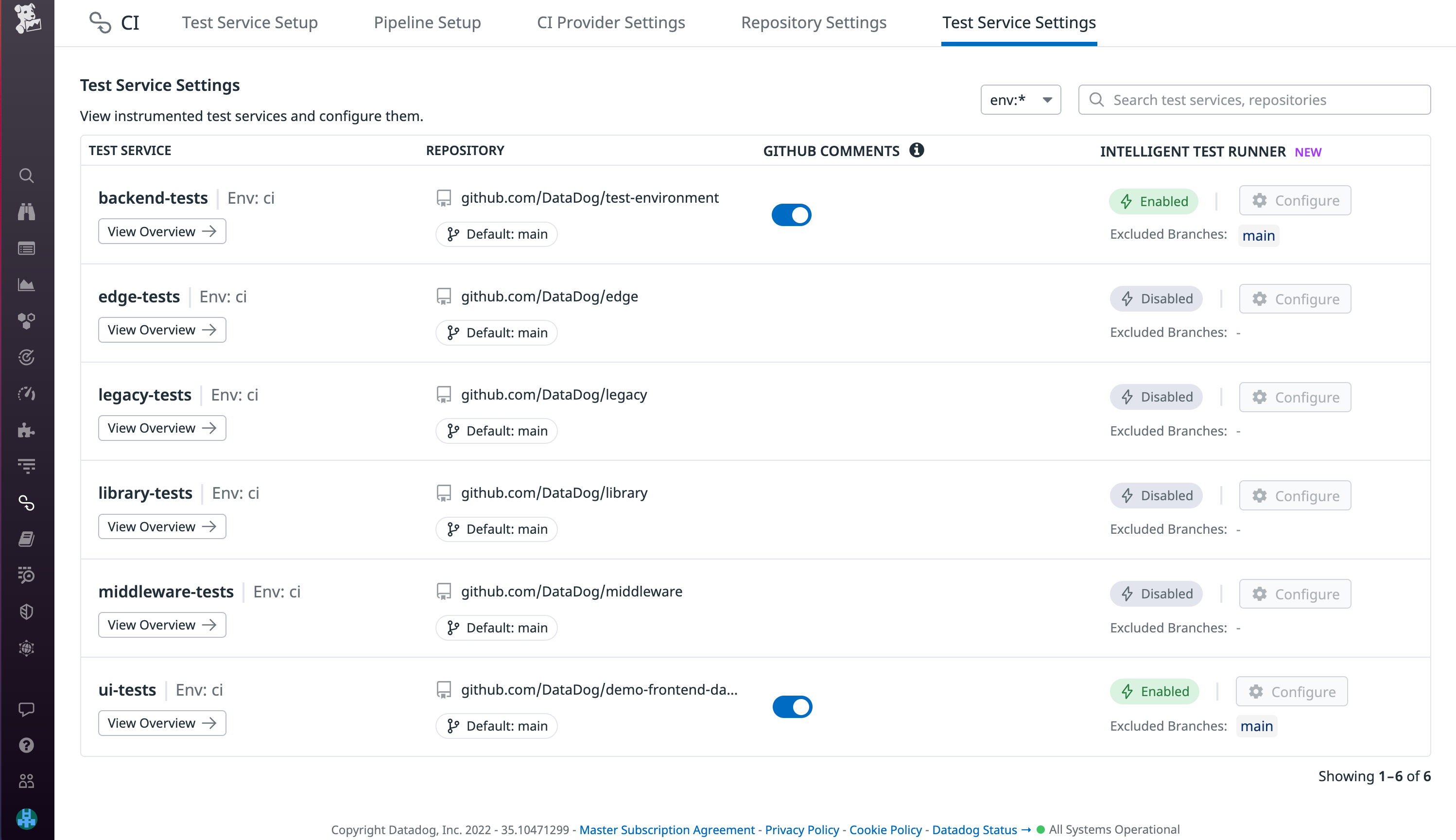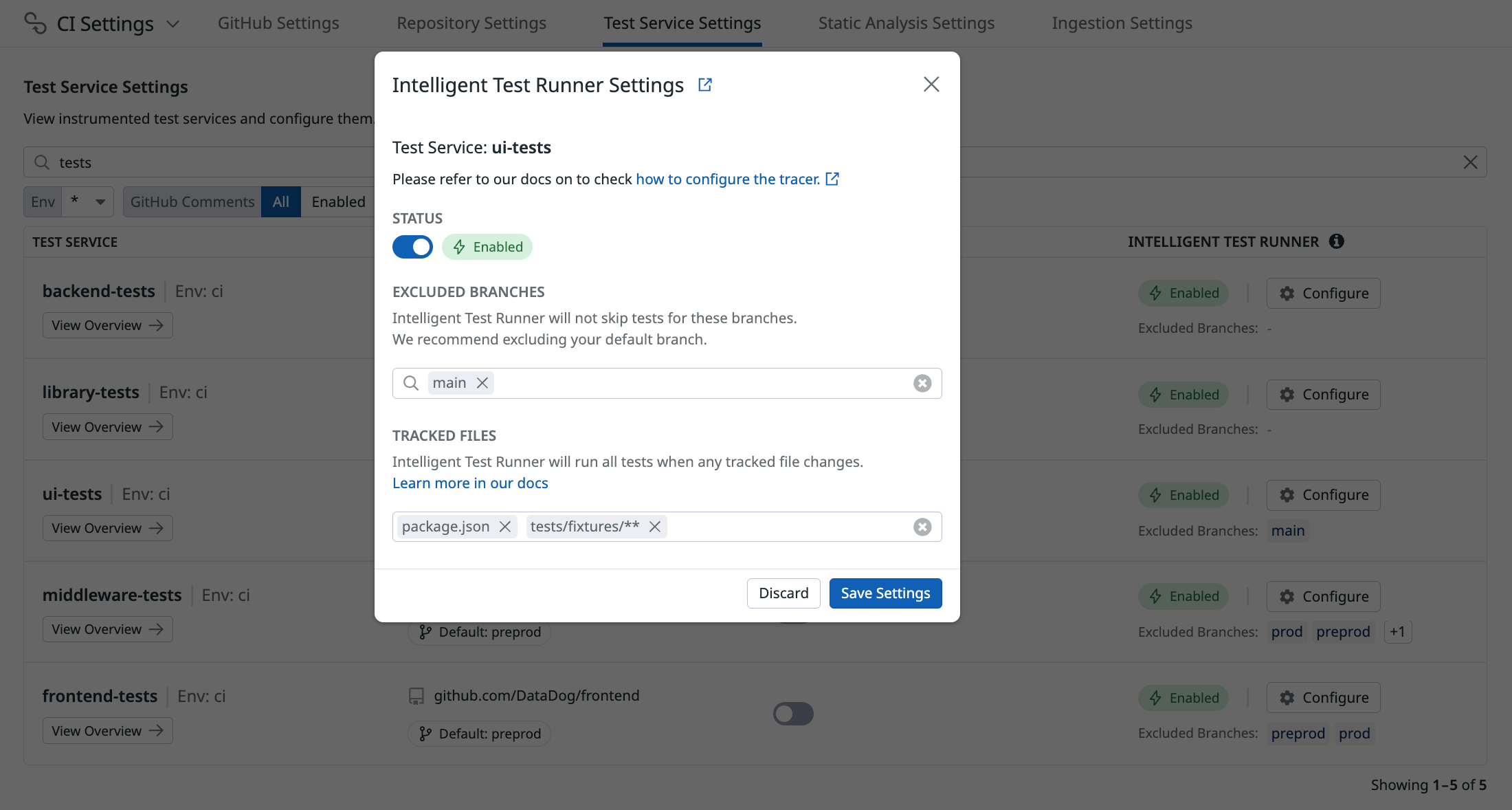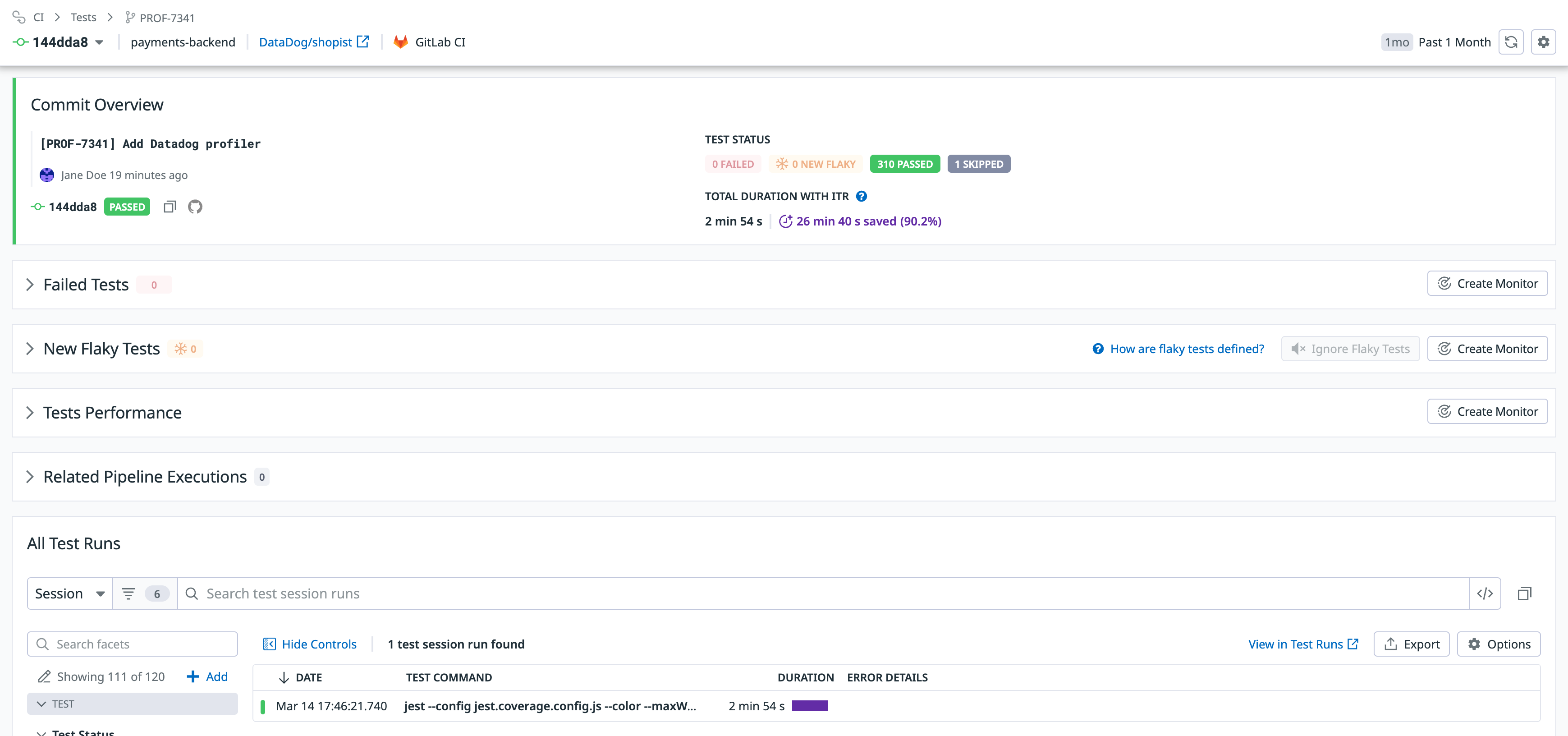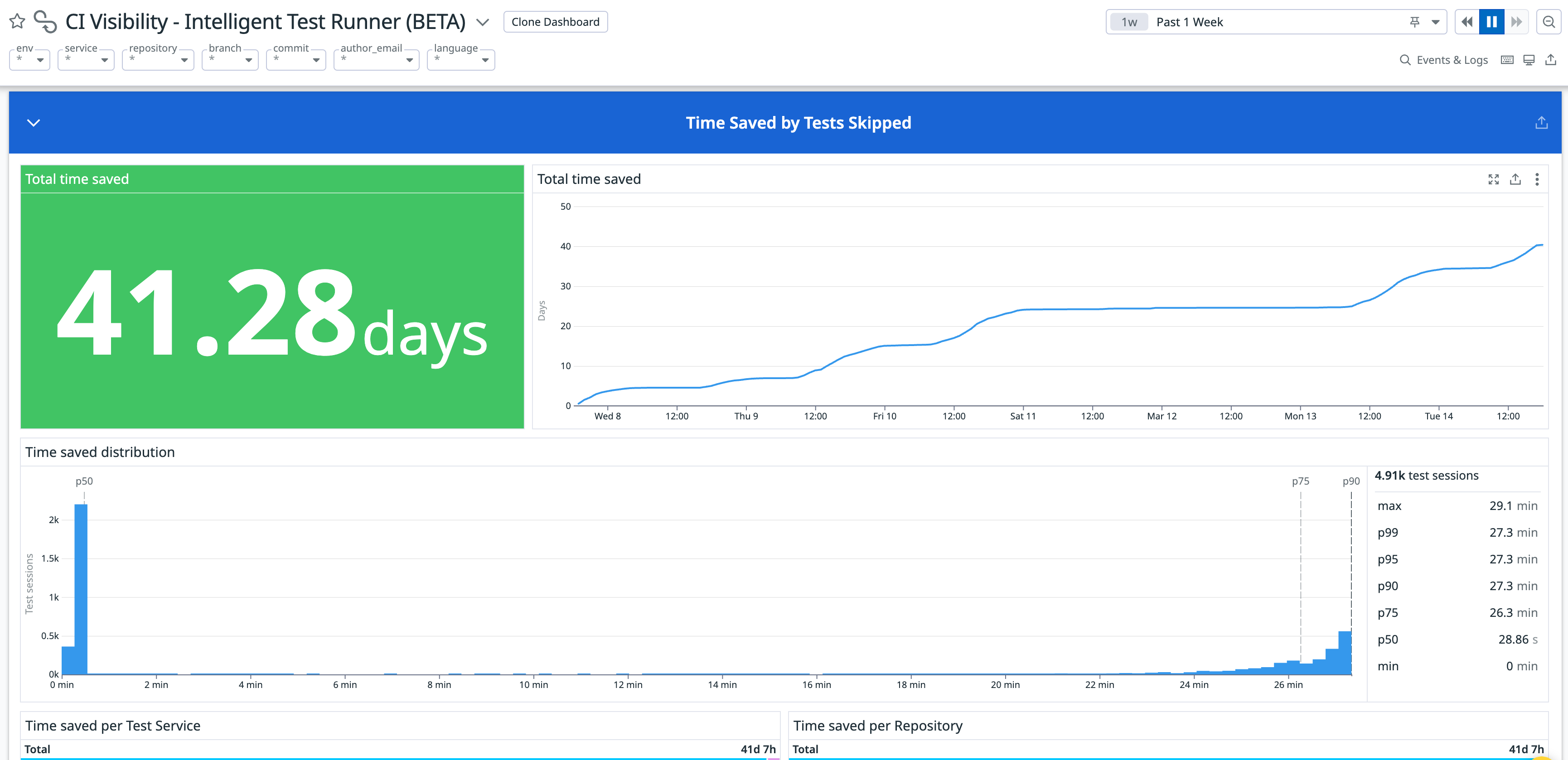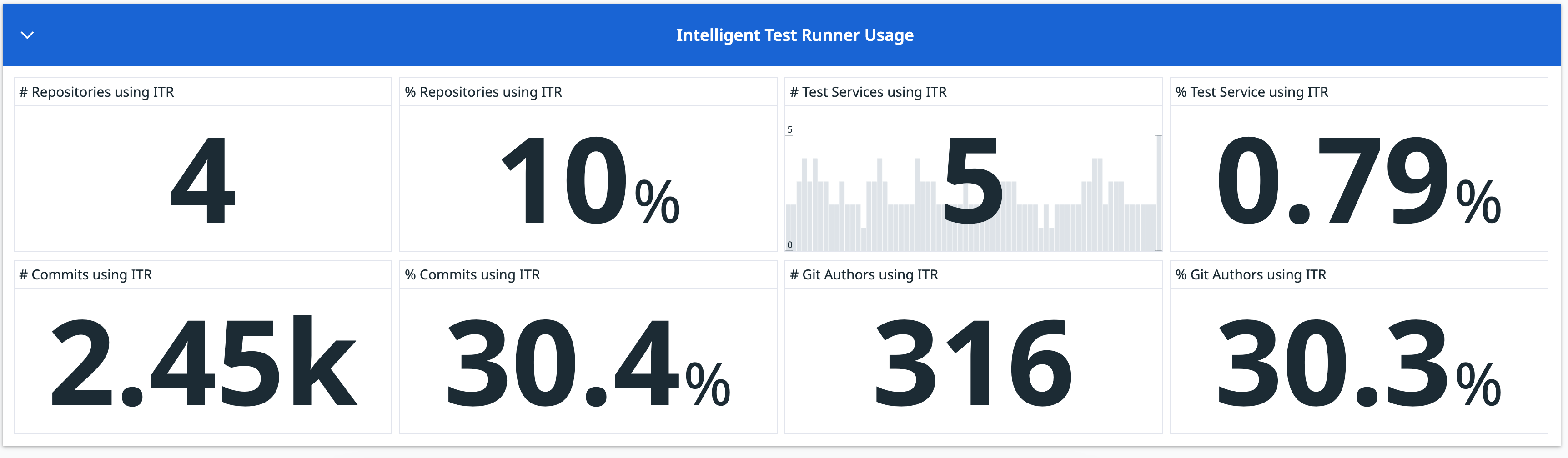- Esenciales
- Empezando
- Datadog
- Sitio web de Datadog
- DevSecOps
- Serverless para Lambda AWS
- Agent
- Integraciones
- Contenedores
- Dashboards
- Monitores
- Logs
- Rastreo de APM
- Generador de perfiles
- Etiquetas (tags)
- API
- Catálogo de servicios
- Session Replay
- Continuous Testing
- Monitorización Synthetic
- Gestión de incidencias
- Monitorización de bases de datos
- Cloud Security Management
- Cloud SIEM
- Application Security Management
- Workflow Automation
- CI Visibility
- Test Visibility
- Intelligent Test Runner
- Análisis de código
- Centro de aprendizaje
- Compatibilidad
- Glosario
- Atributos estándar
- Guías
- Agent
- Uso básico del Agent
- Arquitectura
- IoT
- Plataformas compatibles
- Recopilación de logs
- Configuración
- Configuración remota
- Automatización de flotas
- Actualizar el Agent
- Solucionar problemas
- Detección de nombres de host en contenedores
- Modo de depuración
- Flare del Agent
- Estado del check del Agent
- Problemas de NTP
- Problemas de permisos
- Problemas de integraciones
- Problemas del sitio
- Problemas de Autodiscovery
- Problemas de contenedores de Windows
- Configuración del tiempo de ejecución del Agent
- Consumo elevado de memoria o CPU
- Guías
- Seguridad de datos
- Integraciones
- OpenTelemetry
- Desarrolladores
- Autorización
- DogStatsD
- Checks personalizados
- Integraciones
- Crear una integración basada en el Agent
- Crear una integración API
- Crear un pipeline de logs
- Referencia de activos de integración
- Crear una oferta de mercado
- Crear un cuadro
- Crear un dashboard de integración
- Crear un monitor recomendado
- Crear una regla de detección Cloud SIEM
- OAuth para integraciones
- Instalar la herramienta de desarrollo de integraciones del Agente
- Checks de servicio
- Complementos de IDE
- Comunidad
- Guías
- API
- Aplicación móvil de Datadog
- CoScreen
- Cloudcraft
- En la aplicación
- Dashboards
- Notebooks
- Editor DDSQL
- Hojas
- Monitores y alertas
- Infraestructura
- Métricas
- Watchdog
- Bits AI
- Catálogo de servicios
- Catálogo de APIs
- Error Tracking
- Gestión de servicios
- Objetivos de nivel de servicio (SLOs)
- Gestión de incidentes
- De guardia
- Gestión de eventos
- Gestión de casos
- Workflow Automation
- App Builder
- Infraestructura
- Universal Service Monitoring
- Contenedores
- Serverless
- Monitorización de red
- Coste de la nube
- Rendimiento de las aplicaciones
- APM
- Términos y conceptos de APM
- Instrumentación de aplicación
- Recopilación de métricas de APM
- Configuración de pipelines de trazas
- Correlacionar trazas (traces) y otros datos de telemetría
- Trace Explorer
- Observabilidad del servicio
- Instrumentación dinámica
- Error Tracking
- Seguridad de los datos
- Guías
- Solucionar problemas
- Continuous Profiler
- Database Monitoring
- Gastos generales de integración del Agent
- Arquitecturas de configuración
- Configuración de Postgres
- Configuración de MySQL
- Configuración de SQL Server
- Configuración de Oracle
- Configuración de MongoDB
- Conexión de DBM y trazas
- Datos recopilados
- Explorar hosts de bases de datos
- Explorar métricas de consultas
- Explorar ejemplos de consulta
- Solucionar problemas
- Guías
- Data Streams Monitoring
- Data Jobs Monitoring
- Experiencia digital
- Real User Monitoring
- Monitorización del navegador
- Configuración
- Configuración avanzada
- Datos recopilados
- Monitorización del rendimiento de páginas
- Monitorización de signos vitales de rendimiento
- Monitorización del rendimiento de recursos
- Recopilación de errores del navegador
- Rastrear las acciones de los usuarios
- Señales de frustración
- Error Tracking
- Solucionar problemas
- Monitorización de móviles y TV
- Plataforma
- Session Replay
- Exploración de datos de RUM
- Feature Flag Tracking
- Error Tracking
- Guías
- Seguridad de los datos
- Monitorización del navegador
- Análisis de productos
- Pruebas y monitorización de Synthetics
- Continuous Testing
- Entrega de software
- CI Visibility
- CD Visibility
- Test Visibility
- Configuración
- Tests en contenedores
- Búsqueda y gestión
- Explorador
- Monitores
- Flujos de trabajo de desarrolladores
- Cobertura de código
- Instrumentar tests de navegador con RUM
- Instrumentar tests de Swift con RUM
- Detección temprana de defectos
- Reintentos automáticos de tests
- Correlacionar logs y tests
- Guías
- Solucionar problemas
- Intelligent Test Runner
- Code Analysis
- Quality Gates
- Métricas de DORA
- Seguridad
- Información general de seguridad
- Cloud SIEM
- Cloud Security Management
- Application Security Management
- Observabilidad de la IA
- Log Management
- Observability Pipelines
- Gestión de logs
- Administración
- Gestión de cuentas
- Seguridad de los datos
- Sensitive Data Scanner
- Ayuda
Test Impact Analysis
This page is not yet available in Spanish. We are working on its translation.
If you have any questions or feedback about our current translation project, feel free to reach out to us!
If you have any questions or feedback about our current translation project, feel free to reach out to us!
This feature was formerly known as Intelligent Test Runner, and some tags still contain "itr".
Overview
Test Impact Analysis automatically selects and runs only the relevant tests for a given commit based on the code being changed. Significantly reduce time spent testing and overall CI costs, while maintaining test coverage.
Test Impact Analysis works by analyzing your test suite to identify the code each test covers. It then cross-references that coverage with the files impacted by a new code change. Datadog uses this information to run a selection of relevant, impacted tests, omitting the ones unaffected by the code change and reducing the overall testing duration. Find out more details about How It Works.
By minimizing the number of tests run per commit, Test Impact Analysis reduces the frequency of flaky tests disrupting your pipelines. This can be particularly frustrating when the test flaking is unrelated to the code change being tested. After enabling Test Impact Analysis for your test services, you can limit each commit to its relevant tests to ensure that flaky tests unrelated to your code change don’t end up arbitrarily breaking your build.
Out-of-the-box configuration limitations
With the default configuration, there are known situations that can cause Test Impact Analysis to skip tests that should have been run. Specifically, Test Impact Analysis is not able to automatically detect changes in:
- Library dependencies
- Compiler options
- External services
- Changes to data files in data-driven tests
In these scenarios, Test Impact Analysis might skip impacted tests with the out-of-the-box configuration.
There are several configuration mechanisms that you can use in these scenarios to ensure that no tests are skipped:
- You can mark certain files in your repository as tracked files, which causes all tests to run whenever these files are changed. Dockerfiles, Makefiles, dependency files, and other build configuration files are good candidates for tracked files.
- You can mark certain tests in your source as unskippable to ensure they are always run. This is a good fit for data-driven tests or tests that interact with external systems. More information in the setup page.
- If you are authoring a risky commit and you’d like to run all tests, add
ITR:NoSkip(case insensitive) anywhere in your Git commit message. - If GitHub is your source code management provider, use the
ITR:NoSkiplabel (case insensitive) to prevent Test Impact Analysis from skipping tests in pull requests. To use this feature, configure the GitHub App using the GitHub integration tile with theSoftware Delivery: Collect Pull Request Informationfeature enabled. This mechanism does not work with tests executed on GitHub actions triggered bypull_requestevents. - You can add a list of excluded branches, which disables Test Impact Analysis in those branches.
Set up a Datadog library
Before setting up Test Impact Analysis, you must configure Test Optimization for your particular language. If you are reporting data through the Agent, use v6.40 or 7.40 and later.
Configuration
Once you have set up your Datadog library for Test Impact Analysis, configure it from the Test Service Settings page. Enabling Test Impact Analysis requires the Intelligent Test Runner Activation Write permission.
Git executable
For Test Impact Analysis to work, Git needs to be available in the host running tests.
Excluded branches
Due to the limitations described above, the default branch of your repository is automatically excluded from having Test Impact Analysis enabled. Datadog recommends this configuration to ensure that all of your tests run prior to reaching production.
If there are other branches you want to exclude, add them on the Test Service Settings page. The query bar supports using the wildcard character * to exclude any branches that match, such as release_*.
Excluded branches collect per-test code coverage, which has a performance impact on the total testing time. However, this performance impact is mitigated by only collecting code coverage when Datadog detects that running with code coverage generates enough new coverage information that it offsets the cost of collecting the coverage. You can check whether a test session has code coverage enabled or not by looking at the @test.code_coverage.enabled field.
Tracked files
Tracked files are non-code files that can potentially impact your tests. Changes in tracked files could make your tests fail or change the code coverage of your tests. Examples of files that are good candidates to add as tracked files are:
- Dockerfiles used for the CI environment
- Files that define your dependencies (for example,
pom.xmlin Maven,requirements.txtin Python, orpackage.jsonin Javascript) - Makefiles
When you specify a set of tracked files, Test Impact Analysis runs all tests if any of these files change.
All file paths are considered to be relative to the root of the repository. You may use the * and ** wildcard characters to match multiple files or directories. For instance, **/*.mdx matches any .mdx file in the repository.
Explore test sessions
You can explore the time savings you get from Test Impact Analysis by looking at the test commit page and test sessions panel.
When Test Impact Analysis is active and skipping tests, purple text displays the amount of time saved on each test session or on each commit. The duration bar also changes color to purple so you can identify which test sessions are using Test Impact Analysis on the Test Runs page.
Explore adoption and global savings
Track your organization’s savings and adoption of Test Impact Analysis through the out-of-the-box Test Impact Analysis dashboard. The dashboard includes widgets to track your overall savings as well as a per-repository, per-committer, and per-service view of the data. View the dashboard to understand which parts of your organization are using and getting the most out of Test Impact Analysis.
The dashboard also tracks adoption of Test Impact Analysis throughout your organization.
Further Reading
Más enlaces, artículos y documentación útiles: