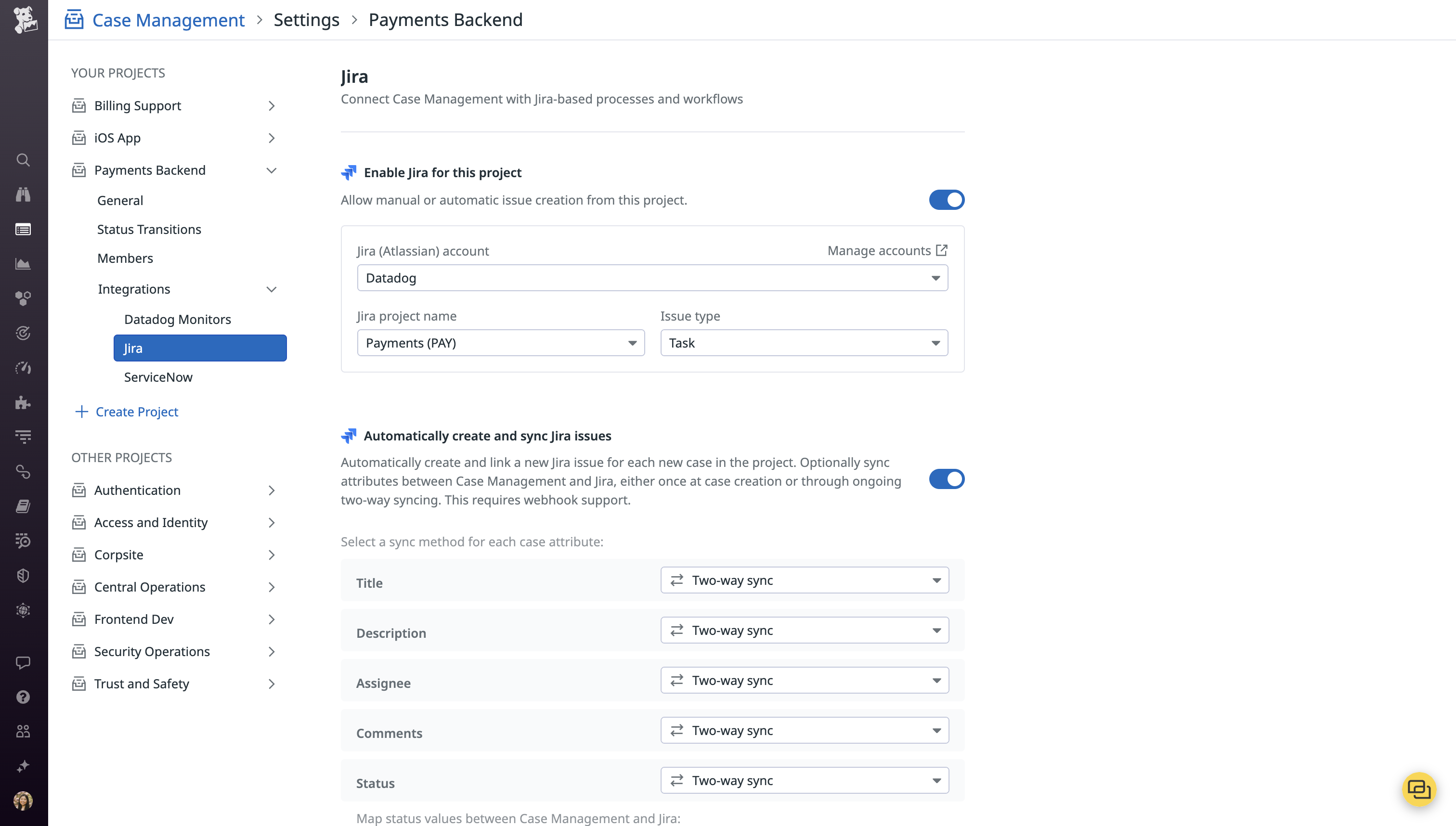- Essentials
- Getting Started
- Datadog
- Datadog Site
- DevSecOps
- Serverless for AWS Lambda
- Agent
- Integrations
- Containers
- Dashboards
- Monitors
- Logs
- APM Tracing
- Profiler
- Tags
- API
- Service Catalog
- Session Replay
- Continuous Testing
- Synthetic Monitoring
- Incident Management
- Database Monitoring
- Cloud Security Management
- Cloud SIEM
- Application Security Management
- Workflow Automation
- CI Visibility
- Test Visibility
- Test Impact Analysis
- Code Analysis
- Learning Center
- Support
- Glossary
- Standard Attributes
- Guides
- Agent
- Integrations
- OpenTelemetry
- Developers
- Authorization
- DogStatsD
- Custom Checks
- Integrations
- Create an Agent-based Integration
- Create an API Integration
- Create a Log Pipeline
- Integration Assets Reference
- Build a Marketplace Offering
- Create a Tile
- Create an Integration Dashboard
- Create a Recommended Monitor
- Create a Cloud SIEM Detection Rule
- OAuth for Integrations
- Install Agent Integration Developer Tool
- Service Checks
- IDE Plugins
- Community
- Guides
- Administrator's Guide
- API
- Datadog Mobile App
- CoScreen
- Cloudcraft
- In The App
- Dashboards
- Notebooks
- DDSQL Editor
- Sheets
- Monitors and Alerting
- Infrastructure
- Metrics
- Watchdog
- Bits AI
- Service Catalog
- API Catalog
- Error Tracking
- Service Management
- Infrastructure
- Application Performance
- APM
- Continuous Profiler
- Database Monitoring
- Data Streams Monitoring
- Data Jobs Monitoring
- Digital Experience
- Real User Monitoring
- Product Analytics
- Synthetic Testing and Monitoring
- Continuous Testing
- Software Delivery
- CI Visibility
- CD Visibility
- Test Optimization
- Code Analysis
- Quality Gates
- DORA Metrics
- Security
- Security Overview
- Cloud SIEM
- Cloud Security Management
- Application Security Management
- AI Observability
- Log Management
- Observability Pipelines
- Log Management
- Administration
Create notifications and third party tickets
Case Management is not available in the
Overview
Case Management provides the capability to create third-party integrations for generating notifications or tickets automatically or manually:
- Automatically: Each time a new case is created, it generates a new ticket or notification.
- Manually: Users choose to create tickets or notifications for specific cases.
By linking Case Management with third-party systems, you can integrate Datadog solutions into your existing workflows and processes. With the Jira and ServiceNow integrations, you can resolve cases using full-stack telemetry in Datadog while keeping a record in these third-party systems.
Notifications
To get notified when a new case is created, create a view:
- Navigate to the project you want to receive notifications for.
- If you are not already a member of the project, click Join This Project.
- Click Add view.
- Give the view a name in the Name field.
- In the search box, enter a filtered query to retrieve the cases you want to be notified for.
- Select how you would like to be notified within the recipients field.
- Click Save.
Notification options
| Integration | Configuration |
|---|---|
| Select one or more email addresses. | |
| Slack | Select a Slack workspace and channel. |
| Microsoft Teams | If you’ve connected Microsoft Teams tenants to Datadog, select a tenant, team, and channel. Otherwise, select a connector. |
| PagerDuty | Select a service. |
| Webhooks | Select the name of a webhook. |
Third party tickets
In Project Settings, you can manage membership, configure the auto-closing of cases, and set up third-party integrations like Jira and ServiceNow.
Jira
- Ensure the Jira integration is configured.
- In Case Management project settings, enable Jira for manual Jira issue creation from the project.
- Select a Jira account, a project to create issues in, and the desired issue type (such as story, epic, bug, or task).
- You can opt into the automatic creation of a Jira issue for each case created in the project.
- For the following attributes—case title, description, assignee, comments, status, and priority—select one of the options below:
Option Description Once to Jira at case creation The field syncs from Case Management to Jira only at the time the case is created. Subsequent changes are not reflected on either side. Two-way sync (bi-directional) Changes in Case Management are reflected in Jira, and vice versa Don’t sync The field does not sync to Jira. - For case status and priority, select which values they map to on the Jira side.
- Save changes.
Note: A case can only be synced with one external resource at a time, per project. To enable Jira syncing, ServiceNow automatic creation and syncing must be disabled.
ServiceNow
- Configure the ServiceNow integration by following the ITOM and ITSM setup instructions.
- In Case Management project settings, enable ServiceNow for manual ServiceNow incident creation from the project.
- Select a ServiceNow instance and assignment group.
- You can opt into the automatic creation of a ServiceNow incident for each case created in the project.
- For the following attributes—status, comments—select one of the options below:
Option Description Once to ServiceNow at case creation The field syncs from Case Management to ServiceNow only at the time the case is created. Subsequent changes are not reflected on either side. All updates to ServiceNow Changes in Case Management are reflected in ServiceNow, but changes in ServiceNow are not reflected in Case Management. Two-way sync (bi-directional) Changes in Case Management are reflected in ServiceNow, and vice versa. Don’t sync The field does not sync to ServiceNow. - Select ServiceNow state values that Case Management status values should map to.
- Save changes.
Note: A case can only be synced with one external resource at a time, per project. To enable ServiceNow syncing, Jira automatic creation and syncing must be disabled.
Further Reading
Additional helpful documentation, links, and articles: