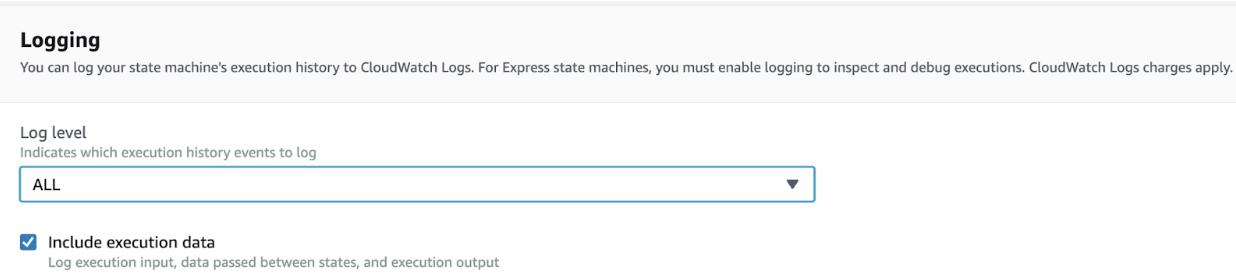- Essentials
- Getting Started
- Datadog
- Datadog Site
- DevSecOps
- Serverless for AWS Lambda
- Agent
- Integrations
- Containers
- Dashboards
- Monitors
- Logs
- APM Tracing
- Profiler
- Tags
- API
- Service Catalog
- Session Replay
- Continuous Testing
- Synthetic Monitoring
- Incident Management
- Database Monitoring
- Cloud Security Management
- Cloud SIEM
- Application Security Management
- Workflow Automation
- CI Visibility
- Test Visibility
- Test Impact Analysis
- Code Analysis
- Learning Center
- Support
- Glossary
- Standard Attributes
- Guides
- Agent
- Integrations
- OpenTelemetry
- Developers
- Authorization
- DogStatsD
- Custom Checks
- Integrations
- Create an Agent-based Integration
- Create an API Integration
- Create a Log Pipeline
- Integration Assets Reference
- Build a Marketplace Offering
- Create a Tile
- Create an Integration Dashboard
- Create a Recommended Monitor
- Create a Cloud SIEM Detection Rule
- OAuth for Integrations
- Install Agent Integration Developer Tool
- Service Checks
- IDE Plugins
- Community
- Guides
- Administrator's Guide
- API
- Datadog Mobile App
- CoScreen
- Cloudcraft
- In The App
- Dashboards
- Notebooks
- DDSQL Editor
- Sheets
- Monitors and Alerting
- Infrastructure
- Metrics
- Watchdog
- Bits AI
- Service Catalog
- API Catalog
- Error Tracking
- Service Management
- Infrastructure
- Application Performance
- APM
- Continuous Profiler
- Database Monitoring
- Data Streams Monitoring
- Data Jobs Monitoring
- Digital Experience
- Real User Monitoring
- Product Analytics
- Synthetic Testing and Monitoring
- Continuous Testing
- Software Delivery
- CI Visibility
- CD Visibility
- Test Optimization
- Code Analysis
- Quality Gates
- DORA Metrics
- Security
- Security Overview
- Cloud SIEM
- Cloud Security Management
- Application Security Management
- AI Observability
- Log Management
- Observability Pipelines
- Log Management
- Administration
Install Serverless Monitoring for AWS Step Functions
Requirements
- The full Step Function execution length must be less than 6 hours for full traces.
How it works
AWS Step Functions is a fully managed service, and the Datadog Agent cannot be directly installed on Step Functions. However, Datadog can monitor Step Functions through Cloudwatch metrics and logs.
Datadog collects Step Functions metrics from Cloudwatch through the AWS Step Functions integration. Datadog collects Step Functions logs from Cloudwatch through one of the following:
- Datadog Forwarder. For instructions, see the Setup section on this page.
- Amazon Data Firehose. For instructions, see Send AWS service logs to the Datadog Amazon Data Firehose destination.
Datadog uses these ingested logs to generate enhanced metrics and traces for your Step Function executions.
Setup
Ensure that the AWS Step Functions integration is installed.
Then, to send your Step Functions logs to Datadog:
For developers using Serverless Framework to deploy serverless applications, use the Datadog Serverless Framework Plugin.
If you have not already, install the Datadog Serverless Framework Plugin v5.40.0+:
serverless plugin install --name serverless-plugin-datadogEnsure you have deployed the Datadog Lambda Forwarder, a Lambda function that ships logs from AWS to Datadog, and that you are using v3.121.0+. You may need to update your Forwarder.
Take note of your Forwarder’s ARN.
Add the following to your
serverless.yml:custom: datadog: site: <DATADOG_SITE> apiKeySecretArn: <DATADOG_API_KEY_SECRET_ARN> forwarderArn: <FORWARDER_ARN> enableStepFunctionsTracing: true- Replace
<DATADOG_SITE>with(ensure the correct SITE is selected on the right). - Replace
<DATADOG_API_KEY_SECRET_ARN>with the ARN of the AWS secret where your Datadog API key is securely stored. The key needs to be stored as a plaintext string (not a JSON blob). Thesecretsmanager:GetSecretValuepermission is required. For quick testing, you can instead useapiKeyand set the Datadog API key in plaintext. - Replace
<FORWARDER_ARN>with the ARN of your Datadog Lambda Forwarder, as noted previously.
For additional settings, see Datadog Serverless Framework Plugin - Configuration parameters.
- Replace
If you have not already, install the Datadog CLI v2.18.0+.
npm install -g @datadog/datadog-ciEnsure you have deployed the Datadog Lambda Forwarder, a Lambda function that ships logs from AWS to Datadog, and that you are using v3.121.0+. You may need to update your Forwarder.
Take note of your Forwarder’s ARN.
Instrument your Step Function.
datadog-ci stepfunctions instrument \ --step-function <STEP_FUNCTION_ARN> \ --forwarder <FORWARDER_ARN> \ --env <ENVIRONMENT>- Replace
<STEP_FUNCTION_ARN>with the ARN of your Step Function. Repeat the--step-functionflag for each Step Function you wish to instrument. - Replace
<FORWARDER_ARN>with the ARN of your Datadog Lambda Forwarder, as noted previously. - Replace
<ENVIRONMENT>with the environment tag you would like to apply to your Step Functions.
For more information about the
datadog-ci stepfunctionscommand, see the Datadog CLI documentation.- Replace
Enable all logging for your Step Function. In your AWS console, open your state machine. Click Edit and find the Logging section. There, set Log level to
ALLand enable the Include execution data checkbox.Ensure you have deployed the Datadog Lambda Forwarder, a Lambda function that ships logs from AWS to Datadog, and that you are using v3.121.0+. You may need to update your Forwarder. When deploying the Forwarder on v3.121.0+, you can also set the
DdStepFunctionsTraceEnabledparameter in CloudFormation to enable tracing for all your Step Functions at the Forwarder-level.Take note of your Forwarder’s ARN.
Subscribe CloudWatch logs to the Datadog Lambda Forwarder. To do this, you have two options:
Datadog-AWS integration (recommended)
- Ensure that you have set up the Datadog-AWS integration.
- In Datadog, open the AWS integration tile, and view the Configuration tab.
- On the left, select the AWS account where your Step Function is running. Open the Log Collection tab.
- In the Log Autosubscription section, under Autosubscribe Forwarder Lambda Functions, enter the ARN of your Datadog Lambda Forwarder, as noted previously. Click Add.
- Toggle on Step Functions CloudWatch Logs. Changes take 15 minutes to take effect.
Note: Log Autosubscription requires your Lambda Forwarder and Step Function to be in the same region.
Manual
- Ensure that your log group name has the prefix
/aws/vendedlogs/states. - Open your AWS console and go to your Datadog Lambda Forwarder. In the Function overview section, click on Add trigger.
- Under Add trigger, in the Trigger configuration section, use the Select a source dropdown to select
CloudWatch Logs. - Under Log group, select the log group for your state machine. For example,
/aws/vendedlogs/states/my-state-machine. - Enter a filter name. You can choose to name it “empty filter” and leave the Filter pattern box blank.
- Ensure that your log group name has the prefix
If you are using a different instrumentation method, such as Serverless Framework or datadog-ci, enabling autosubscription may create duplicated logs. To avoid this behavior, choose only one configuration method.
- Set up tags. Open your AWS console and go to your Step Functions state machine. Open the Tags section and add
env:<ENV_NAME>,service:<SERVICE_NAME>, andversion:<VERSION>tags. Theenvtag is required to see traces in Datadog, and it defaults todev. Theservicetag defaults to the state machine’s name. Theversiontag defaults to1.0.
Enable tracing
To see Step Functions spans and Lambda spans connected in the same trace, see Merge Step Functions with your AWS Lambda traces.
Datadog generates traces from collected Cloudwatch logs. To enable this, add a DD_TRACE_ENABLED tag to each of your Step Functions and set the value to true. Alternatively, to enable tracing for all your Step Functions, add a DD_STEP_FUNCTIONS_TRACE_ENABLED environment variable to the Datadog Forwarder and set the value to true.
Enhanced metrics are automatically enabled if you enable tracing.
If you enable enhanced metrics without enabling traces, you are only billed for Serverless Workload Monitoring. If you enable tracing (which automatically includes enhanced metrics), you are billed for both Serverless Workload Monitoring and Serverless APM. See Pricing.
Merge Step Functions with your AWS Lambda traces
See Merge Step Functions traces with Lambda traces. Ensure that you have also set up Serverless Monitoring for AWS Lambda.
Sample traces
To manage the APM traced invocation sampling rate for serverless functions, set the DD_TRACE_SAMPLE_RATE environment variable on the function to a value between 0.000 (no tracing of Step Function invocations) and 1.000 (trace all Step Function invocations).
The dropped traces are not ingested into Datadog.
Enable enhanced metrics (without tracing)
Datadog generates enhanced metrics from collected Cloudwatch logs. Enhanced metrics are automatically enabled if you enable traces.
To enable enhanced metrics without enabling tracing, add a DD_ENHANCED_METRICS tag to each of your Step Functions and set the value to true.
See your Step Function metrics, logs, and traces in Datadog
After you have invoked your state machine, go to the Serverless app in Datadog. Search for service:<YOUR_STATE_MACHINE_NAME> to see the relevant metrics, logs, and traces associated with that state machine. If you set the service tag on your state machine to a custom value, search for service:<CUSTOM_VALUE>.
If you cannot see your traces, see Troubleshooting.