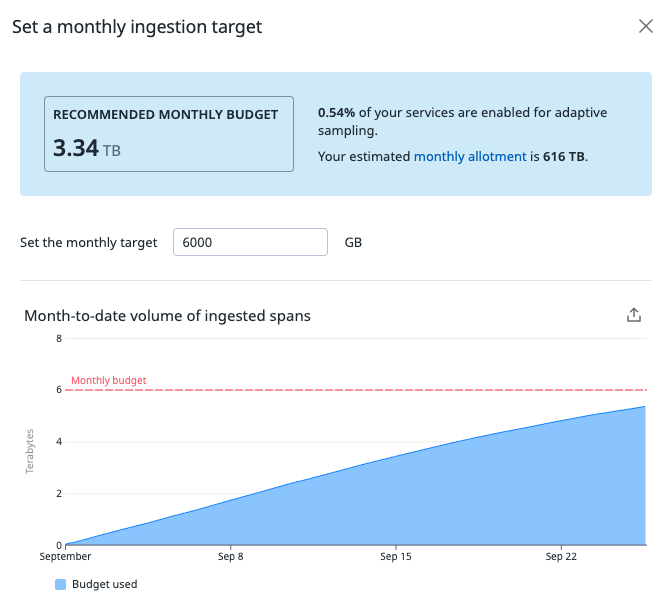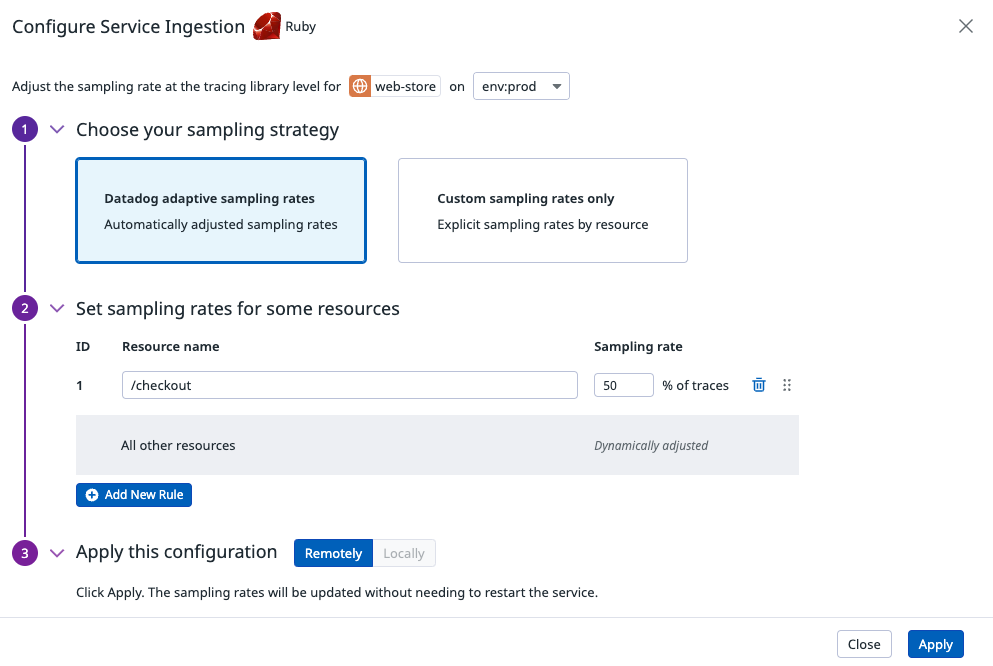- Essentials
- Getting Started
- Datadog
- Datadog Site
- DevSecOps
- Serverless for AWS Lambda
- Agent
- Integrations
- Containers
- Dashboards
- Monitors
- Logs
- APM Tracing
- Profiler
- Tags
- API
- Service Catalog
- Session Replay
- Continuous Testing
- Synthetic Monitoring
- Incident Management
- Database Monitoring
- Cloud Security Management
- Cloud SIEM
- Application Security Management
- Workflow Automation
- CI Visibility
- Test Visibility
- Test Impact Analysis
- Code Analysis
- Learning Center
- Support
- Glossary
- Standard Attributes
- Guides
- Agent
- Integrations
- OpenTelemetry
- Developers
- Authorization
- DogStatsD
- Custom Checks
- Integrations
- Create an Agent-based Integration
- Create an API Integration
- Create a Log Pipeline
- Integration Assets Reference
- Build a Marketplace Offering
- Create a Tile
- Create an Integration Dashboard
- Create a Recommended Monitor
- Create a Cloud SIEM Detection Rule
- OAuth for Integrations
- Install Agent Integration Developer Tool
- Service Checks
- IDE Plugins
- Community
- Guides
- Administrator's Guide
- API
- Datadog Mobile App
- CoScreen
- Cloudcraft
- In The App
- Dashboards
- Notebooks
- DDSQL Editor
- Sheets
- Monitors and Alerting
- Infrastructure
- Metrics
- Watchdog
- Bits AI
- Service Catalog
- API Catalog
- Error Tracking
- Service Management
- Infrastructure
- Application Performance
- APM
- Continuous Profiler
- Database Monitoring
- Data Streams Monitoring
- Data Jobs Monitoring
- Digital Experience
- Real User Monitoring
- Product Analytics
- Synthetic Testing and Monitoring
- Continuous Testing
- Software Delivery
- CI Visibility
- CD Visibility
- Test Optimization
- Code Analysis
- Quality Gates
- DORA Metrics
- Security
- Security Overview
- Cloud SIEM
- Cloud Security Management
- Application Security Management
- AI Observability
- Log Management
- Observability Pipelines
- Log Management
- Administration
Adaptive sampling
Request access to the Preview!
Adaptive sampling is in Preview. To request access, complete the form.
Request AccessOverview
Datadog Adaptive Sampling helps you capture more relevant traces while remaining close to a specific budget (ingested gigabytes). To get started:
- Set a target monthly volume for trace ingestion
- Enroll one or more services to adaptive sampling. This ensures that the consumption of these services matches the target volume at the end of the month, while keeping visibility over its endpoints.
Adaptive Sampling relies on remote configuration and on the existing sampling rules mechanisms to dynamically adjust sampling rates for each environment, service and resource combination, in order to:
- match your specified monthly budget
- ensure visibility for low-traffic services and endpoints by capturing at least one trace for each combination of service, resource and environment every 5 minutes.
To enroll new services to adaptive sampling and manage ingested volumes from the Datadog Ingestion control page, follow the instructions listed below.
Requirements
- Datadog Agent 7.53.0 or higher.
- Remote Configuration enabled for your Agent.
APM Remote Configuration Writepermissions. If you don’t have these permissions, ask your Datadog admin to update your permissions from your organization settings.
Tracing library versions
The following table lists minimum tracing library versions required for Adaptive Sampling:
| Language | Minimum version required |
|---|---|
| Java | v1.34.0 |
| Go | v1.68.0 |
| Python | v2.9.6 |
| Ruby | v2.0.0 |
| Node.js | v5.16.0 |
| .NET | v2.54.0 |
| C++/Proxies | v0.2.2 |
| PHP | v1.4.0 |
View sampling rates by resource
To see configured sampling rates:
- Navigate to the Ingestion Controls Service Ingestion Summary.
- View the table listing the applied sampling rates by resource of the service.
The table includes:
Ingested bytes: Ingested bytes from spans of the service and resource.Downstream bytes: Ingested bytes from spans where the sampling decision starts from that service and resource, including downstream services.Configuration: Source of the resource sampling rate:AUTOMATIC: Default head-based sampling mechanism from the Agent.LOCAL CONFIGURED: Sampling rule set locally in the tracing library.REMOTE CONFIGURED: Remote sampling rule set from the Datadog UI.ADAPTIVE REMOTE: Adaptive sampling rules set by Datadog.
Configure adaptive sampling for a service
To configure adaptive sampling for the service:
Navigate to the Datadog Ingestion Control page.
Open the modal to set/edit the Monthly Ingestion Target for adaptive sampling. Make sure that the ingestion volume target is
>0when enrolling a first service to adaptive sampling. For subsequent services, you can increase the allocated budget after the new service is onboarded to account for the new volume.
Note: the configured budget is only allocated to services enrolled to adaptive sampling. It does not account for the additional volume from services that use local sampling rules or other sampling mechanisms configured locally in the Agent or the tracing library.
- Navigate to the Service Ingestion Summary page for your service.
- Click Manage Ingestion Rate. If the remote configuration option is disabled, make sure that the listed requirements are all met.
- Set your service’s sampling strategy to Datadog Adaptive Sampling Rates and click Apply to save the configuration.
- [Optional] Configure explicit sampling rates for specific resources, for which you would like to capture more (e.g. 100% of
GET /checkoutendpoints) or less (e.g. 0.1% of/healthrequests) data.
The configuration should take effect in 5-6 minutes, the time it takes for Datadog to observe the service’s traffic pattern, compute, then apply the sampling rates. Resources controlled by adaptive sampling will appear marked as Adaptive Remote in the Configuration column.
Further reading
Additional helpful documentation, links, and articles: