- Essentials
- Getting Started
- Agent
- API
- APM Tracing
- Containers
- Dashboards
- Database Monitoring
- Datadog
- Datadog Site
- DevSecOps
- Incident Management
- Integrations
- Logs
- Monitors
- OpenTelemetry
- Profiler
- Session Replay
- Security
- Serverless for AWS Lambda
- Software Catalog
- Software Delivery
- Synthetic Monitoring and Testing
- Tags
- Workflow Automation
- Learning Center
- Support
- Glossary
- Standard Attributes
- Guides
- Agent
- Integrations
- Developers
- Authorization
- DogStatsD
- Custom Checks
- Integrations
- Create an Agent-based Integration
- Create an API Integration
- Create a Log Pipeline
- Integration Assets Reference
- Build a Marketplace Offering
- Create a Tile
- Create an Integration Dashboard
- Create a Monitor Template
- Create a Cloud SIEM Detection Rule
- OAuth for Integrations
- Install Agent Integration Developer Tool
- Service Checks
- IDE Plugins
- Community
- Guides
- OpenTelemetry
- Administrator's Guide
- API
- Partners
- Datadog Mobile App
- DDSQL Reference
- CoScreen
- CoTerm
- Cloudcraft (Standalone)
- In The App
- Dashboards
- Notebooks
- DDSQL Editor
- Reference Tables
- Sheets
- Monitors and Alerting
- Metrics
- Watchdog
- Bits AI
- Internal Developer Portal
- Error Tracking
- Change Tracking
- Service Management
- Actions & Remediations
- Infrastructure
- Cloudcraft
- Resource Catalog
- Universal Service Monitoring
- Hosts
- Containers
- Processes
- Serverless
- Network Monitoring
- Cloud Cost
- Application Performance
- APM
- APM Terms and Concepts
- Application Instrumentation
- APM Metrics Collection
- Trace Pipeline Configuration
- Correlate Traces with Other Telemetry
- Trace Explorer
- Recommendations
- Code Origins for Spans
- Service Observability
- Endpoint Observability
- Dynamic Instrumentation
- Live Debugger
- Error Tracking
- Data Security
- Guides
- Troubleshooting
- Continuous Profiler
- Database Monitoring
- Agent Integration Overhead
- Setup Architectures
- Setting Up Postgres
- Setting Up MySQL
- Setting Up SQL Server
- Setting Up Oracle
- Setting Up Amazon DocumentDB
- Setting Up MongoDB
- Connecting DBM and Traces
- Data Collected
- Exploring Database Hosts
- Exploring Query Metrics
- Exploring Query Samples
- Exploring Database Schemas
- Exploring Recommendations
- Troubleshooting
- Guides
- Data Streams Monitoring
- Data Jobs Monitoring
- Data Observability
- Digital Experience
- Real User Monitoring
- Synthetic Testing and Monitoring
- Continuous Testing
- Product Analytics
- Software Delivery
- CI Visibility
- CD Visibility
- Deployment Gates
- Test Optimization
- Quality Gates
- DORA Metrics
- Security
- Security Overview
- Cloud SIEM
- Code Security
- Cloud Security
- App and API Protection
- Workload Protection
- Sensitive Data Scanner
- AI Observability
- Log Management
- Observability Pipelines
- Log Management
- Administration
WMI Check
Supported OS
Integration version3.2.0
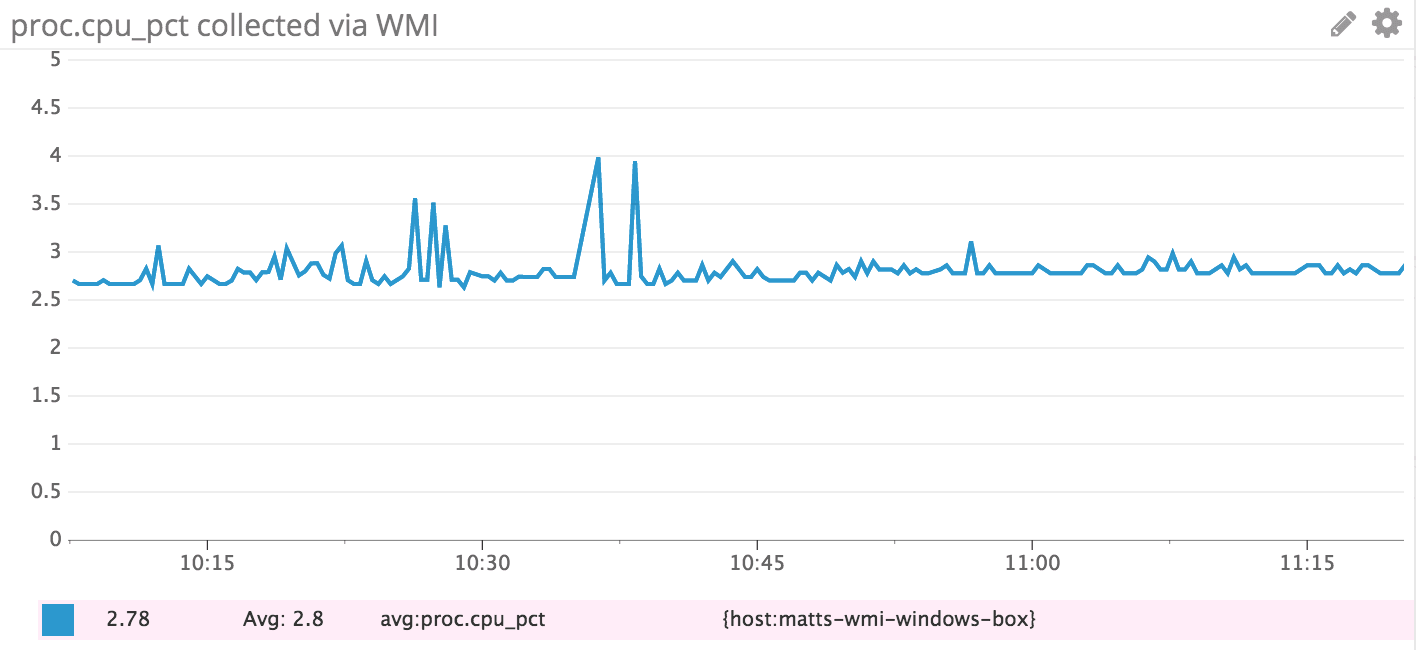
Overview
Note 1: Although the WMI check can still be used to collect Windows Performance Counters (and was previously the only method available), it is now recommended to use the dedicated Windows Performance Counters integration. This integration leverages the native Performance Counters API, making it more efficient and easier to configure. In practice, you should avoid using the Win32_PerfFormattedData_XYZ WMI class, as it merely acts as an alias for a Performance Counter Object/Counterset.
Note 2: Certain WMI classes, such as Win32_Product or Win32_UserAccount, are not well-suited for frequent queries, as they can be slow to respond or may cause high CPU usage. Before using any WMI class to collect telemetry, carefully test its performance to ensure it is appropriate for use in a production environment.
The built-in Windows WMI ecosystem offers rich, and in many cases exclusive, access to Windows and Microsoft features and products telemetry. This WMI Check allows mapping rows and columns from WMI class datasets to Datdog metrics and their tags, making it easier to extract meaningful telemetry. Additionally, it supports joining two WMI class datasets, allowing for correlations between datasets that would otherwise be impossible to achieve.
Setup
[Default] Agent User Privilege
The default user configured during the standard Agent installation is sufficient to collect telemetry from many WMI classes. However, some WMI classes may require a user with elevated privileges to access their data.
Configuration
- Click the Install Integration button on the WMI Integration Tile.
- Open the Datadog Agent Manager on the Windows server.
- Edit the
Wmi Checkconfiguration.
init_config:
instances:
- class: Win32_OperatingSystem
metrics:
- [NumberOfProcesses, system.proc.count, gauge]
- [NumberOfUsers, system.users.count, gauge]
- class: Win32_PerfFormattedData_PerfProc_Process
metrics:
- [ThreadCount, proc.threads.count, gauge]
- [VirtualBytes, proc.mem.virtual, gauge]
- [PercentProcessorTime, proc.cpu_pct, gauge]
tag_by: Name
- class: Win32_PerfFormattedData_PerfProc_Process
metrics:
- [IOReadBytesPerSec, proc.io.bytes_read, gauge]
tag_by: Name
tag_queries:
- [IDProcess, Win32_Process, Handle, CommandLine]
The default configuration uses the filter clause to limit the metrics pulled. Either set the filters to valid values or remove them as shown above to collect the metrics.
The metrics definitions include three components:
- Class property in WMI.
- Metric name as it appears in Datadog.
- The metric type.
The following sample configuration populates many more metrics on a Windows 2012 server.
init_config:
instances:
# Fetch the number of processes and users.
- class: Win32_OperatingSystem
metrics:
- [NumberOfProcesses, system.proc.count, gauge]
- [NumberOfUsers, system.users.count, gauge]
# Paging info
- class: Win32_PerfFormattedData_PerfOS_Memory
metrics:
- [PageFaultsPersec, system.mem.page.faults, gauge]
- [PageReadsPersec, system.mem.page.reads, gauge]
- [PagesInputPersec, system.mem.page.input, gauge]
- [AvailableMBytes, system.mem.avail, gauge]
- [CommitLimit, system.mem.limit, gauge]
# Cache bytes metric for disk info
- [CacheBytes, system.mem.fs_cache, gauge]
# Paging file
- class: Win32_PerfFormattedData_PerfOS_PagingFile
metrics:
- [PercentUsage, system.mem.page.pct, gauge]
tag_by: Name
# Fetch the number of processes
- class: Win32_PerfFormattedData_PerfOS_System
metrics:
- [ProcessorQueueLength, system.proc.queue, gauge]
- class: Win32_PerfFormattedData_PerfOS_Processor
metrics:
- [PercentProcessorTime, system.cpu.pct, gauge]
- [PercentPrivilegedTime, system.cpu.priv.pct, gauge]
- [PercentDPCTime, system.cpu.dpc.pct, gauge]
- [PercentInterruptTime, system.cpu.interrupt.pct, gauge]
- [DPCsQueuedPersec, system.cpu.dpc.queue, gauge]
tag_by: Name
# Context switches
- class: Win32_PerfFormattedData_PerfProc_Thread
metrics:
- [ContextSwitchesPersec, system.proc.context_switches, gauge]
filters:
- Name: _total/_total
# Disk info
- class: Win32_PerfFormattedData_PerfDisk_LogicalDisk
metrics:
- [PercentFreeSpace, system.disk.free.pct, gauge]
- [PercentIdleTime, system.disk.idle, gauge]
- [AvgDisksecPerRead, system.disk.read_sec, gauge]
- [AvgDisksecPerWrite, system.disk.write_sec, gauge]
- [DiskWritesPersec, system.disk.writes, gauge]
- [DiskReadsPersec, system.disk.reads, gauge]
- [AvgDiskQueueLength, system.disk.queue, gauge]
tag_by: Name
- class: Win32_PerfFormattedData_Tcpip_TCPv4
metrics:
- [SegmentsRetransmittedPersec, system.net.tcp.retrans_seg, gauge]
tag_by: Name
Configuration options
This feature is available starting with version 5.3 of the agent
Each WMI query has 2 required options, class and metrics and six optional options, host, namespace, filters, provider, tag_by, constant_tags and tag_queries.
classis the name of the WMI class, for exampleWin32_OperatingSystemorWin32_PerfFormattedData_PerfProc_Process. You can find many of the standard class names on the MSDN docs. TheWin32_FormattedData_*classes provide many useful performance counters by default.metricsis a list of metrics you want to capture, with each item in the list being a set of[<WMI_PROPERTY_NAME>, <METRIC_NAME>, <METRIC_TYPE>]:<WMI_PROPERTY_NAME>is something likeNumberOfUsersorThreadCount. The standard properties are also available on the MSDN docs for each class.<METRIC_NAME>is the name you want to show up in Datadog.<METRIC_TYPE>is from the standard choices for all agent checks, such as gauge, rate, histogram or counter.
hostis the optional target of the WMI query,localhostis assumed by default. If you set this option, make sure that Remote Management is enabled on the target host. See Configure Remote Management in Server Manager for more information.namespaceis the optional WMI namespace to connect to (default tocimv2).filtersis a list of filters on the WMI query you may want. For example, for a process-based WMI class you may want metrics for only certain processes running on your machine, so you could add a filter for each process name. You can also use the ‘%’ character as a wildcard.provideris the optional WMI provider (default to32on Datadog Agent 32-bit or64). It is used to request WMI data from the non-default provider. Available options are:32or64. See MSDN for more information.tag_byoptionally lets you tag each metric with a property from the WMI class you’re using. This is only useful when you have multiple values for your WMI query.tagsoptionally lets you tag each metric with a set of fixed values.tag_queriesoptionally lets you specify a list of queries, to tag metrics with a target class property. Each item in the list is a set of[<LINK_SOURCE_PROPERTY>, <TARGET_CLASS>, <LINK_TARGET_CLASS_PROPERTY>, <TARGET_PROPERTY>]where:<LINK_SOURCE_PROPERTY>contains the link value<TARGET_CLASS>is the class to link to<LINK_TARGET_CLASS_PROPERTY>is the target class property to link to<TARGET_PROPERTY>contains the value to tag with
It translates to a WMI query:
SELECT '<TARGET_PROPERTY>' FROM '<TARGET_CLASS>' WHERE '<LINK_TARGET_CLASS_PROPERTY>' = '<LINK_SOURCE_PROPERTY>'
Example
The setting [IDProcess, Win32_Process, Handle, CommandLine] tags each process with its command line. Any instance number is removed from tag_by values, for example: name:process#1 => name:process. NB. The Agent must be running under an Administrator account for this to work as the CommandLine property is not accessible to non-admins.
Validation
Run the Agent’s status subcommand and look for wmi_check under the Checks section.
Data Collected
Metrics
All metrics collected by the WMI check are forwarded to Datadog as custom metrics, which may impact your billing.
Events
The WMI check does not include any events.
Service Checks
The WMI check does not include any service checks.
Finding WMI classes
List WMI Namespaces
Many WMI classes reside in the default ROOT\cimv2 namespace, but Windows features and products often define additional namespaces that expose namespace-specific WMI classes. To list all available namespaces on a host, run the following PowerShell command:
PS> Get-WmiObject -Namespace Root -Class __Namespace | Select Name
List WMI Namespace Classes
To list all WMI classes available in XYZ namespace run the following PowerShell command:
Get-WmiObject -List -Namespace ROOT\xyz | Select Name
… or drop -Namespace parameter for the default namespace.
To find a WMI class abc one can run the following PowerShell command:
Get-WmiObject -List | WHERE{$_.Name -Like "*abc*"}
WMI Provider Documentation
Microsoft provide detailed documentation for many but not all WMI classes in WMI Providers
Troubleshooting
Need help? Contact Datadog support.
