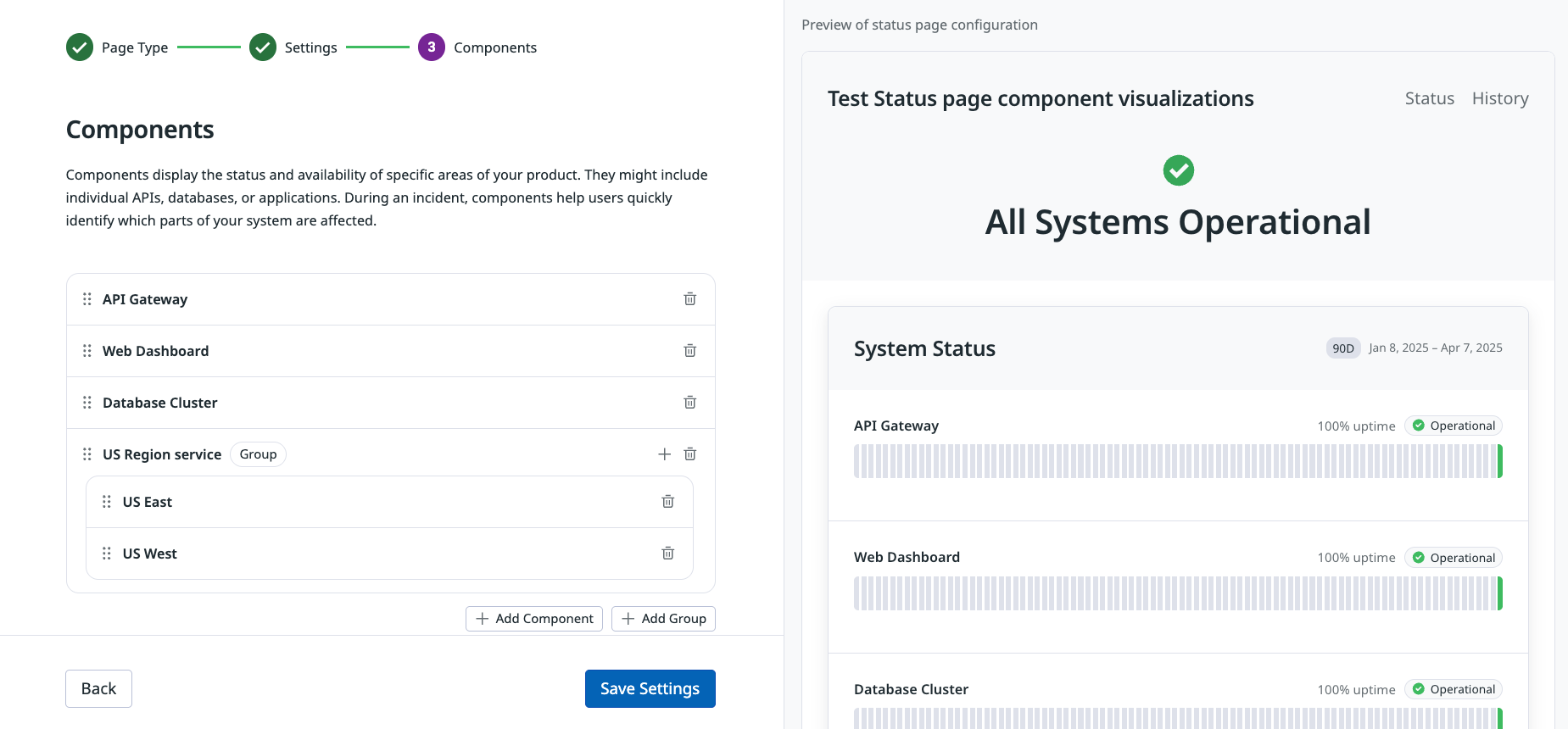- Essentials
- Getting Started
- Agent
- API
- APM Tracing
- Containers
- Dashboards
- Database Monitoring
- Datadog
- Datadog Site
- DevSecOps
- Incident Management
- Integrations
- Logs
- Monitors
- OpenTelemetry
- Profiler
- Session Replay
- Security
- Serverless for AWS Lambda
- Software Catalog
- Software Delivery
- Synthetic Monitoring and Testing
- Tags
- Workflow Automation
- Learning Center
- Support
- Glossary
- Standard Attributes
- Guides
- Agent
- Integrations
- Developers
- Authorization
- DogStatsD
- Custom Checks
- Integrations
- Create an Agent-based Integration
- Create an API Integration
- Create a Log Pipeline
- Integration Assets Reference
- Build a Marketplace Offering
- Create a Tile
- Create an Integration Dashboard
- Create a Monitor Template
- Create a Cloud SIEM Detection Rule
- OAuth for Integrations
- Install Agent Integration Developer Tool
- Service Checks
- IDE Plugins
- Community
- Guides
- OpenTelemetry
- Administrator's Guide
- API
- Partners
- Datadog Mobile App
- DDSQL Reference
- CoScreen
- CoTerm
- Cloudcraft (Standalone)
- In The App
- Dashboards
- Notebooks
- DDSQL Editor
- Reference Tables
- Sheets
- Monitors and Alerting
- Metrics
- Watchdog
- Bits AI
- Internal Developer Portal
- Error Tracking
- Change Tracking
- Service Management
- Actions & Remediations
- Infrastructure
- Cloudcraft
- Resource Catalog
- Universal Service Monitoring
- Hosts
- Containers
- Processes
- Serverless
- Network Monitoring
- Cloud Cost
- Application Performance
- APM
- APM Terms and Concepts
- Application Instrumentation
- APM Metrics Collection
- Trace Pipeline Configuration
- Correlate Traces with Other Telemetry
- Trace Explorer
- Recommendations
- Code Origins for Spans
- Service Observability
- Endpoint Observability
- Dynamic Instrumentation
- Live Debugger
- Error Tracking
- Data Security
- Guides
- Troubleshooting
- Continuous Profiler
- Database Monitoring
- Agent Integration Overhead
- Setup Architectures
- Setting Up Postgres
- Setting Up MySQL
- Setting Up SQL Server
- Setting Up Oracle
- Setting Up Amazon DocumentDB
- Setting Up MongoDB
- Connecting DBM and Traces
- Data Collected
- Exploring Database Hosts
- Exploring Query Metrics
- Exploring Query Samples
- Exploring Database Schemas
- Exploring Recommendations
- Troubleshooting
- Guides
- Data Streams Monitoring
- Data Jobs Monitoring
- Data Observability
- Digital Experience
- Real User Monitoring
- Synthetic Testing and Monitoring
- Continuous Testing
- Product Analytics
- Software Delivery
- CI Visibility
- CD Visibility
- Deployment Gates
- Test Optimization
- Quality Gates
- DORA Metrics
- Security
- Security Overview
- Cloud SIEM
- Code Security
- Cloud Security
- App and API Protection
- Workload Protection
- Sensitive Data Scanner
- AI Observability
- Log Management
- Observability Pipelines
- Log Management
- Administration
Status Pages
Overview
Status Pages are part of Datadog’s Incident Response suite, alongside On-Call and Incident Management. They let your team proactively communicate service availability, incidents, and maintenance updates with customers or internal stakeholders through a shareable web page.
Use Status Pages to:
- Share the availability of critical systems and features
- Communicate service disruptions clearly during incidents
- Reduce inbound support volume with proactive updates
Configure permissions
There are three RBAC permissions that are relevant to Status Pages. Users with the Datadog Admin Role have all the necessary permissions.
To create, update, or publish Status Pages, you must have status_pages_settings_read, status_pages_settings_write, and status_pages_incident_write RBAC permissions. For more information, see Access Control.
| Name | Description | Default Role |
|---|---|---|
Status Pages Settings Read (status_pages_settings_read) | View the list of Status Pages, the settings of each Status Pages, their Incidents, and launched Private Status Pages. | Datadog Read Only Role |
Status Pages Settings Write (status_pages_settings_write) | Create and launch new Status Pages, and configure Status Pages settings. | Datadog Admin Role |
Status Pages Incident Write (status_pages_incident_write) | Publish and update Incidents. | Datadog Admin Role |
Create a status page
- In Datadog, navigate to Service Management > Status Pages.
- Click Create Status Page and follow the onboarding flow:
Field Description Visibility Choose who can access the page:
- Public - Anyone with the link can view
- Private - Only authenticated users within your Datadog organization can viewPage name Displayed as the page header (if no logo is uploaded).
Example: Acme Cloud PlatformDomain Prefix Used as your status page subdomain prefix.
Example: shopist → shopist.status.datadoghq.com
- Must be globally unique
- Lowercase, alphanumeric, and hyphenated
- May affect links if changed laterCompany logo or Favicon (optional) Upload a logo or favicon to personalize the appearance of your status page - (Optional) Add components to show the status of individual services.
- Click Save Settings.A status page is not Live after you save your settings. To make the page available, publish your status page.
Add components
Components are the building blocks of your status page. Each one represents a service or feature your users care about. Some examples of components include:
- API Gateway
- Web Dashboard
- Database Cluster
- US Region Services
You can add components to your status page either on intial setup or through the status page settings:
- From your status page, click Settings and select the Components tab.
- Create individual components or a group of related components. You can associate incidents with these components to reflect impact on your status page.
- Select a visualization type:
- Bars and Uptime Percentage
- Bars Only
- Component Name Only
Publish your status page
After you save your status page settings, click Launch Status Page to make the page available at its URL.
If you selected:
- Public, the page is immediately accessible to all visitors.
- Private, access is limited to authenticated Datadog users in your organization.
Add an incident
Incidents published on Status Pages are not the same as incidents declared within Datadog Incident Management. Incidents on Status Pages are carefully crafted messages posted to a public website to communicate system status, and may encompass multiple internal Incident Management incidents.
When an issue arises, you can communicate it clearly through your status page.
- From a status page, click Publish Incident to open a “Publish Status Page Incident” modal and provide:
Field Description Title Short, clear description of the incident
Example: Increased error rates on US regionStatus Current state of the incident:
- Investigating
- Identified
- Monitoring
- ResolvedMessage (optional) Additional details for your users
Examples: known cause, expected resolution timeAffected Components One or more components impacted by the incident Impact Level of impact per component:
- Operational
- Degraded Performance
- Partial Outage
- Major Outage - Click Publish Incident.
After an incident is published, the incident:
- Appears on the Status Pages List under Active Incidents.
- Updates the uptime bars for impacted components.
- Is visible in the incident history timeline.
You can post updates over time to keep users informed, and then mark the incident as Resolved.
Set a custom domain
To match your branding, you have the option to map your status page to a custom domain like status.acme.com.
- From your status page, click Settings.
- Select Custom Domain.
- Follow the instructions to enter your domain and add DNS records.
- Datadog automatically detects the DNS configuration and provisions an SSL certificate.
Custom domains require access to your DNS provider to add a CNAME or A record.
Notes:
- DNS propagation may take several minutes.
- You can revert to the default Datadog domain at any time.
- Ensure DNS changes are made by someone with access to your domain registrar.
Further reading
Additional helpful documentation, links, and articles: