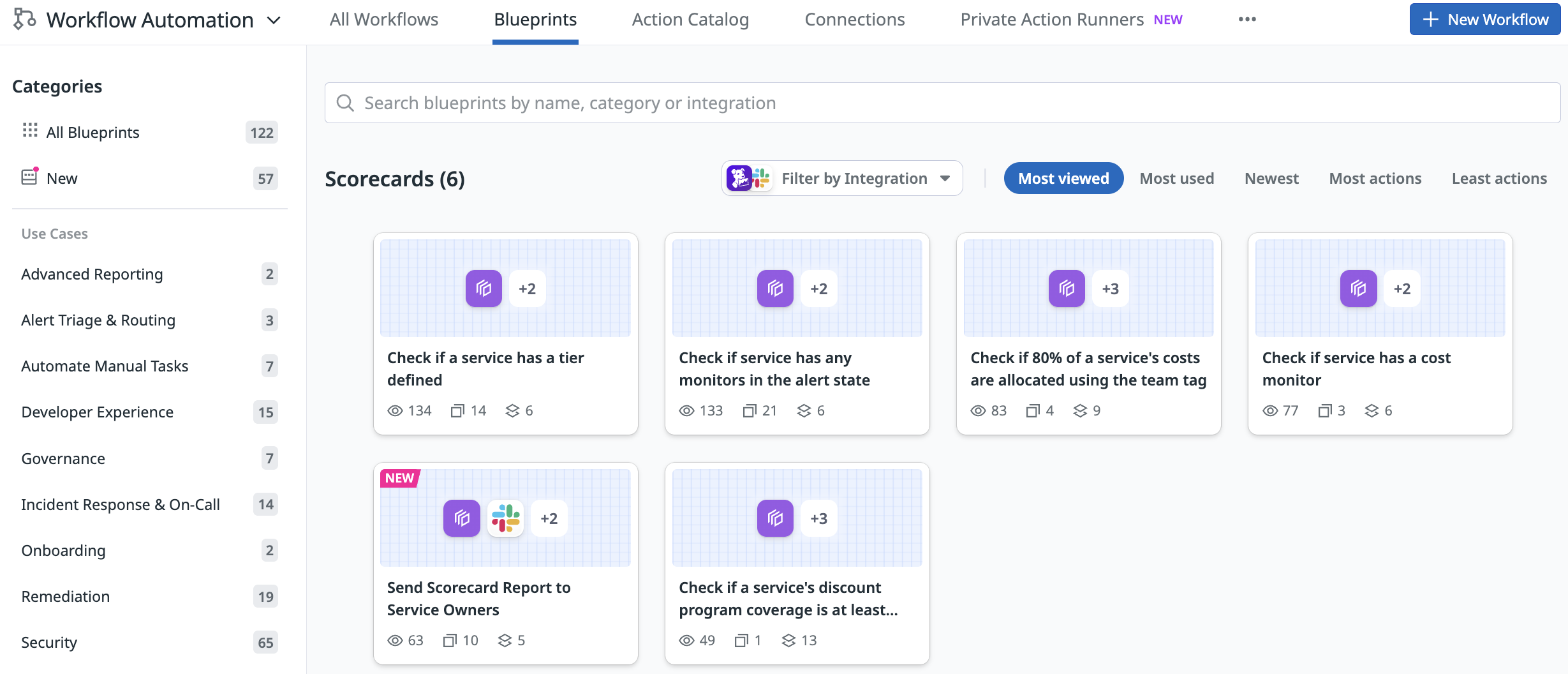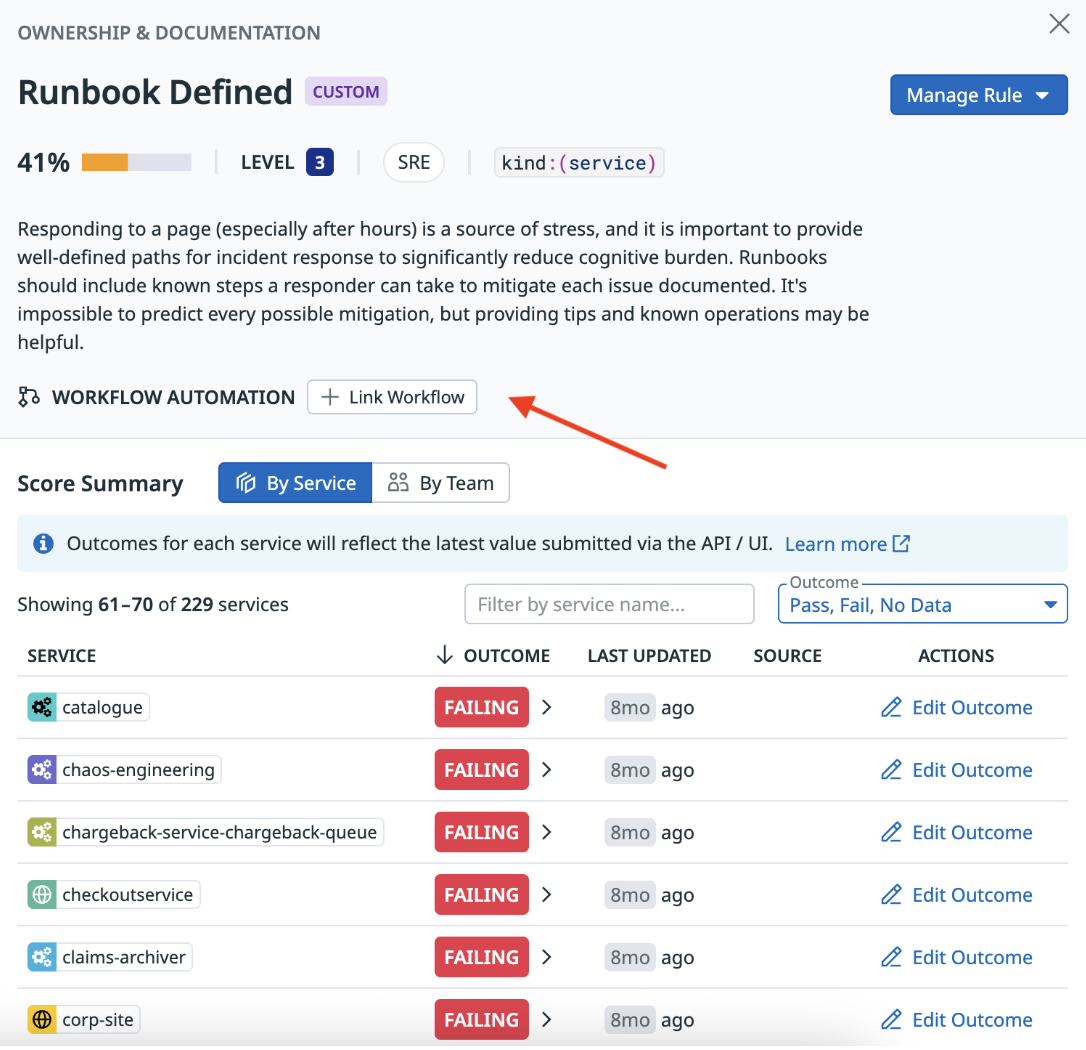- Esenciales
- Empezando
- Datadog
- Sitio web de Datadog
- DevSecOps
- Serverless para Lambda AWS
- Agent
- Integraciones
- Contenedores
- Dashboards
- Monitores
- Logs
- Rastreo de APM
- Generador de perfiles
- Etiquetas (tags)
- API
- Catálogo de servicios
- Session Replay
- Continuous Testing
- Monitorización Synthetic
- Gestión de incidencias
- Monitorización de bases de datos
- Cloud Security Management
- Cloud SIEM
- Application Security Management
- Workflow Automation
- CI Visibility
- Test Visibility
- Intelligent Test Runner
- Análisis de código
- Centro de aprendizaje
- Compatibilidad
- Glosario
- Atributos estándar
- Guías
- Agent
- Uso básico del Agent
- Arquitectura
- IoT
- Plataformas compatibles
- Recopilación de logs
- Configuración
- Configuración remota
- Automatización de flotas
- Solucionar problemas
- Detección de nombres de host en contenedores
- Modo de depuración
- Flare del Agent
- Estado del check del Agent
- Problemas de NTP
- Problemas de permisos
- Problemas de integraciones
- Problemas del sitio
- Problemas de Autodiscovery
- Problemas de contenedores de Windows
- Configuración del tiempo de ejecución del Agent
- Consumo elevado de memoria o CPU
- Guías
- Seguridad de datos
- Integraciones
- OpenTelemetry
- Desarrolladores
- Autorización
- DogStatsD
- Checks personalizados
- Integraciones
- Crear una integración basada en el Agent
- Crear una integración API
- Crear un pipeline de logs
- Referencia de activos de integración
- Crear una oferta de mercado
- Crear un cuadro
- Crear un dashboard de integración
- Crear un monitor recomendado
- Crear una regla de detección Cloud SIEM
- OAuth para integraciones
- Instalar la herramienta de desarrollo de integraciones del Agente
- Checks de servicio
- Complementos de IDE
- Comunidad
- Guías
- Administrator's Guide
- API
- Aplicación móvil de Datadog
- CoScreen
- Cloudcraft
- En la aplicación
- Dashboards
- Notebooks
- Editor DDSQL
- Hojas
- Monitores y alertas
- Infraestructura
- Métricas
- Watchdog
- Bits AI
- Catálogo de servicios
- Catálogo de APIs
- Error Tracking
- Gestión de servicios
- Objetivos de nivel de servicio (SLOs)
- Gestión de incidentes
- De guardia
- Gestión de eventos
- Gestión de casos
- Workflow Automation
- App Builder
- Infraestructura
- Universal Service Monitoring
- Contenedores
- Serverless
- Monitorización de red
- Coste de la nube
- Rendimiento de las aplicaciones
- APM
- Términos y conceptos de APM
- Instrumentación de aplicación
- Recopilación de métricas de APM
- Configuración de pipelines de trazas
- Correlacionar trazas (traces) y otros datos de telemetría
- Trace Explorer
- Observabilidad del servicio
- Instrumentación dinámica
- Error Tracking
- Seguridad de los datos
- Guías
- Solucionar problemas
- Continuous Profiler
- Database Monitoring
- Gastos generales de integración del Agent
- Arquitecturas de configuración
- Configuración de Postgres
- Configuración de MySQL
- Configuración de SQL Server
- Configuración de Oracle
- Configuración de MongoDB
- Conexión de DBM y trazas
- Datos recopilados
- Explorar hosts de bases de datos
- Explorar métricas de consultas
- Explorar ejemplos de consulta
- Solucionar problemas
- Guías
- Data Streams Monitoring
- Data Jobs Monitoring
- Experiencia digital
- Real User Monitoring
- Monitorización del navegador
- Configuración
- Configuración avanzada
- Datos recopilados
- Monitorización del rendimiento de páginas
- Monitorización de signos vitales de rendimiento
- Monitorización del rendimiento de recursos
- Recopilación de errores del navegador
- Rastrear las acciones de los usuarios
- Señales de frustración
- Error Tracking
- Solucionar problemas
- Monitorización de móviles y TV
- Plataforma
- Session Replay
- Exploración de datos de RUM
- Feature Flag Tracking
- Error Tracking
- Guías
- Seguridad de los datos
- Monitorización del navegador
- Análisis de productos
- Pruebas y monitorización de Synthetics
- Continuous Testing
- Entrega de software
- CI Visibility
- CD Visibility
- Test Visibility
- Configuración
- Tests en contenedores
- Búsqueda y gestión
- Explorador
- Monitores
- Flujos de trabajo de desarrolladores
- Cobertura de código
- Instrumentar tests de navegador con RUM
- Instrumentar tests de Swift con RUM
- Detección temprana de defectos
- Reintentos automáticos de tests
- Correlacionar logs y tests
- Guías
- Solucionar problemas
- Intelligent Test Runner
- Code Analysis
- Quality Gates
- Métricas de DORA
- Seguridad
- Información general de seguridad
- Cloud SIEM
- Cloud Security Management
- Application Security Management
- Observabilidad de la IA
- Log Management
- Observability Pipelines
- Gestión de logs
- Administración
- Gestión de cuentas
- Seguridad de los datos
- Sensitive Data Scanner
- Ayuda
Custom rules
This page is not yet available in Spanish. We are working on its translation.
If you have any questions or feedback about our current translation project, feel free to reach out to us!
If you have any questions or feedback about our current translation project, feel free to reach out to us!
Scorecards are in Preview.
Datadog provides default rules so you can get started quickly with Scorecards, but you can also create custom rules.
Create custom rules
To add and evaluate custom rules using the Scorecards API:
- Specify the name of the rule, the scorecard it belongs to, a rule description, and an owner to pass to
/scorecard/rules. - Send an outcome of
pass,fail, orskipfor each{rule, service}tuple that you are evaluating to/scorecard/outcomes/batch. - View an overview of outcomes and remarks in the Scorecards dashboard.
After initial setup, rules can also be enabled or disabled through the API.
To evaluate and add custom rules in the Scorecards UI:
- Click Create Rule on the Scorecards page.
- Specify the name of the rule, the scorecard it belongs to, a rule description, and the owning team.
- Navigate to the rule you created and select Edit Outcome next to the service that you want to evaluate.
- Select the relevant outcome of
pass,fail, orskipand add an optional remark describing the reason for the outcome. - View an overview of outcomes and remarks in the Scorecards dashboard.
Evaluate custom rules using Workflow Automation
Workflow Automation allows you to automate the evaluation of your custom rules in Datadog using the Update scorecard rule outcome action.
When you create a custom rule, you can evaluate it using one of the following options:
- Add Workflow:
- Create a workflow from scratch.
- Create a workflow from a Scorecards blueprint.
- Link an existing custom workflow.
- Use the Scorecards API.
Create workflow
After creating your custom rule, choose the Add Workflow option when prompted to configure its evaluation criteria. From there, you can create a workflow from scratch or use a blueprint.
From scratch
From scratch
To create a workflow from scratch:
- Set a schedule for your workflow to run on.
- Click the plus (+) icon to add a step.
- Select the List service definitions action to fetch all defined services from Software Catalog.
- Click the plus (+) icon to add a step.
- Select the For loop to iterate over each service one-by-one.
- Select the action needed to fetch your evaluation data (for example: “List monitors” or “Get repository content” from GitHub).
- Transform the returned data using a custom JavaScript function to generate pass/fail outcomes for each service.
- Use the Update scorecard rule outcome action to send results to Scorecards.
- Run the workflow to see your evaluations appear in Scorecards for your custom rule.
- Publish the workflow; unpublished workflows do not run automatically.
From blueprint
From blueprint
Instead of creating a workflow from scratch, you can start with a Scorecards blueprint:
Explore Scorecards blueprints and select one.
Edit the blueprint to create your custom workflow.
Note: All Scorecards blueprints include the Update scorecard rule outcome action to send results to Scorecards. Do not delete this step.
Run the workflow to see your evaluations appear in Scorecards for your custom rule.
Publish the workflow; unpublished workflows do not run automatically.
After the workflow is created, it is automatically linked to the Scorecard rule. Click the link to open the workflow, make changes, and view details such as the owner, run history, and last modified date.
All Workflows created from the Scorecards page or from a Scorecards blueprint are automatically tagged with source: scorecards for searching and filtering.
Note: Clicking the red unlink button on a Scorecard rule removes the workflow from the rule but does not automatically unpublish the workflow. To prevent evaluations from running, you should also unpublish any unlinked workflows.
Link existing workflow
After creating your custom rule, choose the Add Workflow option to configure its evaluation criteria. Search for and select an existing workflow to link to the rule.
You can also link an existing workflow to any custom rule that already generates outcomes:
- Click the custom rule.
- Select Link Workflow.
- Search for a workflow and select it to link it to the rule.