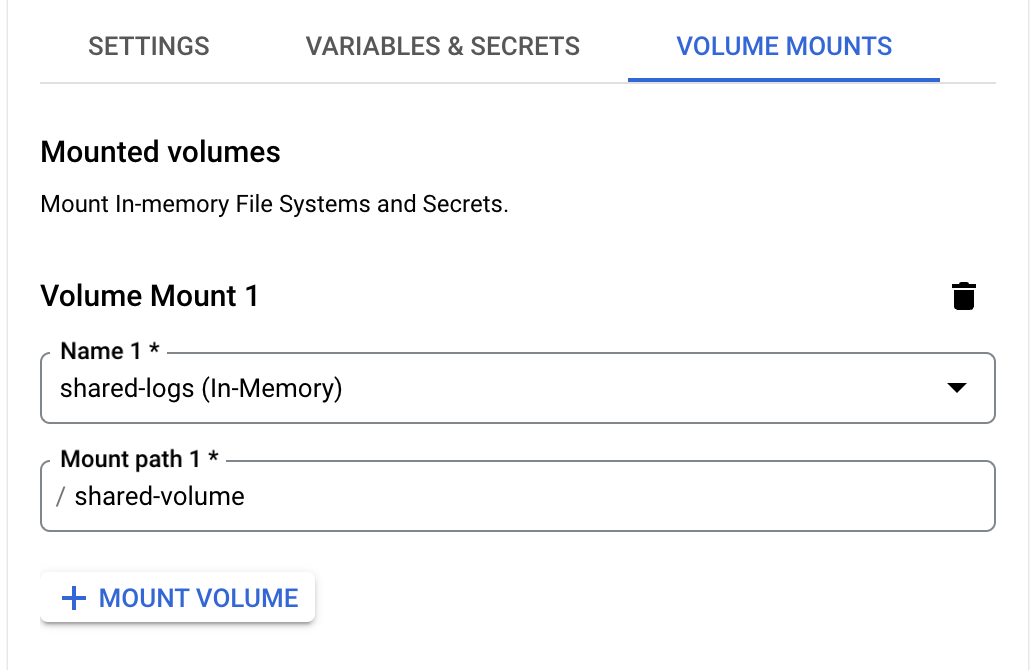- Essentials
- Getting Started
- Glossary
- Standard Attributes
- Guides
- Agent
- Integrations
- Developers
- Authorization
- DogStatsD
- Custom Checks
- Integrations
- Create an Agent-based Integration
- Create an API Integration
- Create a Log Pipeline
- Integration Assets Reference
- Build a Marketplace Offering
- Create a Tile
- Create an Integration Dashboard
- Create a Monitor Template
- Create a Cloud SIEM Detection Rule
- OAuth for Integrations
- Install Agent Integration Developer Tool
- Service Checks
- IDE Plugins
- Community
- Guides
- OpenTelemetry
- Administrator's Guide
- API
- Datadog Mobile App
- CoScreen
- CoTerm
- Cloudcraft (Standalone)
- In The App
- Dashboards
- Notebooks
- DDSQL Editor
- Reference Tables
- Sheets
- Monitors and Alerting
- Metrics
- Watchdog
- Bits AI
- Software Catalog
- Error Tracking
- Change Tracking
- Service Management
- Actions & Remediations
- Infrastructure
- Cloudcraft
- Resource Catalog
- Universal Service Monitoring
- Hosts
- Containers
- Processes
- Serverless
- Network Monitoring
- Cloud Cost
- Application Performance
- APM
- Continuous Profiler
- Database Monitoring
- Agent Integration Overhead
- Setup Architectures
- Setting Up Postgres
- Setting Up MySQL
- Setting Up SQL Server
- Setting Up Oracle
- Setting Up Amazon DocumentDB
- Setting Up MongoDB
- Connecting DBM and Traces
- Data Collected
- Exploring Database Hosts
- Exploring Query Metrics
- Exploring Query Samples
- Exploring Recommendations
- Troubleshooting
- Guides
- Data Streams Monitoring
- Data Jobs Monitoring
- Digital Experience
- Real User Monitoring
- Product Analytics
- Synthetic Testing and Monitoring
- Continuous Testing
- Software Delivery
- CI Visibility
- CD Visibility
- Test Optimization
- Quality Gates
- DORA Metrics
- Security
- Security Overview
- Cloud SIEM
- Cloud Security Management
- Application Security Management
- Sensitive Data Scanner
- Code Security
- AI Observability
- Log Management
- Observability Pipelines
- Log Management
- Administration
Google Cloud Run Functions
Overview
Google Cloud Run is a fully managed serverless platform for deploying and scaling container-based applications. Datadog provides monitoring and log collection for Cloud Run functions Gen 2 (formerly Cloud Functions v2) through the Datadog Agent in a sidecar container.
This page is only for 2nd Gen Cloud Run Functions. For 1st Gen support, see 1st Gen Functions, and to collect additional metrics, install the Google Cloud integration.
Setup
Application
Tracing
In your main application, add the dd-trace-js library. See Tracing Node.js applications for instructions.
Set ENV NODE_OPTIONS="--require dd-trace/init". This specifies that the dd-trace/init module is required when the Node.js process starts.
Profiling
The profiler is shipped within Datadog tracing libraries. If you are already using APM to collect traces for your application, you can skip installing the library and proceed to enabling the profiler. See Enabling the Node.js Profiler to add the environment variables.
Metrics
The tracing library also collects custom metrics. See the code examples.
Logs
The Datadog sidecar collects logs through a shared volume. To forward logs from your main container to the sidecar, configure your application to write all logs to a location such as shared-volume/logs/*.log using the steps below. During the container step, add the environment variable DD_SERVERLESS_LOG_PATH and a shared Volume Mount to both the main and sidecar container.
To set up logging in your application, see Node.js Log Collection. To set up trace log correlation, see Correlating Node.js Logs and Traces.
Tracing
In your main application, add the dd-trace-py library. See Tracing Python Applications for instructions. You can also use Tutorial - Enabling Tracing for a Python Application and Datadog Agent in Containers.
Profiling
The profiler is shipped within Datadog tracing libraries. If you are already using APM to collect traces for your application, you can skip installing the library and proceed to enabling the profiler. See Enabling the Python Profiler to add the environment variables.
Metrics
The tracing library also collects custom metrics. See the code examples.
Logs
The Datadog sidecar collects logs through a shared volume. To forward logs from your main container to the sidecar, configure your application to write all logs to a location such as shared-volume/logs/*.log using the steps below. During the container step, add the environment variable DD_SERVERLESS_LOG_PATH and a shared Volume Mount to both the main and sidecar container.
To set up logging in your application, see Python Log Collection. Python Logging Best Practices can also be helpful. To set up trace log correlation, see Correlating Python Logs and Traces.
Tracing
Download dd-java-agent.jar that contains the latest tracer class files, to a folder that is accessible by your Datadog user:
When setting up your containers; Implement and Auto instrument the Java tracer by setting the environment variable to instrument your Java cloud function with the Datadog Java tracer.
| Name | Value |
|---|---|
JAVA_TOOL_OPTIONS | -javaagent:/path/to/dd-java-agent.jar |
Cloud Run Function code runs with a classpath that includes the function code and its dependencies.
If invoking the Functions Framework directly with the Datadog Agent, update the --classpath and --target options, along with the Java agent flag to the path of your jar files:
To run your app from an IDE, Maven, or Gradle application script, or java -javaagent command, add the -javaagent JVM argument and the following configuration options, as applicable:
java -javaagent:dd-java-agent.jar -jar java-function-invoker \
--classpath 'FUNCTION_JAR' \
--target 'FUNCTION_TARGET'
- Replace
FUNCTION_JARwith the target JAR generated from the Maven build, including all dependencies. - Replace
FUNCTION_TARGETwith the function’s entry point (for example,gcfv2.HelloworldApplication). - NOTE: You will also need to download the
java-function-invoker.jarfrom the Maven repository to run your Java function locally in your terminal.
To deploy the Java function in your terminal, run the following gcloud command from the top-level source directory:
gcloud run deploy FUNCTION_NAME \
--source . \
--function FUNCTION_TARGET \
--base-image BASE_IMAGE \
--region REGION
- Replace
REGIONwith the region where you want to deploy the function. - Replace
FUNCTION_TARGETwith your function entry point. For example,gcfv2.HelloworldApplication. - Replace
FUNCTION_NAMEwith the name of your Cloud Run function. - Replace
BASE_IMAGEwith the base image for the function. For example,java21.
As an alternative to setting the environment variable
For example:
JAVA_TOOL_OPTIONS in the console, you can use Artifact Registry to store the images built from your function source code utilizing the example Dockerfile. You can use Google Cloud Build or Buildpacks to build and deploy your image.For example:
gcloud builds submit --pack image=LOCATION-docker.pkg.dev/PROJECT_ID/REPO_NAME/IMAGE_NAMEProfiling
The profiler is shipped within Datadog tracing libraries. If you are already using APM to collect traces for your application, you can skip installing the library and proceed to enabling the profiler. See Enabling the Java Profiler to add the environment variables.
Metrics
To collect custom metrics, install the Java DogStatsD client.
Logs
The Datadog sidecar collects logs through a shared volume. To forward logs from your main container to the sidecar, configure your application to write all logs to a location such as shared-volume/logs/*.log using the steps below. During the container step, add the environment variable DD_SERVERLESS_LOG_PATH and a shared Volume Mount to both the main and sidecar container.
To set up logging in your application, see Java Log Collection. To set up trace log correlation, see Correlating Java Logs and Traces.
Tracing
In your main application, add the dd-trace-go library. See Tracing Go Applications for instructions.
Profiling
The profiler is shipped within Datadog tracing libraries. If you are already using APM to collect traces for your application, you can skip installing the library and proceed to enabling the profiler. See Enabling the Go Profiler to add the environment variables.
Metrics
The tracing library also collects custom metrics. See the code examples.
Logs
The Datadog sidecar collects logs through a shared volume. To forward logs from your main container to the sidecar, configure your application to write all logs to a location such as shared-volume/logs/*.log using the steps below. During the container step, add the environment variable DD_SERVERLESS_LOG_PATH and a shared Volume Mount to both the main and sidecar container.
To set up logging in your application, see Go Log Collection. To set up trace log correlation, see Correlating Go Logs and Traces.
Tracing
In your main application, add the .NET tracing library. See Tracing .NET Applications for instructions.
Profiling
The profiler is shipped within Datadog tracing libraries. If you are already using APM to collect traces for your application, you can skip installing the library and proceed to enabling the profiler. See Enabling the .NET Profiler to add the environment variables.
Metrics
The tracing library also collects custom metrics. See the code examples.
Logs
The Datadog sidecar collects logs through a shared volume. To forward logs from your main container to the sidecar, configure your application to write all logs to a location such as shared-volume/logs/*.log using the steps below. During the container step, add the environment variable DD_SERVERLESS_LOG_PATH and a shared Volume Mount to both the main and sidecar container.
To set up logging in your application, see C# Log Collection. To set up trace log correlation, see Correlating .NET Logs and Traces.
Containers
If you are deploying a new Cloud Run function for the first time through the console, wait for Cloud Run to create the service and update the placeholder revision image. Then, follow the steps below to add the sidecar container, shared volume mount, startup check, and environment variables.
Sidecar container
In Cloud Run, select Edit & Deploy New Revision.
At the bottom of the page, select Add Container.
For Container image URL, select
gcr.io/datadoghq/serverless-init:latest.Go to Volume Mounts and set up a volume mount for logs. Ensure that the mount path matches your application’s write location. For example:
Go to Settings and add a startup check.
- Select health check type: Startup check
- Select probe type: TCP
- Port: Enter a port number. Make note of this, as it is used in the next step.
Go to Variables & Secrets and add the following Required environment variables as name-value pairs:
DD_SERVICE: A name for your service. For example,gcr-sidecar-test.DD_ENV: A name for your environment. For example,dev.DD_SERVERLESS_LOG_PATH: Your log path. For example,/shared-volume/logs/*.log.DD_API_KEY: Your Datadog API key.DD_HEALTH_PORT: The port you selected for the startup check in the previous step.FUNCTION_TARGET: The entry point of your function. For example,gcfv2.HelloworldApplication.JAVA_TOOL_OPTIONS:-javaagent:/path/to/dd-java-agent.jar(Java only).
For a list of all environment variables, including additional tags, see Environment variables.
Main container
- Go to Volume Mounts and add the same shared volume as you did for the sidecar container. Note: Save your changes by selecting Done. Do not deploy changes until the final step.
- Go to Variables & Secrets and add the same
DD_SERVICEenvironment variable that you set for the sidecar container. - Go to Settings. In the Container start up order drop-down menu, select your sidecar.
- Deploy your main application.
Add a service label
Tag your GCP entity with the service label to correlate your traces with your service:
Add the same value from DD_SERVICE to a service label on your cloud function, inside the info panel of your function.
| Name | Value |
|---|---|
service | The name of your service matching the DD_SERVICE env var. |
For more information on how to add labels, see Google Cloud’s Configure labels for services documentation.
Environment variables
| Variable | Description |
|---|---|
DD_API_KEY | Datadog API key - Required |
DD_SITE | Datadog site - Required |
FUNCTION_TARGET | The entry point of your function - Required |
DD_SERVICE | See Unified Service Tagging - Required |
DD_LOGS_INJECTION | When true, enrich all logs with trace data for supported loggers in Java, Node, .NET, and PHP. See additional docs for Python, Go, and Ruby. |
DD_VERSION | See Unified Service Tagging. |
DD_ENV | See Unified Service Tagging. |
DD_SOURCE | See Unified Service Tagging. |
DD_TAGS | See Unified Service Tagging. |
Do not use the DD_LOGS_ENABLED environment variable. This variable is only used for the serverless-init install method.
FUNCTION_TARGET can also be found on the source tab inside Google console: Function entry point.
Example application
The following example contains a single app with tracing, metrics, and logs set up.
// This line must come before importing the logger.
const tracer = require('dd-trace').init({
logInjection: true
});
const functions = require('@google-cloud/functions-framework');
const { createLogger, format, transports } = require('winston');
const fs = require('fs');
// Create a directory
const directoryPath = '/shared-volume/logs';
fs.mkdir(directoryPath, { recursive: true }, (err) => {
if (err) {
console.error(err);
return;
}
console.log('Directory created successfully!');
});
// Create a file inside the directory
const filePath = directoryPath + '/index.log';
console.log('Directory created successfully!' + filePath);
const logger = createLogger({
level: 'info',
exitOnError: false,
format: format.json(),
transports: [
new transports.File({ filename: filePath }),
],
});
function handler(req, res) {
logger.log('info', 'Hello simple log!');
tracer.dogstatsd.increment('ninja.run.func.sent', 1, { environment: 'test', runtime: 'nodejs' });
return res.send('Welcome to Datadog 💜!');
}
const handlerWithTrace = tracer.wrap('example-span', handler)
functions.http('httpexample', handlerWithTrace)
module.exports = handlerWithTrace
module.exports = logger;
package.json
{
"name": "updater",
"version": "1.0.0",
"description": "test nodejs run function",
"main": "index.js",
"scripts": {
"test": "echo \"Error: no test specified\" && exit 1"
},
"keywords": [],
"author": "",
"license": "ISC",
"dependencies": {
"@google-cloud/functions-framework": "^3.4.2",
"dd-trace": "^5.19.0",
"winston": "^3.13.1",
"express": "^4.17.1"
}
}
import functions_framework
import ddtrace
import logging
from datadog import initialize, statsd
import os
ddtrace.patch(logging=True)
file_path = "/shared-volume/logs/app.log" # This is the path to the shared volume
os.makedirs(os.path.dirname(file_path), exist_ok=True)
FORMAT = ('%(asctime)s %(levelname)s [%(name)s] [%(filename)s:%(lineno)d] '
'[dd.service=%(dd.service)s dd.env=%(dd.env)s dd.version=%(dd.version)s dd.trace_id=%(dd.trace_id)s dd.span_id=%(dd.span_id)s] '
'- %(message)s')
logging.basicConfig(level=logging.DEBUG, filename=file_path, format=FORMAT, force=True)
ddlogs = []
initialize(**{'statsd_port': 8125})
@ddtrace.tracer.wrap()
@functions_framework.http
def hello_http(request):
log = request.args.get("log")
statsd.increment("ninja.run.func.sent", tags=["runtime:python"])
if log != None:
with ddtrace.tracer.trace('sending-test-logs') as span:
span.set_tag('logs', 'TEST')
logging.debug(log)
ddlogs.append(log)
return "Welcome to Datadog!💜"
requirements.txt
Flask
functions-framework
ddtrace
datadog
HelloworldApplication.java
package gcfv2;
import java.io.BufferedWriter;
import java.io.File;
import java.io.IOException;
import com.google.cloud.functions.HttpFunction;
import com.google.cloud.functions.HttpRequest;
import com.google.cloud.functions.HttpResponse;
import com.timgroup.statsd.NonBlockingStatsDClientBuilder;
import com.timgroup.statsd.StatsDClient;
import org.apache.logging.log4j.LogManager;
import org.apache.logging.log4j.Logger;
public class HelloworldApplication implements HttpFunction {
private static final StatsDClient Statsd = new NonBlockingStatsDClientBuilder().hostname("localhost").build();
protected static final Logger logger4 = LogManager.getLogger();
public static void createLogFile() {
File directory = new File("shared-volume/logs");
if (!directory.exists()) {
directory.mkdirs(); // Create directory if it doesn't exist
}
else {
try {
File logFile = new File("shared-volume/logs/app.log");
if (!logFile.exists()){
logFile.createNewFile();
}
} catch (IOException e) {
e.printStackTrace();
}
}
}
public void service(final HttpRequest request, final HttpResponse response) throws Exception {
createLogFile();
Statsd.incrementCounter("ninja.run.func.sent");
final BufferedWriter writer = response.getWriter();
logger4.info("Hello GCP!");
writer.write("Hello Datadog!!");
}
}
Pom.xml
<?xml version="1.0" encoding="UTF-8"?>
<project xmlns="http://maven.apache.org/POM/4.0.0"
xmlns:xsi="http://www.w3.org/2001/XMLSchema-instance"
xsi:schemaLocation="http://maven.apache.org/POM/4.0.0 http://maven.apache.org/xsd/maven-4.0.0.xsd">
<modelVersion>4.0.0</modelVersion>
<groupId>functions</groupId>
<artifactId>functions-hello-world</artifactId>
<version>1.0.0-SNAPSHOT</version>
<dependencyManagement>
<dependencies>
<dependency>
<artifactId>libraries-bom</artifactId>
<groupId>com.google.cloud</groupId>
<scope>import</scope>
<type>pom</type>
<version>26.32.0</version>
</dependency>
</dependencies>
</dependencyManagement>
<properties>
<maven.compiler.target>17</maven.compiler.target>
<maven.compiler.source>17</maven.compiler.source>
</properties>
<dependencies>
<!-- Required for Function primitives -->
<dependency>
<groupId>com.google.cloud.functions</groupId>
<artifactId>functions-framework-api</artifactId>
<version>1.1.4</version>
</dependency>
<dependency>
<groupId>com.google.cloud.functions.invoker</groupId>
<artifactId>java-function-invoker</artifactId>
<version>1.4.0</version>
</dependency>
<dependency>
<groupId>com.datadoghq</groupId>
<artifactId>java-dogstatsd-client</artifactId>
<version>4.4.3</version>
</dependency>
<dependency>
<groupId>org.apache.logging.log4j</groupId>
<artifactId>log4j-api</artifactId>
<version>2.19.0</version>
</dependency>
<dependency>
<groupId>org.apache.logging.log4j</groupId>
<artifactId>log4j-core</artifactId>
<version>2.19.0</version>
</dependency>
</dependencies>
<build>
<plugins>
<plugin>
<!--
Google Cloud Functions Framework Maven plugin
This plugin allows you to run Cloud Functions Java code
locally. Use the following terminal command to run a
given function locally:
mvn function:run -Drun.functionTarget=your.package.yourFunction
-->
<groupId>com.google.cloud.functions</groupId>
<artifactId>function-maven-plugin</artifactId>
<version>0.11.0</version>
<configuration>
<functionTarget>functions.HelloWorld</functionTarget>
</configuration>
</plugin>
<plugin>
<groupId>org.apache.maven.plugins</groupId>
<artifactId>maven-shade-plugin</artifactId>
<version>3.2.4</version>
<executions>
<execution>
<phase>package</phase>
<goals>
<goal>shade</goal>
</goals>
</execution>
</executions>
</plugin>
</plugins>
</build>
</project>
Dockerfile
# Download Datadog Java Agent
FROM maven:3.8.3-openjdk-17 AS build
# Set working directory
WORKDIR /
# Download the required Maven dependency
RUN mvn dependency:get -Dartifact=com.google.cloud.functions.invoker:java-function-invoker:1.4.0 \
&& mvn dependency:copy -Dartifact=com.google.cloud.functions.invoker:java-function-invoker:1.4.0 -DoutputDirectory=/
FROM openjdk:17-jdk
# Set the working directory in the container
WORKDIR /
ADD 'https://dtdg.co/latest-java-tracer' dd-java-agent.jar
COPY --from=build java-function-invoker-1.4.0.jar java-function-invoker.jar
# Copy the JAR file into the container
COPY target/functions-hello-world-1.0.0-SNAPSHOT.jar helloworld.jar
ENV JAVA_OPTS=-javaagent:dd-java-agent.jar
# Expose the port (Cloud Run automatically assigns the actual port via $PORT)
ENV PORT=8080
EXPOSE 8080 8125/udp
ENTRYPOINT ["java","-javaagent:/dd-java-agent.jar", "-jar", "/java-function-invoker.jar","--classpath", "/helloworld.jar","--target", "functions.HelloWorld"]
package helloworld
import (
"fmt"
"github.com/sirupsen/logrus"
dd_logrus "gopkg.in/DataDog/dd-trace-go.v1/contrib/sirupsen/logrus"
"html/template"
"net/http"
"os"
"path/filepath"
"github.com/DataDog/datadog-go/v5/statsd"
"github.com/GoogleCloudPlatform/functions-framework-go/functions"
"gopkg.in/DataDog/dd-trace-go.v1/ddtrace"
"gopkg.in/DataDog/dd-trace-go.v1/ddtrace/tracer"
)
const logDir = "/shared-volume/logs"
var ddlogs []string
var logFile *os.File
var logCounter int
var dogstatsdClient *statsd.Client
const homeTemplate = `
<!DOCTYPE html>
<head>
<meta charset="UTF-8">
<meta http-equiv="X-UA-Compatible" content="IE=edge">
<meta name="viewport" content="width=device-width, initial-scale=1.0">
<title>Datadog Test</title>
</head>
<body>
<h1>Welcome to Datadog!💜</h1>
<form action="" method="get">
<input type="text" name="log" placeholder="Enter Log">
<button>Add Log</button>
</form>
<h3>Logs Sent to Datadog:</h3>
<ul>
{{range .}}
<li>{{.}}</li>
{{end}}
</ul>
</body>
`
func init() {
logrus.SetFormatter(&logrus.JSONFormatter{})
logrus.AddHook(&dd_logrus.DDContextLogHook{})
err := os.MkdirAll(logDir, 0755)
if err != nil {
panic(err)
}
logFilePath := filepath.Join(logDir, "maincontainer.log")
logrus.Println("Saving logs in ", logFilePath)
logFileLocal, err := os.OpenFile(logFilePath, os.O_WRONLY|os.O_APPEND|os.O_CREATE, 0644)
if err != nil {
panic(err)
}
logrus.SetOutput(logFileLocal)
logFile = logFileLocal
logrus.Print("Main container started...")
dogstatsdClient, err = statsd.New("127.0.0.1:8125")
if err != nil {
panic(err)
}
tracer.Start()
functions.HTTP("HelloHTTP", helloHTTP)
}
// helloHTTP is an HTTP Cloud Function with a request parameter.
func helloHTTP(w http.ResponseWriter, r *http.Request) {
span := tracer.StartSpan("maincontainer", tracer.ResourceName("/helloHTTP"))
logrus.Printf("Yay!! Main container works %v", span)
err := dogstatsdClient.Incr("ninja.run.func.sent", []string{"runtime:go"}, 1)
if err != nil {
logrus.Error("Error incrementing counter:", err)
}
defer span.Finish()
sent_log := r.URL.Query().Get("log")
if sent_log != "" {
logCounter++
writeLogsToFile(fmt.Sprintf("received request %d", logCounter), span.Context())
writeLogsToFile(sent_log, span.Context())
ddlogs = append(ddlogs, sent_log)
}
tmpl, err := template.New("home").Parse(homeTemplate)
if err != nil {
logrus.Error("Error parsing template:", err)
}
tmpl.Execute(w, ddlogs)
}
func writeLogsToFile(log_msg string, context ddtrace.SpanContext) {
span := tracer.StartSpan(
"writeLogToFile",
tracer.ResourceName("/writeLogsToFile"),
tracer.ChildOf(context))
defer span.Finish()
_, err := logFile.WriteString(log_msg + "\n")
if err != nil {
logrus.Println("Error writing to log file:", err)
}
}
go.mod
module example.com/gcf
require (
github.com/DataDog/datadog-go/v5 v5.5.0
github.com/GoogleCloudPlatform/functions-framework-go v1.9.0
github.com/sirupsen/logrus v1.9.3
gopkg.in/DataDog/dd-trace-go.v1 v1.68.0
)
using Google.Cloud.Functions.Framework;
using StatsdClient;
using Microsoft.AspNetCore.Http;
using Microsoft.Extensions.Logging;
using System.IO;
using System.Text.Json;
using System.Threading.Tasks;
using Datadog.Trace;
using Serilog;
using Serilog.Formatting.Compact;
using Serilog.Sinks.File;
namespace HelloHttp;
public class Function : IHttpFunction
{
public DogStatsdService _dsd;
public Function() {
var dogstatsdConfig = new StatsdConfig
{
StatsdServerName = "127.0.0.1",
StatsdPort = 8125,
};
_dsd = new DogStatsdService();
_dsd.Configure(dogstatsdConfig);
string directoryPath = "/shared-volume/logs";
string filePath = Path.Combine(directoryPath, "app.log");
// Create the directory if it doesn't exist
if (!Directory.Exists(directoryPath))
{
Directory.CreateDirectory(directoryPath);
}
// Create a file if it doesn't exist
if (!File.Exists(filePath))
{
File.WriteAllText(filePath, "Hello, this is the content of the file.");
}
Log.Logger = new LoggerConfiguration()
.WriteTo.File(new RenderedCompactJsonFormatter(), "/shared-volume/logs/app.log")
.CreateLogger();
}
public async Task HandleAsync(HttpContext context)
{
using (var scope = Tracer.Instance.StartActive("test-function-dotnet"))
{
_dsd.Increment("ninja.run.func.sent", tags: new[] {"runtime:dotnet"});
Log.Information("Hello Datadog Cloud Run Functions! 💜");
await context.Response.WriteAsync("Hello Datadog Cloud Run Functions! 💜");
}
}
}
HelloHttp.csproj
<Project Sdk="Microsoft.NET.Sdk">
<PropertyGroup>
<OutputType>Exe</OutputType>
<TargetFramework>net8.0</TargetFramework>
</PropertyGroup>
<ItemGroup>
<PackageReference Include="Google.Cloud.Functions.Hosting" Version="2.0.0" />
<PackageReference Include="Datadog.Trace.Bundle" Version="2.56.0" />
<PackageReference Include="StatsdClient" Version="2.0.68" />
<PackageReference Include="DogStatsD-CSharp-Client" Version="8.0.0" />
<PackageReference Include="Serilog" Version="4.1.0" />
<PackageReference Include="Serilog.Formatting.Compact" Version="3.0.0" />
<PackageReference Include="Serilog.Sinks.File" Version="6.0.0" />
</ItemGroup>
</Project>
Further reading
Additional helpful documentation, links, and articles: