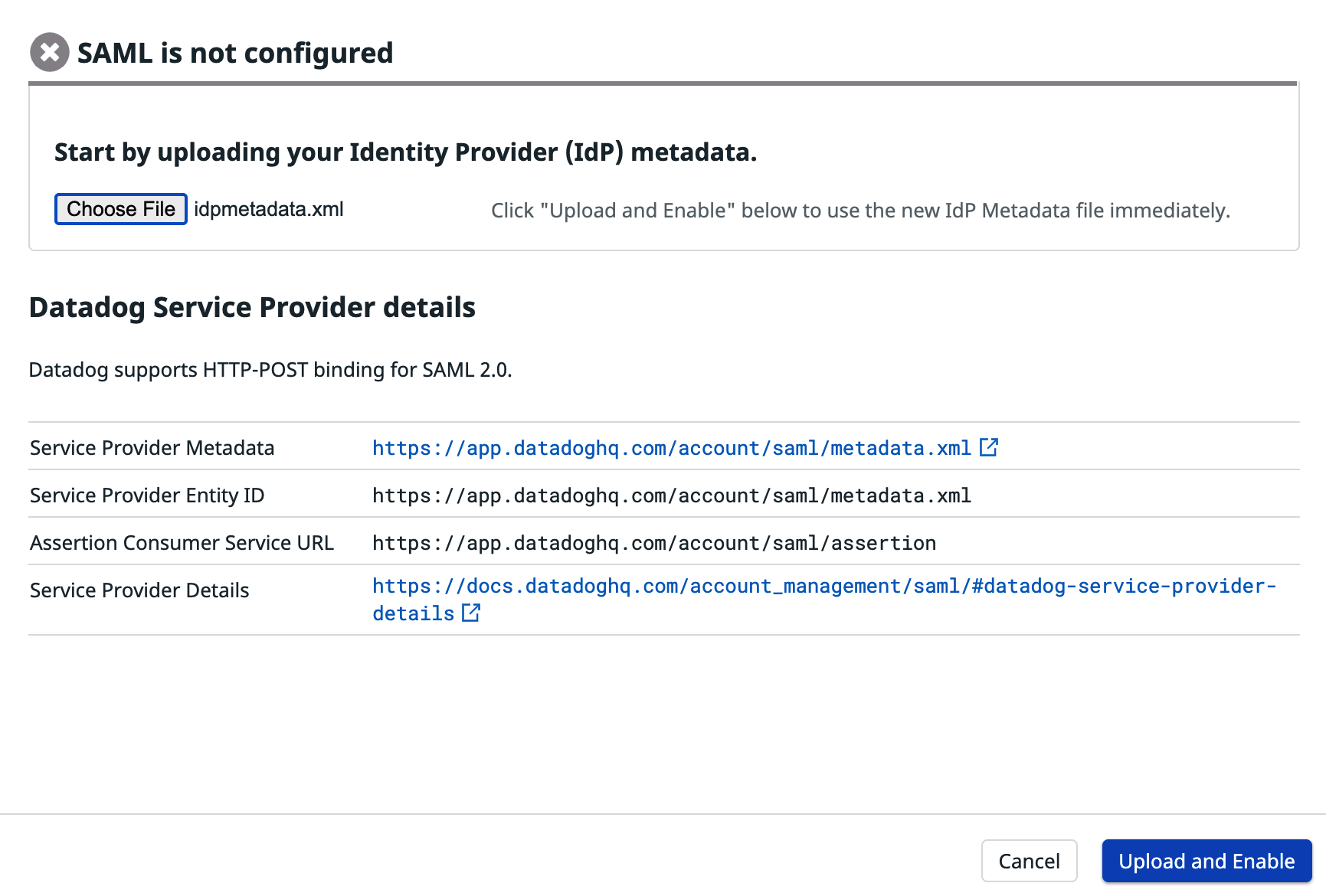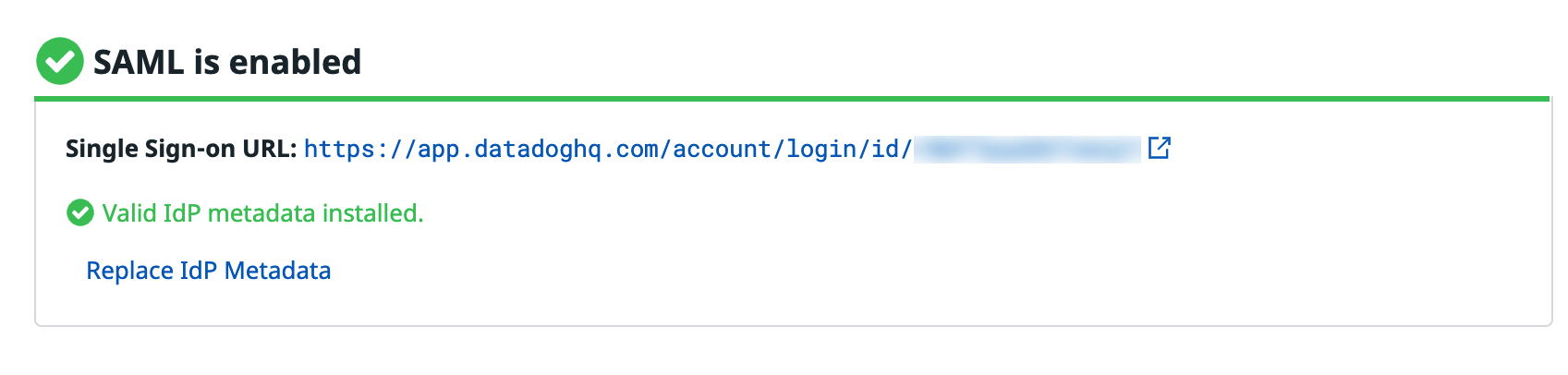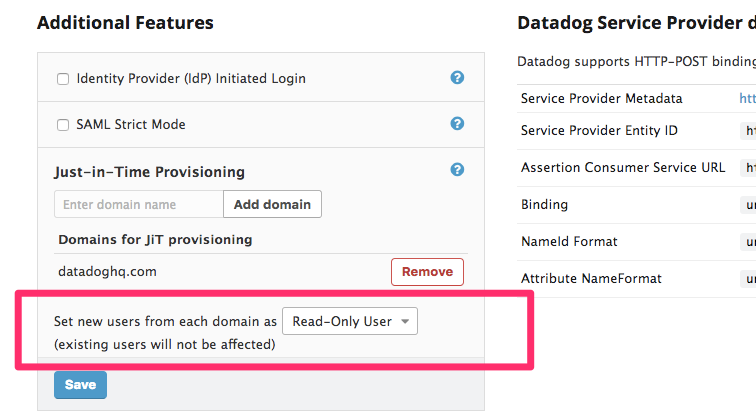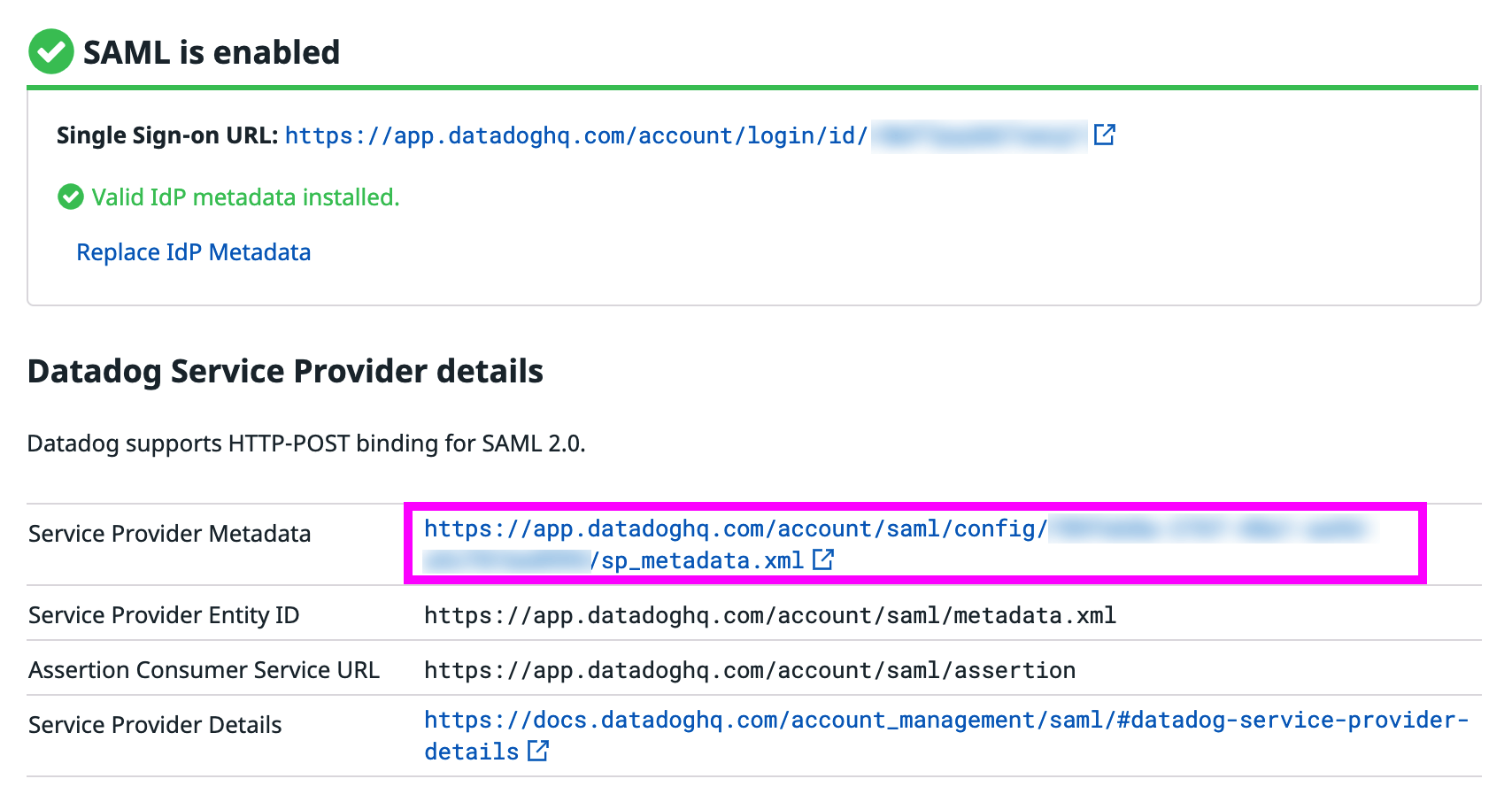- Essentials
- Getting Started
- Datadog
- Datadog Site
- DevSecOps
- Serverless for AWS Lambda
- Agent
- Integrations
- Containers
- Dashboards
- Monitors
- Logs
- APM Tracing
- Profiler
- Tags
- API
- Service Catalog
- Session Replay
- Continuous Testing
- Synthetic Monitoring
- Incident Management
- Database Monitoring
- Cloud Security Management
- Cloud SIEM
- Application Security Management
- Workflow Automation
- CI Visibility
- Test Visibility
- Intelligent Test Runner
- Code Analysis
- Learning Center
- Support
- Glossary
- Standard Attributes
- Guides
- Agent
- Integrations
- OpenTelemetry
- Developers
- Authorization
- DogStatsD
- Custom Checks
- Integrations
- Create an Agent-based Integration
- Create an API Integration
- Create a Log Pipeline
- Integration Assets Reference
- Build a Marketplace Offering
- Create a Tile
- Create an Integration Dashboard
- Create a Recommended Monitor
- Create a Cloud SIEM Detection Rule
- OAuth for Integrations
- Install Agent Integration Developer Tool
- Service Checks
- IDE Plugins
- Community
- Guides
- API
- Datadog Mobile App
- CoScreen
- Cloudcraft
- In The App
- Dashboards
- Notebooks
- DDSQL Editor
- Sheets
- Monitors and Alerting
- Infrastructure
- Metrics
- Watchdog
- Bits AI
- Service Catalog
- API Catalog
- Error Tracking
- Service Management
- Infrastructure
- Application Performance
- APM
- Continuous Profiler
- Database Monitoring
- Data Streams Monitoring
- Data Jobs Monitoring
- Digital Experience
- Real User Monitoring
- Product Analytics
- Synthetic Testing and Monitoring
- Continuous Testing
- Software Delivery
- CI Visibility
- CD Visibility
- Test Visibility
- Intelligent Test Runner
- Code Analysis
- Quality Gates
- DORA Metrics
- Security
- Security Overview
- Cloud SIEM
- Cloud Security Management
- Application Security Management
- AI Observability
- Log Management
- Observability Pipelines
- Log Management
- Administration
Single Sign On With SAML
The Datadog for Government site only supports SAML login.
Overview
Configuring SAML (Security Assertion Markup Language) for your Datadog account lets you and all your teammates log in to Datadog using the credentials stored in your organization’s Active Directory, LDAP, or other identity store that has been configured with a SAML Identity Provider.
Notes:
- If you don’t have SAML enabled on your Datadog account, reach out to support to enable it.
- This documentation assumes that you already have a SAML Identity Provider (IdP). If you do not have a SAML IdP, there are several IdPs that have integrations with Datadog such as Active Directory, Auth0, Azure, Google, LastPass, Okta, and SafeNet.
- SAML configuration requires Datadog Administrator access.
- This documentation assumes that you already have a SAML Identity Provider (IdP). If you do not have a SAML IdP, there are several IdPs that have integrations with Datadog such as Active Directory, Auth0, Azure, Google, LastPass, Okta, and SafeNet.
- SAML configuration requires Datadog Administrator access.
Configuring SAML
To begin configuration, see your IdP’s documentation:
In the Datadog app, hover over your username in the bottom left corner and select Organization Settings. Select Login Methods and click on Configure under SAML.
Upload the IdP metadata from your SAML identity provider by clicking the Choose File button. After choosing the file, click Upload File.
Note: The IdP metadata must contain ASCII characters only.
Download Datadog’s Service Provider metadata to configure your IdP to recognize Datadog as a Service Provider.
After you upload the IdP metadata and configure your IdP, enable SAML in Datadog by clicking the Upload and Enable button.
After uploading the IdP metadata, return to the Login Methods page and turn SAML
onby default.Once SAML is configured in Datadog and your IdP is set up to accept requests from Datadog, users can log in:
If using SP-initiated login (Service Provider, or login initiated from Datadog): By using the Single Sign-on URL shown in the Status box at the top of the SAML Configuration page. The Single Sign-on URL is also displayed on the Team page. Loading this URL initiates a SAML authentication against your IdP. Note: This URL isn’t displayed unless SAML is enabled for your account and you are using SP-initiated login.
If using IdP-initiated login (Identity Provider, or login initiated from your app portal): By clicking on the app icon in your app portal, for example in the Google App drawer or the Okta App Portal. In some scenarios users logging in with the SP-initiated login URL will also work with the IdP-initiated login experiences, but this depends on your Identity Provider’s configuration and support.
Note: If you want to configure SAML for a multi-org, see Managing Multiple-Organization Accounts.
Assertions and attributes
When a login occurs, a SAML Assertion containing user authorization is sent from the identity provider to Datadog.
Some important notes on assertions:
- Datadog supports the HTTP-POST binding for SAML2:
urn:oasis:names:tc:SAML:2.0:bindings:HTTP-POST. - Datadog specifies
urn:oasis:names:tc:SAML:1.1:nameid-format:emailAddressfor the format of the NameIDPolicy in assertion requests. - Assertions must be signed.
- Assertions can be encrypted, but unencrypted assertions are accepted.
- Reference Datadog’s Service Provider metadata for more information. You must be signed in to Datadog to access the file.
Attributes may be included in a SAML Assertion. Datadog looks for three attributes in an AttributeStatement:
- eduPersonPrincipalName: If specified, the eduPersonPrincipalName must correspond to the user’s Datadog username. The username is typically the user’s email address.
- sn: This is optional, and should be set to the user’s surname.
- givenName: This is optional, and should be set to the user’s first, or given name.
Datadog expects that Attributes use the URI NameFormat urn:oasis:names:tc:SAML:2.0:attrname-format:uri or the Basic NameFormat urn:oasis:names:tc:SAML:2.0:attrname-format:basic. The name used for each attribute depends on the NameFormat that your IdP uses.
If your IdP is configured to use the URI NameFormat urn:oasis:names:tc:SAML:2.0:attrname-format:uri:
- eduPersonPrincipalName: The IdP should set
urn:oid:1.3.6.1.4.1.5923.1.1.1.6as the name of the attribute. - sn: The IdP should set
urn:oid:2.5.4.4as the name of the attribute. - givenName: The IdP should set
urn:oid:2.5.4.42as the name of the attribute.
If your IdP is configured to use the Basic NameFormat urn:oasis:names:tc:SAML:2.0:attrname-format:basic:
- eduPersonPrincipalName: The IdP should set
urn:mace:dir:attribute-def:eduPersonPrincipalNameas the name of the attribute. - sn: The IdP should set
urn:mace:dir:attribute-def:snas the name of the attribute. - givenName: The IdP should set
urn:mace:dir:attribute-def:givenNameas the name of the attribute.
If eduPersonPrincipalName exists in the AttributeStatement, the value of this attribute is used for the username. If eduPersonPrincipalName is not included in the AttributeStatement, the username is taken from the NameID in the Subject. The NameID must use the Format urn:oasis:names:tc:SAML:1.1:nameid-format:emailAddress.
If sn and givenName are provided, they are used to update the user’s name in their Datadog profile.
Additional features
To map attributes in your identity provider’s response to Datadog roles and teams, see SAML group mapping.
The following features can be enabled through the SAML Configuration dialog:
Note: You must have Admin permissions to see the SAML Configuration dialog.
Just in time (JIT) provisioning
With JIT provisioning, a user is created within Datadog the first time they try to log in. This eliminates the need for administrators to manually create user accounts one at a time. The invitation email is not sent in this case.
Some organizations might not want to invite all of their users to Datadog. If you would like to make changes to how SAML works for your account, contact Datadog support. It is up to the organization to configure their IdP to not send assertions to Datadog if they don’t want a particular user to access Datadog.
Administrators can set the default role for new JIT users. The default role is Standard, but you can choose to add new JIT users as Read-Only, Administrators, or any custom role.
IdP initiated login
When the Datadog URL is loaded, the browser is redirected to the customer IdP where the user enters their credentials, then the IdP redirects back to Datadog. Some IdPs have the ability to send an assertion directly to Datadog without first getting an AuthnRequest (IdP Initiated Login).
After enabling the IdP-initiated login feature and saving your configuration, you can download the latest version of the Service Provider (SP) metadata for your Identity Provider. Your new SP metadata contains a different, organization-specific AssertionConsumerService endpoint to send assertions to.
If you do not use the updated SP metadata, Datadog is not able to associate the assertion with your organization and displays an error page with a message that the SAML response is missing the “InResponseTo” attribute.
SAML strict
You can make your organization SAML Strict by disabling other login method types in the Login Methods UI. When this option is configured, all users must, by default, log in with SAML. An existing username/password or Google OAuth login does not work. This ensures that all users with access to Datadog must have valid credentials in your company’s identity provider/directory service to access your Datadog account. Org administrators can set per-user overrides to allow certain users to be SAML Strict exempt.
Self-updating Datadog SP metadata
Certain Identity Providers (such as Microsoft’s ADFS) can be configured to pull the latest SAML service provider metadata from Datadog. After you configure SAML in Datadog, you can get the metadata URL for your organization from the SAML Configuration page and use that with your Identity Provider to get the latest service provider metadata whenever changes are published.
Further Reading
Additional helpful documentation, links, and articles: