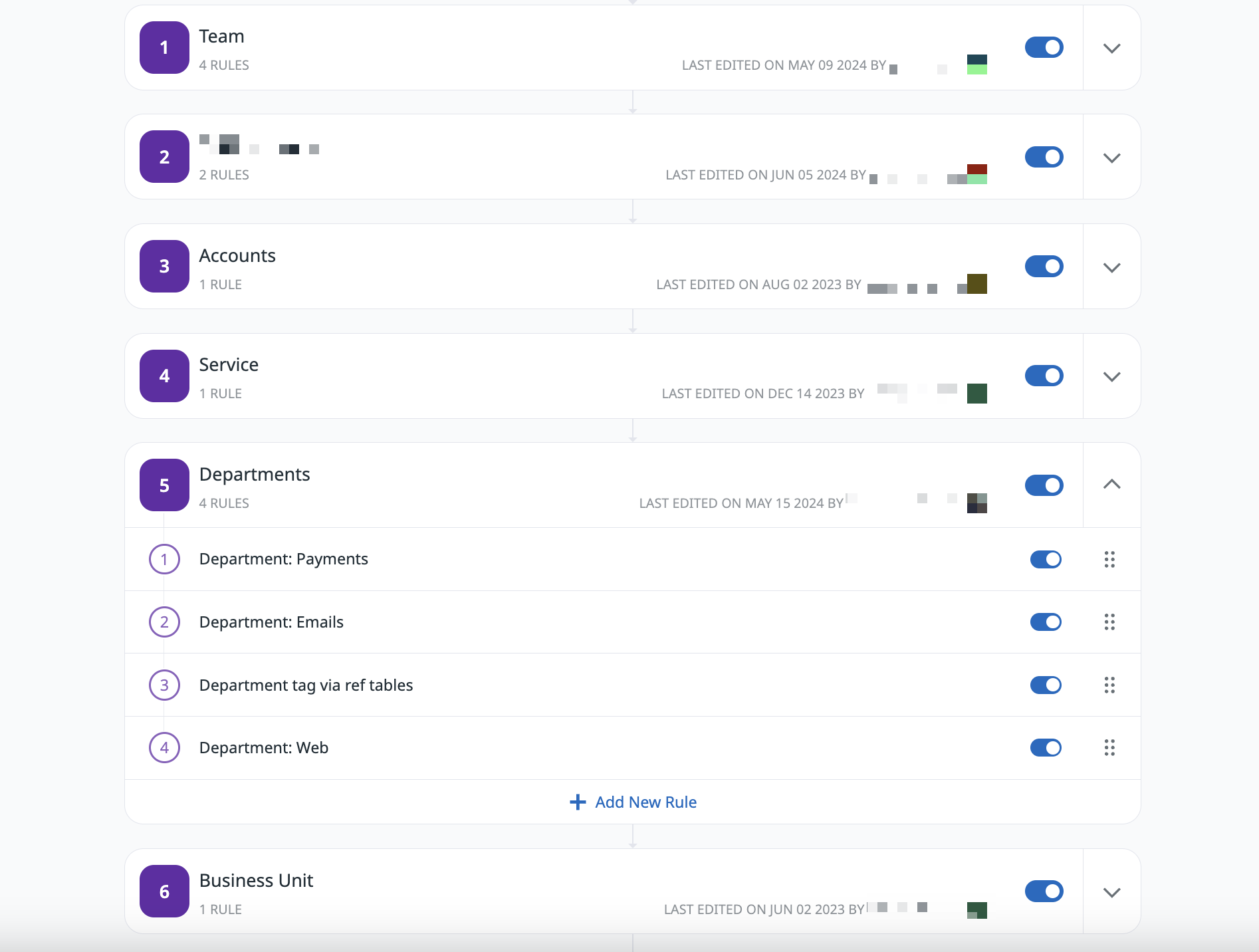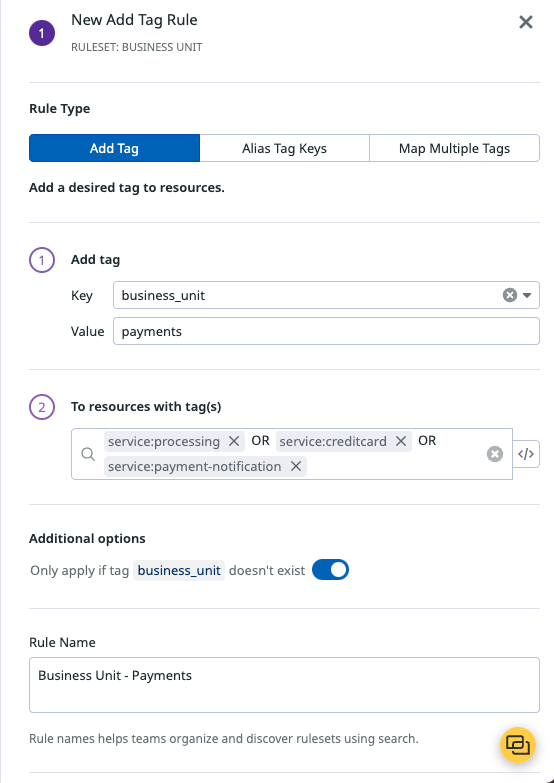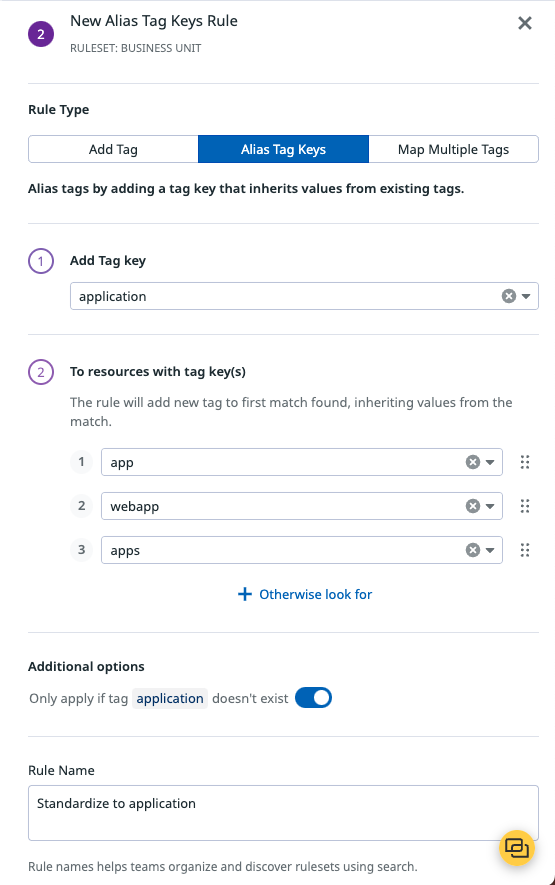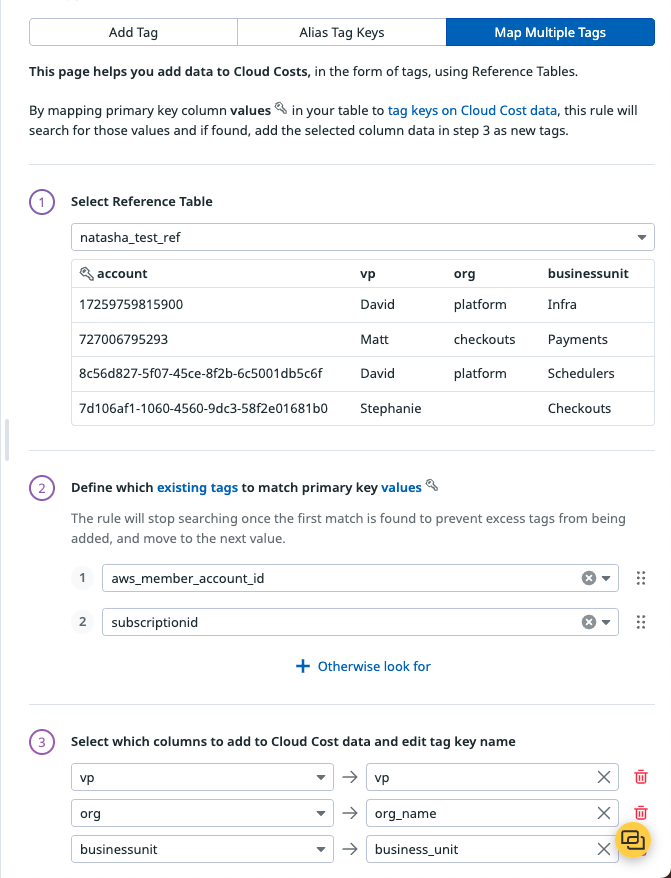- Essentials
- Getting Started
- Datadog
- Datadog Site
- DevSecOps
- Serverless for AWS Lambda
- Agent
- Integrations
- Containers
- Dashboards
- Monitors
- Logs
- APM Tracing
- Profiler
- Tags
- API
- Service Catalog
- Session Replay
- Continuous Testing
- Synthetic Monitoring
- Incident Management
- Database Monitoring
- Cloud Security Management
- Cloud SIEM
- Application Security Management
- Workflow Automation
- CI Visibility
- Test Visibility
- Intelligent Test Runner
- Code Analysis
- Learning Center
- Support
- Glossary
- Standard Attributes
- Guides
- Agent
- Integrations
- OpenTelemetry
- Developers
- Authorization
- DogStatsD
- Custom Checks
- Integrations
- Create an Agent-based Integration
- Create an API Integration
- Create a Log Pipeline
- Integration Assets Reference
- Build a Marketplace Offering
- Create a Tile
- Create an Integration Dashboard
- Create a Recommended Monitor
- Create a Cloud SIEM Detection Rule
- OAuth for Integrations
- Install Agent Integration Developer Tool
- Service Checks
- IDE Plugins
- Community
- Guides
- API
- Datadog Mobile App
- CoScreen
- Cloudcraft
- In The App
- Dashboards
- Notebooks
- DDSQL Editor
- Sheets
- Monitors and Alerting
- Infrastructure
- Metrics
- Watchdog
- Bits AI
- Service Catalog
- API Catalog
- Error Tracking
- Service Management
- Infrastructure
- Application Performance
- APM
- Continuous Profiler
- Database Monitoring
- Data Streams Monitoring
- Data Jobs Monitoring
- Digital Experience
- Real User Monitoring
- Product Analytics
- Synthetic Testing and Monitoring
- Continuous Testing
- Software Delivery
- CI Visibility
- CD Visibility
- Test Visibility
- Intelligent Test Runner
- Code Analysis
- Quality Gates
- DORA Metrics
- Security
- Security Overview
- Cloud SIEM
- Cloud Security Management
- Application Security Management
- AI Observability
- Log Management
- Observability Pipelines
- Log Management
- Administration
Tag Pipelines
Overview
To effectively monitor cloud costs, you need a comprehensive understanding of how various services, teams, and products contribute to your overall spending. Tag Pipelines enforce the use of standardized tags across your cloud resources and ensure consistent, accurate cost attribution throughout your organization.
With Tag Pipelines, you can create tag rules to address missing or incorrect tags on your cloud bills. You can also create new inferred tags that align with specific business logic to enhance the accuracy of your cost tracking.
Create a ruleset
You can create up to 100 rules. API-based Reference Tables are not supported.
Before creating individual rules, create a ruleset (a folder for your rules) by clicking + New Ruleset.
Within each ruleset, click + Add New Rule and select a rule type: Add tag, Alias tag keys, or Map multiple tags. These rules execute in a sequential, deterministic order from top to bottom.
You can organize rules and rulesets to ensure the order of execution matches your business logic.
Add tag
Add a new tag (key + value) based on the presence of existing tags on your Cloud Costs data.
For example, you can create a rule to tag all resources with their business unit based on the services those resources are a part of.
To ensure the rule only applies if the business_unit tag doesn’t already exist, click the toggle in the Additional options section.
Alias tag keys
Map existing tag values to a more standardized tag.
For example, if your organization wants to use the standard application tag key, but several teams have a variation of that tag (like app, webapp, or apps), you can alias apps to application. Each alias tag rule allows you to alias a maximum of 25 tag keys to a new tag.
Add the application tag to resources with app, webapp, or apps tags. The rule stops executing for each resource after a first match is found. For example, if a resource already has a app tag, then the rule no longer attempts to identify a webapp or apps tag.
To ensure the rule only applies if the application tag doesn’t already exist, click the toggle in the Additional options section.
Map multiple tags
Use Reference Tables to add multiple tags to cost data without creating multiple rules. This will map the values from your Reference Table’s primary key column to values from cost tags. If found, the pipelines adds the selected Reference Table columns as tags to cost data.
For example, if you want to add information about which VPs, organizations, and business_units different AWS and Azure accounts fall under, you can create a table and map the tags.
Similar to Alias tag keys, the rule stops executing for each resource after a first match is found. For example, if an aws_member_account_id is found, then the rule no longer attempts to find a subscriptionid.
Reserved tags
Certain tags such as env and host are reserved tags, and are part of Unified Service Tagging. The host tag cannot be added in Tag Pipelines.
Using tags helps correlate your metrics, traces, processes, and logs. Reserved tags like host provide visibility and effective monitoring across your infrastructure. For optimal correlation and actionable insights, use these reserved tags as part of your tagging strategy in Datadog.
Further reading
Additional helpful documentation, links, and articles: