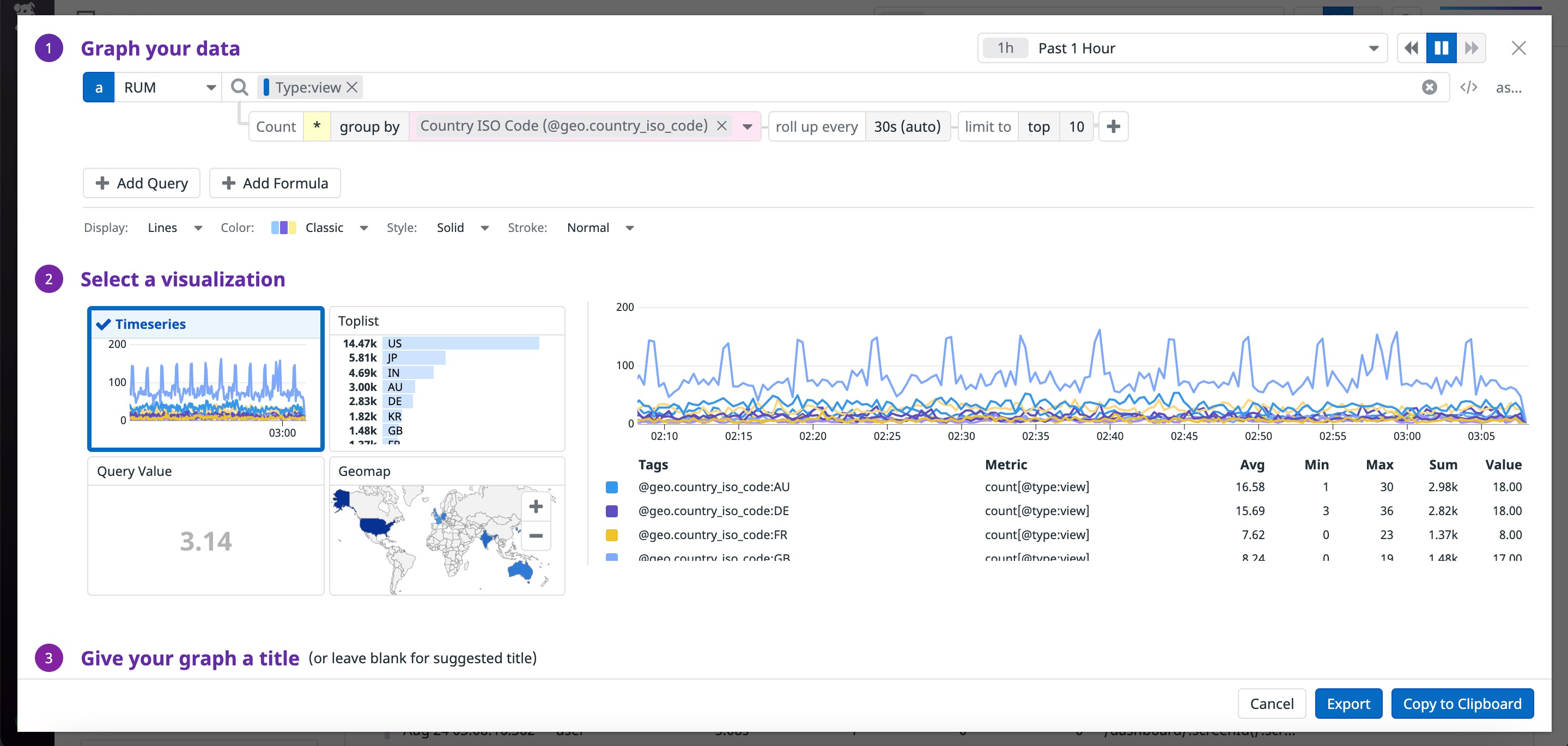- Essentials
- Getting Started
- Datadog
- Datadog Site
- DevSecOps
- Serverless for AWS Lambda
- Agent
- Integrations
- Containers
- Dashboards
- Monitors
- Logs
- APM Tracing
- Profiler
- Tags
- API
- Service Catalog
- Session Replay
- Continuous Testing
- Synthetic Monitoring
- Incident Management
- Database Monitoring
- Cloud Security Management
- Cloud SIEM
- Application Security Management
- Workflow Automation
- CI Visibility
- Test Visibility
- Intelligent Test Runner
- Code Analysis
- Learning Center
- Support
- Glossary
- Standard Attributes
- Guides
- Agent
- Integrations
- OpenTelemetry
- Developers
- Authorization
- DogStatsD
- Custom Checks
- Integrations
- Create an Agent-based Integration
- Create an API Integration
- Create a Log Pipeline
- Integration Assets Reference
- Build a Marketplace Offering
- Create a Tile
- Create an Integration Dashboard
- Create a Recommended Monitor
- Create a Cloud SIEM Detection Rule
- OAuth for Integrations
- Install Agent Integration Developer Tool
- Service Checks
- IDE Plugins
- Community
- Guides
- API
- Datadog Mobile App
- CoScreen
- Cloudcraft
- In The App
- Dashboards
- Notebooks
- DDSQL Editor
- Sheets
- Monitors and Alerting
- Infrastructure
- Metrics
- Watchdog
- Bits AI
- Service Catalog
- API Catalog
- Error Tracking
- Service Management
- Infrastructure
- Application Performance
- APM
- Continuous Profiler
- Database Monitoring
- Data Streams Monitoring
- Data Jobs Monitoring
- Digital Experience
- Real User Monitoring
- Product Analytics
- Synthetic Testing and Monitoring
- Continuous Testing
- Software Delivery
- CI Visibility
- CD Visibility
- Test Visibility
- Intelligent Test Runner
- Code Analysis
- Quality Gates
- DORA Metrics
- Security
- Security Overview
- Cloud SIEM
- Cloud Security Management
- Application Security Management
- AI Observability
- Log Management
- Observability Pipelines
- Log Management
- Administration
Quick Graphs
Overview
You can use Quick Graphs to graph your data from anywhere in Datadog.
Open the Quick Graphs editor with any of the following:
- Pressing
Gon any page. - The global search (
Cmd+Kon MacOS,Ctrl+Kon Windows) menu. - The dashboards submenu.
Graph your data
Graphing metrics
To query metrics, follow this process outlined in Dashboard Querying:
Graphing events
This section provides a brief overview of querying event platform data sources such as Logs, APM, RUM, Security, Events, CI Pipelines, CI Tests, and Findings. Choose the event data source using the dropdown which is defaulted to Metrics.
To query event data, follow this process:
- Filter: Narrow down, broaden, or shift your focus on the subset of data of current interest. The top field allows you to input a search query mixing key:value and full-text search.
- Choose the measure or facet: Measure lets you choose the aggregation function whereas facet displays the unique count.
- Aggregate: If you are graphing a measure, select the aggregation function for the measure you want to graph and use a facet to split your graph.
Rollup: Choose the time interval for your graph. Changing the global timeframe changes the list of available timestep values.
Apply additional functions (same as metrics).
Select a visualization
Quick Graphs supports:
Give your graph title
If you do not enter a title, one is automatically generated based on your selections. However, it is recommended that you create a title that describes the purpose of the graph.
Export & share
Click Export to save your work to a Dashboard or Notebook. You can always come back to the editor to change the graph. If want to share a link directly to your graph without a Dashboard or Notebook, click Copy to Clipboard.