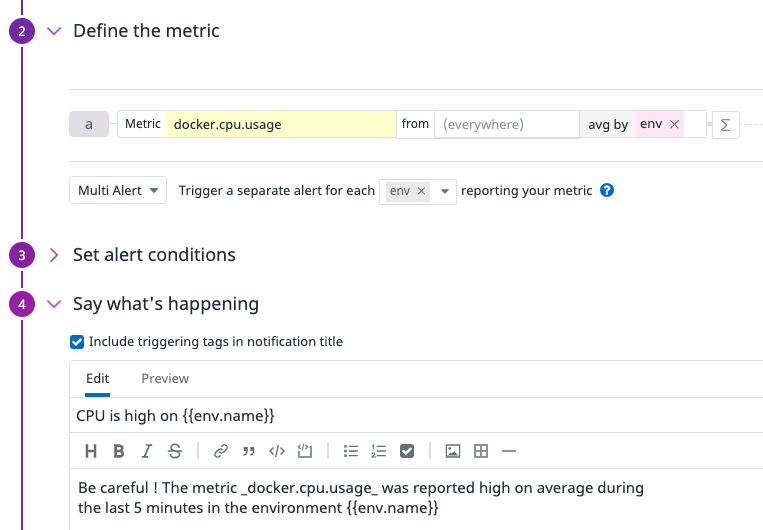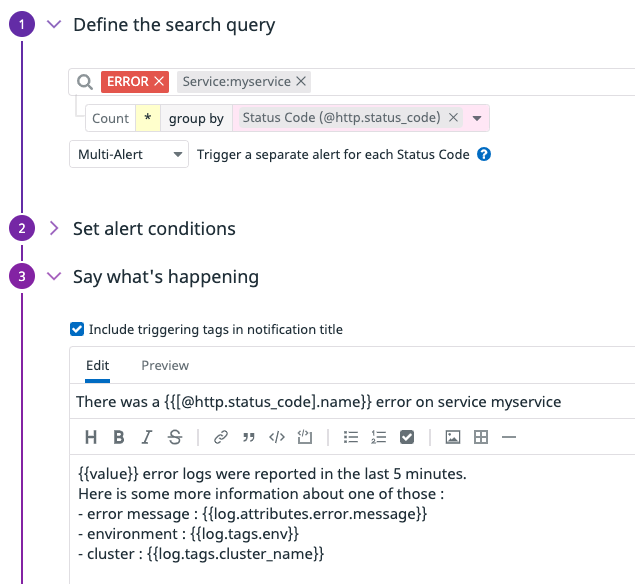- Principales informations
- Getting Started
- Datadog
- Site Datadog
- DevSecOps
- Serverless for AWS Lambda
- Agent
- Intégrations
- Conteneurs
- Dashboards
- Monitors
- Logs
- Tracing
- Profileur
- Tags
- API
- Service Catalog
- Session Replay
- Continuous Testing
- Surveillance Synthetic
- Incident Management
- Database Monitoring
- Cloud Security Management
- Cloud SIEM
- Application Security Management
- Workflow Automation
- CI Visibility
- Test Visibility
- Intelligent Test Runner
- Code Analysis
- Learning Center
- Support
- Glossary
- Standard Attributes
- Guides
- Agent
- Intégrations
- OpenTelemetry
- Développeurs
- Authorization
- DogStatsD
- Checks custom
- Intégrations
- Create an Agent-based Integration
- Create an API Integration
- Create a Log Pipeline
- Integration Assets Reference
- Build a Marketplace Offering
- Create a Tile
- Create an Integration Dashboard
- Create a Recommended Monitor
- Create a Cloud SIEM Detection Rule
- OAuth for Integrations
- Install Agent Integration Developer Tool
- Checks de service
- IDE Plugins
- Communauté
- Guides
- API
- Application mobile
- CoScreen
- Cloudcraft
- In The App
- Dashboards
- Notebooks
- DDSQL Editor
- Alertes
- Infrastructure
- Métriques
- Watchdog
- Bits AI
- Service Catalog
- API Catalog
- Error Tracking
- Service Management
- Infrastructure
- Universal Service Monitoring
- Conteneurs
- Sans serveur
- Surveillance réseau
- Cloud Cost
- Application Performance
- APM
- Profileur en continu
- Database Monitoring
- Agent Integration Overhead
- Setup Architectures
- Configuration de Postgres
- Configuration de MySQL
- Configuration de SQL Server
- Setting Up Oracle
- Setting Up MongoDB
- Connecting DBM and Traces
- Données collectées
- Exploring Database Hosts
- Explorer les métriques de requête
- Explorer des échantillons de requêtes
- Dépannage
- Guides
- Data Streams Monitoring
- Data Jobs Monitoring
- Digital Experience
- RUM et Session Replay
- Product Analytics
- Surveillance Synthetic
- Continuous Testing
- Software Delivery
- CI Visibility
- CD Visibility
- Test Visibility
- Exécuteur de tests intelligent
- Code Analysis
- Quality Gates
- DORA Metrics
- Securité
- Security Overview
- Cloud SIEM
- Cloud Security Management
- Application Security Management
- AI Observability
- Log Management
- Pipelines d'observabilité
- Log Management
- Administration
Variables
Cette page n'est pas encore disponible en français, sa traduction est en cours.
Si vous avez des questions ou des retours sur notre projet de traduction actuel, n'hésitez pas à nous contacter.
Si vous avez des questions ou des retours sur notre projet de traduction actuel, n'hésitez pas à nous contacter.
Use variables in notification messages to display conditional messaging and route notification to different teams using conditional variables, or to enrich its content by using attribute and tag variables and template variables.
Conditional variables
Conditional variables use if-else logic to display a different message depending on the state of the monitor and the details of how it was triggered. These variables can be used within the subject or body of the notification message.
The following conditional variables are available:
| Conditional Variable | The text is displayed if |
|---|---|
{{#is_alert}} | The monitor alerts |
{{^is_alert}} | The monitor does not alert |
{{#is_match}} | The context matches the provided substring |
{{^is_match}} | The context does not match the provided substring |
{{#is_exact_match}} | The context exactly matches the provided string |
{{^is_exact_match}} | The context does not exactly match the provided string |
{{#is_no_data}} | The monitor is triggered for missing data |
{{^is_no_data}} | The monitor is not triggered for missing data |
{{#is_warning}} | The monitor warns |
{{^is_warning}} | The monitor does not warn |
{{#is_recovery}} | The monitor recovers from ALERT, WARNING, UNKNOWN, or NO DATA |
{{^is_recovery}} | The monitor does not recover from ALERT, WARNING, UNKNOWN, or NO DATA |
{{#is_warning_recovery}} | The monitor recovers from WARNING to OK |
{{^is_warning_recovery}} | The monitor does not recover from WARNING to OK |
{{#is_alert_recovery}} | The monitor recovers from ALERT to OK |
{{^is_alert_recovery}} | The monitor does not recover from an ALERT to OK |
{{#is_alert_to_warning}} | The monitor transitions from ALERT to WARNING |
{{^is_alert_to_warning}} | The monitor does not transition from ALERT to WARNING |
{{#is_no_data_recovery}} | The monitor recovers from NO DATA |
{{^is_no_data_recovery}} | The monitor does not recover from NO DATA |
{{#is_priority 'value'}} | The monitor has priority value. Value ranges from P1 to P5 |
{{#is_unknown}} | The monitor is in the unknown state |
{{^is_unknown}} | The monitor is not in the unknown state |
{{#is_renotify}} | The monitor is renotifying |
{{^is_renotify}} | The monitor is not renotifying. |
Examples
Conditional variable must have an opening and closing pair with the text and @-notifications in-between.
To send a notification message when a monitor alerts, use the format:
{{#is_alert}}
<ALERT_MESSAGE_TEXT> <@-NOTIFICATION>
{{/is_alert}}
To send a notification message when a monitor warns, use the format:
{{#is_warning}}
<WARNING_MESSAGE_TEXT> <@-NOTIFICATION>
{{/is_warning}}
To send a notification message when a monitor recovers, use the format:
{{#is_recovery}}
<RECOVERY_MESSAGE_TEXT> <@-NOTIFICATION>
{{/is_recovery}}
Search for a substring in a tag variable with the format:
{{#is_match "<TAG_VARIABLE>.name" "<COMPARISON_STRING>"}}
This displays if <COMPARISON_STRING> is included in <TAG_VARIABLE>.
{{/is_match}}
To notify your DB team if a triggering host has the tag role:db_cassandra or role:db_postgres, use the following:
{{#is_match "role.name" "db"}}
This displays if the host triggering the alert contains `db`
in the role name. @db-team@company.com
{{/is_match}}
The is_match condition also supports matching multiple strings:
{{#is_match "role.name" "db" "database"}}
This displays if the host triggering the alert contains `db` or `database`
in the role name. @db-team@company.com
{{/is_match}}
To send a different notification if the tag doesn’t contain db, use the negation of the condition as follows:
{{^is_match "role.name" "db"}}
This displays if the role tag doesn't contain `db`.
@slack-example
{{/is_match}}
Or use the {{else}} parameter in the first example:
{{#is_match "role.name" "db"}}
This displays if the host triggering the alert contains `db`
in the role name. @db-team@company.com
{{else}}
This displays if the role tag doesn't contain `db`.
@slack-example
{{/is_match}}
Note: To check if a <TAG_VARIABLE> is NOT empty, use an empty string for the <COMPARISON_STRING>.
Search for an exact string in a tag variable with the format:
{{#is_exact_match "<TAG_VARIABLE>.name" "<COMPARISON_STRING>"}}
This displays if <COMPARISON_STRING> is exactly <TAG_VARIABLE>.
{{/is_exact_match}}
To notify your dev team if a triggering host has the name production, use the following:
{{#is_exact_match "host.name" "production"}}
This displays if the host that triggered the alert is exactly
named production. @dev-team@company.com
{{/is_exact_match}}
The is_exact_match condition also supports matching multiple strings:
{{#is_exact_match "host.name" "production" "staging"}}
This displays if the host that triggered the alert is exactly
named production or staging. @dev-team@company.com
{{/is_exact_match}}
The is_exact_match conditional variable also supports {{value}} template variables:
{{#is_exact_match "value" "<VALUE>"}}
This displays if the value that breached the threshold of the monitor is exactly <VALUE>.
{{/is_exact_match}}
To notify your dev team if the value that breached the threshold of your monitor is 5, use the following:
{{#is_exact_match "value" "5"}}
This displays if the value that breached the threshold of the monitor is 5. @dev-team@company.com
{{/is_exact_match}}
To send an escalation message to a different destination just for the production environment:
{{#is_renotify}}
{{#is_match "env" "production"}}
This is an escalation message sent to @dev-team@company.com
{{/is_match}}
{{/is_renotify}}
To send a different escalation message that does not contain the original message details, use a combination of {{^is_renotify}} and {{#is_renotify}} blocks:
{{^is_renotify}}
This monitor is alerting and sending a first message @dev-team@company.com
To solve this monitor follow the steps:
1. Go there
2. Do this
{{/is_renotify}}
This part is generic and sent both for the first trigger and the escalation message.
{{#is_renotify}}
This is the escalation message @dev-team@company.com
{{/is_renotify}}
On monitor renotification, users will get the following escalation message:
This part is generic and sent both for the first trigger and the escalation message.
This is the escalation message @dev-team@company.com
If you configure a conditional block for a state transition into alert or warning conditions with an @-notifications handle, it is recommended to configure a corresponding recovery condition in order for a recovery notification to be sent to the handle.
Note: Any text or notification handle placed outside the configured conditional variables is invoked with every monitor state transition. Any text or notification handle placed inside of configured conditional variables is only invoked if the monitor state transition matches its condition.
Attribute and tag variables
Use attribute and tag variables to render alert messages that are customized, informative, and specific to help understand the nature of the alert.
Note: If the monitor is configured to recover in no-data conditions (for example, when there are no events matching the query), the recovery message doesn’t contain any data. To persist information in the recovery message, group by additional tags, which are accessible by {{tag.name}}.
Multi alert variables
Configure multi alert variables in multi alert monitors based on the dimension selected in the multi alert group box. Enrich the notification to dynamically include the value associated with the group by dimension in each alert.
If a metric is tagged with any tag following the key:value syntax and the monitor query is grouped by this tag, use the variable:
{{ key.name }}
This renders the value associated with the key in each alert notification. If a group is tagged with multiple values associated with the same key, the alert message renders a comma-separated string of all values, in the lexicographic order.
Example: If your monitor triggers an alert for each env, then the variable {{env.name}} is available in your notification message.
Query group by host
If your monitor triggers an alert for each host, then the tag variables {{host.name}} and {{host.ip}} are available as well as any host tag that is available on this host. To see a list of tag variables based on your tag selection, click Use message template variables in the Say what’s happening section.
Some specific host metadata variables are available:
- Agent Version:
{{host.metadata_agent_version}} - Machine:
{{host.metadata_machine}} - Platform:
{{host.metadata_platform}} - Processor:
{{host.metadata_processor}}
Tag key with period
If your tag’s key has a period in it, include brackets around the full key when using a tag variable.
For example, if your tag is dot.key.test:five and your monitor is grouped by dot.key.test, use:
{{[dot.key.test].name}}
If the tag is on an event and you’re using an event monitor, use:
{{ event.tags.[dot.key.test] }}
Log monitors, Trace Analytics monitors, RUM monitors and Event monitors can use facets as variables if the monitor is grouped by facet. If a log monitor is grouped by @facet_key, use the variable:
{{ @facet_key.name }}
Example: To include group-specific information in a multi alert log monitor group by @machine_id:
This alert was triggered on {{ @machine_id.name }}
If your facet has periods, use brackets around the facet, for example:
{{ [@network.client.ip].name }}
Matching attribute/tag variables
Available for Log monitors, Trace Analytics monitors (APM), RUM monitors, CI monitors, and Database Monitoring monitors.
To include any attribute or tag from a log, a trace span, a RUM event, a CI pipeline, or a CI test event matching the monitor query, use the following variables:
| Monitor type | Variable syntax |
|---|---|
| Log | {{log.attributes.key}} or {{log.tags.key}} |
| Trace Analytics | {{span.attributes.key}} or {{span.tags.key}} |
| Error Tracking | Traces: {{span.attributes.[error.message]}}RUM Events: {{rum.attributes.[error.message]}}Logs: {{log.attributes.[error.message]}} |
| RUM | {{rum.attributes.key}} or {{rum.tags.key}} |
| Audit Trail | {{audit.attributes.key}} or {{audit.message}} |
| CI Pipeline | {{cipipeline.attributes.key}} |
| CI Test | {{citest.attributes.key}} |
| Database Monitoring | {{databasemonitoring.attributes.key}} |
For any key:value pair, the variable {{log.tags.key}} renders value in the alert message.
Example: If a log monitor is grouped by @http.status_code, to include the error message or infrastructure tags in the notification message, use the variables:
{{ log.attributes.[error.message] }}
{{ log.tags.env }}
...
The message renders the error.message attribute of a chosen log matching the query, if the attribute exists.
Note: If the selected event does not contain the attribute or the tag key, the variable renders empty in the notification message. To avoid missing notifications, do not use these variables for routing notification with
{{#is_match}} handles.If a monitor uses Formulas & Functions in its queries, the values are resolved with events that are extracted from the first query.
Reserved attributes
Logs, Event Management, spans, RUM, CI Pipeline, and CI Test events have generic reserved attributes, which you can use in variables with the following syntax:
| Monitor type | Variable syntax | First level attributes |
|---|---|---|
| Log | {{log.key}} | message, service, status, source, span_id, timestamp, trace_id, link, host |
| Trace Analytics | {{span.key}} | env, operation_name, resource_name, service, status, span_id, timestamp, trace_id, type, link |
| RUM | {{rum.key}} | service, status, timestamp, link |
| Event | {{event.key}} | attributes, host.name, id, link, title, text, tags |
| CI Pipeline | {{cipipeline.key}} | service, env, resource_name, ci_level, trace_id, span_id, pipeline_fingerprint, operation_name, ci_partial_array, status, timestamp, link |
| CI Test | {{citest.key}} | service, env, resource_name, trace_id, span_id, operation_name, status, timestamp, link |
If the matching event does not contain the attribute in its definition, the variable is rendered empty.
Explorer link
Use {{log.link}}, {{span.link}}, {{rum.link}}, and {{issue.link}} to enrich the notification with a link to the Log Explorer, Trace Explorer, RUM Explorer, or Error Tracking, scoped on the events matching the query.
Check monitor variables
For check monitor variables (custom check and integration check), the variable {{check_message}} is available and renders the message specified in the custom check or the integration check.
Composite monitor variables
Composite monitors can access the value and status associated with the sub-monitors at the time the alert triggers.
For example, if your composite monitor has sub-monitor a, you can include the value of a with:
{{ a.value }}
To retrieve the status of the sub-monitor a use:
{{ a.status }}
Possible values for the status are: OK, Alert, Warn, and No Data.
Composite monitors also support tag variables in the same way as their underlying monitors. They follow the same format as other monitors, provided the underlying monitors are grouped by the same tag or facet.
For instance, assume your composite monitor has a sub-monitor a, which is a Logs monitor. You can include the value of any tag or facet of a with:
{{ a.log.message }} or {{ a.log.my_facet }}
Character escape
Variable content is escaped by default. To prevent content such as JSON or code from being escaped, use triple braces instead of double braces, for example: {{{event.text}}}.
Template variables
Use template variables to customize your monitor notifications. The built-in variables are:
| Variable | Description |
|---|---|
{{value}} | The value that breached the alert for metric based query monitors. |
{{threshold}} | The value of the alert threshold set in the monitor’s alert conditions. |
{{warn_threshold}} | The value of the warning threshold set in the monitor’s alert conditions. |
{{alert_recovery_threshold}} | The value that recovered the monitor from its ALERT state. |
{{warn_recovery_threshold}} | The value that recovered the monitor from its WARN state. |
{{ok_threshold}} | The value that recovered the Service Check monitor. |
{{comparator}} | The relational value set in the monitor’s alert conditions. |
{{first_triggered_at}}See section below | The UTC date and time when the monitor first triggered. |
{{first_triggered_at_epoch}}See section below | The UTC date and time when the monitor first triggered in epoch milliseconds. |
{{last_triggered_at}}See section below | The UTC date and time when the monitor last triggered. |
{{last_triggered_at_epoch}}See section below | The UTC date and time when the monitor last triggered in epoch milliseconds. |
{{triggered_duration_sec}} | The number of seconds the monitor has been in a triggered state. |
Triggered variables
The {{first_triggered_at}}, {{first_triggered_at_epoch}}, {{last_triggered_at}}, and {{last_triggered_at_epoch}} monitor template variables reflect the values when a monitor changes state, NOT when a new monitor event occurs. Renotification events show the same template variable if the monitor state has not changed. Use {{triggered_duration_sec}} to display the duration at the time of the monitor event.
{{first_triggered_at}} is set when the monitor group goes from OK to a non-OK state or when a new group appears in a non-OK state. {{last_triggered_at}} gets set when the monitor group goes to a non-OK state independently from its previous state (including WARN → ALERT, ALERT → WARN). Additionally, {{last_triggered_at}} is set when a new group appears in a non-OK state. The difference is that {{last_triggered_at}} is independent from its previous state.
Example: When the monitor transitions from OK → WARN, the values of {{first_triggered_at}} and {{last_triggered_at}} both have timestamp A. The table below shows the values until the monitor recovers.
| Transition | first_triggered_at | last_triggered_at | triggered_duration_sec |
|---|---|---|---|
OK → WARN | A | A | 0 |
WARN → ALERT | A | B | B - A |
ALERT → NO DATA | A | C | C - A |
NO DATA → OK | A | C | D - A |
Evaluation
Template variables that return numerical values support operations and functions, which allow you to perform mathematical operations or formatting changes to the value. For full details, see Template Variable Evaluation.
Local time
Use the local_time function to add another date in your notification in the time zone of your choice. This function transforms a date into its local time: {{local_time 'time_variable' 'timezone'}}.
For example, to add the last triggered time of the monitor in the Tokyo time zone in your notification, include the following in the notification message:
{{local_time 'last_triggered_at' 'Asia/Tokyo'}}
The result is displayed in the ISO 8601 format: yyyy-MM-dd HH:mm:ss±HH:mm, for example 2021-05-31 23:43:27+09:00.
See the list of tz database time zones, particularly the TZ database name column, to see the list of available time zone values.
Advanced
Dynamic handles
Use tag variables to dynamically build notification handles and route notifications to the right team or service based on the type of issue detected by your monitor.
Example: If your monitor queries a metric and groups it by a service tag, you can have your notifications routed to different Slack channels depending on the failing service:
@slack-{{service.name}} There is an ongoing issue with {{service.name}}.
If your monitor starts failing on the service:ad-server group, the notification is sent to the #ad-server Slack channel with the following content:
@slack-ad-server There is an ongoing issue with ad-server.
Dynamic links
Use tag variables to enable dynamic URL building that links your team to an appropriate resource. For example, you can provide links to pages within Datadog such as dashboards, the host map, and monitors.
Use the {{host.name}} tag variable to provide a link to a system dashboard:
https://app.datadoghq.com/dash/integration/system_overview?tpl_var_scope=host:{{host.name}}
Use the {{host.name}} tag variable and an <INTEGRATION_NAME> to provide a link to an integration dashboard:
https://app.datadoghq.com/dash/integration/<INTEGRATION_NAME>?tpl_var_scope=host:{{host.name}}
Use the {{last_triggered_at_epoch}} template variable as well as a <DASHBOARD_ID> and <DASHBOARD_NAME> to link to dashboards with relative time ranges from the moment of the alert:
https://app.datadoghq.com/dashboard/<DASHBOARD_ID>/<DASHBOARD_NAME>?from_ts={{eval "last_triggered_at_epoch-10*60*1000"}}&to_ts={{eval "last_triggered_at_epoch+10*60*1000"}}&live=false
Use a tag variable such as {{service.name}} to provide a link to the host map:
https://app.datadoghq.com/infrastructure/map?filter=service:{{service.name}}
The host map link is customizable with additional parameters. The most common are:
| Parameter | Defined with | Determines |
|---|---|---|
fillby | fillby=avg:<METRIC_NAME> | The fill color of the host hexagons. |
groupby | groupby=<TAG_KEY> | The groups for host hexagons. |
sizeby | sizeby=avg:<METRIC_NAME> | The size of the host hexagons. |
Use the {{host.name}} tag variable to provide a link to all monitors related to a specific host:
https://app.datadoghq.com/monitors/manage?q=scope:host:{{host.name}}
The monitors link is customizable with additional parameters. The most common are:
| Parameter | Example | Displays |
|---|---|---|
status | status:Alert | Monitors in an alert state (additional statuses: WARN, NO DATA, and OK) |
muted | muted: true | Muted monitors (use false for non-muted monitors) |
type | type:log | Log monitors (see other monitor types) |
Use the {{last_triggered_at_epoch}} template variable to provide a link to all logs happening in the moment of the alert.
https://app.datadoghq.com/logs?from_ts={{eval "last_triggered_at_epoch-10*60*1000"}}&to_ts={{eval "last_triggered_at_epoch+10*60*1000"}}&live=false
The logs link is customizable with additional parameters. The most common are:
| Parameter | Defined with | Determines |
|---|---|---|
service | service=<SERVICE_NAME> | Filter on logs of a specific service. |
host | host=<HOST_NAME> | Filter on logs of a specific host |
status | status=<STATUS> | Status of logs: Error, Warn, Info etc. |
Comments
To include a comment in the monitor message that only displays in the monitor edit screen, use the syntax:
{{!-- this is a comment --}}
{{!-- this is a comment }}
Raw format
If your alert message needs to send double curly braces, such as {{ <TEXT> }}, use {{{{raw}}}} formatting. For example, the following:
{{{{raw}}}}
{{ <TEXT_1> }} {{ <TEXT_2> }}
{{{{/raw}}}}
Outputs:
{{ <TEXT_1> }} {{ <TEXT_2> }}
The ^|# helpers used in conditional variables cannot be used with {{{{raw}}}} formatting and must be removed. For instance, to output raw text with the {{is_match}} conditional variable use the following template:
{{{{is_match "host.name" "<HOST_NAME>"}}}}
{{ .matched }} the host name
{{{{/is_match}}}}
If host.name matches <HOST_NAME>, the template outputs:
{{ .matched }} the host name
URL Encode
If your alert message includes information that needs to be encoded in a URL (for example, for redirections), use the {{ urlencode "<variable>"}} syntax.
Example: If your monitor message includes a URL to the Service Catalog filtered to a specific service, use the service tag variable and add the {{ urlencode "<variable>"}} syntax to the URL:
https://app.datadoghq.com/services/{{urlencode "service.name"}}
Further reading
Documentation, liens et articles supplémentaires utiles: