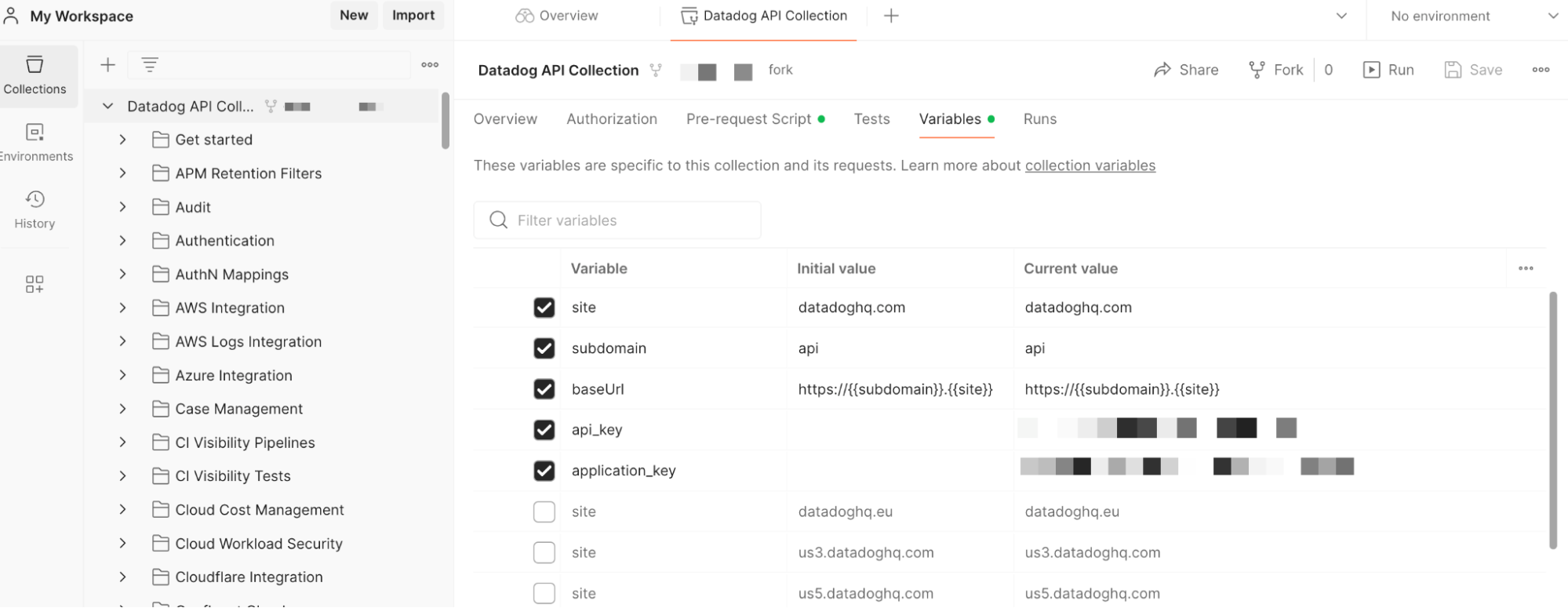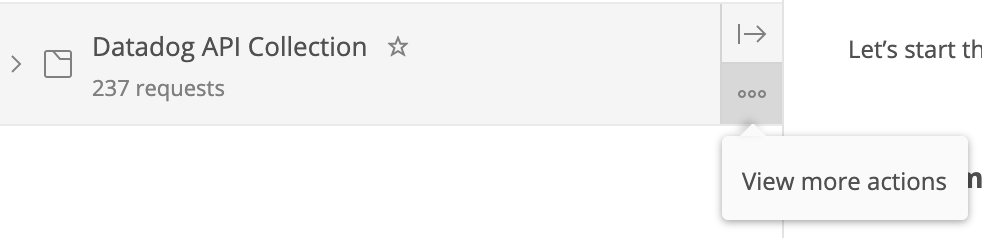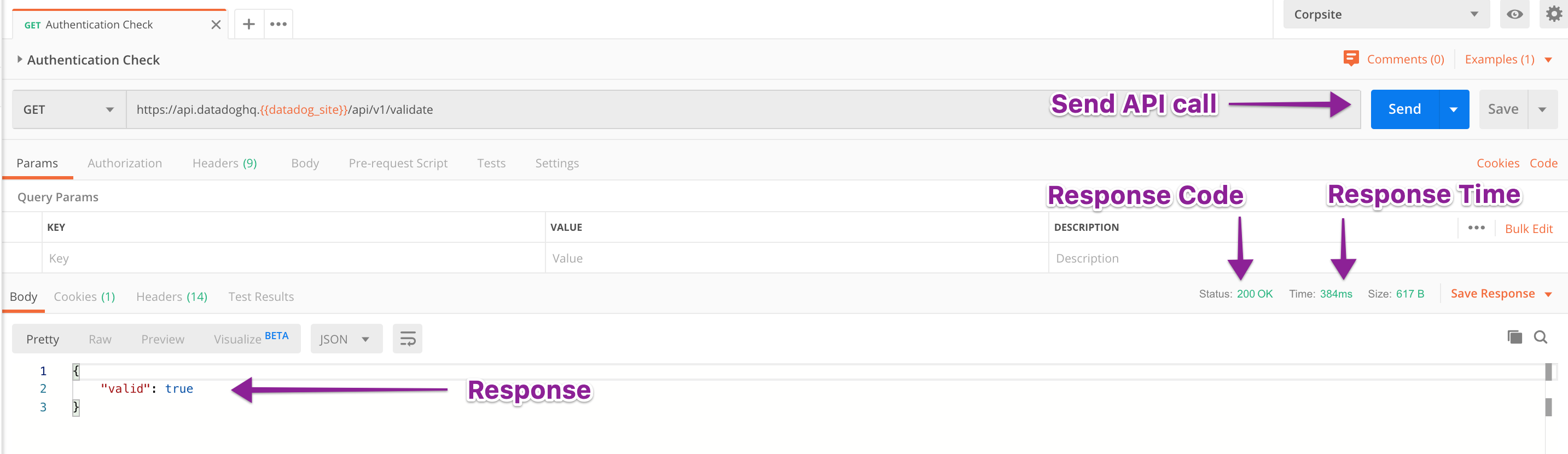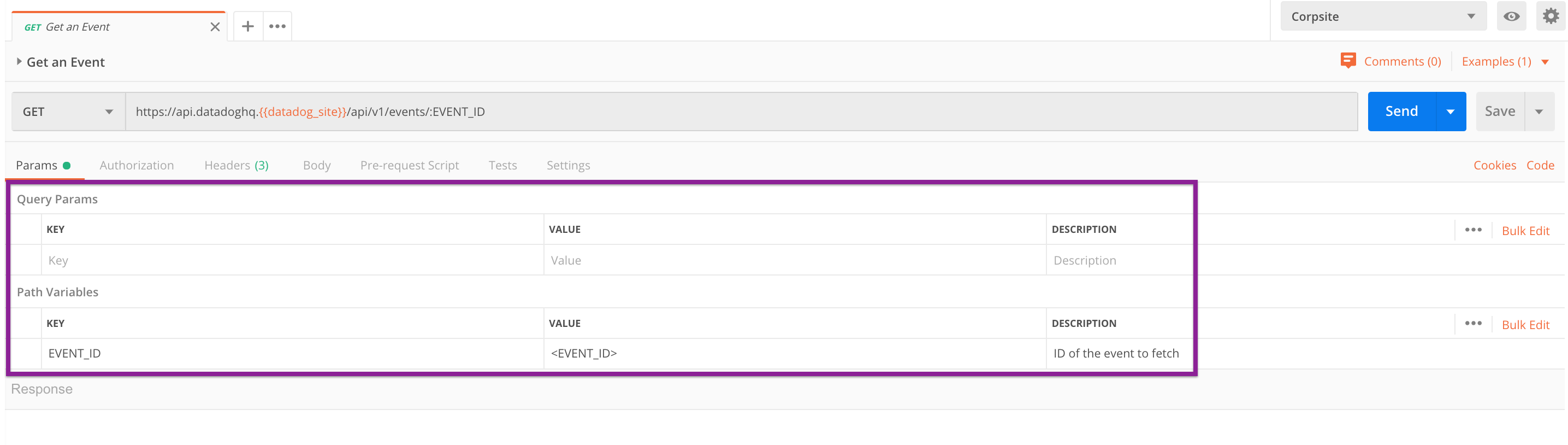- Essentials
- Getting Started
- Datadog
- Datadog Site
- DevSecOps
- Serverless for AWS Lambda
- Agent
- Integrations
- Containers
- Dashboards
- Monitors
- Logs
- APM Tracing
- Profiler
- Tags
- API
- Service Catalog
- Session Replay
- Continuous Testing
- Synthetic Monitoring
- Incident Management
- Database Monitoring
- Cloud Security Management
- Cloud SIEM
- Application Security Management
- Workflow Automation
- CI Visibility
- Test Visibility
- Intelligent Test Runner
- Code Analysis
- Learning Center
- Support
- Glossary
- Standard Attributes
- Guides
- Agent
- Integrations
- OpenTelemetry
- Developers
- Authorization
- DogStatsD
- Custom Checks
- Integrations
- Create an Agent-based Integration
- Create an API Integration
- Create a Log Pipeline
- Integration Assets Reference
- Build a Marketplace Offering
- Create a Tile
- Create an Integration Dashboard
- Create a Recommended Monitor
- Create a Cloud SIEM Detection Rule
- OAuth for Integrations
- Install Agent Integration Developer Tool
- Service Checks
- IDE Plugins
- Community
- Guides
- API
- Datadog Mobile App
- CoScreen
- Cloudcraft
- In The App
- Dashboards
- Notebooks
- DDSQL Editor
- Sheets
- Monitors and Alerting
- Infrastructure
- Metrics
- Watchdog
- Bits AI
- Service Catalog
- API Catalog
- Error Tracking
- Service Management
- Infrastructure
- Application Performance
- APM
- Continuous Profiler
- Database Monitoring
- Data Streams Monitoring
- Data Jobs Monitoring
- Digital Experience
- Real User Monitoring
- Product Analytics
- Synthetic Testing and Monitoring
- Continuous Testing
- Software Delivery
- CI Visibility
- CD Visibility
- Test Visibility
- Intelligent Test Runner
- Code Analysis
- Quality Gates
- DORA Metrics
- Security
- Security Overview
- Cloud SIEM
- Cloud Security Management
- Application Security Management
- AI Observability
- Log Management
- Observability Pipelines
- Log Management
- Administration
Using Postman with Datadog APIs
Overview
The Datadog API allows you to get data in and out of Datadog. It uses resource-oriented URLs and status codes to indicate the success or failure of requests, then returns JSON from all requests.
This article explains how to use Postman to perform API calls to Datadog by showing the actions available within the Datadog API, and by providing a high-level introduction to using Postman to GET, POST, PUT, and DELETE.
Prerequisites
You have:
- An active Datadog implementation.
- Access to your Datadog API and application keys.
- Basic knowledge of API structure and JSON formatting.
- A free Postman account.
Setup
Import the Datadog collection into Postman
Start by logging into Postman. Datadog recommends downloading the Postman application.
This collection works in Postman for Web or in your Postman application. It may take several seconds to load.
Note: Configure the collection variables of the Datadog API collection with your API and application key values.
Postman environment setup
After the Postman collection is imported, a full list of available Datadog API calls is structured by folder in the left pane of Postman.
Authentication
Add your Datadog API and application keys to the collection variables for authentication.
Follow these steps to set up your environment:
Select the Datadog API Collection.
Click the Variables tab.
Add your valid Datadog API and application key values to the Current value field of the
api_keyandapplication_keyvariables, respectively.Click Save.
Switch the API endpoint
If you are accessing a Datadog site other than https://api.datadoghq.com, you need to switch the Postman collection to access a different endpoint URL.
Follow these steps to update the instance to your selected site ():
In the Datadog API Collection folder on the left pane, click the three dot menu, and then select Edit.
On the Variables tab, deselect the
sitevariable with the valuedatadoghq.comand select thesitewith the value.Click Update.
Working with the collection
After setup is complete, you are ready to begin making API calls. In the Postman -> Datadog folder, there are subfolders for each type of API category listed in the Datadog API Reference. Expand the subfolders to see the HTTP methods and API call names.
Builder
When you click on an API call in the collection, it loads in the Builder pane on the right. On this pane you can send the API call and see the returned status, response time, and API response code.
Description
When you click on the Endpoint name a description of the endpoint and all required/optional parameters is displayed to help you build your requests:
Params
The Params tab shows all parameters and values that are on the API call. Here, you are able to add parameters and values. View the available arguments in the corresponding section of the Datadog API documentation.
This tab is an alternative to viewing the param1:value1¶m2:value2 structure of the API call.
Notes:
- The ampersand (&) and colon (:) are not needed in the params table. Postman inserts these for you.
- All placeholders follow the format:
<PLACEHOLDER>. They should be replaced before running a query.