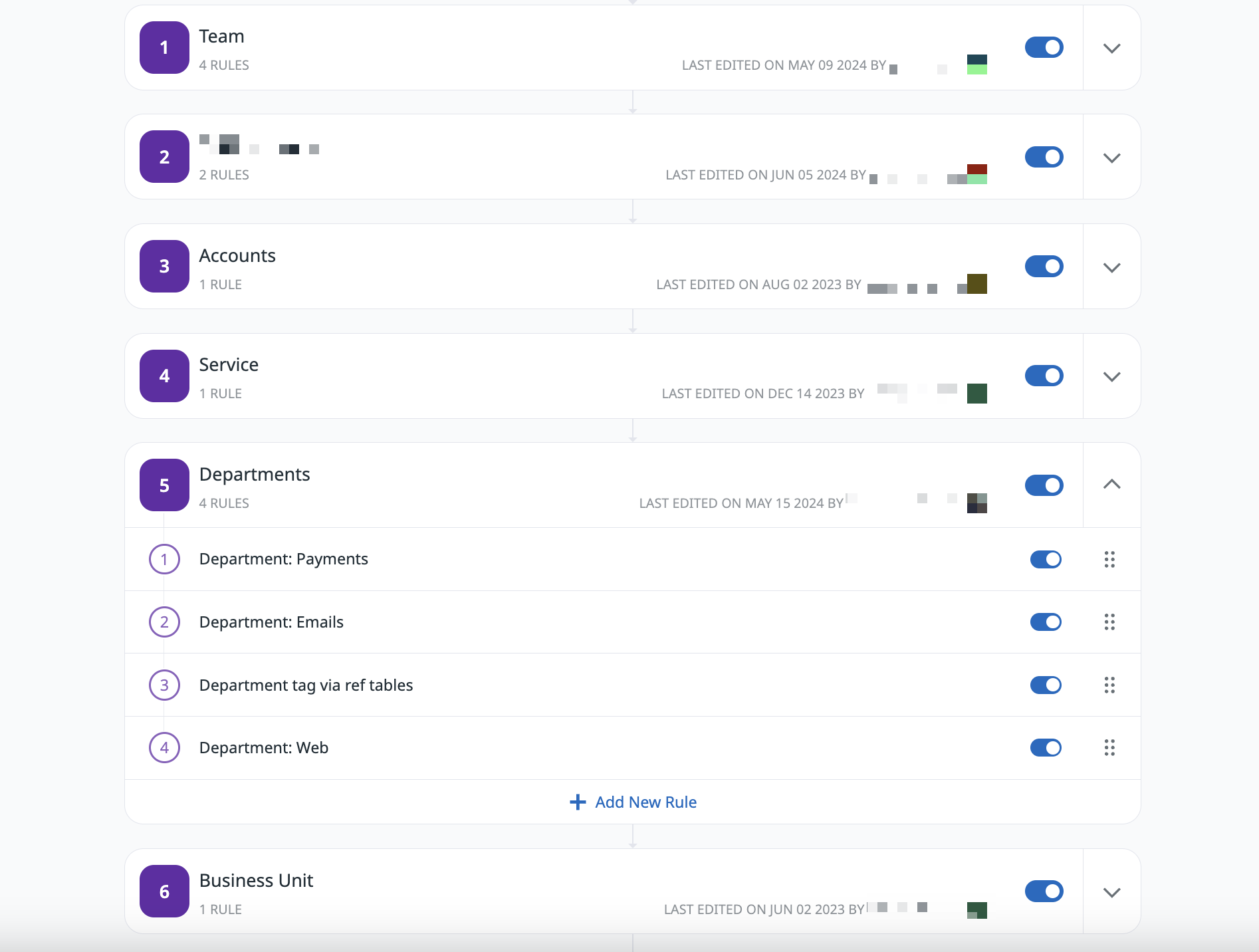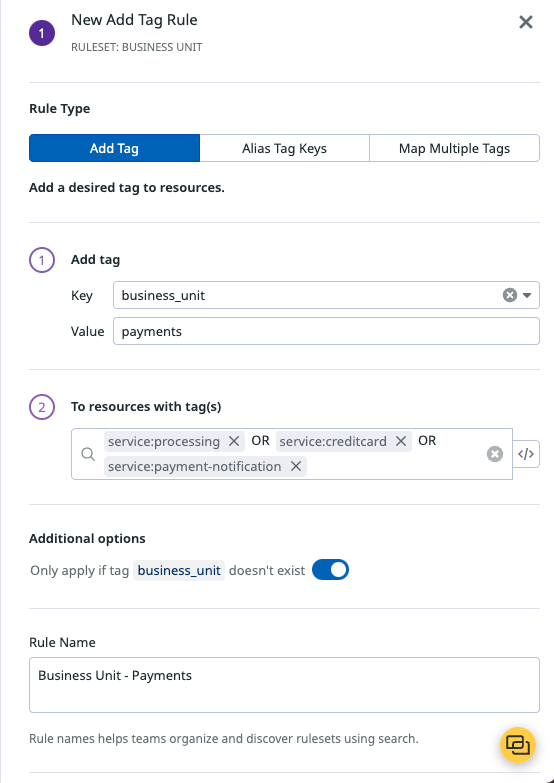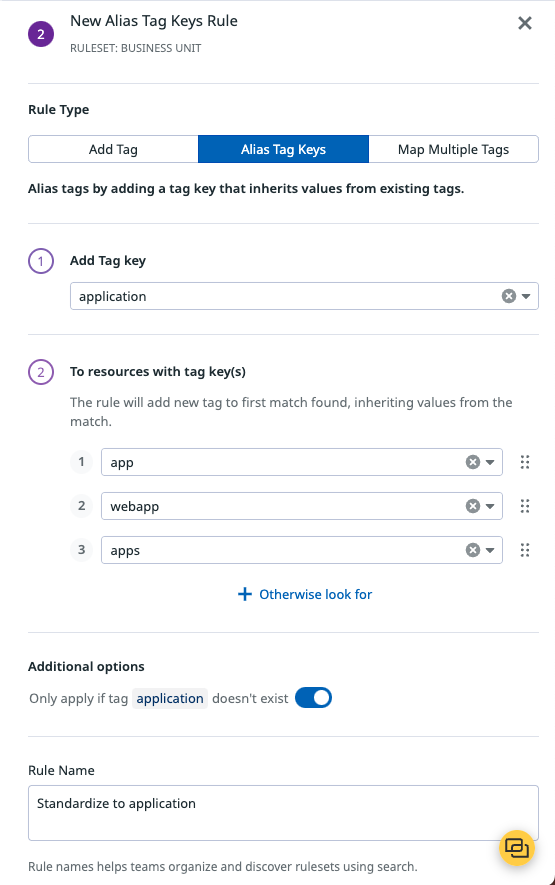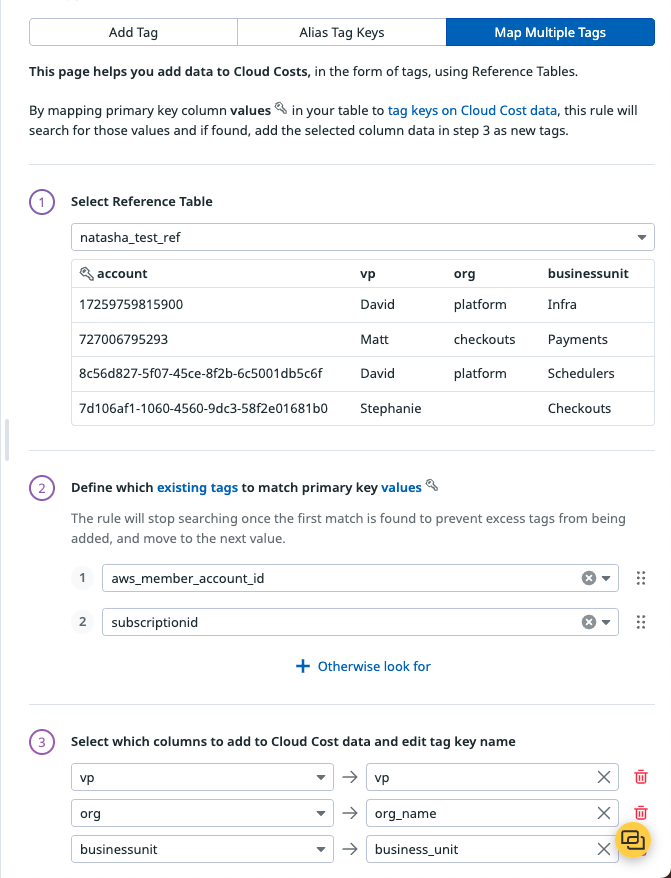- 重要な情報
- はじめに
- Datadog
- Datadog サイト
- DevSecOps
- AWS Lambda のサーバーレス
- エージェント
- インテグレーション
- コンテナ
- ダッシュボード
- アラート設定
- ログ管理
- トレーシング
- プロファイラー
- タグ
- API
- Service Catalog
- Session Replay
- Continuous Testing
- Synthetic モニタリング
- Incident Management
- Database Monitoring
- Cloud Security Management
- Cloud SIEM
- Application Security Management
- Workflow Automation
- CI Visibility
- Test Visibility
- Intelligent Test Runner
- Code Analysis
- Learning Center
- Support
- 用語集
- Standard Attributes
- ガイド
- インテグレーション
- エージェント
- OpenTelemetry
- 開発者
- 認可
- DogStatsD
- カスタムチェック
- インテグレーション
- Create an Agent-based Integration
- Create an API Integration
- Create a Log Pipeline
- Integration Assets Reference
- Build a Marketplace Offering
- Create a Tile
- Create an Integration Dashboard
- Create a Recommended Monitor
- Create a Cloud SIEM Detection Rule
- OAuth for Integrations
- Install Agent Integration Developer Tool
- サービスのチェック
- IDE インテグレーション
- コミュニティ
- ガイド
- API
- モバイルアプリケーション
- CoScreen
- Cloudcraft
- アプリ内
- Service Management
- インフラストラクチャー
- アプリケーションパフォーマンス
- APM
- Continuous Profiler
- データベース モニタリング
- Data Streams Monitoring
- Data Jobs Monitoring
- Digital Experience
- Software Delivery
- CI Visibility (CI/CDの可視化)
- CD Visibility
- Test Visibility
- Intelligent Test Runner
- Code Analysis
- Quality Gates
- DORA Metrics
- セキュリティ
- セキュリティの概要
- Cloud SIEM
- クラウド セキュリティ マネジメント
- Application Security Management
- AI Observability
- ログ管理
- Observability Pipelines(観測データの制御)
- ログ管理
- 管理
タグパイプライン
Overview
To effectively monitor cloud costs, you need a comprehensive understanding of how various services, teams, and products contribute to your overall spending. Tag Pipelines enforce the use of standardized tags across your cloud resources and ensure consistent, accurate cost attribution throughout your organization.
With Tag Pipelines, you can create tag rules to address missing or incorrect tags on your cloud bills. You can also create new inferred tags that align with specific business logic to enhance the accuracy of your cost tracking.
Create a ruleset
You can create up to 100 rules. API-based Reference Tables are not supported.
Before creating individual rules, create a ruleset (a folder for your rules) by clicking + New Ruleset.
Within each ruleset, click + Add New Rule and select a rule type: Add tag, Alias tag keys, or Map multiple tags. These rules execute in a sequential, deterministic order from top to bottom.
You can organize rules and rulesets to ensure the order of execution matches your business logic.
タグの追加
Add a new tag (key + value) based on the presence of existing tags on your Cloud Costs data.
For example, you can create a rule to tag all resources with their business unit based on the services those resources are a part of.
To ensure the rule only applies if the business_unit tag doesn’t already exist, click the toggle in the Additional options section.
タグキーのエイリアス設定
Map existing tag values to a more standardized tag.
For example, if your organization wants to use the standard application tag key, but several teams have a variation of that tag (like app, webapp, or apps), you can alias apps to application. Each alias tag rule allows you to alias a maximum of 25 tag keys to a new tag.
Add the application tag to resources with app, webapp, or apps tags. The rule stops executing for each resource after a first match is found. For example, if a resource already has a app tag, then the rule no longer attempts to identify a webapp or apps tag.
To ensure the rule only applies if the application tag doesn’t already exist, click the toggle in the Additional options section.
複数のタグのマッピング
リファレンステーブルを使用すると、複数のルールを作成することなく、コストデータに複数のタグを追加できます。これにより、リファレンステーブルのプライマリキー列の値がコストタグの値にマップされます。見つかった場合、パイプラインは選択したリファレンステーブルの列をタグとしてコストデータに追加します。
For example, if you want to add information about which VPs, organizations, and business_units different AWS and Azure accounts fall under, you can create a table and map the tags.
Similar to Alias tag keys, the rule stops executing for each resource after a first match is found. For example, if an aws_member_account_id is found, then the rule no longer attempts to find a subscriptionid.
Reserved tags
Certain tags such as env and host are reserved tags, and are part of Unified Service Tagging. The host tag cannot be added in Tag Pipelines.
Using tags helps correlate your metrics, traces, processes, and logs. Reserved tags like host provide visibility and effective monitoring across your infrastructure. For optimal correlation and actionable insights, use these reserved tags as part of your tagging strategy in Datadog.
参考資料
お役に立つドキュメント、リンクや記事: