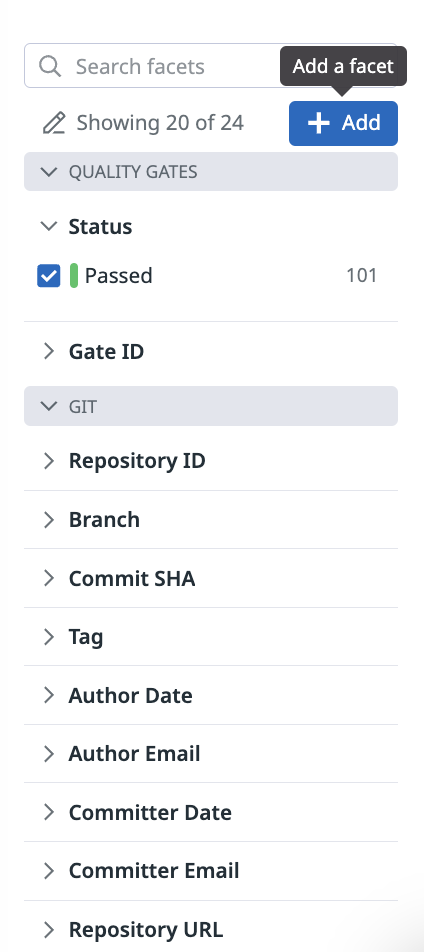- Essentials
- Getting Started
- Datadog
- Datadog Site
- DevSecOps
- Serverless for AWS Lambda
- Agent
- Integrations
- Containers
- Dashboards
- Monitors
- Logs
- APM Tracing
- Profiler
- Tags
- API
- Service Catalog
- Session Replay
- Continuous Testing
- Synthetic Monitoring
- Incident Management
- Database Monitoring
- Cloud Security Management
- Cloud SIEM
- Application Security Management
- Workflow Automation
- CI Visibility
- Test Visibility
- Intelligent Test Runner
- Code Analysis
- Learning Center
- Support
- Glossary
- Standard Attributes
- Guides
- Agent
- Integrations
- OpenTelemetry
- Developers
- Authorization
- DogStatsD
- Custom Checks
- Integrations
- Create an Agent-based Integration
- Create an API Integration
- Create a Log Pipeline
- Integration Assets Reference
- Build a Marketplace Offering
- Create a Tile
- Create an Integration Dashboard
- Create a Recommended Monitor
- Create a Cloud SIEM Detection Rule
- OAuth for Integrations
- Install Agent Integration Developer Tool
- Service Checks
- IDE Plugins
- Community
- Guides
- API
- Datadog Mobile App
- CoScreen
- Cloudcraft
- In The App
- Dashboards
- Notebooks
- DDSQL Editor
- Sheets
- Monitors and Alerting
- Infrastructure
- Metrics
- Watchdog
- Bits AI
- Service Catalog
- API Catalog
- Error Tracking
- Service Management
- Infrastructure
- Application Performance
- APM
- Continuous Profiler
- Database Monitoring
- Data Streams Monitoring
- Data Jobs Monitoring
- Digital Experience
- Real User Monitoring
- Product Analytics
- Synthetic Testing and Monitoring
- Continuous Testing
- Software Delivery
- CI Visibility
- CD Visibility
- Test Visibility
- Intelligent Test Runner
- Code Analysis
- Quality Gates
- DORA Metrics
- Security
- Security Overview
- Cloud SIEM
- Cloud Security Management
- Application Security Management
- AI Observability
- Log Management
- Observability Pipelines
- Log Management
- Administration
Quality Gates or Rule Execution Facets
Quality Gates is not available in the selected site () at this time.
Join the Beta!
Quality Gates is in public beta.
Overview
Facets are user-defined tags and attributes from your rules or executions. They are useful for both qualitative and quantitative data analysis. Facets allow you to manipulate your rules or executions in search queries that appear on dashboards and in notebooks.
Creating facets is not required for searching quality gates. Autocomplete capabilities use existing facets, but also any input that matches incoming quality gates applies.
The Quality Gates Explorer includes out-of-the-box facets such as Status and Gate ID. You can use facets in the Quality Gates Explorer to search for and filter your quality gates.
Qualitative facets
Use qualitative facets to:
- Get relative insights for values.
- Count unique values.
- Frequently filter your quality gates against particular values. For example, create a facet on an environment tag to scope troubleshooting down to development, staging, or production environments.
Note: Although facets are not required for filtering on tags, defining facets for tags that you often use during investigations can help reduce your time to resolution.
Quantitative measures
Use quantitative measures to:
- Aggregate values from multiple quality gates.
- Range filter your quality gates.
- Sort your quality gates against a value.
Types
Measures support long integers and double values.
Facet panel
The search bar provides a comprehensive set of interactions to filter and group your data. However, for many cases, the facet panel is a straightforward way to navigate into your data. Open a facet to see a summary of its content for the scope of the current query.
The search bar and URL automatically reflect your selections from the facet panel.
- Facets (qualitative) show a list of unique values, and a count of quality gates that match each facet.
- Measures (quantitative) have a slider ranging between minimum and maximum values. Use the slider, or input numerical values, to scope the search query to different bounds.
Grouping facets
Facets are grouped into meaningful themes in the facet list. Assigning or reassigning a group for a facet affects only the facet list, and has no impact on search or analytics.
Filtering facets
Use the search facets field on the facet panel to filter the facet list and navigate to a particular facet. The search uses the facet display name and field name to scope results.
Creating facets
Creating a facet on a rule execution attribute is not a mandatory step to search for quality gates. Facets are useful if you wish to add a meaningful description to a specific rule execution attribute, or if you want the attribute values to appear on the Facets list.
Creating facets from the facet list
You can create a facet directly from the facet panel by clicking + Add.
Define the underlying field (key) name for this facet:
- Use the attribute path for quality gate attributes, with
@prefix.
Autocomplete based on the content in quality gates of the current views helps you to define the proper field name, but you can use virtually any value here.
Further reading
Additional helpful documentation, links, and articles: