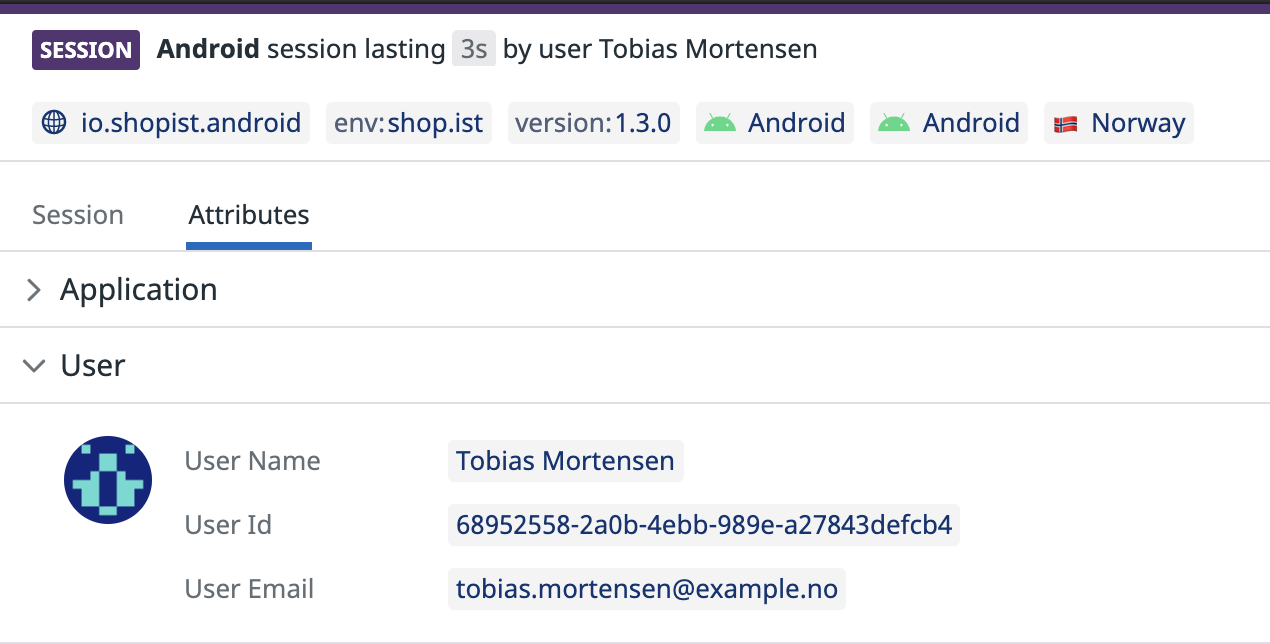- Essentials
- Getting Started
- Datadog
- Datadog Site
- DevSecOps
- Serverless for AWS Lambda
- Agent
- Integrations
- Containers
- Dashboards
- Monitors
- Logs
- APM Tracing
- Profiler
- Tags
- API
- Service Catalog
- Session Replay
- Continuous Testing
- Synthetic Monitoring
- Incident Management
- Database Monitoring
- Cloud Security Management
- Cloud SIEM
- Application Security Management
- Workflow Automation
- CI Visibility
- Test Visibility
- Intelligent Test Runner
- Code Analysis
- Learning Center
- Support
- Glossary
- Standard Attributes
- Guides
- Agent
- Integrations
- OpenTelemetry
- Developers
- Authorization
- DogStatsD
- Custom Checks
- Integrations
- Create an Agent-based Integration
- Create an API Integration
- Create a Log Pipeline
- Integration Assets Reference
- Build a Marketplace Offering
- Create a Tile
- Create an Integration Dashboard
- Create a Recommended Monitor
- Create a Cloud SIEM Detection Rule
- OAuth for Integrations
- Install Agent Integration Developer Tool
- Service Checks
- IDE Plugins
- Community
- Guides
- API
- Datadog Mobile App
- CoScreen
- Cloudcraft
- In The App
- Dashboards
- Notebooks
- DDSQL Editor
- Sheets
- Monitors and Alerting
- Infrastructure
- Metrics
- Watchdog
- Bits AI
- Service Catalog
- API Catalog
- Error Tracking
- Service Management
- Infrastructure
- Application Performance
- APM
- Continuous Profiler
- Database Monitoring
- Data Streams Monitoring
- Data Jobs Monitoring
- Digital Experience
- Real User Monitoring
- Product Analytics
- Synthetic Testing and Monitoring
- Continuous Testing
- Software Delivery
- CI Visibility
- CD Visibility
- Test Visibility
- Intelligent Test Runner
- Code Analysis
- Quality Gates
- DORA Metrics
- Security
- Security Overview
- Cloud SIEM
- Cloud Security Management
- Application Security Management
- AI Observability
- Log Management
- Observability Pipelines
- Log Management
- Administration
RUM Flutter Advanced Configuration
Overview
If you have not set up the Datadog Flutter SDK for RUM yet, follow the in-app setup instructions or refer to the RUM Flutter setup documentation. Learn how to set up OpenTelemetry with RUM Flutter.
Automatic View Tracking
If you are using Flutter Navigator v2.0, your setup for automatic view tracking differs depending on your routing middleware. Here, we document how to integrate with the most popular routing packages.
go_router
Since go_router, uses the same observer interface as Flutter Navigator v1, so the DatadogNavigationObserver can be added to other observers as a parameter to GoRouter.
final _router = GoRouter(
routes: [
// Your route information here
],
observers: [
DatadogNavigationObserver(datadogSdk: DatadogSdk.instance),
],
);
MaterialApp.router(
routerConfig: _router,
// Your remaining setup
);
If you are using ShellRoutes, you need to supply a separate observer to each ShellRoute, as shown below. See this bug for more information.
final _router = GoRouter(
routes: [
ShellRoute(build: shellBuilder),
routes: [
// Additional routes
],
observers: [
DatadogNavigationObserver(datadogSdk: DatadogSdk.instance),
],
],
observers: [
DatadogNavigationObserver(datadogSdk: DatadogSdk.instance),
],
);
MaterialApp.router(
routerConfig: _router,
// Your remaining setup
);
Additionally, if you are using GoRoute’s pageBuilder parameter over its builder parameter, ensure that you are passing on the state.pageKey value and the name value to your MaterialPage.
GoRoute(
name: 'My Home',
path: '/path',
pageBuilder: (context, state) {
return MaterialPage(
key: state.pageKey, // Necessary for GoRouter to call Observers
name: name, // Needed for Datadog to get the right route name
child: _buildContent(),
);
},
),
AutoRoute
AutoRoute can use a DatadogNavigationObserver provided as one of the navigatorObservers as part of its config method.
return MaterialApp.router(
routerConfig: _router.config(
navigatorObservers: () => [
DatadogNavigationObserver(
datadogSdk: DatadogSdk.instance,
),
],
),
// Your remaining setup
);
However, if you are using AutoRoute’s tab routing, you need to extend Datadog’s default observer with AutoRoute’s AutoRouteObserver interface.
class DatadogAutoRouteObserver extends DatadogNavigationObserver
implements AutoRouterObserver {
DatadogAutoRouteObserver({required super.datadogSdk});
// only override to observer tab routes
@override
void didInitTabRoute(TabPageRoute route, TabPageRoute? previousRoute) {
datadogSdk.rum?.startView(route.path, route.name);
}
@override
void didChangeTabRoute(TabPageRoute route, TabPageRoute previousRoute) {
datadogSdk.rum?.startView(route.path, route.name);
}
}
This new object replaces the simpler DatadogNavigationObserver in creation of AutoRoute’s config.
Beamer
Beamer can use the DatadogNavigationObserver as an argument to BeamerDelegate:
final routerDelegate = BeamerDelegate(
locationBuilder: RoutesLocationBuilder(
routes: {
// Your route config
},
),
navigatorObservers: [
DatadogNavigationObserver(DatadogSdk.instance),
]
);
Enrich user sessions
Flutter RUM automatically tracks attributes such as user activity, views (using the DatadogNavigationObserver), errors, native crashes, and network requests (using the Datadog Tracking HTTP Client). See the RUM Data Collection documentation to learn about the RUM events and default attributes. You can further enrich user session information and gain finer control over the attributes collected by tracking custom events.
Add your own performance timing
In addition to RUM’s default attributes, you can measure where your application is spending its time by using DdRum.addTiming. The timing measure is relative to the start of the current RUM view.
For example, you can time how long it takes for your hero image to appear:
void _onHeroImageLoaded() {
DatadogSdk.instance.rum?.addTiming("hero_image");
}
Once you set the timing, it is accessible as @view.custom_timings.<timing_name>. For example, @view.custom_timings.hero_image.
To create visualizations in your dashboards, create a measure first.
Track user actions
You can track specific user actions such as taps, clicks, and scrolls using DdRum.addAction.
To manually register instantaneous RUM actions such as RumActionType.tap, use DdRum.addAction(). For continuous RUM actions such as RumActionType.scroll, use DdRum.startAction() or DdRum.stopAction().
For example:
void _downloadResourceTapped(String resourceName) {
DatadogSdk.instance.rum?.addAction(
RumActionType.tap,
resourceName,
);
}
When using DdRum.startAction and DdRum.stopAction, the type action must be the same for the Datadog Flutter SDK to match an action’s start with its completion.
Track custom resources
In addition to tracking resources automatically using the Datadog Tracking HTTP Client, you can track specific custom resources such as network requests or third-party provider APIs using the following methods:
DdRum.startResourceDdRum.stopResourceDdRum.stopResourceWithErrorDdRum.stopResourceWithErrorInfo
For example:
// in your network client:
DatadogSdk.instance.rum?.startResource(
"resource-key",
RumHttpMethod.get,
url,
);
// Later
DatadogSdk.instance.rum?.stopResource(
"resource-key",
200,
RumResourceType.image
);
The String used for resourceKey in both calls must be unique for the resource you are calling in order for the Flutter Datadog SDK to match a resource’s start with its completion.
Track custom errors
To track specific errors, notify DdRum when an error occurs with the message, source, exception, and additional attributes.
DatadogSdk.instance.rum?.addError("This is an error message.");
Track custom global attributes
In addition to the default RUM attributes captured by the Datadog Flutter SDK automatically, you can choose to add additional contextual information (such as custom attributes) to your RUM events to enrich your observability within Datadog.
Custom attributes allow you to filter and group information about observed user behavior (such as the cart value, merchant tier, or ad campaign) with code-level information (such as backend services, session timeline, error logs, and network health).
Set a custom global attribute
To set a custom global attribute, use DdRum.addAttribute.
- To add or update an attribute, use
DdRum.addAttribute. - To remove the key, use
DdRum.removeAttribute.
Track user sessions
Adding user information to your RUM sessions makes it easy to:
- Follow the journey of a given user
- Know which users are the most impacted by errors
- Monitor performance for your most important users
The following attributes are optional, provide at least one of them:
| Attribute | Type | Description |
|---|---|---|
usr.id | String | Unique user identifier. |
usr.name | String | User friendly name, displayed by default in the RUM UI. |
usr.email | String | User email, displayed in the RUM UI if the user name is not present. It is also used to fetch Gravatars. |
To identify user sessions, use DatadogSdk.setUserInfo.
For example:
DatadogSdk.instance.setUserInfo("1234", "John Doe", "john@doe.com");
Modify or drop RUM events
Note: This feature is not yet available for Flutter web applications.
To modify attributes of a RUM event before it is sent to Datadog or to drop an event entirely, use the Event Mappers API when configuring the Flutter RUM SDK:
final config = DatadogConfiguration(
// other configuration...
rumConfiguration: DatadogRumConfiguration(
applicationId: '<YOUR_APPLICATION_ID>',
rumViewEventMapper = (event) => event,
rumActionEventMapper = (event) => event,
rumResourceEventMapper = (event) => event,
rumErrorEventMapper = (event) => event,
rumLongTaskEventMapper = (event) => event,
),
);
Each mapper is a function with a signature of (T) -> T?, where T is a concrete RUM event type. This allows changing portions of the event before it is sent, or dropping the event entirely.
For example, to redact sensitive information in a RUM Resource’s url, implement a custom redacted function and use it in rumResourceEventMapper:
rumResourceEventMapper = (event) {
var resourceEvent = resourceEvent
resourceEvent.resource.url = redacted(resourceEvent.resource.url)
return resourceEvent
}
Returning null from the error, resource, or action mapper drops the event entirely; the event is not sent to Datadog. The value returned from the view event mapper must not be null.
Depending on the event’s type, only some specific properties can be modified:
| Event Type | Attribute key | Description |
|---|---|---|
| RumViewEvent | viewEvent.view.url | URL of the view. |
viewEvent.view.referrer | Referrer of the view. | |
| RumActionEvent | actionEvent.action.target?.name | Name of the action. |
actionEvent.view.referrer | Referrer of the view linked to this action. | |
actionEvent.view.url | URL of the view linked to this action. | |
| RumErrorEvent | errorEvent.error.message | Error message. |
errorEvent.error.stack | Stacktrace of the error. | |
errorEvent.error.resource?.url | URL of the resource the error refers to. | |
errorEvent.view.referrer | Referrer of the view linked to this action. | |
errorEvent.view.url | URL of the view linked to this error. | |
| RumResourceEvent | resourceEvent.resource.url | URL of the resource. |
resourceEvent.view.referrer | Referrer of the view linked to this action. | |
resourceEvent.view.url | URL of the view linked to this resource. |
Retrieve the RUM session ID
Retrieving the RUM session ID can be helpful for troubleshooting. For example, you can attach the session ID to support requests, emails, or bug reports so that your support team can later find the user session in Datadog.
You can access the RUM session ID at runtime without waiting for the sessionStarted event:
final sessionId = await DatadogSdk.instance.rum?.getCurrentSessionId()
Set tracking consent (GDPR & CCPA compliance)
In order to be compliant with data protection and privacy policies, the Flutter RUM SDK requires the tracking consent value at initialization.
The trackingConsent setting can be one of the following values:
TrackingConsent.pending: The Flutter RUM SDK starts collecting and batching the data but does not send it to Datadog. The Flutter RUM SDK waits for the new tracking consent value to decide what to do with the batched data.TrackingConsent.granted: The Flutter RUM SDK starts collecting the data and sends it to Datadog.TrackingConsent.notGranted: The Flutter RUM SDK does not collect any data. No logs, traces, or RUM events are sent to Datadog.
To change the tracking consent value after the Flutter RUM SDK is initialized, use the DatadogSdk.setTrackingConsent API call. The Flutter RUM SDK changes its behavior according to the new value.
For example, if the current tracking consent is TrackingConsent.pending and you change the value to TrackingConsent.granted, the Flutter RUM SDK sends all previously recorded and future data to Datadog.
Likewise, if you change the value from TrackingConsent.pending to TrackingConsent.notGranted, the Flutter RUM SDK wipes all data and does not collect any future data.
Flutter-specific performance metrics
To enable the collection of Flutter-specific performance metrics, set reportFlutterPerformance: true in DatadogRumConfiguration. Widget build and raster times are displayed in Mobile Vitals.
OpenTelemetry setup
The Datadog Tracking HTTP Client package and gRPC Interceptor package both support distributed traces through both automatic header generation and header ingestion. This section describes how to use OpenTelemetry with RUM Flutter.
Datadog header generation
When configuring your tracking client or gRPC Interceptor, you can specify the types of tracing headers you want Datadog to generate. For example, if you want to send b3 headers to example.com and tracecontext headers for myapi.names, you can do so with the following code:
final hostHeaders = {
'example.com': { TracingHeaderType.b3 },
'myapi.names': { TracingHeaderType.tracecontext}
};
You can use this object during initial configuration:
// For default Datadog HTTP tracing:
final configuration = DatadogConfiguration(
// configuration
firstPartyHostsWithTracingHeaders: hostHeaders,
);
You can then enable tracing as usual.
This information is merged with any hosts set on DatadogConfiguration.firstPartyHosts. Hosts specified in firstPartyHosts generate Datadog Tracing Headers by default.
Further reading
Additional helpful documentation, links, and articles: