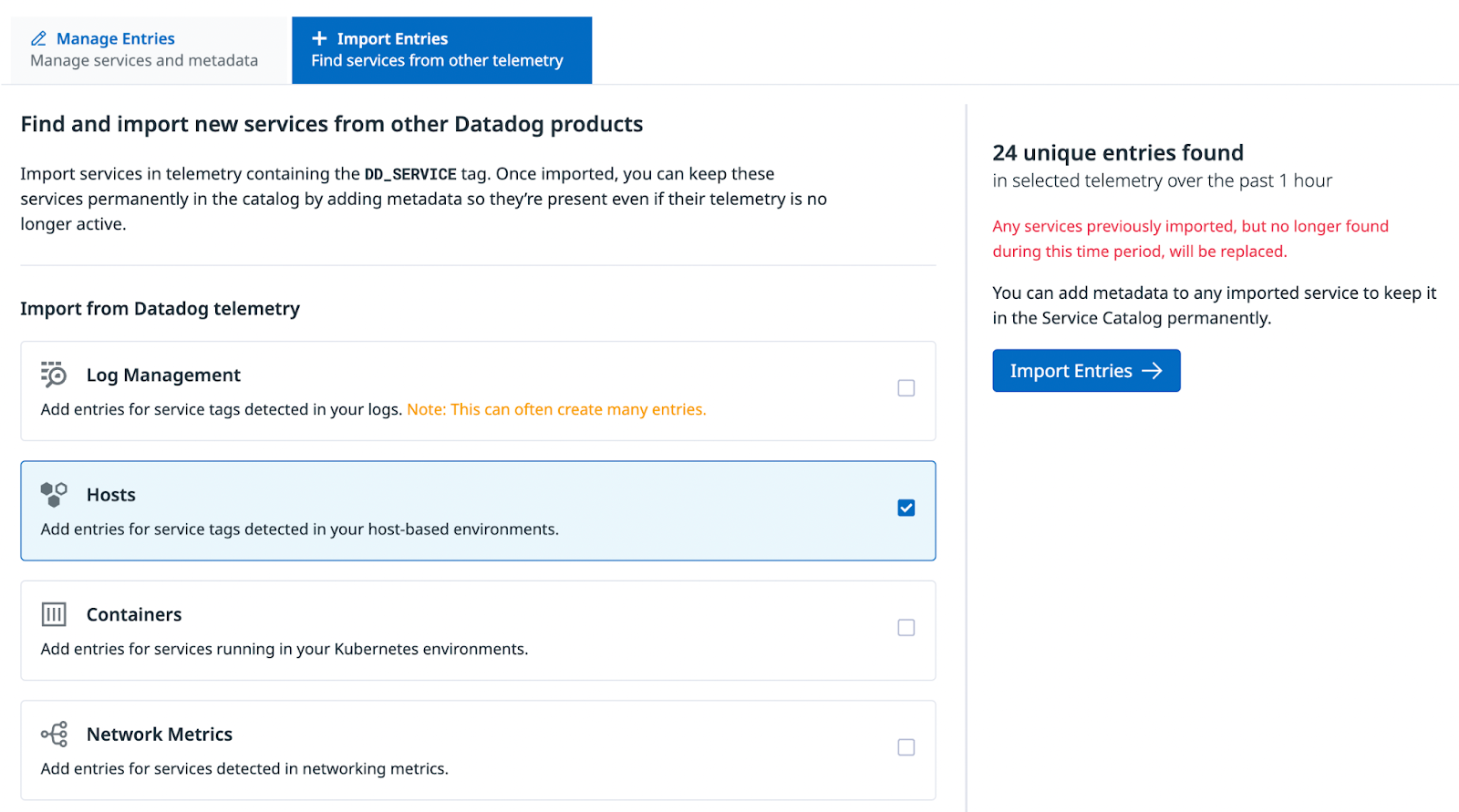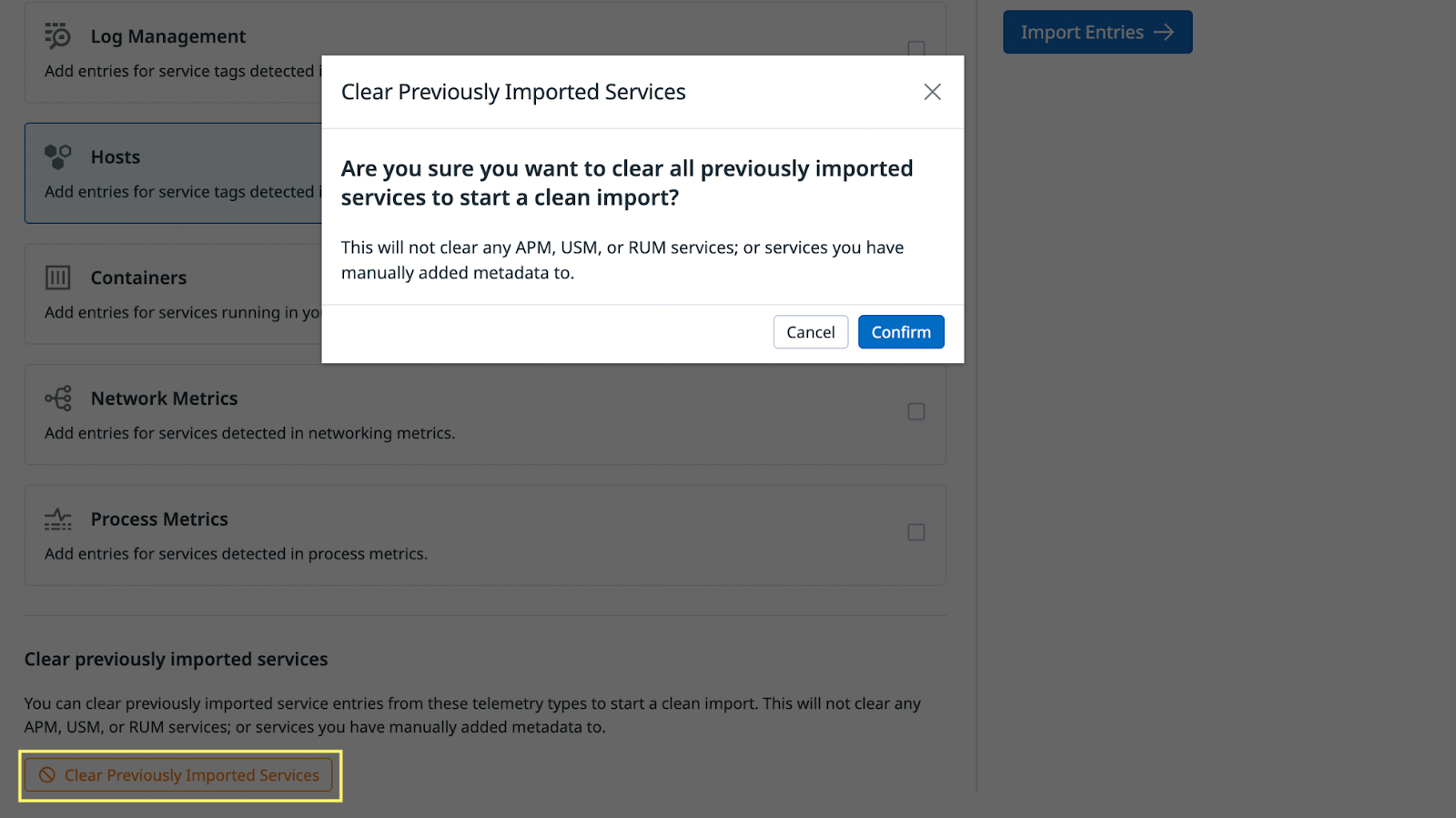- Essentials
- Getting Started
- Datadog
- Datadog Site
- DevSecOps
- Serverless for AWS Lambda
- Agent
- Integrations
- Containers
- Dashboards
- Monitors
- Logs
- APM Tracing
- Profiler
- Tags
- API
- Service Catalog
- Session Replay
- Continuous Testing
- Synthetic Monitoring
- Incident Management
- Database Monitoring
- Cloud Security Management
- Cloud SIEM
- Application Security Management
- Workflow Automation
- CI Visibility
- Test Visibility
- Intelligent Test Runner
- Code Analysis
- Learning Center
- Support
- Glossary
- Standard Attributes
- Guides
- Agent
- Integrations
- OpenTelemetry
- Developers
- Authorization
- DogStatsD
- Custom Checks
- Integrations
- Create an Agent-based Integration
- Create an API Integration
- Create a Log Pipeline
- Integration Assets Reference
- Build a Marketplace Offering
- Create a Tile
- Create an Integration Dashboard
- Create a Recommended Monitor
- Create a Cloud SIEM Detection Rule
- OAuth for Integrations
- Install Agent Integration Developer Tool
- Service Checks
- IDE Plugins
- Community
- Guides
- API
- Datadog Mobile App
- CoScreen
- Cloudcraft
- In The App
- Dashboards
- Notebooks
- DDSQL Editor
- Sheets
- Monitors and Alerting
- Infrastructure
- Metrics
- Watchdog
- Bits AI
- Service Catalog
- API Catalog
- Error Tracking
- Service Management
- Infrastructure
- Application Performance
- APM
- Continuous Profiler
- Database Monitoring
- Data Streams Monitoring
- Data Jobs Monitoring
- Digital Experience
- Real User Monitoring
- Product Analytics
- Synthetic Testing and Monitoring
- Continuous Testing
- Software Delivery
- CI Visibility
- CD Visibility
- Test Visibility
- Intelligent Test Runner
- Code Analysis
- Quality Gates
- DORA Metrics
- Security
- Security Overview
- Cloud SIEM
- Cloud Security Management
- Application Security Management
- AI Observability
- Log Management
- Observability Pipelines
- Log Management
- Administration
Import Entries from External Integrations
Backstage
If you already have data or services registered in Backstage, you can import these services into Datadog directly.
If you use API or Terraform, replace the YAMLs in your requests.
If you use GitHub integration, directly save your Backstage YAMLs to a repo with Datadog read permission. Datadog scans for files named catalog-info.yaml located at the root folder of a repo.
Upon import, the following occurs:
- Datadog only recognizes
kind:componentin Backstage YAMLs as services metadata.namegets mapped todd-servicemetadata.namespacegets mapped to a custom tag with the formatnamespace:${metadata.namespace}spec.lifecyclegets mapped tolifecyclespec.ownergets mapped toteammetadata.linksgets mapped tolinks- The annotation
github.com/project-slugmaps to a link withtype=repoandurl=https://www.github.com/${github.com/project-slug}
- The annotation
metadata.descriptiongets mapped todescriptionspec.systemgets mapped toapplication- Other
specvalues get mapped to custom tags
Note: The Service Catalog processes the entire YAML file as a whole. If any section of the YAML file does not have kind:Component, the entire catalog-info.yaml file is rejected.
ServiceNow
You can populate your Datadog Service Catalog with services from your ServiceNow CMDB by using the Service Ingestion feature in the Datadog-ServiceNow integration.
Manual Service discovery through other Datadog telemetries
To discover additional services through existing Datadog telemetry such as infrastructure metrics, navigate to the Setup & Config tab on the top of the page and click on the Import Entries tab. You can import services from other Datadog telemetry containing the DD_SERVICE tag.
After you have imported some entries, they appear in the Explore tab. Entries may expire unless you add metadata such as the owner or contacts by using the API or the GitHub integration.
To remove your imported services from the default Explore view, click Clear Previously Imported Services. This removes all services that do not have metadata or do not have APM, Universal Service Monitoring (USM), or Real User Monitoring (RUM) telemetry.
Further reading
Additional helpful documentation, links, and articles: