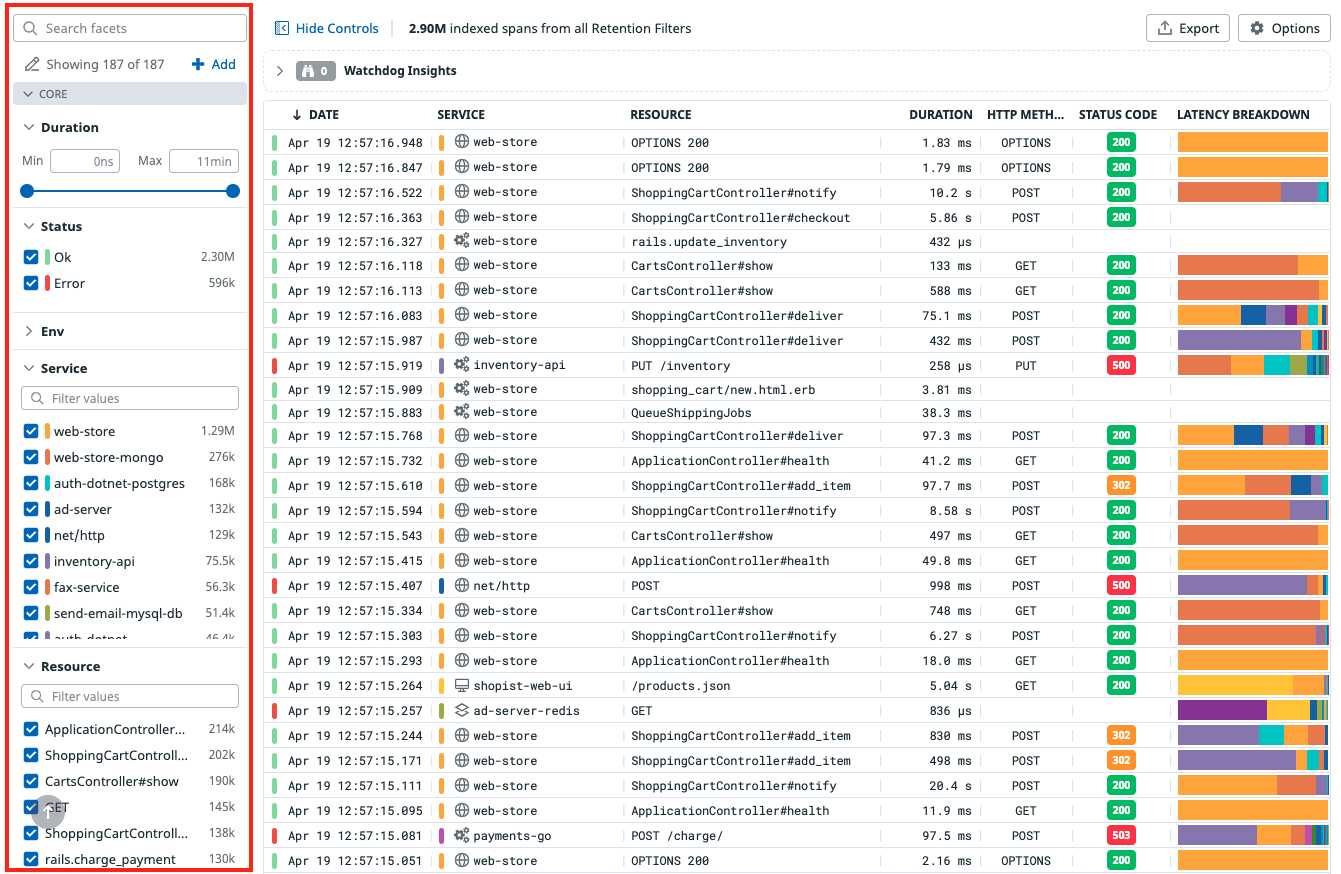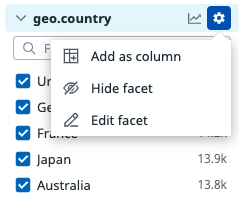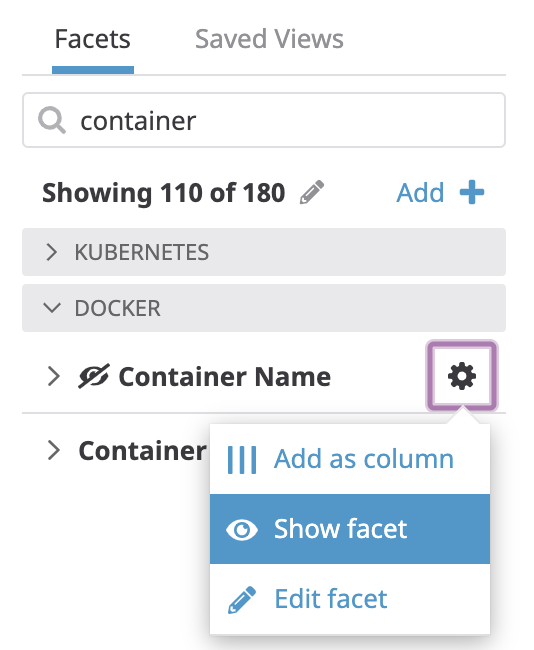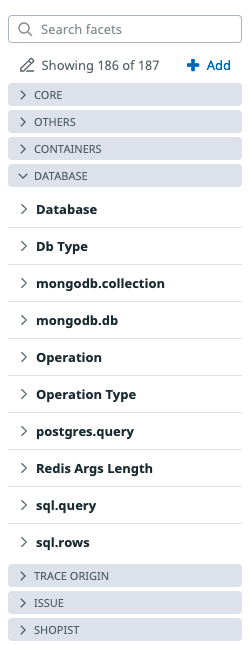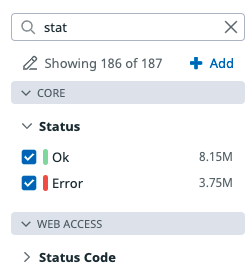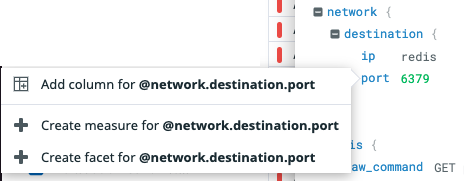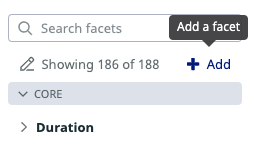- Essentials
- Getting Started
- Datadog
- Datadog Site
- DevSecOps
- Serverless for AWS Lambda
- Agent
- Integrations
- Containers
- Dashboards
- Monitors
- Logs
- APM Tracing
- Profiler
- Tags
- API
- Service Catalog
- Session Replay
- Continuous Testing
- Synthetic Monitoring
- Incident Management
- Database Monitoring
- Cloud Security Management
- Cloud SIEM
- Application Security Management
- Workflow Automation
- CI Visibility
- Test Visibility
- Intelligent Test Runner
- Code Analysis
- Learning Center
- Support
- Glossary
- Standard Attributes
- Guides
- Agent
- Integrations
- OpenTelemetry
- Developers
- Authorization
- DogStatsD
- Custom Checks
- Integrations
- Create an Agent-based Integration
- Create an API Integration
- Create a Log Pipeline
- Integration Assets Reference
- Build a Marketplace Offering
- Create a Tile
- Create an Integration Dashboard
- Create a Recommended Monitor
- Create a Cloud SIEM Detection Rule
- OAuth for Integrations
- Install Agent Integration Developer Tool
- Service Checks
- IDE Plugins
- Community
- Guides
- API
- Datadog Mobile App
- CoScreen
- Cloudcraft
- In The App
- Dashboards
- Notebooks
- DDSQL Editor
- Sheets
- Monitors and Alerting
- Infrastructure
- Metrics
- Watchdog
- Bits AI
- Service Catalog
- API Catalog
- Error Tracking
- Service Management
- Infrastructure
- Application Performance
- APM
- Continuous Profiler
- Database Monitoring
- Data Streams Monitoring
- Data Jobs Monitoring
- Digital Experience
- Real User Monitoring
- Product Analytics
- Synthetic Testing and Monitoring
- Continuous Testing
- Software Delivery
- CI Visibility
- CD Visibility
- Test Visibility
- Intelligent Test Runner
- Code Analysis
- Quality Gates
- DORA Metrics
- Security
- Security Overview
- Cloud SIEM
- Cloud Security Management
- Application Security Management
- AI Observability
- Log Management
- Observability Pipelines
- Log Management
- Administration
Span Facets
Overview
Facets are user-defined tags and attributes from your spans. They are useful for both qualitative and quantitative data analysis. Facets allow you to manipulate spans in your Trace Analytics monitors, and in APM queries that appear on dashboards and in notebooks.
The Trace Explorer includes out-of-the-box facets such as Status and Service. You can use facets in the Trace Explorer to:
- Search for and filter spans
- Perform trace analytics
- Start troubleshooting once your spans are ingested
Creating facets is not required for searching spans, generating metrics from spans, or indexing spans with retention filters. In these contexts, autocomplete capabilities use existing facets, but also any input that matches incoming spans applies.
Qualitative facets
Use qualitative facets when you need to:
- Get relative insights for values. For example, create a facet on a
datacenterspan tag to scope down the investigation to one specific region when slow requests are detected. - Count unique values. For example, create a facet on
usr.emailto see how many distinct users experience errors while loading a specific resource. - Frequently filter your spans against particular values. For example, create a facet on an environment tag to scope troubleshooting down to development, staging, or production environments.
Note: Although facets are not required for filtering on tags, defining facets for tags that you often use during investigations can help reduce your time to resolution.
Quantitative facets (measures)
Use measures when you need to:
- Aggregate values from multiple traces. For example, create a measure on the number of rows in Cassandra and view the p95 or top-most referrers per sum of file size requested.
- Numerically compute the highest latency services, for example, for shopping cart values over $1000.
- Filter continuous values, for example, the size in bytes of each payload chunk of a video stream.
Measure types
Measures have either a (long) integer or double value, for equivalent capabilities.
Units
Measures support units (time in seconds or size in bytes) for handling of orders of magnitude at query time and display time. The unit is a property of the measure itself, not of the field.
For example, consider a duration measure in nanoseconds. Suppose spans from service:A have duration:1000, meaning 1000 milliseconds. Supposed spans from service:B have duration:500, meaning 500 microseconds. Use duration:>20ms to consistently query span tags from both services at once. Read query syntax for more reference information about queries.
Facet panel
The search bar provides the most comprehensive set of interactions to filter and group your data. However, for many cases, the facet panel is a straightforward way to navigate into your data. Open a facet to see a summary of its content for the scope of the current query.
The search bar and URL automatically reflect your selections from the facet panel.
- Facets (qualitative) come with a top list of unique values, and a count of spans matching each of them.
- Measures (quantitative) come with a slider indicating minimum and maximum values. Use the slider, or input numerical values, to scope the search query to different bounds.
Hiding facets
Your organization has many facets to address use cases across the various teams that use traces. Most likely, only a subset of these facets is valuable to you in a specific troubleshooting context.
Hide facets that you don’t need on a routine basis, to keep only the most relevant facets for your troubleshooting sessions.
Hidden facets are still visible in the facet search (see the Filter Facet section) in case you need it. Unhide hidden facets from facet search.
Hidden facets and teammates
Hiding facets is specific to your own troubleshooting context and does not impact your teammates’ view, unless you update a saved view. Hidden facets is part of the context saved in a saved view.
Grouping facets
Facets are grouped into meaningful themes in the facet list. Assigning or reassigning a group for a facet affects only the facet list, and has no impact on search or analytics.
Filtering facets
Use the search facets box on the facet panel to scope the whole facet list and navigate more quickly to the one facet you need to interact with. Search facets uses the facet display name and field name to scope results.
Creating facets
Creating a facet on a span attribute/tag is not a mandatory step to search for spans. Facets are useful if you wish to add a meaningful description to a specific span attribute, or if you want the span attribute values to appear on the Facet list on the left-hand side of the span list.
Creating facets from the trace side panel
The easiest way to create a facet is to add it from the trace side panel so that most of the facet details (such as the field path and underlying type) are pre-filled. In the Trace Explorer, navigate to a span of interest that contains the field to create a facet on. Open the trace side-panel for this span by selecting the span from the list. Click on the desired field (either in span tags or in infrastructure tags) and create a facet from there:
- If the field has a numerical value, you can create either a facet or a measure.
- If the field has a string value, only facet creation is available.
Creating facets from the facet list
If finding a span that has the desired field is not an option, create a facet directly from the facet panel by clicking + Add.
Define the underlying field (key) name for this facet:
- Use tag key name for infrastructure tags.
- Use the attribute path for span attributes, with
@prefix.
Autocomplete based on the content in spans of the current views helps you to define the proper field name. But you can use virtually any value here, specifically in the case that you don’t yet have matching spans received by Datadog.
Further Reading
Additional helpful documentation, links, and articles: