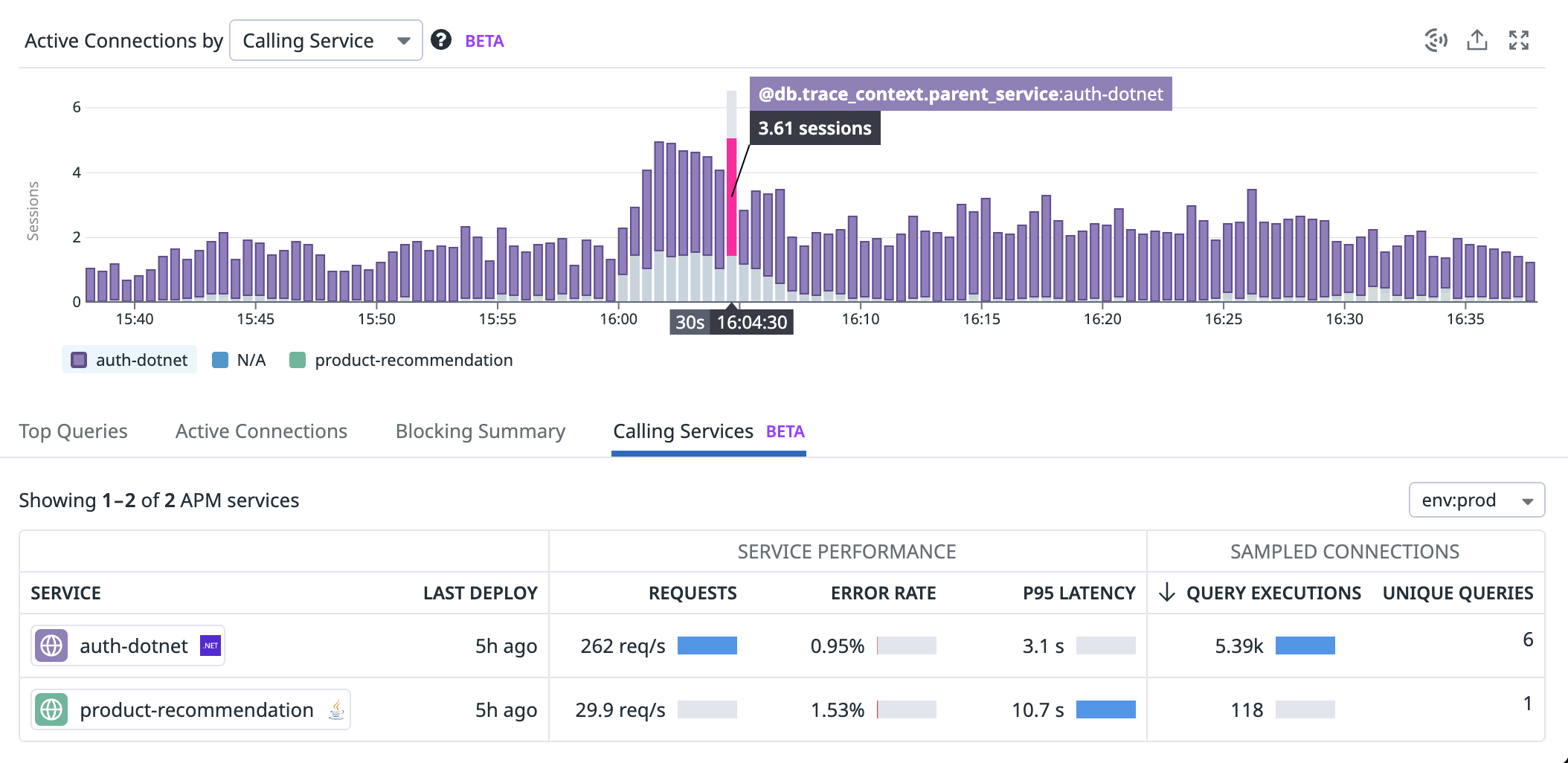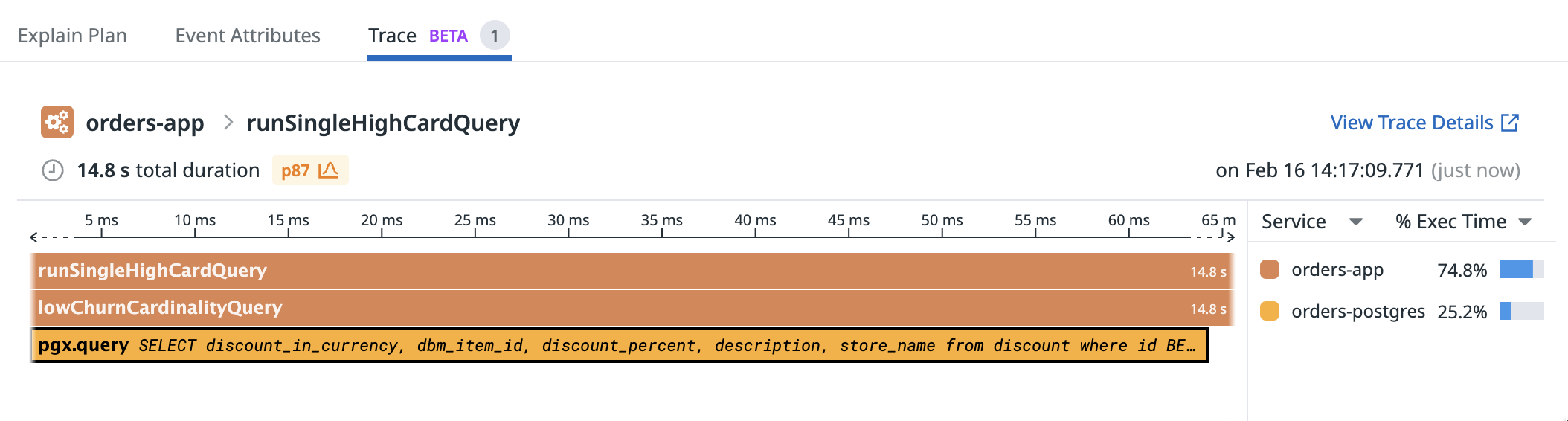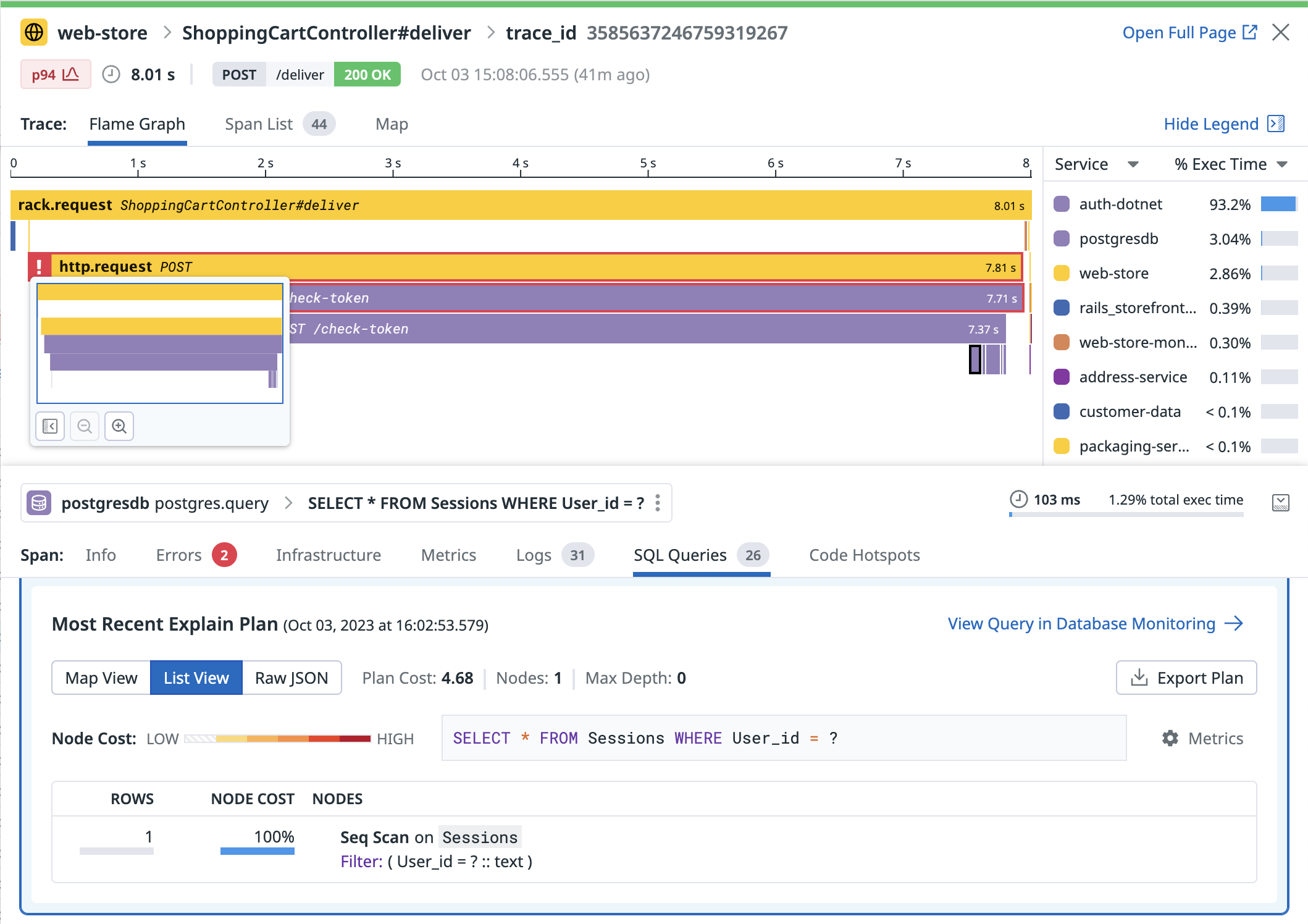- Essentials
- Getting Started
- Datadog
- Datadog Site
- DevSecOps
- Serverless for AWS Lambda
- Agent
- Integrations
- Containers
- Dashboards
- Monitors
- Logs
- APM Tracing
- Profiler
- Tags
- API
- Service Catalog
- Session Replay
- Continuous Testing
- Synthetic Monitoring
- Incident Management
- Database Monitoring
- Cloud Security Management
- Cloud SIEM
- Application Security Management
- Workflow Automation
- CI Visibility
- Test Visibility
- Test Impact Analysis
- Code Analysis
- Learning Center
- Support
- Glossary
- Standard Attributes
- Guides
- Agent
- Integrations
- OpenTelemetry
- Developers
- Authorization
- DogStatsD
- Custom Checks
- Integrations
- Create an Agent-based Integration
- Create an API Integration
- Create a Log Pipeline
- Integration Assets Reference
- Build a Marketplace Offering
- Create a Tile
- Create an Integration Dashboard
- Create a Recommended Monitor
- Create a Cloud SIEM Detection Rule
- OAuth for Integrations
- Install Agent Integration Developer Tool
- Service Checks
- IDE Plugins
- Community
- Guides
- Administrator's Guide
- API
- Datadog Mobile App
- CoScreen
- Cloudcraft
- In The App
- Dashboards
- Notebooks
- DDSQL Editor
- Sheets
- Monitors and Alerting
- Infrastructure
- Metrics
- Watchdog
- Bits AI
- Service Catalog
- API Catalog
- Error Tracking
- Service Management
- Infrastructure
- Application Performance
- APM
- Continuous Profiler
- Database Monitoring
- Data Streams Monitoring
- Data Jobs Monitoring
- Digital Experience
- Real User Monitoring
- Product Analytics
- Synthetic Testing and Monitoring
- Continuous Testing
- Software Delivery
- CI Visibility
- CD Visibility
- Test Optimization
- Code Analysis
- Quality Gates
- DORA Metrics
- Security
- Security Overview
- Cloud SIEM
- Cloud Security Management
- Application Security Management
- AI Observability
- Log Management
- Observability Pipelines
- Log Management
- Administration
Correlate Database Monitoring and Traces
This guide assumes that you have configured Database Monitoring and are using APM. Connecting APM and DBM injects APM trace identifiers into DBM data collection, which allows for correlation of these two data sources. This enables product features showing database information in the APM product, and APM data in the DBM product.
Before you begin
- Supported databases
- Postgres, MySQL, SQL Server, Oracle
- Supported Agent versions
- 7.46+
- Data privacy
- Enabling SQL comment propagation results in potentially confidential data (service names) being stored in the databases which can then be accessed by other third parties that have been granted access to the database.
APM tracer integrations support a Propagation Mode, which controls the amount of information passed from applications to the database.
fullmode sends full trace information to the database, allowing you to investigate individual traces within DBM. This is the recommended solution for most integrations.servicemode sends the service name, allowing you to understand which services are the contributors to database load. This is the only supported mode for Oracle applications.disabledmode disables propagation and does not send any information from applications.
| DD_DBM_PROPAGATION_MODE | Postgres | MySQL | SQL Server | Oracle |
|---|---|---|---|---|
full | * | ** | ||
service |
* Full propagation mode on Aurora MySQL requires version 3.
** SQL Server only supports full mode with the Java and .NET tracers.
Supported application tracers and drivers
| Language | Library or Framework | Postgres | MySQL | SQL Server | Oracle |
|---|---|---|---|---|---|
| Go: dd-trace-go >= 1.44.0 | |||||
| database/sql | service mode only | service mode only | |||
| sqlx | service mode only | service mode only | |||
| Java dd-trace-java >= 1.11.0 | |||||
| jdbc | ** | service mode only | |||
| Ruby: dd-trace-rb >= 1.8.0 | |||||
| pg | |||||
| mysql2 | |||||
| Python: dd-trace-py >= 1.9.0 | |||||
| psycopg2 | |||||
| dd-trace-py >= 2.9.0 | |||||
| asyncpg | |||||
| aiomysql | |||||
| mysql-connector-python | |||||
| mysqlclient | |||||
| pymysql | |||||
| .NET dd-trace-dotnet >= 2.35.0 | |||||
| Npgsql * | |||||
| MySql.Data * | |||||
| MySqlConnector * | |||||
| System.Data.SqlClient * | ** | ||||
| Microsoft.Data.SqlClient * | ** | ||||
| PHP dd-trace-php >= 0.86.0 | |||||
| pdo | |||||
| MySQLi | |||||
| Node.js: dd-trace-js >= 3.17.0 | |||||
| postgres | |||||
| mysql | |||||
| mysql2 |
* CommandType.StoredProcedure not supported
** Full mode SQL Server for Java/.NET:
- The instrumentation executes a
SET context_infocommand when the client issues a query, which makes an additional round-trip to the database. - If your applications uses
context_infoto instrument the application, it is overwritten by the APM tracer. - Prerequisites:
- Agent version 7.55.0 or greater
- Java tracer version 1.39.0 or greater
- .NET tracer version 3.3 or greater
Setup
For the best user experience, ensure the following environment variables are set in your application:
DD_SERVICE=(application name)
DD_ENV=(application environment)
DD_VERSION=(application version)
Update your app dependencies to include dd-trace-go@v1.44.0 or greater:
go get gopkg.in/DataDog/dd-trace-go.v1@v1.44.0
Update your code to import the contrib/database/sql package:
import (
"database/sql"
"gopkg.in/DataDog/dd-trace-go.v1/ddtrace/tracer"
sqltrace "gopkg.in/DataDog/dd-trace-go.v1/contrib/database/sql"
)
Enable the database monitoring propagation feature using one of the following methods:
Env variable:
DD_DBM_PROPAGATION_MODE=fullUsing code during the driver registration:
sqltrace.Register("postgres", &pq.Driver{}, sqltrace.WithDBMPropagation(tracer.DBMPropagationModeFull), sqltrace.WithServiceName("my-db-service"))Using code on
sqltrace.Open:sqltrace.Register("postgres", &pq.Driver{}, sqltrace.WithServiceName("my-db-service")) db, err := sqltrace.Open("postgres", "postgres://pqgotest:password@localhost/pqgotest?sslmode=disable", sqltrace.WithDBMPropagation(tracer.DBMPropagationModeFull)) if err != nil { log.Fatal(err) }
Full example:
import (
"database/sql"
"gopkg.in/DataDog/dd-trace-go.v1/ddtrace/tracer"
sqltrace "gopkg.in/DataDog/dd-trace-go.v1/contrib/database/sql"
)
func main() {
// The first step is to set the dbm propagation mode when registering the driver. Note that this can also
// be done on sqltrace.Open for more granular control over the feature.
sqltrace.Register("postgres", &pq.Driver{}, sqltrace.WithDBMPropagation(tracer.DBMPropagationModeFull))
// Followed by a call to Open.
db, err := sqltrace.Open("postgres", "postgres://pqgotest:password@localhost/pqgotest?sslmode=disable")
if err != nil {
log.Fatal(err)
}
// Then, we continue using the database/sql package as we normally would, with tracing.
rows, err := db.Query("SELECT name FROM users WHERE age=?", 27)
if err != nil {
log.Fatal(err)
}
defer rows.Close()
}
Follow the Java tracing instrumentation instructions and install the 1.11.0 version, or greater, of the Agent.
You must also enable the jdbc-datasource instrumentation.
Enable the database monitoring propagation feature using one of the following methods:
- Set the system property
dd.dbm.propagation.mode=full - Set the environment variable
DD_DBM_PROPAGATION_MODE=full
Full example:
# Start the Java Agent with the required system properties
java -javaagent:/path/to/dd-java-agent.jar -Ddd.dbm.propagation.mode=full -Ddd.integration.jdbc-datasource.enabled=true -Ddd.service=my-app -Ddd.env=staging -Ddd.version=1.0 -jar path/to/your/app.jar
Test the feature in your application:
public class Application {
public static void main(String[] args) {
try {
Connection connection = DriverManager
.getConnection("jdbc:postgresql://127.0.0.1/foobar?preferQueryMode=simple", "user", "password");
Statement stmt = connection.createStatement();
String sql = "SELECT * FROM foo";
stmt.execute(sql);
stmt.close();
connection.close();
} catch (SQLException exception) {
// exception logic
}
}
}
Note: Prepared statements are not supported in full mode, and all JDBC API calls that use prepared statements are automatically downgraded to service mode. Since most Java SQL libraries use prepared statements by default, this means that most Java applications are only able to use service mode.
In your Gemfile, install or update dd-trace-rb to version 1.8.0 or greater:
source 'https://rubygems.org'
gem 'datadog' # Use `'ddtrace', '>= 1.8.0'` if you're using v1.x
# Depends on your usage
gem 'mysql2'
gem 'pg'
Enable the database monitoring propagation feature using one of the following methods:
Env variable:
DD_DBM_PROPAGATION_MODE=fullOption
comment_propagation(default:ENV['DD_DBM_PROPAGATION_MODE']), for mysql2 or pg:Datadog.configure do |c| c.tracing.instrument :mysql2, comment_propagation: 'full' c.tracing.instrument :pg, comment_propagation: 'full' end
Full example:
require 'mysql2'
require 'ddtrace'
Datadog.configure do |c|
c.service = 'billing-api'
c.env = 'production'
c.version = '1.3-alpha'
c.tracing.instrument :mysql2, comment_propagation: ENV['DD_DBM_PROPAGATION_MODE']
end
client = Mysql2::Client.new(:host => "localhost", :username => "root")
client.query("SELECT 1;")
Update your app dependencies to include dd-trace-py>=1.9.0:
pip install "ddtrace>=1.9.0"
Install psycopg2:
pip install psycopg2
Enable the database monitoring propagation feature by setting the following environment variable:
DD_DBM_PROPAGATION_MODE=full
Full example:
import psycopg2
POSTGRES_CONFIG = {
"host": "127.0.0.1",
"port": 5432,
"user": "postgres_user",
"password": "postgres_password",
"dbname": "postgres_db_name",
}
# connect to postgres db
conn = psycopg2.connect(**POSTGRES_CONFIG)
cursor = conn.cursor()
# execute sql queries
cursor.execute("select 'blah'")
cursor.executemany("select %s", (("foo",), ("bar",)))
This feature requires automatic instrumentation to be enabled for your .NET service.
Follow the .NET Framework tracing instructions or the .NET Core tracing instructions to install the automatic instrumentation package and enable tracing for your service.
Ensure that you are using a supported client library. For example, Npgsql.
Enable the database monitoring propagation feature by setting the following environment variable:
- For Postgres and MySQL:
DD_DBM_PROPAGATION_MODE=full - For SQL Server:
DD_DBM_PROPAGATION_MODE=serviceorDD_DBM_PROPAGATION_MODE=fullwith Java and .NET tracers - For Oracle:
DD_DBM_PROPAGATION_MODE=service
This feature requires the tracer extension to be enabled for your PHP service.
Follow the PHP tracing instructions to install the automatic instrumentation package and enable tracing for your service.
Ensure that you are using a supported client library. For example, PDO.
Enable the database monitoring propagation feature by setting the following environment variable:
DD_DBM_PROPAGATION_MODE=full
Install or update dd-trace-js to a version greater than 3.17.0 (or 2.30.0 if using end-of-life Node.js version 12):
npm install dd-trace@^3.17.0
Update your code to import and initialize the tracer:
// This line must come before importing any instrumented module.
const tracer = require('dd-trace').init();
Enable the database monitoring propagation feature using one of the following methods:
Set the following env variable:
DD_DBM_PROPAGATION_MODE=fullSet the tracer to use the
dbmPropagationModeoption (default:ENV['DD_DBM_PROPAGATION_MODE']):const tracer = require('dd-trace').init({ dbmPropagationMode: 'full' })Enable only at the integration level:
const tracer = require('dd-trace').init(); tracer.use('pg', { dbmPropagationMode: 'full' })
Full example:
const pg = require('pg')
const tracer = require('dd-trace').init({ dbmPropagationMode: 'full' })
const client = new pg.Client({
user: 'postgres',
password: 'postgres',
database: 'postgres'
})
client.connect(err => {
console.error(err);
process.exit(1);
});
client.query('SELECT $1::text as message', ['Hello world!'], (err, result) => {
// handle result
})
Explore the APM Connection in DBM
Attribute active database connections to the calling APM services
Break down active connections for a given host by the upstream APM services making the requests. You can attribute load on a database to individual services to understand which services are most active on the database. Pivot to the most active upstream service’s service page to continue the investigation.
Filter your database hosts by the APM services that call them
Quickly filter the Database List to display only the database hosts that your specific APM services depend on. Easily identify if any of your downstream dependencies have blocking activity that may impact service performance.
View the associated trace for a query sample
When viewing a Query Sample in Database Monitoring, if the associated trace has been sampled by APM, you can view the DBM Sample in the context of the APM Trace. This allows you to combine DBM telemetry, including the explain plan and historical performance of the query, alongside the lineage of the span within your infrastructure to understand if a change on the database is responsible for poor application performance.
Explore the DBM Connection in APM
Visualize the downstream database hosts of APM services
On the APM page for a given service, view the direct downstream database dependencies of the service as identified by Database Monitoring. Quickly determine if any hosts have disproportionate load that may be caused by noisy neighbors. To view a service’s page, click on the service in the Service Catalog to open a details panel, then click View Service Page in the panel.
Identify potential optimizations using explain plans for database queries in traces
View historical performance of similar queries to those executed in your trace, including sampled wait events, average latency, and recently captured explain plans, to contextualize how a query is expected to perform. Determine if the behavior is abnormal and continue the investigation by pivoting to Database Monitoring for additional context about the underlying database hosts.
Further Reading
Additional helpful documentation, links, and articles: