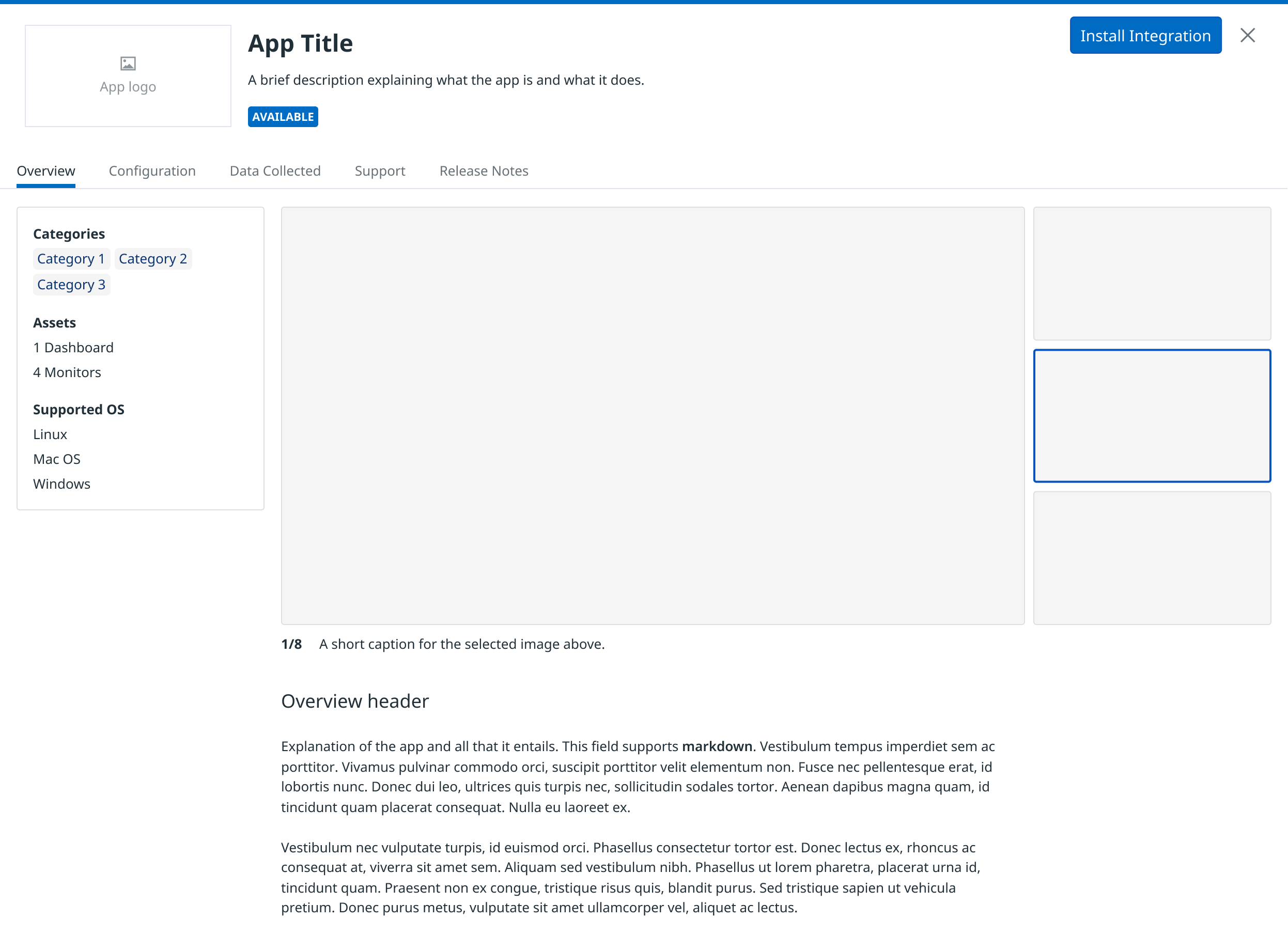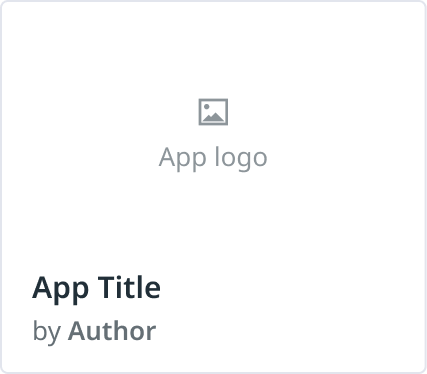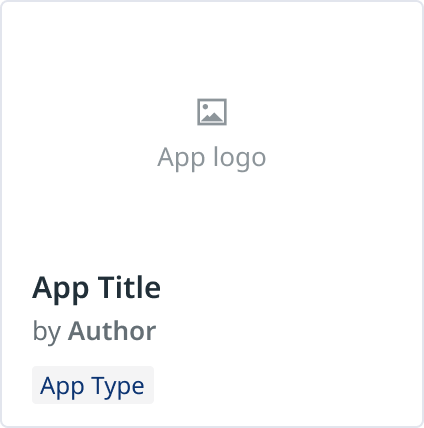- 重要な情報
- はじめに
- Datadog
- Datadog サイト
- DevSecOps
- AWS Lambda のサーバーレス
- エージェント
- インテグレーション
- コンテナ
- ダッシュボード
- アラート設定
- ログ管理
- トレーシング
- プロファイラー
- タグ
- API
- Service Catalog
- Session Replay
- Continuous Testing
- Synthetic モニタリング
- Incident Management
- Database Monitoring
- Cloud Security Management
- Cloud SIEM
- Application Security Management
- Workflow Automation
- CI Visibility
- Test Visibility
- Intelligent Test Runner
- Code Analysis
- Learning Center
- Support
- 用語集
- Standard Attributes
- ガイド
- インテグレーション
- エージェント
- OpenTelemetry
- 開発者
- 認可
- DogStatsD
- カスタムチェック
- インテグレーション
- Create an Agent-based Integration
- Create an API Integration
- Create a Log Pipeline
- Integration Assets Reference
- Build a Marketplace Offering
- Create a Tile
- Create an Integration Dashboard
- Create a Recommended Monitor
- Create a Cloud SIEM Detection Rule
- OAuth for Integrations
- Install Agent Integration Developer Tool
- サービスのチェック
- IDE インテグレーション
- コミュニティ
- ガイド
- API
- モバイルアプリケーション
- CoScreen
- Cloudcraft
- アプリ内
- Service Management
- インフラストラクチャー
- アプリケーションパフォーマンス
- APM
- Continuous Profiler
- データベース モニタリング
- Data Streams Monitoring
- Data Jobs Monitoring
- Digital Experience
- Software Delivery
- CI Visibility (CI/CDの可視化)
- CD Visibility
- Test Visibility
- Intelligent Test Runner
- Code Analysis
- Quality Gates
- DORA Metrics
- セキュリティ
- セキュリティの概要
- Cloud SIEM
- クラウド セキュリティ マネジメント
- Application Security Management
- AI Observability
- ログ管理
- Observability Pipelines(観測データの制御)
- ログ管理
- 管理
タイルの作成
概要
このページでは、Integrations または Marketplace ページに表示される製品を代表するタイルの作成について、テクノロジーパートナーに説明します。
インテグレーションタイル
The tile serves as a point of entry where customers can learn about your offering, see setup instructions, and install or purchase your offering to unlock out-of-the-box dashboards and additional assets.
For any offerings that do not use the Datadog Agent—including API-based integrations, professional services listings, and software licenses—you only need to create a tile and submit the tile-related files in order to publish your offering. This is called a tile-only-listing. Tile-ony listings apply in situations where Datadog does not host any of the code associated with the API-based integrations, and the other supported offering types do not require any code.
Agent ベースのインテグレーションの場合、タイルを作成し、さらに、インテグレーションに関連するすべてのコード (およびタイル関連ファイル) を 1 つのプルリクエストで送信する必要があります。詳しくは、Agent ベースのインテグレーションを作成するをご覧ください。
Integrations または Marketplace ページでタイルを作成する手順については、タブを選択します。
Integrations ページにタイルを構築するには
If you have already gone through the steps to create an Agent integration and have built out the scaffolding, you can skip directly to completing the necessary integration asset files.
ddディレクトリを作成します。mkdir $HOME/ddDatadog Development Toolkit は、
$HOME/dd/ディレクトリで作業していることを想定しています。これは必須ではありませんが、異なるディレクトリで作業する場合は、追加の構成手順が必要です。integrations-extrasリポジトリをフォークします。integrations-extrasリポジトリを複製します。git clone git@github.com:DataDog/integrations-extras.git
Datadog Development Toolkit をインストールして構成する
Agent Integration Developer Tool を使用すると、インテグレーションを開発する際に、インテグレーションタイルのアセットとメタデータのスケルトンを生成して、スキャフォールディングを作成することができます。ツールのインストール方法については、Datadog Agent Integration Developer Tool をインストールするを参照してください。
Agent Integration Developer Tool をインストールしたら、integrations-extras リポジトリ用に構成します。
デフォルトの作業用リポジトリとして integrations-extras を設定します。
ddev config set extras $HOME/dd/integrations-extras
ddev config set repo extras
integrations-extras ディレクトリの複製に $HOME/dd 以外のディレクトリを使用した場合は、以下のコマンドを使用して作業リポジトリを設定します。
ddev config set extras <PATH/TO/INTEGRATIONS_EXTRAS>
ddev config set repo extras
インテグレーションタイルスキャフォールディングにデータを入力する
Integrations ページですぐに使えるようになる Datadog API インテグレーションについては、Datadog Development Toolkit を使用して、タイルのみの出品でスキャフォールディングを作成します。
integrations-extrasディレクトリの中にいることを確認します。cd $HOME/dd/integrations-extras-t tileオプションを付けてddevコマンドを実行します。ddev create -t tile "<Offering Name>"
To build a tile on the Marketplace page:
If you have already gone through the steps to create an Agent integration and have built out the scaffolding, you can skip directly to completing the necessary integration asset files.
Marketplace リポジトリへのアクセスリクエストは、Marketplace 製品の構築を参照してください。
ddディレクトリを作成します。mkdir $HOME/ddDatadog Development Toolkit コマンドは、
$HOME/dd/ディレクトリで作業していることを想定しています。これは必須ではありませんが、異なるディレクトリで作業する場合は、追加の構成手順が必要です。マーケットプレイスのリポジトリへのアクセスが許可されたら、
ddディレクトリを作成し、marketplaceリポジトリを複製します。git clone git@github.com:DataDog/marketplace.git作業するフィーチャーブランチを作成します。
git switch -c <YOUR INTEGRATION NAME> origin/master
Datadog Development Toolkit をインストールして構成する
Agent Integration Developer Tool を使用すると、インテグレーションを開発する際に、インテグレーションタイルのアセットとメタデータのスケルトンを生成して、スキャフォールディングを作成することができます。ツールのインストール方法については、Datadog Agent Integration Developer Tool をインストールするを参照してください。
Agent Integration Developer Tool をインストールしたら、marketplace リポジトリ用に構成します。
デフォルトの作業用リポジトリとして marketplace を設定します。
ddev config set marketplace $HOME/dd/marketplace
ddev config set repo marketplace
marketplace ディレクトリの複製に $HOME/dd 以外のディレクトリを使用した場合は、以下のコマンドを使用して作業リポジトリを設定します。
ddev config set marketplace <PATH/TO/MARKETPLACE>
ddev config set repo marketplace
インテグレーションタイルスキャフォールディングにデータを入力する
Datadog Development Toolkit を使用して、タイルのみの出品でスキャフォールディングを作成します。
タイルのみの出品のスキャフォールディングを作成するには
marketplaceディレクトリの中にいることを確認します。cd $HOME/dd/marketplace-t tileオプションを付けてddevコマンドを実行します。ddev create -t tile "<Offering Name>"
必要なインテグレーションアセットファイルを完成させる
インテグレーションに必要な以下のアセットが揃っていることを確認してください。
| Asset Name | Asset Description |
|---|---|
| README | Includes an Overview, Setup, Data Collected (optional), and Support section using H2 headings (##) in Markdown. For more information, see README. |
| Media | Add any images and a video that you want to use for the integration tile’s media carousel in an images folder. You can add one video to each listing.Technology Partners can use .png files instead of .jpg files to reduce image compression. |
| Media Carousel | Define the images you want to add to the integration tile’s media carousel in the media object specified in the tile definition on the manifest.json file.For more information, see Media Carousel. |
| Manifest.json | Specify a JSON object that includes elements such as manifest_version,display_on_public_website, tile, author, oauth, pricing, assets, and more.For more information, see Manifest file. |
| Metadata.csv | Contains a list of out-of-the-box metrics included in the integration defined in the following format ending with a comma: metric_name,metric_type,interval,unit_name,per_unit_name,description,orientation,integration,short_name,curated_metric. The metadata.csv file is required for integrations only, not software licenses or professional services.For more information, see Metrics metadata file. |
| Dashboards and Monitors | Provide the JSON files for out-of-the-box dashboards and monitors included in the integration in the dashboards and monitors folders nested in the assets directory.For both dashboards and monitors, a title and description is required. Dashboards and monitors are required for integrations, not software licenses or professional services. Technology Partners can create dashboards and monitors in a provisioned sandbox account, and export these assets into JSON files. For more information about dashboards, see Best Practices for Integration Preset Dashboards. |
| Logos | Add at least one SVG file which can be used in light and dark modes in a logos folder nested in the assets directory, or add the file(s) directly to the assets directory.Technology Partners are responsible for the licensing of submitted logos. |
| Changelog | Document release notes and version information in the Changelog.md file using the following format: 1.0.0 / YYYY-MM-DD. This information is displayed in the Release Notes tab of the integration tile.Technology Partners can add releases and version updates in descending order (latest version at the top). |
| CODEOWNERS | The CODEOWNERS file belongs in the shared .github directory and defines the individuals or teams responsible for maintaining the content and source code in the Marketplace repository.For more information about syntax, see the GitHub code owners documentation. |
| End User License Agreement (EULA) | Add the eula.pdf file in the assets directory for your Marketplace offering.Technology Partners are responsible for adding the EULA. |
README
README.md ファイルを作成したら、以下のセクションを H2s (##) として追加し、内容を適宜記入します。
| ヘッダー名 | ヘッダー |
|---|---|
| 概要 | ユーザーに提供する価値やメリット (例えば、すぐに使えるダッシュボード、ユーザーセッションのリプレイ、ログ、アラートなど) を ## Overview ヘッダーの下に説明文を記述してください。この情報は、タイルの Overview タブに表示されます。 |
| セットアップ | H3 の見出し (###) に分けられた情報を含む、製品を設定するために必要なすべてのステップを含みます。標準的なトピックは以下の通りです。 - アプリ内インテグレーションタイルを使用してインテグレーションをインストールする。 - Datadog の組織で適切なロールと権限でインテグレーションを構成する。 - インテグレーションを購入しインストールしたユーザーがアクセスできる、すぐに使える Datadog の機能 (メトリクス、イベント、モニター、ログ、ダッシュボードなど) にアクセスする。 |
| アンインストール | 製品をアンインストールするためのすべてのステップを含めます。この情報は、タイルの Configure タブに表示されます。 |
| 収集データ | メトリクス、イベント、サービスチェック、ログなど、インテグレーションによって収集されるデータのデータタイプを指定します (該当する場合)。metadata.csv ファイルに追加されたメトリクスは、自動的にこのタブに表示されます。製品がこのようなデータを提供しない場合は、Data Collected セクションを追加する必要はありません。 |
| サポート | サポートチームへのメール、自社のドキュメントやブログ記事へのリンク、その他のヘルプ情報などを含む連絡先情報を箇条書きで掲載します。 |
When adding links to the README.md file, format them using reference-style links. For example, instead of embedding the URL directly in the text, write see the [official Datadog documentation][1] and define the link reference at the bottom of the file like [1]: https://docs.datadoghq.com/.
For additional grammar and style advice, see also the Datadog documentation contributors guidelines.
メディアカルーセル
各タイルには、イメージとビデオのメディアカルーセルが表示され、ユーザーは視覚的な説明によって、製品の機能や価値をよりよく理解することができます。タイルにビデオを追加するには、ビデオのコピーまたはダウンロードリンクを marketplace@datadoghq.com に送信してください。Marketplace チームがビデオをアップロードし、manifest.json ファイルに追加すべき vimeo_link を提供します。
ビデオ
ビデオは以下の要件を満たしている必要があります。
| ビデオ要件 | 説明 |
|---|---|
| タイプ | MP4 H.264 |
| サイズ | ビデオサイズは最大 1GB です。 |
| ディメンション | アスペクト比は正確に 16:9、解像度は 1920x1080 以上でなければなりません。 |
| 名前 | ビデオファイル名は、partnerName-appName.mp4 でなければなりません。 |
| ビデオの長さ | ビデオの長さは最大 60 秒です。 |
| 説明 | 最大許容文字数は 300 文字です。 |
画像
テクノロジーパートナーは、タイルのメディアカルーセルに最大 8 枚 (ビデオを含む場合は 7 枚) の画像を追加することができます。
イメージは以下の要件を満たしている必要があります。
| イメージ要件 | 説明 |
|---|---|
| タイプ | .jpg または .png。 |
| サイズ | 平均は 500KB 程度です。最大イメージサイズは 1MB です。 |
| ディメンション | アスペクト比は正確に 16:9 で、以下の仕様に適合している必要があります。 - 幅: 1440px - 最低高さ: 810px - 最大高さ: 2560px |
| 名前 | 英字、数字、アンダースコア、ハイフンを使用してください。スペースは使用しないでください。 |
| カラーモード | RGB |
| カラープロファイル | sRGB |
| 説明 | 最大許容文字数は 300 文字です。 |
このテンプレートに従って、イメージ、ビデオサムネイル、ビデオを含む manifest.json ファイルの media オブジェクトを定義してください。
manifest.json
"media": [
{
"media_type": "image",
"caption": "A Datadog Marketplace Integration OOTB Dashboard",
"image_url": "images/integration_name_image_name.png"
},
{
"media_type": "video",
"caption": "A Datadog Marketplace Integration Overview Video",
"image_url": "images/integration_name_video_thumbnail.png",
"vimeo_id": 123456789
},
],詳しくは、インテグレーションアセットリファレンスをご覧ください。
プルリクエストを開く
プルリクエストを出す前に、以下のコマンドを実行して、インテグレーションに問題がないことを確認します。
ddev validate all <INTEGRATION_NAME>
以下のステップを完了します。
- すべての変更をフィーチャーブランチにコミットします。
- Push your changes to the remote repository.
- Open a pull request that contains your integration tile’s asset files (including images) in the
marketplaceorintegrations-extrasrepository.
プルリクエストを作成すると、自動チェックが実行され、プルリクエストが正常な状態であること、更新に必要なコンテンツがすべて含まれていることが確認されます。
レビュープロセス
プルリクエストが全てのチェックを通過すると、Datadog/agent-integrations、Datadog/ecosystems-review、Datadog/documentation チームのレビュアーが、ベストプラクティスに関する提案やフィードバックを提供します。
フィードバックに対応し、レビューを再要求すると、これらのレビュアーがあなたのプルリクエストを承認します。サンドボックスアカウントでタイルをプレビューしたい場合は、マーケットプレイスチームに連絡してください。これにより、タイルがすべての顧客に公開される前に、タイルの検証やプレビューを行うことができます。
エラーの解決
Out-of-the-box integrations in the integrations-extras repository can run into validation errors when the forked repository is out of date with the origin.
To resolve validation errors, update the forked repository on the GitHub web app:
- GitHub で、フォークした
integrations-extrasリポジトリに移動します。 - Sync fork をクリックし、Update branch をクリックします。
リベースして変更をプッシュするには
- ローカルの
masterブランチを更新します。git checkout master git pull origin master masterをフィーチャーブランチにマージします。git checkout <your working branch> git merge master- もし、マージの競合があれば、それを解決します。その後
git push origin <your working branch>を実行します。
市場開拓 (GTM) の機会
Datadog では、Marketplace の出品にのみ GTM サポートを提供しています。Datadog Marketplace の詳細については、Marketplace 製品の作成を参照してください。
参考資料
お役に立つドキュメント、リンクや記事: