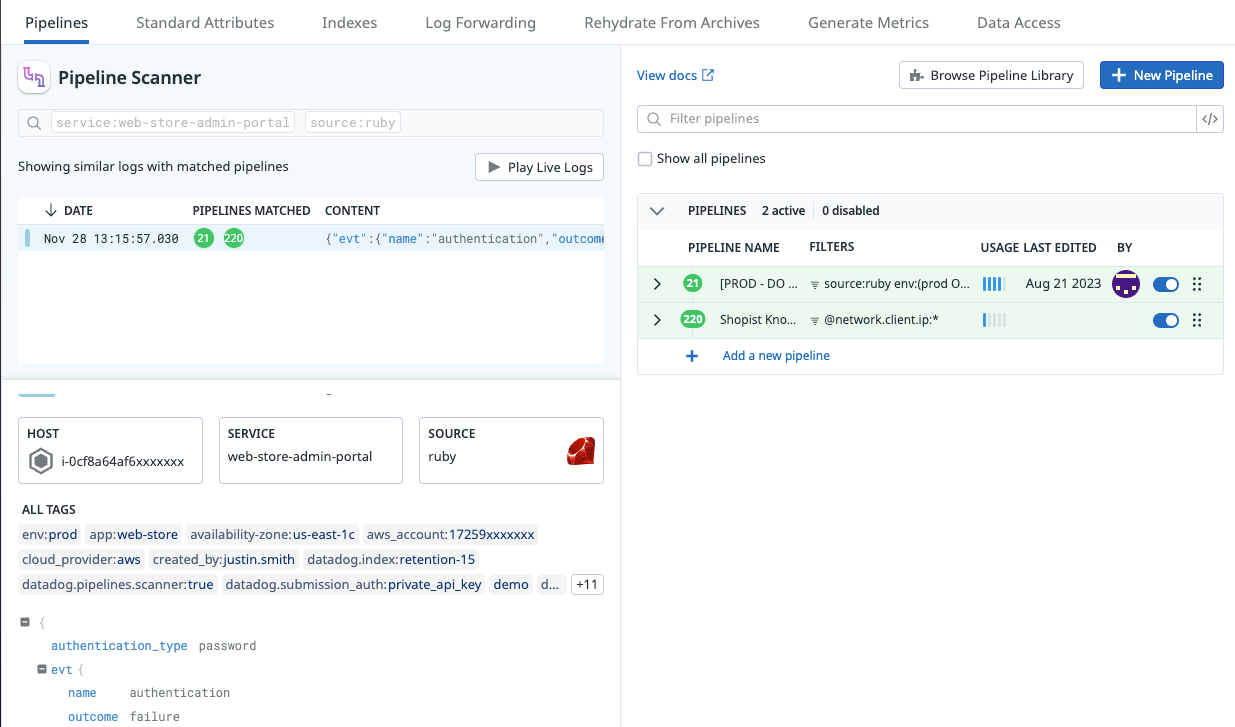- Essentials
- Getting Started
- Datadog
- Datadog Site
- DevSecOps
- Serverless for AWS Lambda
- Agent
- Integrations
- Containers
- Dashboards
- Monitors
- Logs
- APM Tracing
- Profiler
- Tags
- API
- Service Catalog
- Session Replay
- Continuous Testing
- Synthetic Monitoring
- Incident Management
- Database Monitoring
- Cloud Security Management
- Cloud SIEM
- Application Security Management
- Workflow Automation
- CI Visibility
- Test Visibility
- Test Impact Analysis
- Code Analysis
- Learning Center
- Support
- Glossary
- Standard Attributes
- Guides
- Agent
- Integrations
- OpenTelemetry
- Developers
- Authorization
- DogStatsD
- Custom Checks
- Integrations
- Create an Agent-based Integration
- Create an API Integration
- Create a Log Pipeline
- Integration Assets Reference
- Build a Marketplace Offering
- Create a Tile
- Create an Integration Dashboard
- Create a Recommended Monitor
- Create a Cloud SIEM Detection Rule
- OAuth for Integrations
- Install Agent Integration Developer Tool
- Service Checks
- IDE Plugins
- Community
- Guides
- Administrator's Guide
- API
- Datadog Mobile App
- CoScreen
- Cloudcraft
- In The App
- Dashboards
- Notebooks
- DDSQL Editor
- Sheets
- Monitors and Alerting
- Infrastructure
- Metrics
- Watchdog
- Bits AI
- Service Catalog
- API Catalog
- Error Tracking
- Service Management
- Infrastructure
- Application Performance
- APM
- Continuous Profiler
- Database Monitoring
- Data Streams Monitoring
- Data Jobs Monitoring
- Digital Experience
- Real User Monitoring
- Product Analytics
- Synthetic Testing and Monitoring
- Continuous Testing
- Software Delivery
- CI Visibility
- CD Visibility
- Test Optimization
- Code Analysis
- Quality Gates
- DORA Metrics
- Security
- Security Overview
- Cloud SIEM
- Cloud Security Management
- Application Security Management
- AI Observability
- Log Management
- Observability Pipelines
- Log Management
- Administration
Pipeline Scanner
Overview
Log Pipeline Scanner allows you to scan log pipelines in real time, trace specific logs, and identify which pipelines and processing rules made changes to its fields. Organizations rely on log pipelines to process extensive log volumes, each team restructuring and enriching logs differently for their specific use cases, such as security monitoring, compliance audits, and DevOps.
Use Pipeline Scanner to:
- Troubleshoot log processing issues, such as unparsed logs, missing tags, or unexpected changes to the log structure.
- Determine and remove conflicting or redundant processing rules.
- Ensure that logs going through log pipelines are meeting security and compliance requirements.
Identify pipelines and processors modifying a log
The Pipeline Scanner samples and annotates logs matching the search query with the different processing steps they are going through, making it possible to identify all changes to your logs.
- Navigate to Log Explorer.
- Click on a log where you want to find out which pipelines and processors are modifying it.
- Click the Pipeline Scanner icon in the upper right corner of the panel. If you hover over the icon, it says
View pipelines for similar logs. Alternatively, click on an attribute in the log panel and select Scan pipelines for. - You can further refine your query in the Pipeline Scanner page. This query cannot be changed after a session is started.
- Click Launch this session.
For the next 15 minutes, logs matching your query are tagged with information about which pipelines and processors are modifying those logs. The Live Tail in the scanner shows which pipelines and how many pipelines match each of the logs. - Click a log to see the list of pipelines and processors matched to that log. Live Tail is paused at this point.
You can modify the pipelines and processors in the right side panel. The modifications you make do not affect the logs that have already been processed. Click Play to view the new logs that have been modified by the updated pipelines and processors.
You can also access Pipeline Scanner from the Log Pipelines page:
- Navigate to Log Pipelines.
- Click Pipeline Scanner.
- Define the query for the logs you want to inspect.
Limitations
The logs_write_pipelines permission is required to use the Pipeline Scanner. See Log Management RBAC permissions for more information.
The number of sessions you can launch is limited to:
- A maximum of 3 concurrent sessions.
- A maximum of 12 sessions over a 12-hour sliding window.
Further reading
Additional helpful documentation, links, and articles: