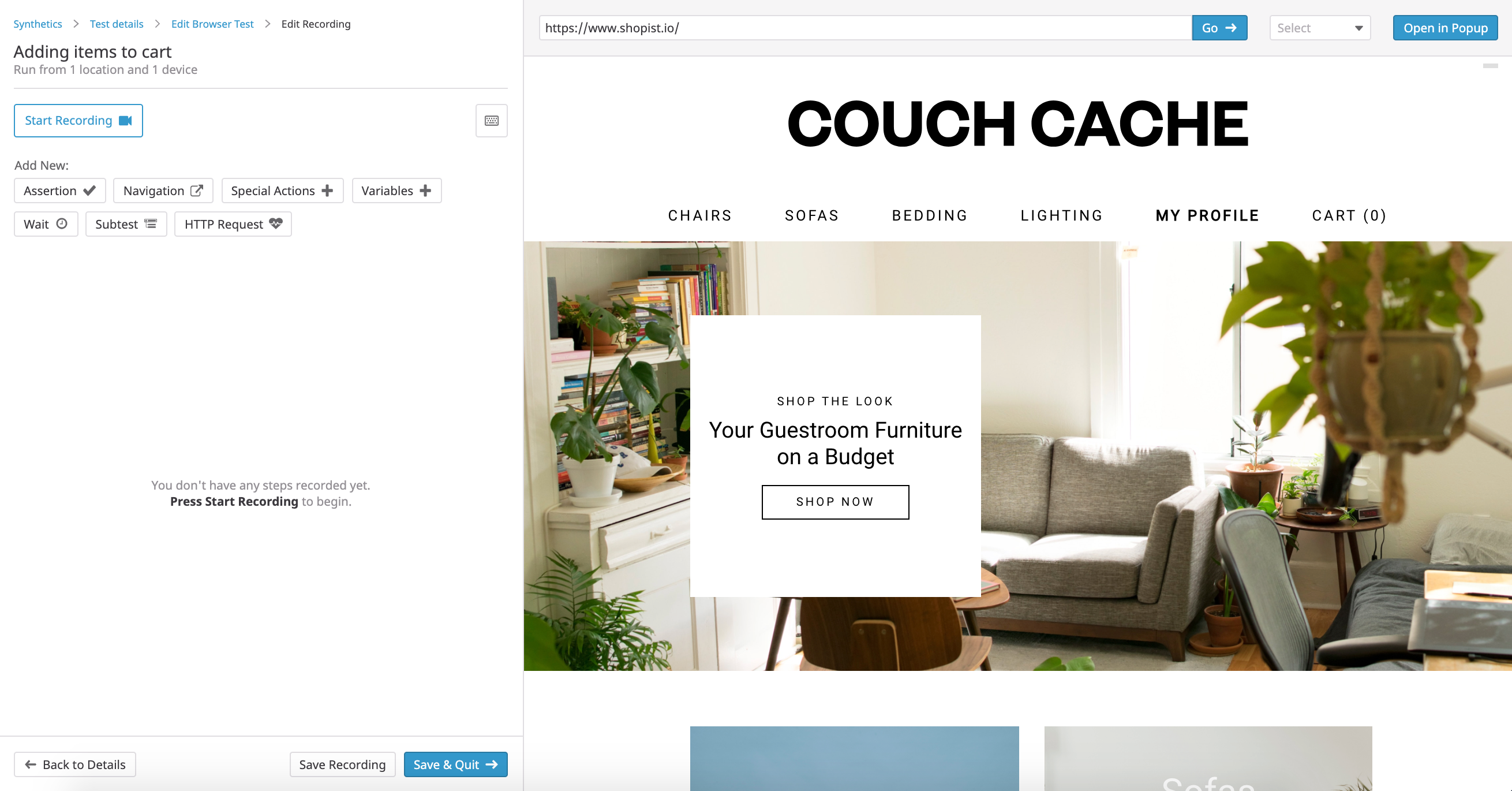- Essentials
- Getting Started
- Datadog
- Datadog Site
- DevSecOps
- Serverless for AWS Lambda
- Agent
- Integrations
- Containers
- Dashboards
- Monitors
- Logs
- APM Tracing
- Profiler
- Tags
- API
- Service Catalog
- Session Replay
- Continuous Testing
- Synthetic Monitoring
- Incident Management
- Database Monitoring
- Cloud Security Management
- Cloud SIEM
- Application Security Management
- Workflow Automation
- CI Visibility
- Test Visibility
- Test Impact Analysis
- Code Analysis
- Learning Center
- Support
- Glossary
- Standard Attributes
- Guides
- Agent
- Integrations
- OpenTelemetry
- Developers
- Authorization
- DogStatsD
- Custom Checks
- Integrations
- Create an Agent-based Integration
- Create an API Integration
- Create a Log Pipeline
- Integration Assets Reference
- Build a Marketplace Offering
- Create a Tile
- Create an Integration Dashboard
- Create a Recommended Monitor
- Create a Cloud SIEM Detection Rule
- OAuth for Integrations
- Install Agent Integration Developer Tool
- Service Checks
- IDE Plugins
- Community
- Guides
- Administrator's Guide
- API
- Datadog Mobile App
- CoScreen
- Cloudcraft
- In The App
- Dashboards
- Notebooks
- DDSQL Editor
- Sheets
- Monitors and Alerting
- Infrastructure
- Metrics
- Watchdog
- Bits AI
- Service Catalog
- API Catalog
- Error Tracking
- Service Management
- Infrastructure
- Application Performance
- APM
- Continuous Profiler
- Database Monitoring
- Data Streams Monitoring
- Data Jobs Monitoring
- Digital Experience
- Real User Monitoring
- Product Analytics
- Synthetic Testing and Monitoring
- Continuous Testing
- Software Delivery
- CI Visibility
- CD Visibility
- Test Optimization
- Code Analysis
- Quality Gates
- DORA Metrics
- Security
- Security Overview
- Cloud SIEM
- Cloud Security Management
- Application Security Management
- AI Observability
- Log Management
- Observability Pipelines
- Log Management
- Administration
Manually Add The Chrome Extension For Your Browser Tests
Overview
If you are unable to download applications directly from the Chrome Web Store because of security reasons, leverage Datadog’s extension detection system, available for the Datadog Synthetics Chrome Extension v3.1.6+, to record Synthetic browser tests.
Download the Datadog test recorder extension’s latest CRX file.
Upload this CRX file to your internal application store and repackage the extension. The new extension’s icon appears in the Chrome browser next to your extensions.
Create your browser test by defining your test configuration (such as the test name, tags, locations, and frequency) and clicking Save Details & Record Test. To get started with your recording, first download the Datadog test recorder extension.
Click the recorder extension icon on the top right hand corner of your browser. The Datadog test recorder extension automatically detects the extension uploaded in your internal application store.
Start recording your browser test’s steps and click Save Recording when you’re done.
Note: Datadog releases test recorder extension updates on the Chrome Web Store. You can manually update your internal extension to record browser tests.
Further Reading
Additional helpful documentation, links, and articles: