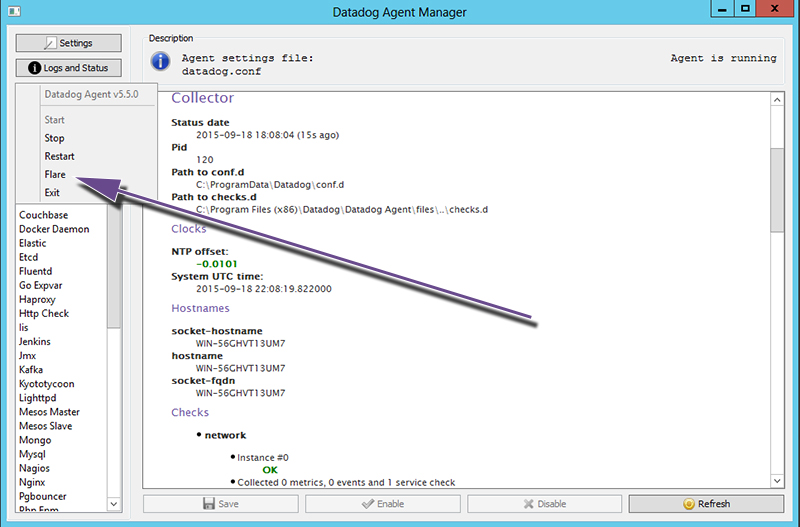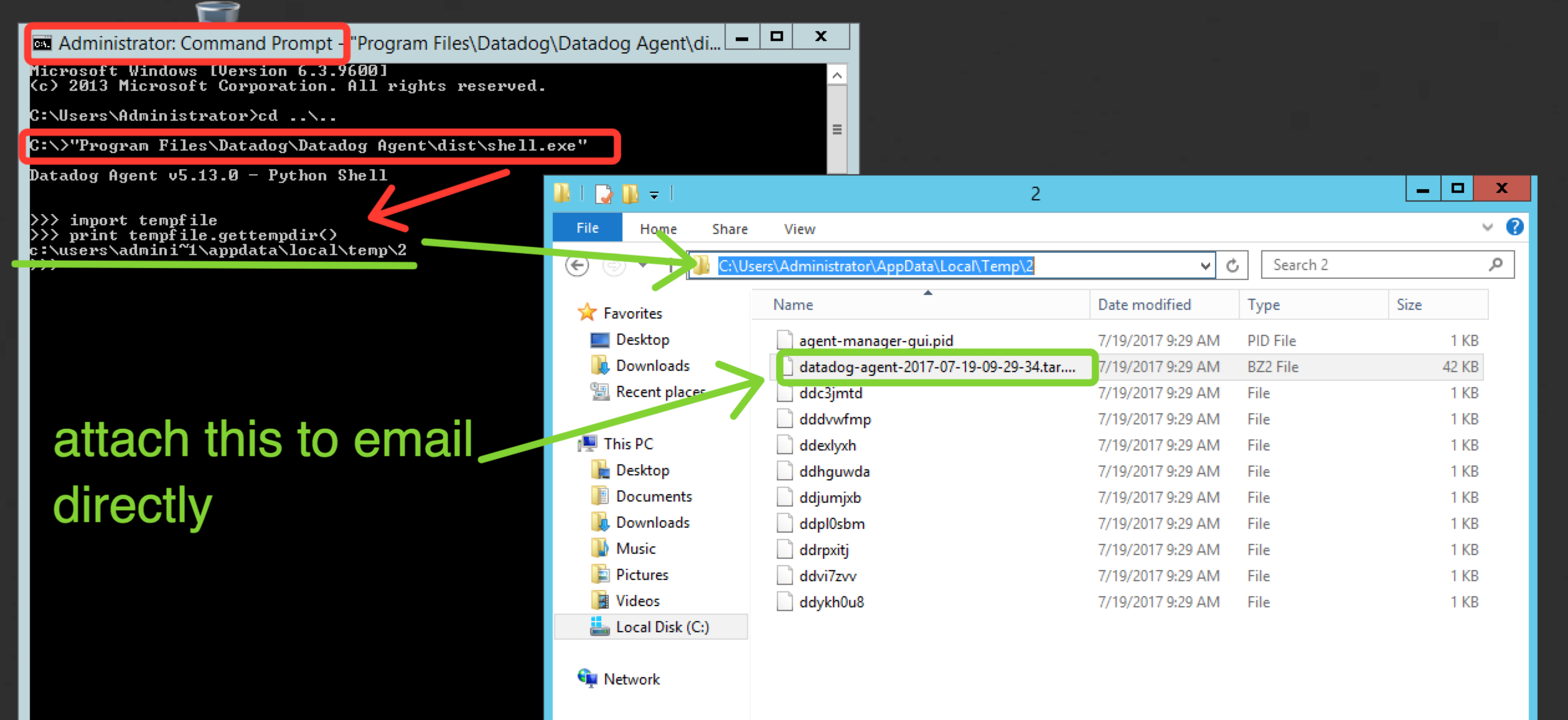- Esenciales
- Empezando
- Datadog
- Sitio web de Datadog
- DevSecOps
- Serverless para Lambda AWS
- Agent
- Integraciones
- Contenedores
- Dashboards
- Monitores
- Logs
- Rastreo de APM
- Generador de perfiles
- Etiquetas (tags)
- API
- Catálogo de servicios
- Session Replay
- Continuous Testing
- Monitorización Synthetic
- Gestión de incidencias
- Monitorización de bases de datos
- Cloud Security Management
- Cloud SIEM
- Application Security Management
- Workflow Automation
- CI Visibility
- Test Visibility
- Intelligent Test Runner
- Análisis de código
- Centro de aprendizaje
- Compatibilidad
- Glosario
- Atributos estándar
- Guías
- Agent
- Uso básico del Agent
- Arquitectura
- IoT
- Plataformas compatibles
- Recopilación de logs
- Configuración
- Configuración remota
- Automatización de flotas
- Actualizar el Agent
- Solucionar problemas
- Detección de nombres de host en contenedores
- Modo de depuración
- Flare del Agent
- Estado del check del Agent
- Problemas de NTP
- Problemas de permisos
- Problemas de integraciones
- Problemas del sitio
- Problemas de Autodiscovery
- Problemas de contenedores de Windows
- Configuración del tiempo de ejecución del Agent
- Consumo elevado de memoria o CPU
- Guías
- Seguridad de datos
- Integraciones
- OpenTelemetry
- Desarrolladores
- Autorización
- DogStatsD
- Checks personalizados
- Integraciones
- Crear una integración basada en el Agent
- Crear una integración API
- Crear un pipeline de logs
- Referencia de activos de integración
- Crear una oferta de mercado
- Crear un cuadro
- Crear un dashboard de integración
- Crear un monitor recomendado
- Crear una regla de detección Cloud SIEM
- OAuth para integraciones
- Instalar la herramienta de desarrollo de integraciones del Agente
- Checks de servicio
- Complementos de IDE
- Comunidad
- Guías
- API
- Aplicación móvil de Datadog
- CoScreen
- Cloudcraft
- En la aplicación
- Dashboards
- Notebooks
- Editor DDSQL
- Hojas
- Monitores y alertas
- Infraestructura
- Métricas
- Watchdog
- Bits AI
- Catálogo de servicios
- Catálogo de APIs
- Error Tracking
- Gestión de servicios
- Objetivos de nivel de servicio (SLOs)
- Gestión de incidentes
- De guardia
- Gestión de eventos
- Gestión de casos
- Workflow Automation
- App Builder
- Infraestructura
- Universal Service Monitoring
- Contenedores
- Serverless
- Monitorización de red
- Coste de la nube
- Rendimiento de las aplicaciones
- APM
- Términos y conceptos de APM
- Instrumentación de aplicación
- Recopilación de métricas de APM
- Configuración de pipelines de trazas
- Correlacionar trazas (traces) y otros datos de telemetría
- Trace Explorer
- Observabilidad del servicio
- Instrumentación dinámica
- Error Tracking
- Seguridad de los datos
- Guías
- Solucionar problemas
- Continuous Profiler
- Database Monitoring
- Gastos generales de integración del Agent
- Arquitecturas de configuración
- Configuración de Postgres
- Configuración de MySQL
- Configuración de SQL Server
- Configuración de Oracle
- Configuración de MongoDB
- Conexión de DBM y trazas
- Datos recopilados
- Explorar hosts de bases de datos
- Explorar métricas de consultas
- Explorar ejemplos de consulta
- Solucionar problemas
- Guías
- Data Streams Monitoring
- Data Jobs Monitoring
- Experiencia digital
- Real User Monitoring
- Monitorización del navegador
- Configuración
- Configuración avanzada
- Datos recopilados
- Monitorización del rendimiento de páginas
- Monitorización de signos vitales de rendimiento
- Monitorización del rendimiento de recursos
- Recopilación de errores del navegador
- Rastrear las acciones de los usuarios
- Señales de frustración
- Error Tracking
- Solucionar problemas
- Monitorización de móviles y TV
- Plataforma
- Session Replay
- Exploración de datos de RUM
- Feature Flag Tracking
- Error Tracking
- Guías
- Seguridad de los datos
- Monitorización del navegador
- Análisis de productos
- Pruebas y monitorización de Synthetics
- Continuous Testing
- Entrega de software
- CI Visibility
- CD Visibility
- Test Visibility
- Configuración
- Tests en contenedores
- Búsqueda y gestión
- Explorador
- Monitores
- Flujos de trabajo de desarrolladores
- Cobertura de código
- Instrumentar tests de navegador con RUM
- Instrumentar tests de Swift con RUM
- Detección temprana de defectos
- Reintentos automáticos de tests
- Correlacionar logs y tests
- Guías
- Solucionar problemas
- Intelligent Test Runner
- Code Analysis
- Quality Gates
- Métricas de DORA
- Seguridad
- Información general de seguridad
- Cloud SIEM
- Cloud Security Management
- Application Security Management
- Observabilidad de la IA
- Log Management
- Observability Pipelines
- Gestión de logs
- Administración
- Gestión de cuentas
- Seguridad de los datos
- Sensitive Data Scanner
- Ayuda
Send an Agent 5 flare
This page is not yet available in Spanish. We are working on its translation.
If you have any questions or feedback about our current translation project, feel free to reach out to us!
If you have any questions or feedback about our current translation project, feel free to reach out to us!
This page covers the ports used by Agent 5. For information on the latest version of the Agent, see Send a Flare.
| Platform | Command |
|---|---|
| Docker | docker exec -it dd-agent /etc/init.d/datadog-agent flare <CASE_ID> |
| macOS | datadog-agent flare <CASE_ID> |
| CentOS | sudo service datadog-agent flare <CASE_ID> |
| Debian | sudo service datadog-agent flare <CASE_ID> |
| Kubernetes | kubectl exec <POD_NAME> -it /etc/init.d/datadog-agent flare <CASE_ID> |
| Fedora | sudo service datadog-agent flare <CASE_ID> |
| Redhat | sudo service datadog-agent flare <CASE_ID> |
| SUSE | sudo service datadog-agent flare <CASE_ID> |
| Source | sudo ~/.datadog-agent/bin/agent flare <CASE_ID> |
| Windows | See the Windows section |
Note: If you are using a Linux based system and the service wrapper command is not available, consult the list of alternatives.
Windows
To send Datadog support a copy of your Windows logs and configurations, do the following:
Open the Datadog Agent Manager.
Select Actions.
Select Flare.
Enter your ticket number (if you don’t have one, leave the value as zero).
Enter the email address you use to log in to Datadog.
The flare command is available for PowerShell:
& "$env:ProgramFiles\Datadog\Datadog Agent\embedded\python.exe" "$env:ProgramFiles\Datadog\Datadog Agent\agent\agent.py" flare <CASE_ID>
or cmd.exe:
"%ProgramFiles%\Datadog\Datadog Agent\embedded\python.exe" "%ProgramFiles%\Datadog\Datadog Agent\agent\agent.py" flare <CASE_ID>
Flare fails to upload
The output of the flare command tells you where the compressed flare archive is saved. In case the file fails to upload to Datadog, you can retrieve it from this directory and manually add as an attachment to an email. Common locations flare files are stored:
- Linux:
\tmp\ - MacOS:
$TMPDIR - Windows:
C:\Users\<DDAGENTUSER>\AppData\Local\Temp\
For older Agent versions on Windows, you can find the location of this file by running the following from the Agent’s Python command prompt:
Step 1:
Agent v5.12+:
"%ProgramFiles%\Datadog\Datadog Agent\dist\shell.exe" sinceOlder Agent versions:
"%ProgramFiles%\Datadog\Datadog Agent\files\shell.exe"
Step 2:
import tempfile
print tempfile.gettempdir()
Example:
For information on the latest version of the Agent, consult the Windows documentation.