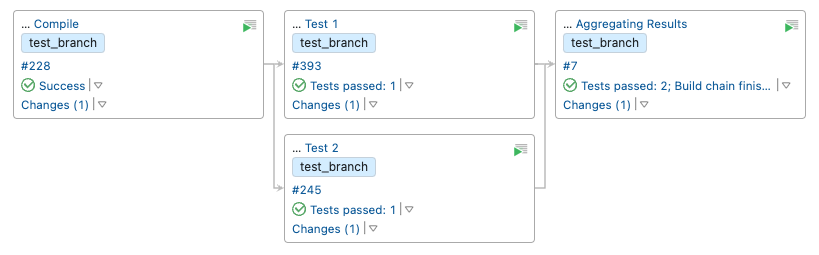- Esenciales
- Empezando
- Datadog
- Sitio web de Datadog
- DevSecOps
- Serverless para Lambda AWS
- Agent
- Integraciones
- Contenedores
- Dashboards
- Monitores
- Logs
- Rastreo de APM
- Generador de perfiles
- Etiquetas (tags)
- API
- Catálogo de servicios
- Session Replay
- Continuous Testing
- Monitorización Synthetic
- Gestión de incidencias
- Monitorización de bases de datos
- Cloud Security Management
- Cloud SIEM
- Application Security Management
- Workflow Automation
- CI Visibility
- Test Visibility
- Intelligent Test Runner
- Análisis de código
- Centro de aprendizaje
- Compatibilidad
- Glosario
- Atributos estándar
- Guías
- Agent
- Uso básico del Agent
- Arquitectura
- IoT
- Plataformas compatibles
- Recopilación de logs
- Configuración
- Configuración remota
- Automatización de flotas
- Actualizar el Agent
- Solucionar problemas
- Detección de nombres de host en contenedores
- Modo de depuración
- Flare del Agent
- Estado del check del Agent
- Problemas de NTP
- Problemas de permisos
- Problemas de integraciones
- Problemas del sitio
- Problemas de Autodiscovery
- Problemas de contenedores de Windows
- Configuración del tiempo de ejecución del Agent
- Consumo elevado de memoria o CPU
- Guías
- Seguridad de datos
- Integraciones
- OpenTelemetry
- Desarrolladores
- Autorización
- DogStatsD
- Checks personalizados
- Integraciones
- Crear una integración basada en el Agent
- Crear una integración API
- Crear un pipeline de logs
- Referencia de activos de integración
- Crear una oferta de mercado
- Crear un cuadro
- Crear un dashboard de integración
- Crear un monitor recomendado
- Crear una regla de detección Cloud SIEM
- OAuth para integraciones
- Instalar la herramienta de desarrollo de integraciones del Agente
- Checks de servicio
- Complementos de IDE
- Comunidad
- Guías
- API
- Aplicación móvil de Datadog
- CoScreen
- Cloudcraft
- En la aplicación
- Dashboards
- Notebooks
- Editor DDSQL
- Hojas
- Monitores y alertas
- Infraestructura
- Métricas
- Watchdog
- Bits AI
- Catálogo de servicios
- Catálogo de APIs
- Error Tracking
- Gestión de servicios
- Objetivos de nivel de servicio (SLOs)
- Gestión de incidentes
- De guardia
- Gestión de eventos
- Gestión de casos
- Workflow Automation
- App Builder
- Infraestructura
- Universal Service Monitoring
- Contenedores
- Serverless
- Monitorización de red
- Coste de la nube
- Rendimiento de las aplicaciones
- APM
- Términos y conceptos de APM
- Instrumentación de aplicación
- Recopilación de métricas de APM
- Configuración de pipelines de trazas
- Correlacionar trazas (traces) y otros datos de telemetría
- Trace Explorer
- Observabilidad del servicio
- Instrumentación dinámica
- Error Tracking
- Seguridad de los datos
- Guías
- Solucionar problemas
- Continuous Profiler
- Database Monitoring
- Gastos generales de integración del Agent
- Arquitecturas de configuración
- Configuración de Postgres
- Configuración de MySQL
- Configuración de SQL Server
- Configuración de Oracle
- Configuración de MongoDB
- Conexión de DBM y trazas
- Datos recopilados
- Explorar hosts de bases de datos
- Explorar métricas de consultas
- Explorar ejemplos de consulta
- Solucionar problemas
- Guías
- Data Streams Monitoring
- Data Jobs Monitoring
- Experiencia digital
- Real User Monitoring
- Monitorización del navegador
- Configuración
- Configuración avanzada
- Datos recopilados
- Monitorización del rendimiento de páginas
- Monitorización de signos vitales de rendimiento
- Monitorización del rendimiento de recursos
- Recopilación de errores del navegador
- Rastrear las acciones de los usuarios
- Señales de frustración
- Error Tracking
- Solucionar problemas
- Monitorización de móviles y TV
- Plataforma
- Session Replay
- Exploración de datos de RUM
- Feature Flag Tracking
- Error Tracking
- Guías
- Seguridad de los datos
- Monitorización del navegador
- Análisis de productos
- Pruebas y monitorización de Synthetics
- Continuous Testing
- Entrega de software
- CI Visibility
- CD Visibility
- Test Visibility
- Configuración
- Tests en contenedores
- Búsqueda y gestión
- Explorador
- Monitores
- Flujos de trabajo de desarrolladores
- Cobertura de código
- Instrumentar tests de navegador con RUM
- Instrumentar tests de Swift con RUM
- Detección temprana de defectos
- Reintentos automáticos de tests
- Correlacionar logs y tests
- Guías
- Solucionar problemas
- Intelligent Test Runner
- Code Analysis
- Quality Gates
- Métricas de DORA
- Seguridad
- Información general de seguridad
- Cloud SIEM
- Cloud Security Management
- Application Security Management
- Observabilidad de la IA
- Log Management
- Observability Pipelines
- Gestión de logs
- Administración
- Gestión de cuentas
- Seguridad de los datos
- Sensitive Data Scanner
- Ayuda
Set up Tracing on a TeamCity Pipeline
This page is not yet available in Spanish. We are working on its translation.
If you have any questions or feedback about our current translation project, feel free to reach out to us!
If you have any questions or feedback about our current translation project, feel free to reach out to us!
CI Visibility is not available in the selected site () at this time.
Overview
TeamCity is a continuous integration and delivery server that optimizes and automates software development processes.
Set up tracing in TeamCity to collect data about your pipeline executions, debug performance bottlenecks, address operational issues, and optimize your development workflows.
Compatibility
| Pipeline Visibility | Platform | Definition |
|---|---|---|
| Partial retries | Retry build triggers | View partially retried pipeline executions. |
| Queue time | Queue time | View the amount of time pipeline jobs sit in the queue before processing. |
| Pipeline failure reasons | Pipeline failure reasons | Identify pipeline failure reasons from error messages. |
The following TeamCity versions are supported:
- TeamCity >= 2021.2 or later
Configure the Datadog integration
The integration between TeamCity and Datadog CI Visibility is provided through a TeamCity plugin. The source code of the Datadog CI Integration plugin is open source under the Apache 2.0 license.
To set up the integration:
Download the Datadog CI Integration plugin on the TeamCity server by going to Administration -> Plugins -> Browse Plugin Repository.
If you don’t already have one, add a TeamCity composite build as the last build of the build chain. This build must have a dependency on the current last build of the chain and no other builds depending on it.
Build chains that do not end with a composite build are ignored by the plugin. For example, consider an expected build chain where
Aggregating Resultsis the last composite build:The final composite build must be properly configured in terms of version control settings, with the VCS Root attached and the VCS Trigger configured.
The following configuration parameters need to be present for TeamCity projects:
- datadog.ci.api.key: Your Datadog API Key.
- datadog.ci.site:
- datadog.ci.enabled:
true(falsecan be used to disable the plugin for a specific project).
These configuration parameters should not have type Password to ensure the plugin can read their values correctly. You can add them to either TeamCity subprojects or the TeamCity Root Project. When added to the Root project, they are propagated to all its subprojects. For example, to enable the plugin for all projects, add
datadog.ci.enabledwith the valuetrueto the Root Project.For more information on defining configuration parameters, see the TeamCity Project Hierarchy documentation.
To enable the plugin, click on Enable uploaded plugins in the Administration -> Plugins page. Alternatively, restart the TeamCity server.
Advanced configuration
Configure Git user information
The plugin retrieves the Git author name and email based on the TeamCity username style. Datadog recommends using either Author Name and Email or Author Email username styles, as they provide information about the user email.
When one of the other username styles is used (UserId or Author Name), the plugin automatically generates an email for the user by appending @Teamcity to the username. For example, if the UserId username style is used and the Git author username is john.doe, the plugin generates john.doe@Teamcity as the Git author email. The username style is defined for VCS Roots, and can be modified in the VCS Root settings.
The Git author email is used for
billing purposes,
therefore there might be cost implications when username styles not providing email
(UserId or Author Name) are used. Reach out to the Datadog support team if you have any questions about your use case.
Visualize pipeline data in Datadog
View your data on the CI Pipeline List and Executions pages after the pipelines finish.
The CI Pipeline List page shows data for only the default branch of each repository. For more information, see Search and Manage CI Pipelines.
Troubleshooting
All the logs generated by the Datadog CI Integration plugin are stored inside the teamcity-server.log file and can be
accessed from the TeamCity Server by going to Administration -> Diagnostic -> Server Logs.
Check these logs to get additional context on any issues with the plugin.
Further reading
Más enlaces, artículos y documentación útiles: