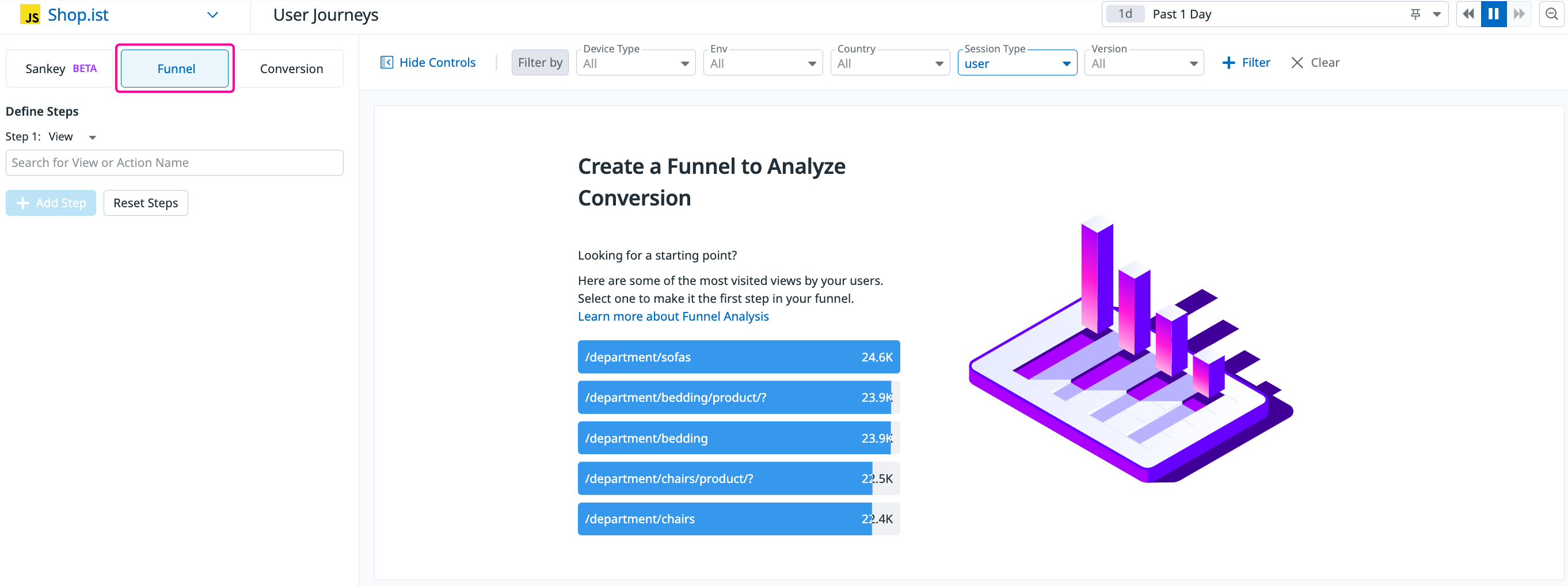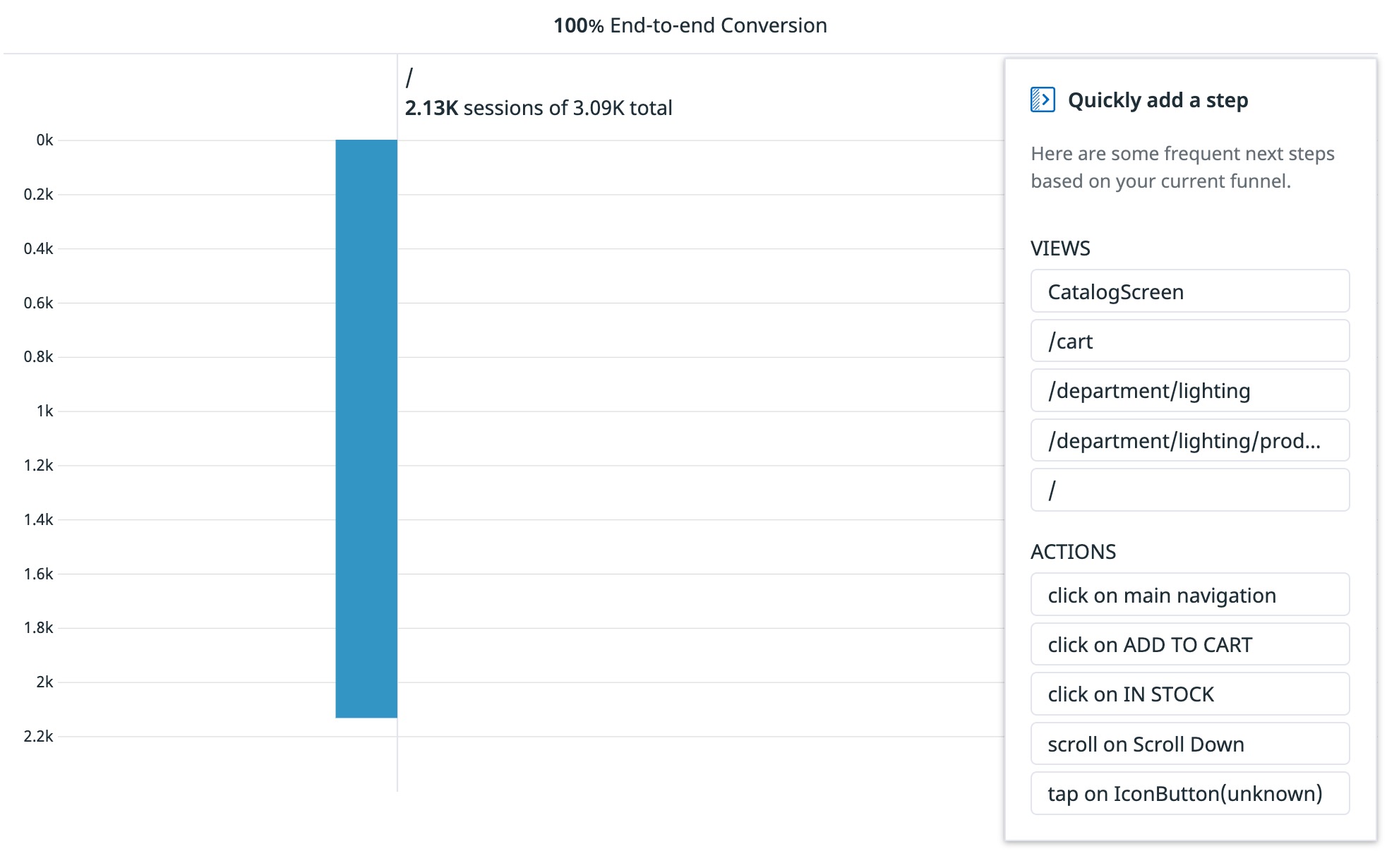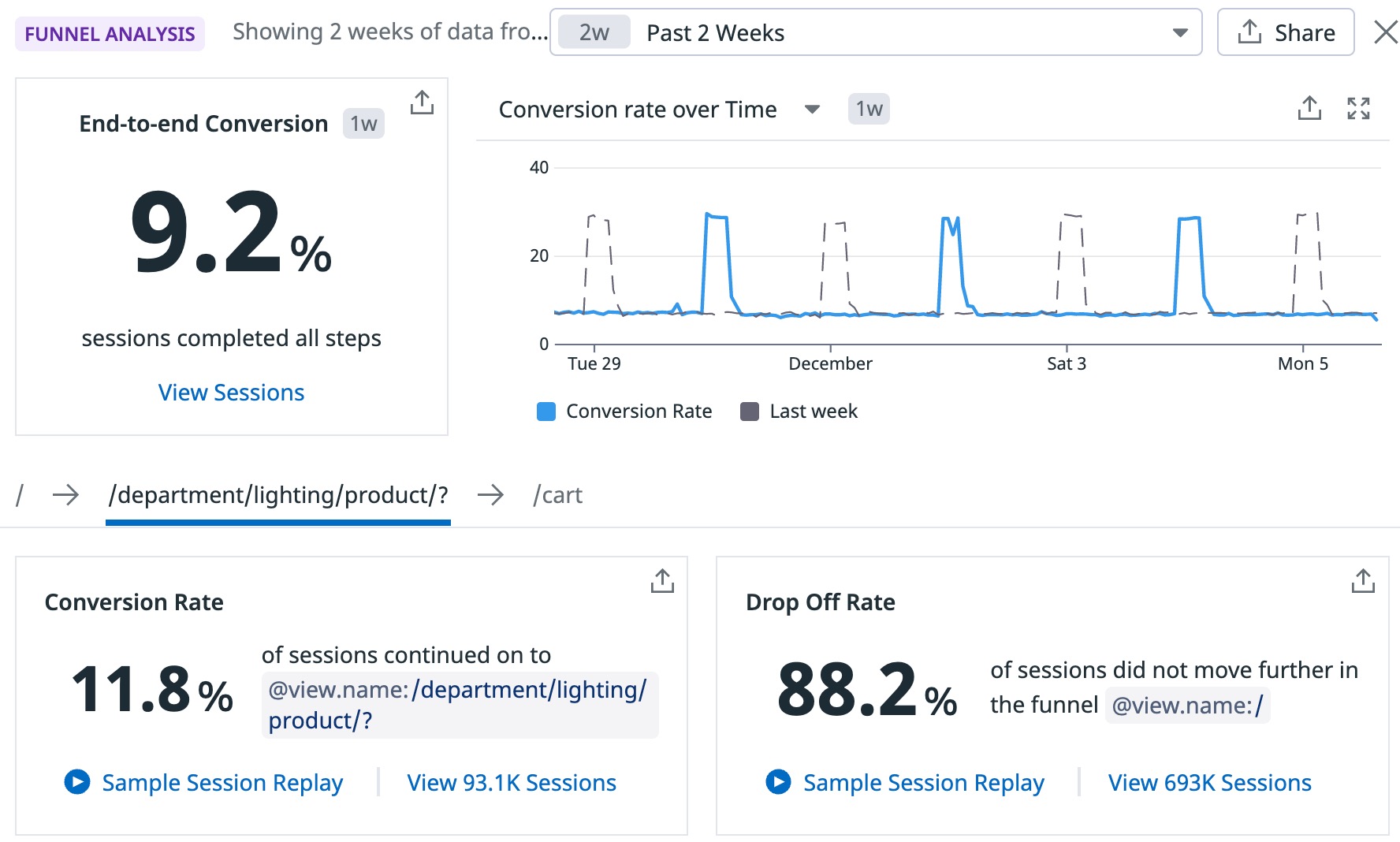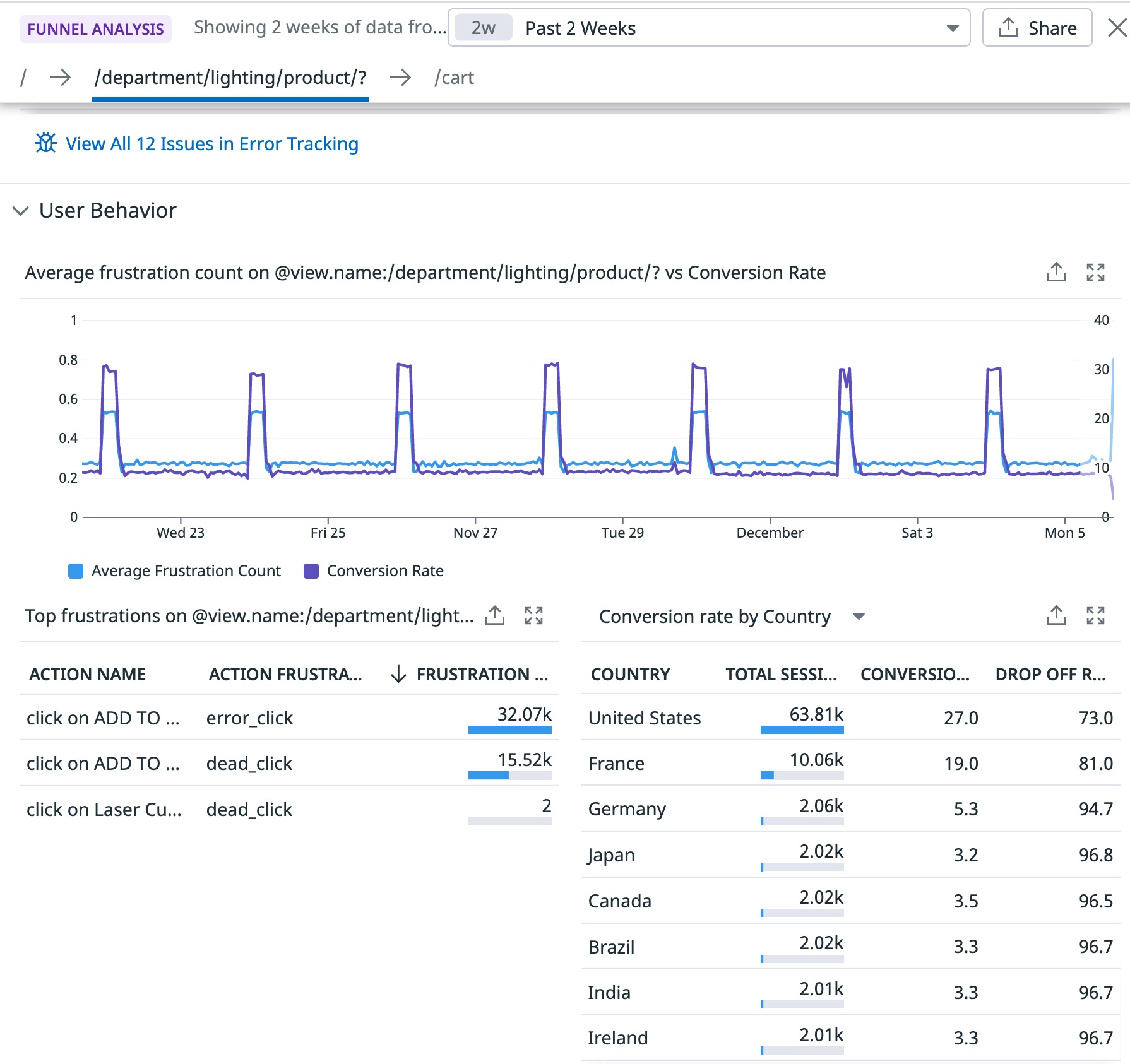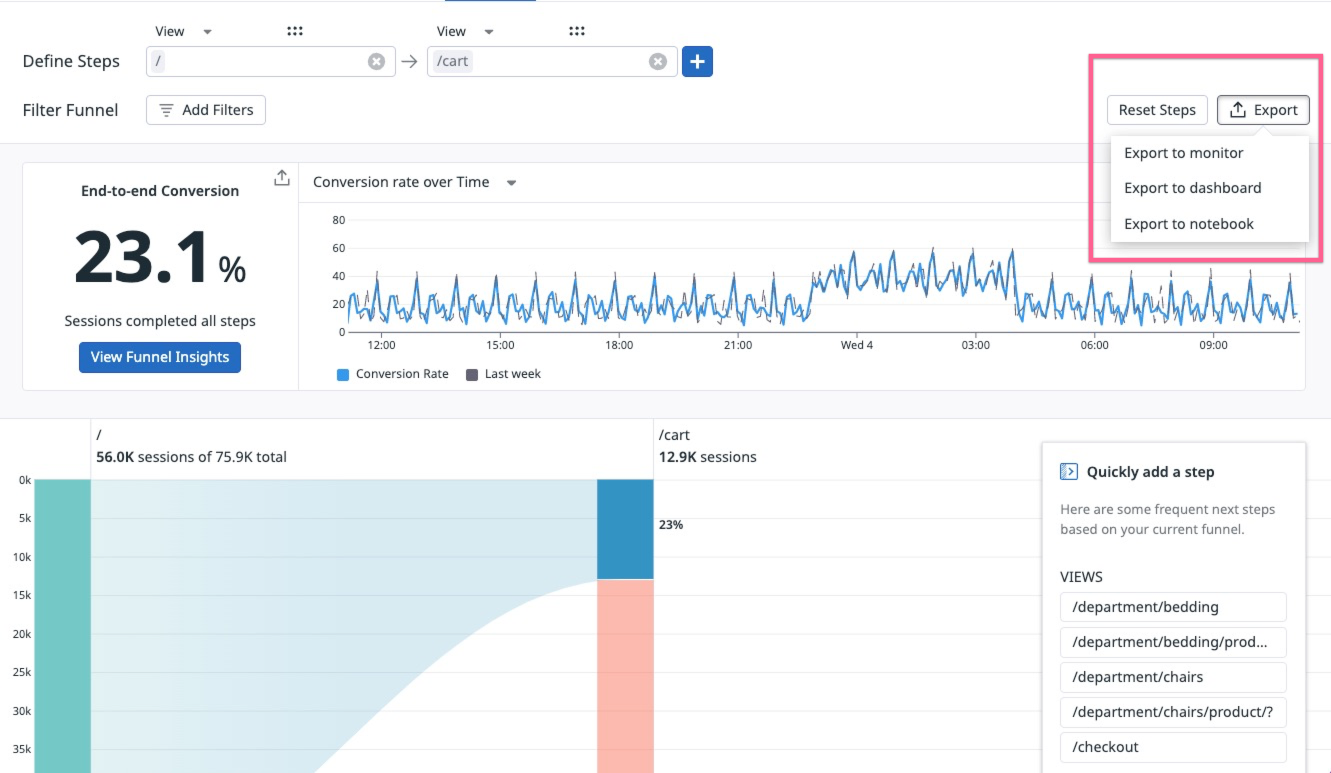- Essentials
- Getting Started
- Datadog
- Datadog Site
- DevSecOps
- Serverless for AWS Lambda
- Agent
- Integrations
- Containers
- Dashboards
- Monitors
- Logs
- APM Tracing
- Profiler
- Tags
- API
- Service Catalog
- Session Replay
- Continuous Testing
- Synthetic Monitoring
- Incident Management
- Database Monitoring
- Cloud Security Management
- Cloud SIEM
- Application Security Management
- Workflow Automation
- CI Visibility
- Test Visibility
- Test Impact Analysis
- Code Analysis
- Learning Center
- Support
- Glossary
- Standard Attributes
- Guides
- Agent
- Integrations
- OpenTelemetry
- Developers
- Authorization
- DogStatsD
- Custom Checks
- Integrations
- Create an Agent-based Integration
- Create an API Integration
- Create a Log Pipeline
- Integration Assets Reference
- Build a Marketplace Offering
- Create a Tile
- Create an Integration Dashboard
- Create a Recommended Monitor
- Create a Cloud SIEM Detection Rule
- OAuth for Integrations
- Install Agent Integration Developer Tool
- Service Checks
- IDE Plugins
- Community
- Guides
- Administrator's Guide
- API
- Datadog Mobile App
- CoScreen
- Cloudcraft
- In The App
- Dashboards
- Notebooks
- DDSQL Editor
- Sheets
- Monitors and Alerting
- Infrastructure
- Metrics
- Watchdog
- Bits AI
- Service Catalog
- API Catalog
- Error Tracking
- Service Management
- Infrastructure
- Application Performance
- APM
- Continuous Profiler
- Database Monitoring
- Data Streams Monitoring
- Data Jobs Monitoring
- Digital Experience
- Real User Monitoring
- Product Analytics
- Synthetic Testing and Monitoring
- Continuous Testing
- Software Delivery
- CI Visibility
- CD Visibility
- Test Optimization
- Code Analysis
- Quality Gates
- DORA Metrics
- Security
- Security Overview
- Cloud SIEM
- Cloud Security Management
- Application Security Management
- AI Observability
- Log Management
- Observability Pipelines
- Log Management
- Administration
Funnel Analysis
All features in Product Analytics are in limited availability. To request access, complete the form.
Request AccessOverview
Funnel analysis helps you track conversion rates across key workflows to identify and address any bottlenecks in end-to-end user journeys. Specifically, you can:
- See if customers drop off at a certain point due to poor website performance
- Track how the conversion rate changes over time as new features are built
- Measure how adding new steps to a workflow impacts drop off rate
Note: The conversion rate is the number of visitors to your website that completed a desired goal (a conversion) out of the total number of visitors.
Build a funnel
To build a funnel, navigate to Digital Experience > Product Analytics > Journeys and click Funnel.
From this page, choose your starting view or action and click on the plus icon to build additional steps. You can also use drag and drop functionality to move steps around.
Suggested next steps
When you have a starting point in mind, but aren’t sure what your users did next, expand the Quickly add a step panel (available in a drawer on the right) to view suggested next steps. After inputting steps, this panel automatically loads the top five most common views and actions that users typically see and take next. This allows you to build funnels quicker knowing the paths your users are taking in sequence.
Note: Any action or view that happens between two steps in a funnel does not impact the step-by-step or overall conversion rate. As long as step 1 and step 2 happen in the right order in a given session at least once, it counts as a single converted session.
Filtering
When constructing your funnel, you can add default attributes (core, device, operating system, geo-location, and user) and session-specific attributes to analyze the data further. Click the Add Filter button to view the full list of available attributes.
Analyzing a funnel
After you build a funnel, click on View Funnel Insights to open the Funnel Analysis panel, which offers correlated data on performance and user behavior trends. This information helps you understand the conversion rate.
For high level trends, you can see the end-to-end conversion rate for your entire workflow and also see individual steps to step conversion to dropoff rates. If you want to understand what it looks like for someone who converted versus someone who dropped off, you can watch a Session Replay for each case.
The Performance section allows you to understand if poor performance could have affected conversion. You can view a graph with a correlation between the load time of that page and the conversion rate and also see if any issues (detected by Error Tracking) occurred on that page.
The User Behavior section allows you to compare the average frustration count (from frustration signals) with the conversion rate, and further analyze the frustration signals detected from individual actions. Next to this section is a chart showing the conversion and drop off rate for specific countries, allowing you to understand if geographic region plays a role in a user converting.
Share a funnel
Funnels can be shared with your teams on dashboards to analyze conversion alongside other telemetry metrics, or in a Notebook to be used for reporting.
You can share the entire visualization or individual widgets.
Share the entire visualization to Notebooks and dashboards:
Share individual widgets:
Further reading
Additional helpful documentation, links, and articles: