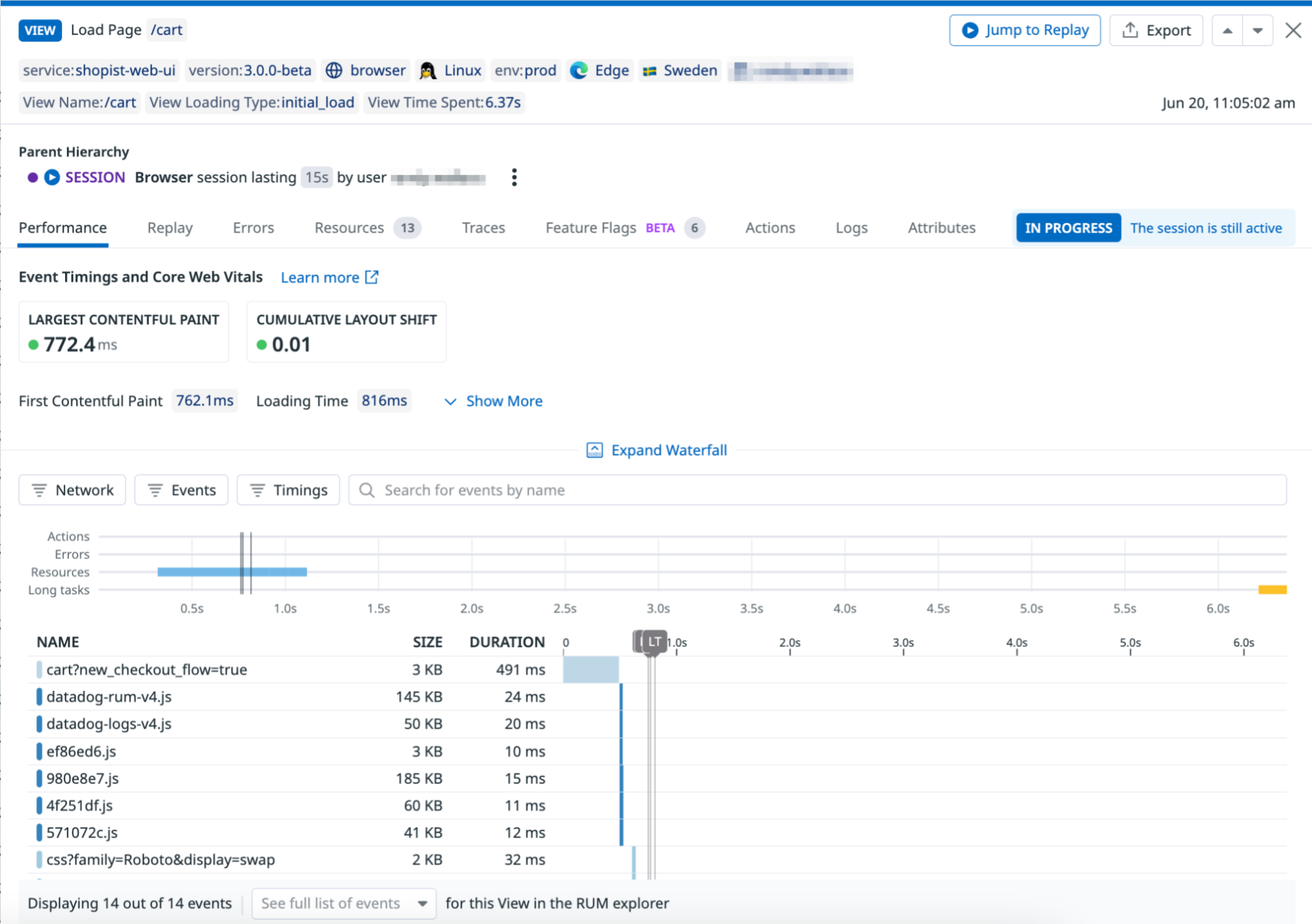- Essentials
- Getting Started
- Datadog
- Datadog Site
- DevSecOps
- Serverless for AWS Lambda
- Agent
- Integrations
- Containers
- Dashboards
- Monitors
- Logs
- APM Tracing
- Profiler
- Tags
- API
- Service Catalog
- Session Replay
- Continuous Testing
- Synthetic Monitoring
- Incident Management
- Database Monitoring
- Cloud Security Management
- Cloud SIEM
- Application Security Management
- Workflow Automation
- CI Visibility
- Test Visibility
- Test Impact Analysis
- Code Analysis
- Learning Center
- Support
- Glossary
- Standard Attributes
- Guides
- Agent
- Integrations
- OpenTelemetry
- Developers
- Authorization
- DogStatsD
- Custom Checks
- Integrations
- Create an Agent-based Integration
- Create an API Integration
- Create a Log Pipeline
- Integration Assets Reference
- Build a Marketplace Offering
- Create a Tile
- Create an Integration Dashboard
- Create a Recommended Monitor
- Create a Cloud SIEM Detection Rule
- OAuth for Integrations
- Install Agent Integration Developer Tool
- Service Checks
- IDE Plugins
- Community
- Guides
- Administrator's Guide
- API
- Datadog Mobile App
- CoScreen
- Cloudcraft
- In The App
- Dashboards
- Notebooks
- DDSQL Editor
- Sheets
- Monitors and Alerting
- Infrastructure
- Metrics
- Watchdog
- Bits AI
- Service Catalog
- API Catalog
- Error Tracking
- Service Management
- Infrastructure
- Application Performance
- APM
- Continuous Profiler
- Database Monitoring
- Data Streams Monitoring
- Data Jobs Monitoring
- Digital Experience
- Real User Monitoring
- Product Analytics
- Synthetic Testing and Monitoring
- Continuous Testing
- Software Delivery
- CI Visibility
- CD Visibility
- Test Optimization
- Code Analysis
- Quality Gates
- DORA Metrics
- Security
- Security Overview
- Cloud SIEM
- Cloud Security Management
- Application Security Management
- AI Observability
- Log Management
- Observability Pipelines
- Log Management
- Administration
Monitoring Page Performance
Overview
RUM view events collect extensive performance metrics for every pageview. Monitor your application’s pageviews and explore performance metrics in dashboards and the RUM Explorer.
You can access performance metrics for your views in:
- Out-of-the-box RUM dashboards, which provide a high-level view of your application’s performance. For example, you can filter on default attributes collected by RUM to surface issues impacting a subset of users in the Performance Overview dashboard. You can also clone this dashboard, customize it to your needs, and use any RUM performance metrics in the dashboard’s query.
- A performance waterfall, accessible for every RUM view event in the RUM Explorer, which enables you to troubleshoot the performance of a specific page view. It displays how your website assets and resources, long tasks, and frontend errors affect the page-level performance for your end users.
Event timings and core web vitals
Datadog's Core Web Vitals metrics are available from the @datadog/browser-rum package v2.2.0+.
Google’s Core Web Vitals are a set of three metrics designed to monitor a site’s user experience. These metrics focus on giving you a view of load performance, interactivity, and visual stability. Each metric comes with guidance on the range of values that translate to good user experience. Datadog recommends monitoring the 75th percentile for these metrics.
- Interaction to Next Paint and Largest Contentful Paint are not collected for pages opened in the background (for example, in a new tab or a window without focus).
- Metrics collected from your real users’ pageviews may differ from those calculated for pages loaded in a fixed, controlled environment such as a Synthetic browser test. Synthetic Monitoring displays Largest Contentful Paint and Cumulative Layout Shift as lab metrics, not real metrics.
| Metric | Focus | Description | Target value |
|---|---|---|---|
| Largest Contentful Paint | Load performance | Moment in the page load timeline in which the largest DOM object in the viewport (as in, visible on screen) is rendered. | <2.5s |
| Interaction To Next Paint | Interactivity | Longest duration between a user’s interaction with the page and the next paint. Requires RUM SDK v5.1.0. | <200ms |
| Cumulative Layout Shift | Visual stability | Quantifies unexpected page movement due to dynamically loaded content (for example, third-party ads) where 0 means that no shifts are happening. | <0.1 |
Core web vitals target elements
Identifying what element triggered a high Core Web Vitals metric is the first step in understanding the root cause and being able to improve performance. RUM reports the element that is associated with each Core Web Vital instance:
- For Largest Contentful Paint, RUM reports the CSS Selector of the element corresponding to the largest contentful paint.
- For Interaction to Next Paint, RUM reports the CSS selector of the element associated with the longest interaction to the next paint.
- For First Input Delay, RUM reports the CSS selector of the first element the user interacted with.
- For Cumulative Layout Shift, RUM reports the CSS selector of the most shifted element contributing to the CLS.
All performance metrics
| Attribute | Type | Description |
|---|---|---|
view.time_spent | number (ns) | Time spent on the current view. |
view.first_byte | number (ns) | Time elapsed until the first byte of the view has been received. |
view.largest_contentful_paint | number (ns) | The moment in the page load timeline when the largest DOM object in the viewport renders and is visible on screen. |
view.largest_contentful_paint_target_selector | string (CSS selector) | CSS Selector of the element corresponding to the largest contentful paint. |
view.first_input_delay | number (ns) | Time elapsed between a user’s first interaction with the page and the browser’s response. |
view.first_input_delay_target_selector | string (CSS selector) | CSS selector of the first element the user interacted with. |
view.interaction_to_next_paint | number (ns) | Longest duration between a user’s interaction with the page and the next paint. |
view.interaction_to_next_paint_target_selector | string (CSS selector) | CSS selector of the element associated with the longest interaction to the next paint. |
view.cumulative_layout_shift | number | Quantifies unexpected page movement due to dynamically loaded content (for example, third-party ads) where 0 means no shifts are happening. |
view.cumulative_layout_shift_target_selector | string (CSS selector) | CSS selector of the most shifted element contributing to the page CLS. |
view.loading_time | number (ns) | Time until the page is ready and no network request or DOM mutation is currently happening. For more information, see Monitoring Page Performance. |
view.first_contentful_paint | number (ns) | Time when the browser first renders any text, image (including background images), non-white canvas, or SVG. For more information about browser rendering, see the w3c definition. |
view.dom_interactive | number (ns) | The moment when the parser finishes its work on the main document. For more information, see the MDN documentation. |
view.dom_content_loaded | number (ns) | Event fired when the initial HTML document is completely loaded and parsed, without waiting for non-render blocking stylesheets, images, and subframes to finish loading. For more information, see the MDN documentation. |
view.dom_complete | number (ns) | The page and all the sub-resources are ready. For the user, the loading spinner has stopped spinning. For more information, see the MDN documentation. |
view.load_event | number (ns) | Event fired when the page is fully loaded. Usually a trigger for additional application logic. For more information, see the MDN documentation. |
view.error.count | number | Count of all errors collected for this view. |
view.long_task.count | number | Count of all long tasks collected for this view. |
view.resource.count | number | Count of all resources collected for this view. |
view.action.count | number | Count of all actions collected for this view. |
Monitoring single page applications (SPA)
For single page applications (SPAs), the RUM Browser SDK differentiates between initial_load and route_change navigation with the loading_type attribute. If an interaction on your web page leads to a different URL without a full refresh of the page, the RUM SDK starts a new view event with loading_type:route_change. RUM tracks URL changes using the History API.
Datadog provides a unique performance metric, loading_time, which calculates the time needed for a page to load. This metric works for both initial_load and route_change navigation.
How loading time is calculated
To account for modern web applications, loading time watches for network requests and DOM mutations.
Initial Load: Loading Time is equal to whichever is longer:
- The difference between
navigationStartandloadEventEnd, or - The difference between
navigationStartand the first time the page has no activity. Read How page activity is calculated for details.
- The difference between
SPA Route Change: Loading Time is equal to the difference between the URL change and the first time the page has no activity. Read How page activity is calculated for details.
How page activity is calculated
The RUM Browser SDK tracks the page activity to estimate the time until the interface is stable again. The page is considered to have activity when:
xhrorfetchrequests are in progress.- The browser emits performance resource timing entries (loading end of JS, CSS, etc.).
- The browser emits DOM mutations.
The page activity is considered to have ended when it hasn’t had any activity for 100ms.
Note: Only activity occurring after the SDK initialization is taken into account.
Caveats:
The criteria of 100ms since last request or DOM mutation might not be an accurate determination of activity in the following scenarios:
- The application collects analytics by sending requests to an API periodically or after every click.
- The application uses “comet” techniques (that is, streaming or long polling), and the request stays on hold for an indefinite time.
To improve the accuracy of activity determination in these cases, specify excludedActivityUrls, a list of resources for the RUM Browser SDK to exclude when computing the page activity:
window.DD_RUM.init({
...
excludedActivityUrls: [
// Exclude exact URLs
'https://third-party-analytics-provider.com/endpoint',
// Exclude any URL ending with /comet
/\/comet$/,
// Exclude any URLs for which the function return true
(url) => url === 'https://third-party-analytics-provider.com/endpoint',
]
})
Hash SPA navigation
The RUM SDK automatically monitors frameworks that rely on hash (#) navigation. The SDK watches for HashChangeEvent and issues a new view. Events coming from an HTML anchor tag which do not affect the current view context are ignored.
Create custom performance metrics
Measure component-level performance with custom vitals
Use the customVital API to measure the performance of your application at the component level. For example, you can measure how long it takes for part of your page to render or for a component to respond to a user interaction. Note: Custom vital names can’t contain spaces or special characters.
Start and stop duration measurements
Start a duration measurement by calling startDurationVital and stop a measurement with stopDurationVital:
window.DD_RUM.startDurationVital("dropdownRendering")
window.DD_RUM.stopDurationVital("dropdownRendering")
Once you call the stopDurationVital method, the custom vital duration is sent to Datadog and can be queried using @vital.name:dropdownRendering. You can also filter by duration, for example with @vital.duration:>10.
Use references and descriptions
Use the reference returned by startDurationVital and specify a description string to differentiate between instances of the same custom vital across multiple pages. For example, to track the duration of dropdownRendering in the login page:
const reference = window.DD_RUM.startDurationVital("dropdownRendering", { description: "login" })
window.DD_RUM.stopDurationVital(reference)
This code groups by @vital.description so you can track the same component’s rendering behavior across different pages.
You can also add context to your custom vital using the context property:
window.DD_RUM.startDurationVital("dropdownRendering", {context: { clientId: "xxx" }})
window.DD_RUM.stopDurationVital("dropdownRendering")
Report a custom vital with addDurationVital
Instead of setting custom vital variables individually, you can report a custom vital in a single operation using addDurationVital:
window.DD_RUM.addDurationVital("dropdownRendering", {startTime: 1707755888000, duration: 10000})
Track additional performance timings
On top of RUM’s default performance timing, you may measure where your application is spending its time with greater flexibility. The addTiming API provides you with a simple way to add extra performance timing.
For example, you can add a timing when your hero image has appeared:
<html>
<body>
<img onload="window.DD_RUM.addTiming('hero_image')" src="/path/to/img.png" />
</body>
</html>
Or when users first scroll:
document.addEventListener("scroll", function handler() {
//Remove the event listener so that it only triggers once
document.removeEventListener("scroll", handler);
window.DD_RUM.addTiming('first_scroll');
});
Once the timing is sent, the timing is accessible in nanoseconds as @view.custom_timings.<timing_name>, for example: @view.custom_timings.first_scroll. You must create a measure before creating a visualization in the RUM Explorer or in your dashboards.
For single-page applications, the addTiming API issues a timing relative to the start of the current RUM view. For example, if a user lands on your application (initial load), then goes on a different page after 5 seconds (route change) and finally triggers addTiming after 8 seconds, the timing is equal to 8-5 = 3 seconds.
If you are using an asynchronous setup, you can provide your own timing (as a UNIX epoch timestamp) as a second parameter.
For example:
document.addEventListener("scroll", function handler() {
//Remove the event listener so that it only triggers once
document.removeEventListener("scroll", handler);
const timing = Date.now()
window.DD_RUM.onReady(function() {
window.DD_RUM.addTiming('first_scroll', timing);
});
});
Further Reading
Additional helpful documentation, links, and articles: