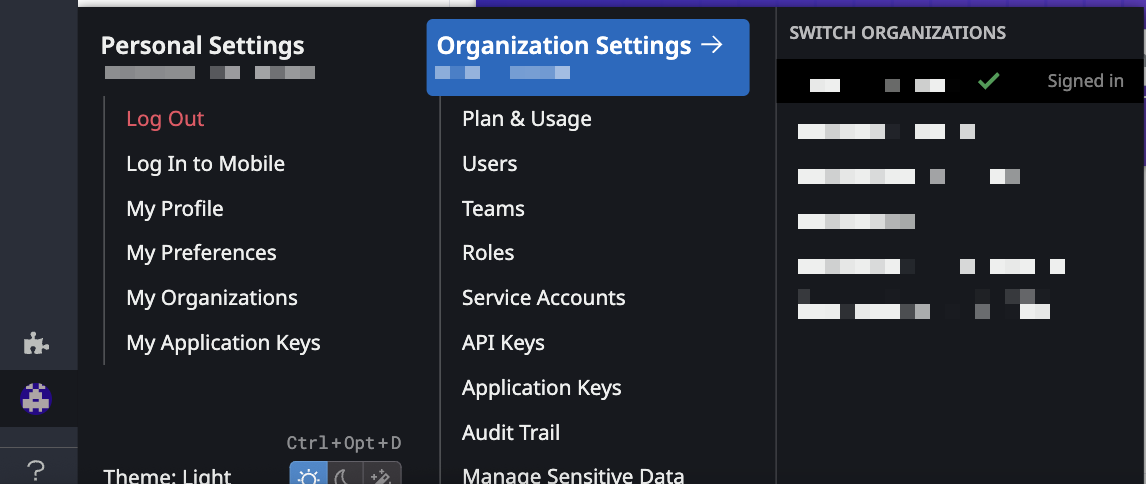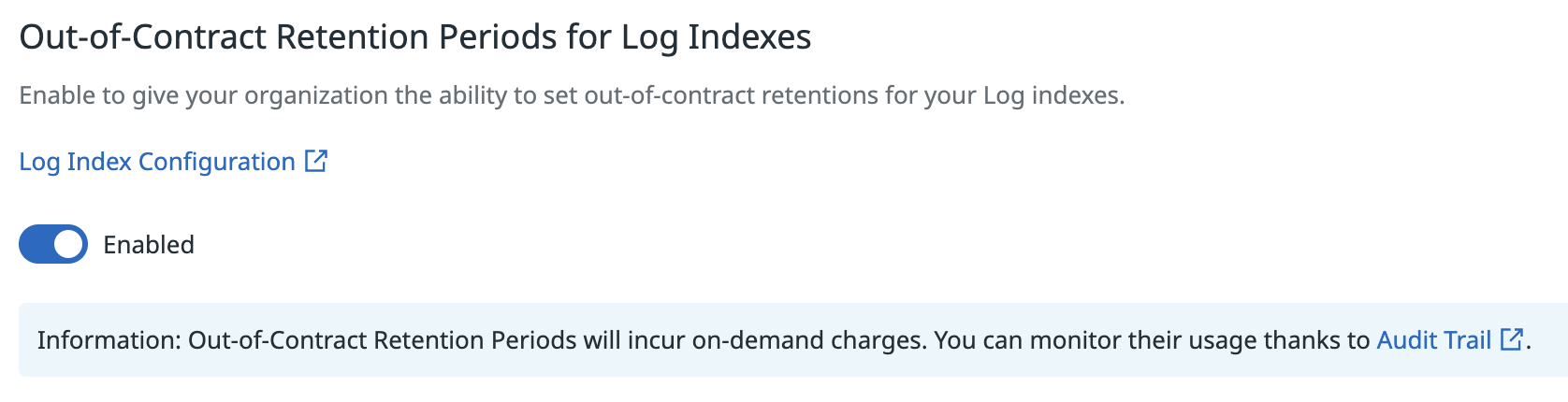- Essentials
- Getting Started
- Datadog
- Datadog Site
- DevSecOps
- Serverless for AWS Lambda
- Agent
- Integrations
- Containers
- Dashboards
- Monitors
- Logs
- APM Tracing
- Profiler
- Tags
- API
- Service Catalog
- Session Replay
- Continuous Testing
- Synthetic Monitoring
- Incident Management
- Database Monitoring
- Cloud Security Management
- Cloud SIEM
- Application Security Management
- Workflow Automation
- CI Visibility
- Test Visibility
- Test Impact Analysis
- Code Analysis
- Learning Center
- Support
- Glossary
- Standard Attributes
- Guides
- Agent
- Integrations
- OpenTelemetry
- Developers
- Authorization
- DogStatsD
- Custom Checks
- Integrations
- Create an Agent-based Integration
- Create an API Integration
- Create a Log Pipeline
- Integration Assets Reference
- Build a Marketplace Offering
- Create a Tile
- Create an Integration Dashboard
- Create a Recommended Monitor
- Create a Cloud SIEM Detection Rule
- OAuth for Integrations
- Install Agent Integration Developer Tool
- Service Checks
- IDE Plugins
- Community
- Guides
- API
- Datadog Mobile App
- CoScreen
- Cloudcraft
- In The App
- Dashboards
- Notebooks
- DDSQL Editor
- Sheets
- Monitors and Alerting
- Infrastructure
- Metrics
- Watchdog
- Bits AI
- Service Catalog
- API Catalog
- Error Tracking
- Service Management
- Infrastructure
- Application Performance
- APM
- Continuous Profiler
- Database Monitoring
- Data Streams Monitoring
- Data Jobs Monitoring
- Digital Experience
- Real User Monitoring
- Product Analytics
- Synthetic Testing and Monitoring
- Continuous Testing
- Software Delivery
- CI Visibility
- CD Visibility
- Test Optimization
- Code Analysis
- Quality Gates
- DORA Metrics
- Security
- Security Overview
- Cloud SIEM
- Cloud Security Management
- Application Security Management
- AI Observability
- Log Management
- Observability Pipelines
- Log Management
- Administration
Organization Settings
Overview
The Organization Settings section is available to Administrators by clicking Organization Settings from the account menu in the bottom of the left side navigation or by selecting Organization Settings from the header dropdown at the top of the Personal Settings page.
Organization Settings allow you to manage users, groups, RBAC, keys, and tokens. This page outlines every section and where in the documentation you can learn about specific tasks in Organization Settings.
Identity & Accounts
Users
Read the user management documentation to add, edit, and disable users.
Teams
Read the Teams documentation to manage teams for organizing your assets within Datadog.
Service accounts
Service accounts are non-interactive accounts that you can use to own application keys and other resources that are shared across your teams. Service account application keys can only be viewed once by the individual who created the key. You can use service accounts to access Datadog APIs without associating your application or script with a particular person.
Authentication
Login methods
The Login Methods tab shows password, Google, and SAML authentication settings. You can toggle each with the Enabled by Default dropdowns. In order to be “SAML Strict” or strict for any other type of login, disable the other login method types. You can allow per-user overrides in the User Management tab to allow users to login with another login method if needed.
Read the Configuring Login Methods documentation to authenticate users to log into your Datadog organization.
SAML settings
To learn how to configure SAML, read the Single sign on with SAML documentation.
SAML group mappings
When enabled, users logging in with SAML to your Datadog account are permanently stripped of their current roles and reassigned to new roles. The SAML assertion passed on from the Identity Provider and the mappings you create determine each user’s new roles.
Users who log in with SAML and do not have values that map to a Datadog role are permanently stripped of all roles. That user may no longer log in. To learn how to create and set mappings, read the Mapping SAML attributes documentation.
Access
API keys
This section allows you to view, copy, and revoke any API key in the list. Your API keys are unique to your organization. An API key is required by the Datadog Agent to submit metrics and events to Datadog. Read the API keys documentation for more information on creating, editing, and revoking keys.
Application keys
You can filter application keys by name, ID, or owner, or click the Only My Keys toggle to only view application keys you own. Read the Application keys documentation for more information on adding and removing keys.
Roles
To learn about default and custom roles in Datadog, read the Role Based Access Control documentation.
Remote Configuration
To learn how to remotely configure the behavior or Datadog components deployed in your infrastructure, read How Remote Configuration Works.
Client tokens
Client tokens are used to send events and logs from your user’s web and mobile applications. They are unique to your organization. Deleting a client token that is linked to a RUM Application causes your RUM Application to stop reporting. The process to create client tokens is similar to that for API and application keys.
Events API emails
If your application does not have an existing Datadog integration, and you don’t want to create a custom Agent check, you can send events with email. To learn how to set up events API emails, read the Events with email guide.
Synthetic tests
Learn how to access and control Synthetic Monitoring Settings.
Security
Safety Center
The Safety Center page contains security alerts, warnings, and recommendations to review in your organization.
Public sharing
The Public Sharing tab contains lists of shared dashboards and shared graphs. You can also edit your sharing settings by clicking the Enabled toggles.
OAuth Apps
The OAuth Apps page allows you to view or manage OAuth applications in your organization.
Compliance
Audit trail
The Audit Trail tab in the Organization Settings page opens a new tab to the Audit Events Explorer.
Audit trail settings
The Audit Trail Settings tab allows you to set the retention period of audit trails and enable archiving to other cloud storage services.
General
Preferences
Organization name
To rename your organization, click the Edit button in the Preferences tab of Organization Settings, enter the new name, then click the Save button.
Note: Your organization name must not exceed 32 characters.
Datadog homepage
You can choose to set your organization homepage to a Dashboard List or an individual dashboard.
Out-of-contract retention periods for log indexes
Users with Org Management permission can enable the out-of-contract retention periods feature for log indexes. This feature is enabled on a per-org basis. This means that if a user enables the feature on a parent org, the feature is not automatically enabled for all child orgs.
When enabled, users with Modify Index permission can choose any of the 3-, 7-, 15-, 30-, 45-, and 60-day retention periods, even if it is not in the contract. This can be useful when troubleshooting a potential long standing issue or meeting compliance requirements for which customers need a higher retention period that is not part of the current contract.
Note: Using out-of-contract retention periods incur on-demand charges. If an out-of-contract retention period is often used, Datadog recommends that customers contact their account manager to have it added to their contract.
Monitors time zone preference
Users with the Org Management permission can customize the time zone used in alert graph snapshots within Monitor alert notifications.
The setting applies to all Monitor alert notifications, as it’s an org-wide setting.
Further reading
Additional helpful documentation, links, and articles: