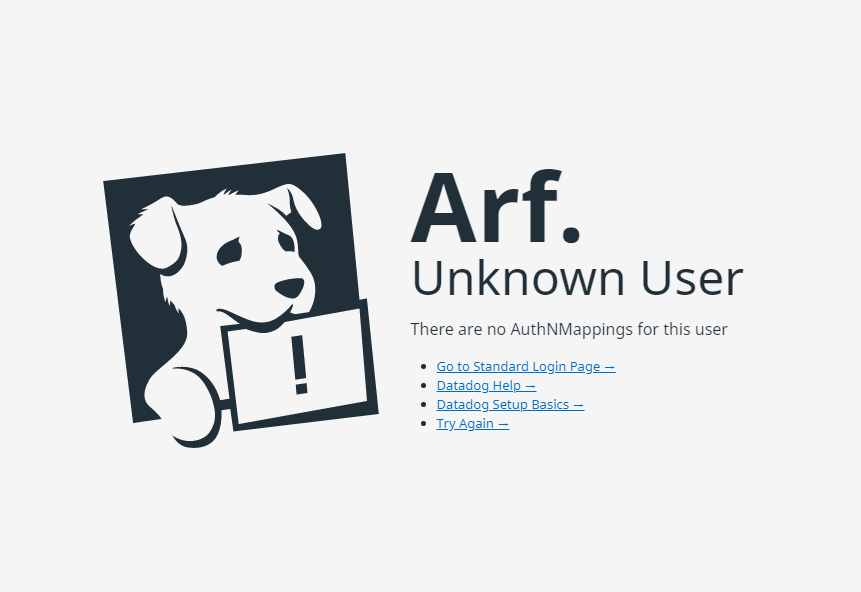- Essentials
- Getting Started
- Datadog
- Datadog Site
- DevSecOps
- Serverless for AWS Lambda
- Agent
- Integrations
- Containers
- Dashboards
- Monitors
- Logs
- APM Tracing
- Profiler
- Tags
- API
- Service Catalog
- Session Replay
- Continuous Testing
- Synthetic Monitoring
- Incident Management
- Database Monitoring
- Cloud Security Management
- Cloud SIEM
- Application Security Management
- Workflow Automation
- CI Visibility
- Test Visibility
- Test Impact Analysis
- Code Analysis
- Learning Center
- Support
- Glossary
- Standard Attributes
- Guides
- Agent
- Integrations
- OpenTelemetry
- Developers
- Authorization
- DogStatsD
- Custom Checks
- Integrations
- Create an Agent-based Integration
- Create an API Integration
- Create a Log Pipeline
- Integration Assets Reference
- Build a Marketplace Offering
- Create a Tile
- Create an Integration Dashboard
- Create a Recommended Monitor
- Create a Cloud SIEM Detection Rule
- OAuth for Integrations
- Install Agent Integration Developer Tool
- Service Checks
- IDE Plugins
- Community
- Guides
- API
- Datadog Mobile App
- CoScreen
- Cloudcraft
- In The App
- Dashboards
- Notebooks
- DDSQL Editor
- Sheets
- Monitors and Alerting
- Infrastructure
- Metrics
- Watchdog
- Bits AI
- Service Catalog
- API Catalog
- Error Tracking
- Service Management
- Infrastructure
- Application Performance
- APM
- Continuous Profiler
- Database Monitoring
- Data Streams Monitoring
- Data Jobs Monitoring
- Digital Experience
- Real User Monitoring
- Product Analytics
- Synthetic Testing and Monitoring
- Continuous Testing
- Software Delivery
- CI Visibility
- CD Visibility
- Test Optimization
- Code Analysis
- Quality Gates
- DORA Metrics
- Security
- Security Overview
- Cloud SIEM
- Cloud Security Management
- Application Security Management
- AI Observability
- Log Management
- Observability Pipelines
- Log Management
- Administration
SAML Troubleshooting
Overview
This page provides troubleshooting instructions for common errors during Security Assertion Markup Language (SAML) authentication.
Common errors
If you come across an error message from the list below, there may be an issue with your mappings configuration in Datadog or in your identity provider (IdP) configuration.
SAML is not enabled for this orgArf. Unknown UserThere are No Authn Mappings for this UserAssertion could not be validatedSAML NO HANDLE ERRORNo active account for a user
To resolve, see the section below for the specific error.
SAML is not enabled for this org
SAML is turned off for your account. Navigate to Login Methods. In the SAML section, ensure that Enabled by Default is set to On.
Note: Configuring SAML requires the Datadog Admin Role or the Org Management (org_management) permission.
There are no authn mappings for this user
There is a mismatch with your mappings configuration in Datadog and your configuration in your IdP. See Roles errors.
Assertion could not be validated
After enabling IdP initiated login in Datadog, the Assertion Consumer Service (ACS) URLs in your IdP configuration may be incorrect. Alternatively, your assertions may be unsigned. For more information, see Assertions and attributes.
SAML no handle error
Your assertion may be missing the required eduPersonPrincipalName attribute. Confirm that this attribute is set in your configuration. For more information, see Assertions and attributes.
No active account for a user
This error can occur as a result of the following scenarios:
- If you’ve enabled Just-In-Time (JIT) provisioning, and a user still sees this error when trying to log in, check to see if you have already sent an email invitation to this user prior to enabling JIT. JIT does not apply to users who have already been invited. To resolve this, have the user accept the email invitation. Or, if the invitation has expired, have the admin send a new invitation.
- If a user is no longer enabled in a Datadog organization that has JIT provisioning enabled and they try to log in again through SAML and the
There is no active account for erroroccurs, re-enable the user in User settings.
IdP metadata file errors
If you are having trouble updating your IdP metadata file, verify that the metadata file you are trying to upload is valid.
To validate your metadata file:
- Choose a SAML validation tool, such as the SAML developer tool by OneLogin.
- Paste your metadata into the XML field and select Metadata in the XSD (schema file) field.
- Click Validate XML With the XSD Schema.
Roles errors
When mappings are enabled, users logging in with SAML to a Datadog account are permanently stripped of their current roles. Datadog assigns new roles based on the details in the SAML assertion passed on from your IdP.
Users who log in with SAML and do not have values that map to a Datadog role are permanently stripped of all roles. That user may no longer log in.
If you have group mappings set and are not able to see your roles, your group mappings in the Datadog application may appear differently in your IdP. To verify:
- Retrieve your IdP’s SAML assertion for your account. Use browser tooling, such as extensions, to retrieve your SAML assertion. For example:
<saml2:Attribute Name="member_of"
NameFormat="urn:oasis:names:tc:SAML:2.0:attrname-format:unspecified"
>
<saml2:AttributeValue xmlns:xs="http://www.w3.org/2001/XMLSchema"
xmlns:xsi="http://www.w3.org/2001/XMLSchema-instance"
xsi:type="xs:string"
>name_of_your_group_goes_here</saml2:AttributeValue>
</saml2:Attribute>
- Navigate to your profile and select Organization Settings in the bottom left corner of Datadog.
- Select SAML Group Mappings.
- Compare the attributes provided by your IdP in your SAML assertion to the attributes set in the SAML Group Mappings tab.
- Resolve any discrepancies in either the Datadog SAML Group Mappings settings, or within your IdP settings. For example, if
memberofis a set attribute in Datadog, and it’smember_Ofin your SAML assertion, resolve accordingly.
Discrepancies may occur when there is no match or a mismatch between the attribute key and value. For example, if you see a key value pair of memberOf and name_of_your_group_goes_here in SAML Group Mappings, you run into an issue because this pair is not included in the assertion sent over from your IdP.
If you are having trouble logging in because of a role-based error, contact your Administrator to complete the troubleshooting steps above.
Notes:
Each IdP provides different types of attributes, and different ways to set attributes. For example, Azure uses object IDs for their attribute, or if you’re using Okta, you must set attributes in Okta settings. Reference your IdP’s attribute documentation for information.
When you disable SAML Group Mappings, users are allowed to log in with SAML and have the same roles they are assigned to—even if the group membership changed in your IdP.
Identity provider (IdP) errors
If you encounter an error coming from your IdP such as Google, Active Directory, Azure, Okta, and more:
- If you encounter an issue in Google’s Admin Console, see SAML app error messages.
- If you encounter an issue in Active Directory, see Debug SAML-based single sign-on to applications in Azure Active Directory.
- If you encounter an issue in AuthO, see Troubleshoot SAML Configurations.
- If you encounter an issue in Azure, see An app page shows an error message after the user signs in.
- If you encounter an issue in Google, see Datadog cloud application.
- If you encounter an issue in Okta, see Receiving 404 error when attempting to sign into application.
- If you encounter an issue in SafeNet, see SafeNet Trusted Access for Datadog.
Identity provider certificates
If you are unable to log in to your account, an IdP certificate may have expired and rotated, prompting a general SAML error.
Some questions to ask yourself that can help narrow down whether you have a certificate issue:
- Are you the only account that is unable to log in? If the issue involves multiple accounts, it could be that an IdP-based certificate has expired or rotated.
- Did anything recently change in your SAML configuration?
- If your users are using multiple IdPs, are the issues persisting across multiple IdPs, or only one?
- Did you recently enable SAML Group Mappings?
To resolve, ensure IdP certificates are up-to-date within your IdP’s settings and that you have uploaded the most recent metadata file from your IdP in Datadog.
Support
If you are still having trouble logging into Datadog, contact Datadog support.
In your message, provide a screen recording of your login process and include responses to the following questions:
- Are you the only account that is unable to log in or are all users unable to log in?
- Which organization are you trying to log in to and how are you trying to log in?
Before reaching out to Datadog support, contact your Administrator. You may need to also reach out your identity provider to resolve login issues.
Further Reading
Additional helpful documentation, links, and articles: