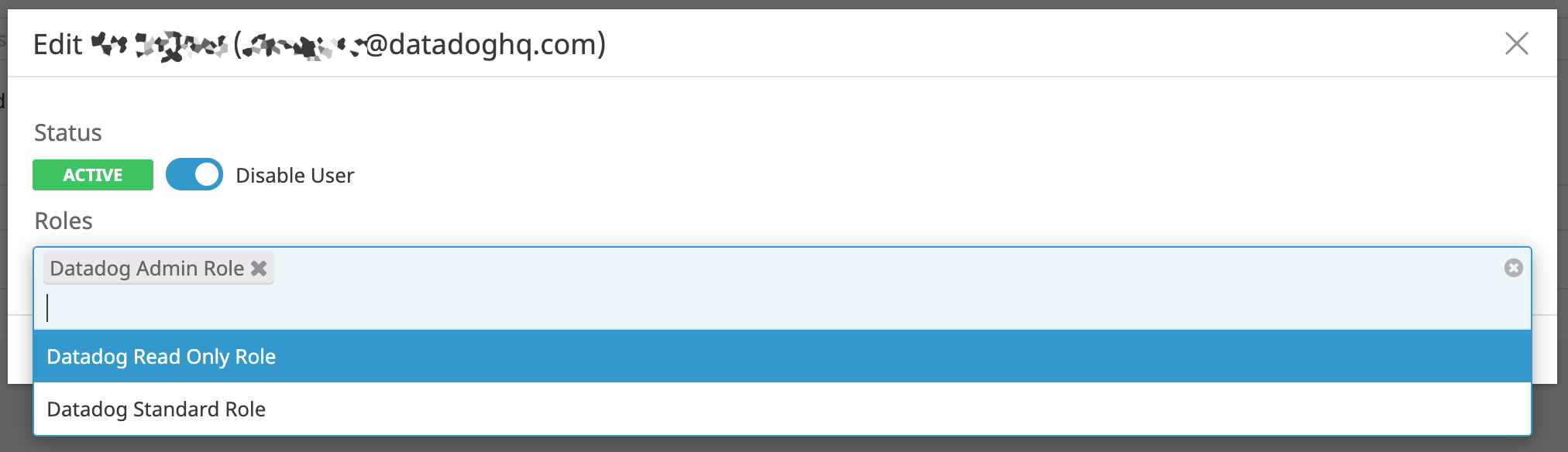- Essentials
- Getting Started
- Datadog
- Datadog Site
- DevSecOps
- Serverless for AWS Lambda
- Agent
- Integrations
- Containers
- Dashboards
- Monitors
- Logs
- APM Tracing
- Profiler
- Tags
- API
- Service Catalog
- Session Replay
- Continuous Testing
- Synthetic Monitoring
- Incident Management
- Database Monitoring
- Cloud Security Management
- Cloud SIEM
- Application Security Management
- Workflow Automation
- CI Visibility
- Test Visibility
- Test Impact Analysis
- Code Analysis
- Learning Center
- Support
- Glossary
- Standard Attributes
- Guides
- Agent
- Integrations
- OpenTelemetry
- Developers
- Authorization
- DogStatsD
- Custom Checks
- Integrations
- Create an Agent-based Integration
- Create an API Integration
- Create a Log Pipeline
- Integration Assets Reference
- Build a Marketplace Offering
- Create a Tile
- Create an Integration Dashboard
- Create a Recommended Monitor
- Create a Cloud SIEM Detection Rule
- OAuth for Integrations
- Install Agent Integration Developer Tool
- Service Checks
- IDE Plugins
- Community
- Guides
- API
- Datadog Mobile App
- CoScreen
- Cloudcraft
- In The App
- Dashboards
- Notebooks
- DDSQL Editor
- Sheets
- Monitors and Alerting
- Infrastructure
- Metrics
- Watchdog
- Bits AI
- Service Catalog
- API Catalog
- Error Tracking
- Service Management
- Infrastructure
- Application Performance
- APM
- Continuous Profiler
- Database Monitoring
- Data Streams Monitoring
- Data Jobs Monitoring
- Digital Experience
- Real User Monitoring
- Product Analytics
- Synthetic Testing and Monitoring
- Continuous Testing
- Software Delivery
- CI Visibility
- CD Visibility
- Test Optimization
- Code Analysis
- Quality Gates
- DORA Metrics
- Security
- Security Overview
- Cloud SIEM
- Cloud Security Management
- Application Security Management
- AI Observability
- Log Management
- Observability Pipelines
- Log Management
- Administration
User Management
The Datadog for Government site only supports SAML login.
Datadog’s User tab in Organization Settings allows you to manage your users and their associated roles. Switch between list and grid views by clicking List View or Grid View on the right.
Add new members and manage invites
To add members to your organization:
- Go to the Organization Settings page, then click the Users tab.
- Click Invite Users in the upper right corner of the page.
- Enter the email address of the user you wish to invite to your Datadog account.
- Assign one or more user roles to the users. Note: Users with the Invite User permission can invite a user to any role they have themselves. Users with both the Invite User and Access Management permissions can invite a user to any role.
- Click Send Invites.
The new user receives an email with a link to log in. The user is marked with the status Invite Pending until they log in. To cancel their invite before they log in, click the Delete Invite button on the right of the user line in list view, or on the user box in grid view.
To resend an invite in list view, click the user to open the user side panel and click Resend Invite. Or in grid view, hover over the user box and click Resend Invite.
Edit a user’s roles
Only users with the User Access Management permission, such as users with the Datadog Admin Role, can change another user’s role.
To edit a user’s roles:
- Go to the Users tab of Organization Settings.
- Select the Edit button on the right of the user line.
- Select the new user roles for this user, or click the ‘X’ next to an existing role to remove it.
- Save the new settings.
To discover all of the roles available and how to create custom ones, see the Role Based Access Control documentation.
Edit a user’s login methods
Only users with the User Access Management permission, such as users with the Datadog Admin Role, can change another user’s login methods.
Default login methods for an organization can be set through the Login Methods page. There you can allow or disallow all users in your organization to use a Datadog username and password, to sign in with Google, or to sign in with SAML. In User Management you can override on a per-user basis to allow a specific user to use one method or multiple methods. This is helpful in circumstances where you want all users to use SAML but need to enable a set of users to log in with username and password in an emergency.
To edit a user’s login methods:
- Go to the Users tab of Organization Settings.
- Click Edit on the right of the user line.
- Switch the toggle beside Override Default Login Methods to enable or disable overrides for the user.
- If enabling overrides, choose a set of login methods that the user can use to access Datadog. This can be a single option or all options that are configured for your organization.
- Click Save.
Note: Overrides can be set only to valid login methods. If you have not configured SAML, you cannot choose that login method as an override for a user.
Disable existing members
Only users with the Access Management permission, such as users with the Datadog Admin Role, can disable members. You cannot permanently remove users, as they might have authored dashboards or monitors, and their user ID is used to keep a record of their actions. When a user is disabled, any application keys they had generated are automatically revoked.
- Go to the Users tab of Organization Settings.
- Select the Edit button on the right of the user line.
- Click on the Disable toggle.
- Save the changes.
- Confirm the action.
Note: By default, disabled users are filtered out from the list of users in the User Management Page. If you have the correct permissions, you can filter by users with the status Disabled and re-enable them.
Further Reading
Additional helpful documentation, links, and articles: