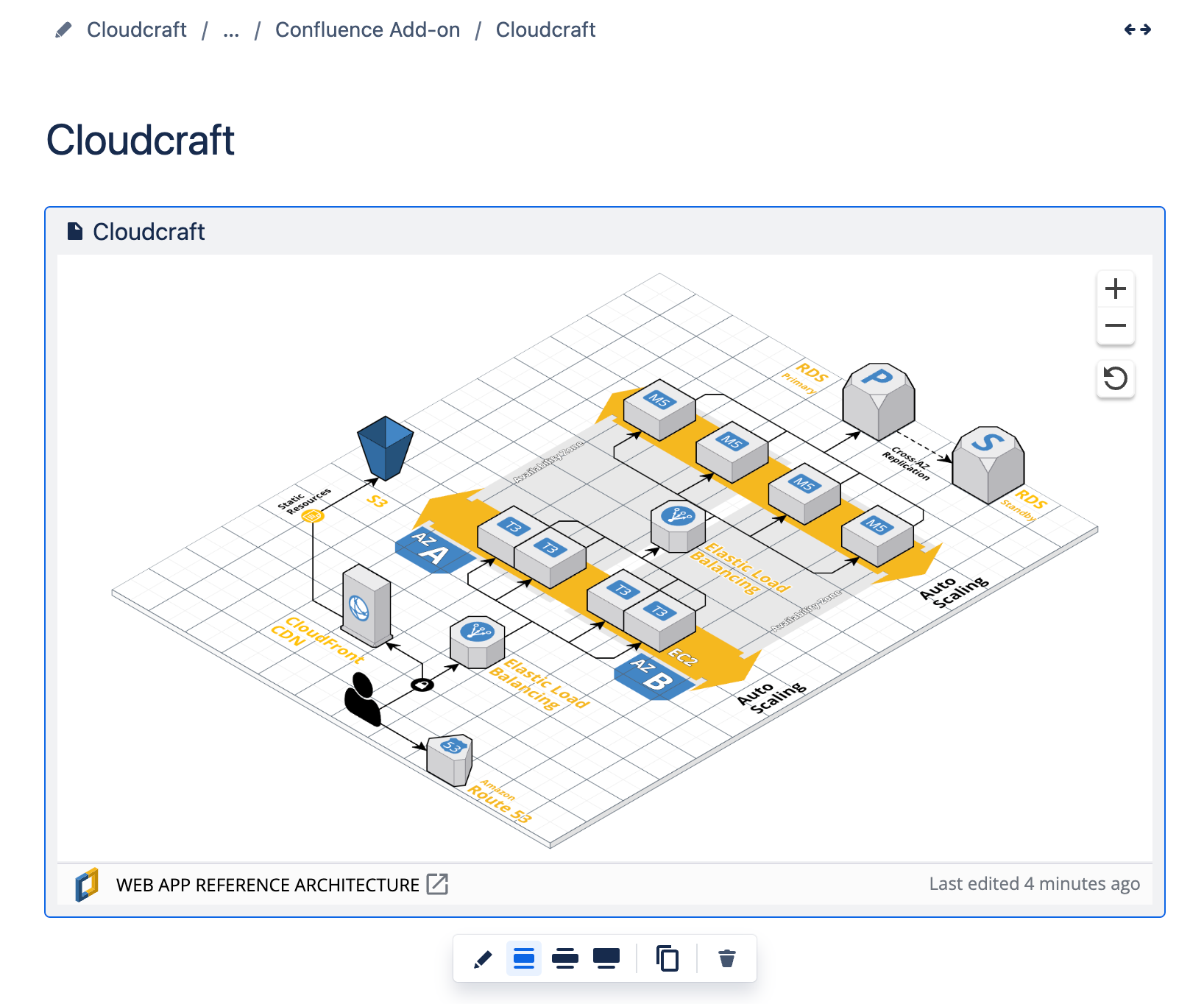- Essentials
- Getting Started
- Datadog
- Datadog Site
- DevSecOps
- Serverless for AWS Lambda
- Agent
- Integrations
- Containers
- Dashboards
- Monitors
- Logs
- APM Tracing
- Profiler
- Tags
- API
- Service Catalog
- Session Replay
- Continuous Testing
- Synthetic Monitoring
- Incident Management
- Database Monitoring
- Cloud Security Management
- Cloud SIEM
- Application Security Management
- Workflow Automation
- CI Visibility
- Test Visibility
- Test Impact Analysis
- Code Analysis
- Learning Center
- Support
- Glossary
- Standard Attributes
- Guides
- Agent
- Integrations
- OpenTelemetry
- Developers
- Authorization
- DogStatsD
- Custom Checks
- Integrations
- Create an Agent-based Integration
- Create an API Integration
- Create a Log Pipeline
- Integration Assets Reference
- Build a Marketplace Offering
- Create a Tile
- Create an Integration Dashboard
- Create a Recommended Monitor
- Create a Cloud SIEM Detection Rule
- OAuth for Integrations
- Install Agent Integration Developer Tool
- Service Checks
- IDE Plugins
- Community
- Guides
- API
- Datadog Mobile App
- CoScreen
- Cloudcraft
- In The App
- Dashboards
- Notebooks
- DDSQL Editor
- Sheets
- Monitors and Alerting
- Infrastructure
- Metrics
- Watchdog
- Bits AI
- Service Catalog
- API Catalog
- Error Tracking
- Service Management
- Infrastructure
- Application Performance
- APM
- Continuous Profiler
- Database Monitoring
- Data Streams Monitoring
- Data Jobs Monitoring
- Digital Experience
- Real User Monitoring
- Product Analytics
- Synthetic Testing and Monitoring
- Continuous Testing
- Software Delivery
- CI Visibility
- CD Visibility
- Test Optimization
- Code Analysis
- Quality Gates
- DORA Metrics
- Security
- Security Overview
- Cloud SIEM
- Cloud Security Management
- Application Security Management
- AI Observability
- Log Management
- Observability Pipelines
- Log Management
- Administration
Embedding Cloudcraft Diagrams with the Confluence App
In this article, we’ll walk you through the process of seamlessly integrating your current Cloudcraft diagrams into a Confluence page by using Cloudcraft’s Confluence app.
This process allows you to grant access to diagrams for authorized users without requiring them to have individual Cloudcraft subscriptions, while also granting you a centralized and up-to-date version of your infrastructure documentation.
Installing the app
To install Cloudcraft’s Confluence application, log in to Confluence as an admin, navigate to the Cloudcraft marketplace listing, and then click Get it now.
Using the app
With a Confluence page open, type /cloudcraft, and then click the application command that appears.
Next, click Sign in to log in to your Cloudcraft account.
Once you’re logged in, the diagram picker appears. Select the diagram you want to embed from the list.
You can also search, filter, and sort diagrams in the diagram picker.
After selecting a diagram, a preview of the embedded diagram appears in your Confluence page. At this point, you can also select from the window size menu to resize the width of the diagram, or click the pencil icon to reopen the diagram picker.
When publishing or previewing the Confluence page, your Cloudcraft diagram will be fully embedded on the page.
Embedded diagrams are only viewable by Confluence user accounts, and are not visible when accessing the public URL of a Confluence page.