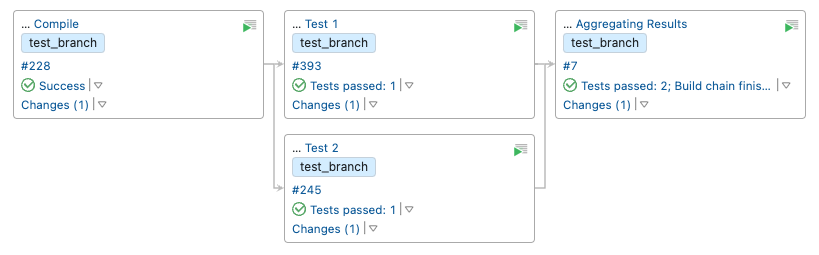- Essentials
- Getting Started
- Datadog
- Datadog Site
- DevSecOps
- Serverless for AWS Lambda
- Agent
- Integrations
- Containers
- Dashboards
- Monitors
- Logs
- APM Tracing
- Profiler
- Tags
- API
- Service Catalog
- Session Replay
- Continuous Testing
- Synthetic Monitoring
- Incident Management
- Database Monitoring
- Cloud Security Management
- Cloud SIEM
- Application Security Management
- Workflow Automation
- CI Visibility
- Test Visibility
- Test Impact Analysis
- Code Analysis
- Learning Center
- Support
- Glossary
- Standard Attributes
- Guides
- Agent
- Integrations
- OpenTelemetry
- Developers
- Authorization
- DogStatsD
- Custom Checks
- Integrations
- Create an Agent-based Integration
- Create an API Integration
- Create a Log Pipeline
- Integration Assets Reference
- Build a Marketplace Offering
- Create a Tile
- Create an Integration Dashboard
- Create a Recommended Monitor
- Create a Cloud SIEM Detection Rule
- OAuth for Integrations
- Install Agent Integration Developer Tool
- Service Checks
- IDE Plugins
- Community
- Guides
- API
- Datadog Mobile App
- CoScreen
- Cloudcraft
- In The App
- Dashboards
- Notebooks
- DDSQL Editor
- Sheets
- Monitors and Alerting
- Infrastructure
- Metrics
- Watchdog
- Bits AI
- Service Catalog
- API Catalog
- Error Tracking
- Service Management
- Infrastructure
- Application Performance
- APM
- Continuous Profiler
- Database Monitoring
- Data Streams Monitoring
- Data Jobs Monitoring
- Digital Experience
- Real User Monitoring
- Product Analytics
- Synthetic Testing and Monitoring
- Continuous Testing
- Software Delivery
- CI Visibility
- CD Visibility
- Test Optimization
- Code Analysis
- Quality Gates
- DORA Metrics
- Security
- Security Overview
- Cloud SIEM
- Cloud Security Management
- Application Security Management
- AI Observability
- Log Management
- Observability Pipelines
- Log Management
- Administration
Set up Tracing on a TeamCity Pipeline
CI Visibility is not available in the selected site () at this time.
Overview
TeamCity is a continuous integration and delivery server that optimizes and automates software development processes.
Set up tracing in TeamCity to collect data about your pipeline executions, debug performance bottlenecks, address operational issues, and optimize your development workflows.
Compatibility
| Pipeline Visibility | Platform | Definition |
|---|---|---|
| Partial retries | Retry build triggers | View partially retried pipeline executions. |
| Queue time | Queue time | View the amount of time pipeline jobs sit in the queue before processing. |
| Pipeline failure reasons | Pipeline failure reasons | Identify pipeline failure reasons from error messages. |
The following TeamCity versions are supported:
- TeamCity >= 2021.2 or later
Configure the Datadog integration
The integration between TeamCity and Datadog CI Visibility is provided through a TeamCity plugin. The source code of the Datadog CI Integration plugin is open source under the Apache 2.0 license.
To set up the integration:
Download the Datadog CI Integration plugin on the TeamCity server by going to Administration -> Plugins -> Browse Plugin Repository.
If you don’t already have one, add a TeamCity composite build as the last build of the build chain. This build must have a dependency on the current last build of the chain and no other builds depending on it.
Build chains that do not end with a composite build are ignored by the plugin. For example, consider an expected build chain where
Aggregating Resultsis the last composite build:The final composite build must be properly configured in terms of version control settings, with the VCS Root attached and the VCS Trigger configured.
The following configuration parameters need to be present for TeamCity projects:
- datadog.ci.api.key: Your Datadog API Key.
- datadog.ci.site:
- datadog.ci.enabled:
true(falsecan be used to disable the plugin for a specific project).
These configuration parameters should not have type Password to ensure the plugin can read their values correctly. You can add them to either TeamCity subprojects or the TeamCity Root Project. When added to the Root project, they are propagated to all its subprojects. For example, to enable the plugin for all projects, add
datadog.ci.enabledwith the valuetrueto the Root Project.For more information on defining configuration parameters, see the TeamCity Project Hierarchy documentation.
To enable the plugin, click on Enable uploaded plugins in the Administration -> Plugins page. Alternatively, restart the TeamCity server.
Advanced configuration
Configure Git user information
The plugin retrieves the Git author name and email based on the TeamCity username style. Datadog recommends using either Author Name and Email or Author Email username styles, as they provide information about the user email.
When one of the other username styles is used (UserId or Author Name), the plugin automatically generates an email for the user by appending @Teamcity to the username. For example, if the UserId username style is used and the Git author username is john.doe, the plugin generates john.doe@Teamcity as the Git author email. The username style is defined for VCS Roots, and can be modified in the VCS Root settings.
The Git author email is used for
billing purposes,
therefore there might be cost implications when username styles not providing email
(UserId or Author Name) are used. Reach out to the Datadog support team if you have any questions about your use case.
Visualize pipeline data in Datadog
View your data on the CI Pipeline List and Executions pages after the pipelines finish.
The CI Pipeline List page shows data for only the default branch of each repository. For more information, see Search and Manage CI Pipelines.
Troubleshooting
All the logs generated by the Datadog CI Integration plugin are stored inside the teamcity-server.log file and can be
accessed from the TeamCity Server by going to Administration -> Diagnostic -> Server Logs.
Check these logs to get additional context on any issues with the plugin.
Further reading
Additional helpful documentation, links, and articles: