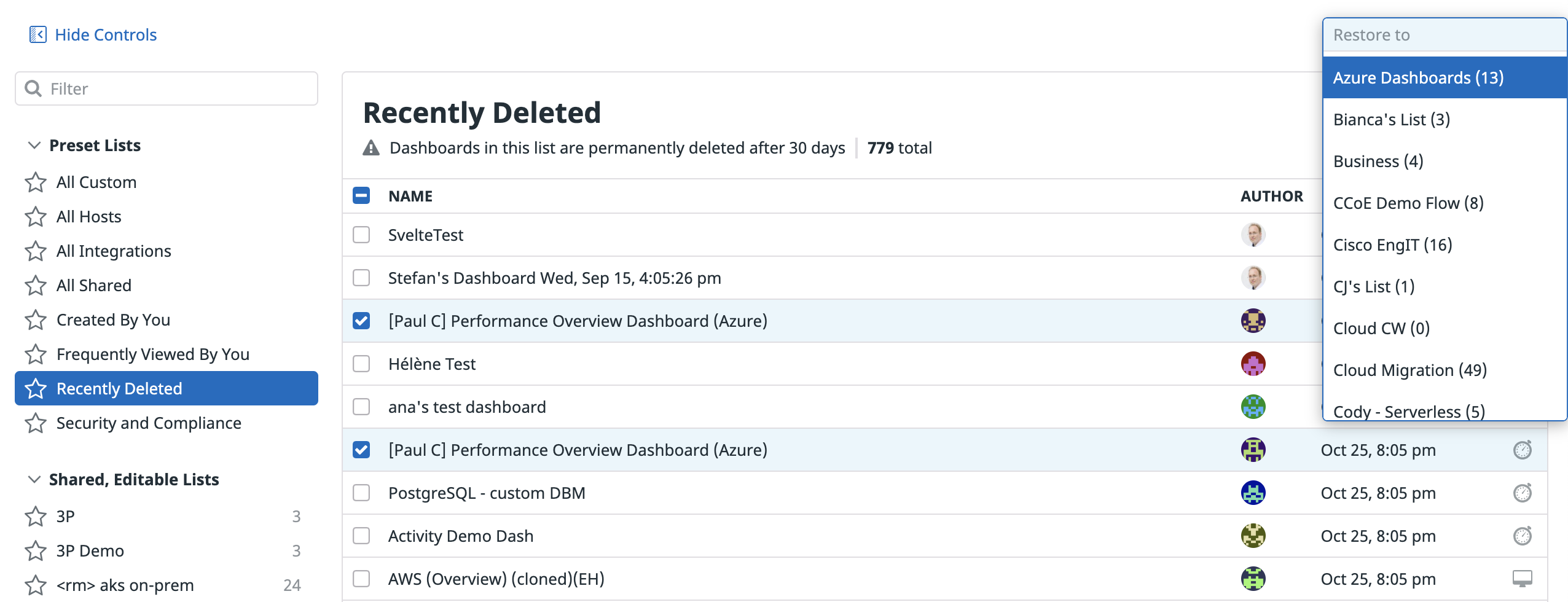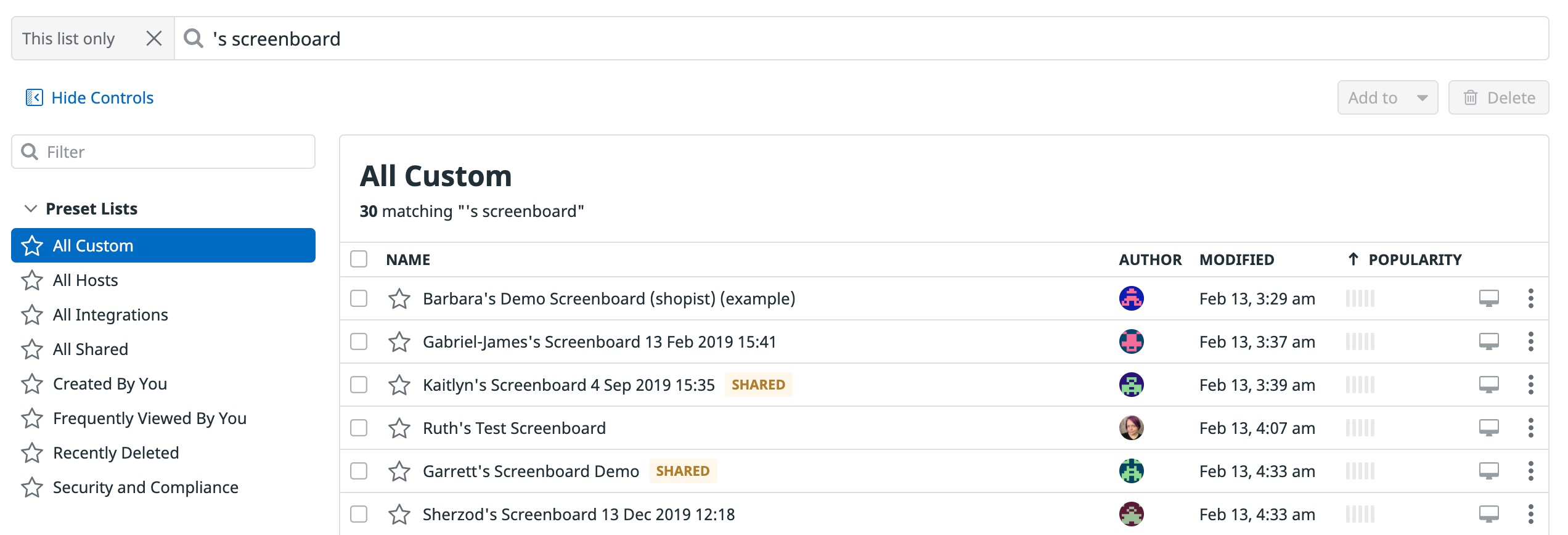- Essentials
- Getting Started
- Datadog
- Datadog Site
- DevSecOps
- Serverless for AWS Lambda
- Agent
- Integrations
- Containers
- Dashboards
- Monitors
- Logs
- APM Tracing
- Profiler
- Tags
- API
- Service Catalog
- Session Replay
- Continuous Testing
- Synthetic Monitoring
- Incident Management
- Database Monitoring
- Cloud Security Management
- Cloud SIEM
- Application Security Management
- Workflow Automation
- CI Visibility
- Test Visibility
- Test Impact Analysis
- Code Analysis
- Learning Center
- Support
- Glossary
- Standard Attributes
- Guides
- Agent
- Integrations
- OpenTelemetry
- Developers
- Authorization
- DogStatsD
- Custom Checks
- Integrations
- Create an Agent-based Integration
- Create an API Integration
- Create a Log Pipeline
- Integration Assets Reference
- Build a Marketplace Offering
- Create a Tile
- Create an Integration Dashboard
- Create a Recommended Monitor
- Create a Cloud SIEM Detection Rule
- OAuth for Integrations
- Install Agent Integration Developer Tool
- Service Checks
- IDE Plugins
- Community
- Guides
- API
- Datadog Mobile App
- CoScreen
- Cloudcraft
- In The App
- Dashboards
- Notebooks
- DDSQL Editor
- Sheets
- Monitors and Alerting
- Infrastructure
- Metrics
- Watchdog
- Bits AI
- Service Catalog
- API Catalog
- Error Tracking
- Service Management
- Infrastructure
- Application Performance
- APM
- Continuous Profiler
- Database Monitoring
- Data Streams Monitoring
- Data Jobs Monitoring
- Digital Experience
- Real User Monitoring
- Product Analytics
- Synthetic Testing and Monitoring
- Continuous Testing
- Software Delivery
- CI Visibility
- CD Visibility
- Test Optimization
- Code Analysis
- Quality Gates
- DORA Metrics
- Security
- Security Overview
- Cloud SIEM
- Cloud Security Management
- Application Security Management
- AI Observability
- Log Management
- Observability Pipelines
- Log Management
- Administration
Best practices for maintaining relevant dashboards
A cluttered dashboard list page can make finding the right content difficult and pollute a search query with unused or irrelevant results. By combining bulk delete with Recently Deleted dashboards, you can remove unwanted dashboards at scale and restore any accidental deletions. This guide includes:
- General rules for identifying unused dashboards for periodic removal
- Best practices for maintaining a manageable list page
Finding unused dashboards
While finding every single unused dashboard is tricky, these guidelines can help identify a large majority of unused content and reduce dashboard clutter significantly. Before you start deleting dashboards, a few notes about the list page:
- Start with the All Custom preset list. Only custom dashboards can be deleted
- Clicking the checkbox column selects all dashboards on the current page
- Avoid deleting shared dashboards. Dashboards with a public or authenticated sharing link appear with SHARED next to their name. It may be safer to avoid deleting these dashboards, since it may affect a public view
To restore accidental deletions, go to the Recently Deleted list. This list shows dashboards deleted in the last 30 days and automatically displays the least-recently deleted dashboards first. You can also bulk restore dashboards through the API.
Deletion guidelines
1. Reverse sort by popularity
Click the Popularity column to reverse sort by popularity. The list automatically puts least-recently modified dashboards at the top. If these dashboards are low popularity and have not been modified in the last three months, it may be safe to delete them.
Note: Datadog Miscellany, an unofficial public repo, has a script to remove dashboards and monitors that have not been modified in the last three months.
2. Search for default titles
Search for terms like:
- “’s timeboard”
- “’s screenboard”
- “’s dashboard”
Many dashboards containing these strings have default titles (for example, “Stephanie’s Dashboard Thu, Jun 3, 1:41:44 pm”). Default titles can indicate a test dashboard that was created quickly and never renamed. It may be safe to delete these dashboards, especially if they are old or low-popularity. For example, the image below shows a search filtered to All Custom with a search for “’s screenboard”, reverse sorted by popularity.
Note: Datadog Miscellany, an unofficial public repo, has a script to delete dashboards based on title.
3. Search for keywords like “test”
Search for terms that indicate a dashboard was only used temporarily, like test or cloned. These words can be used to label actively-used dashboards, so delete with caution, or look at dashboard age and popularity alongside title.
Best practices for dashboard hygiene
Periodic cleans reduce dashboard clutter; good practices for maintaining dashboards can be even more effective. These practices help your team ensure dashboards are manageable in the long-term.
- Use custom lists to find what you need. Search for a keyword like a service name, and select multiple dashboards to add them to a list
- Save one-off explorations for Notebooks or Quick Graphs. When exploring an individual metric or graph, try Notebooks, which are unsaved by default, or Quick Graphs rather than creating a new dashboard that needs to be deleted
- Use dashboard details to describe what a dashboard is for and how to use it. This helps teammates understand a dashboard’s intended purpose and makes a dashboard useful to more people
You can also manage dashboards programmatically with the Dashboards API, which includes endpoints to bulk delete and bulk restore dashboards.
Appendix
Note: Datadog Miscellany is an unofficial public repo and is not actively maintained by Datadog.