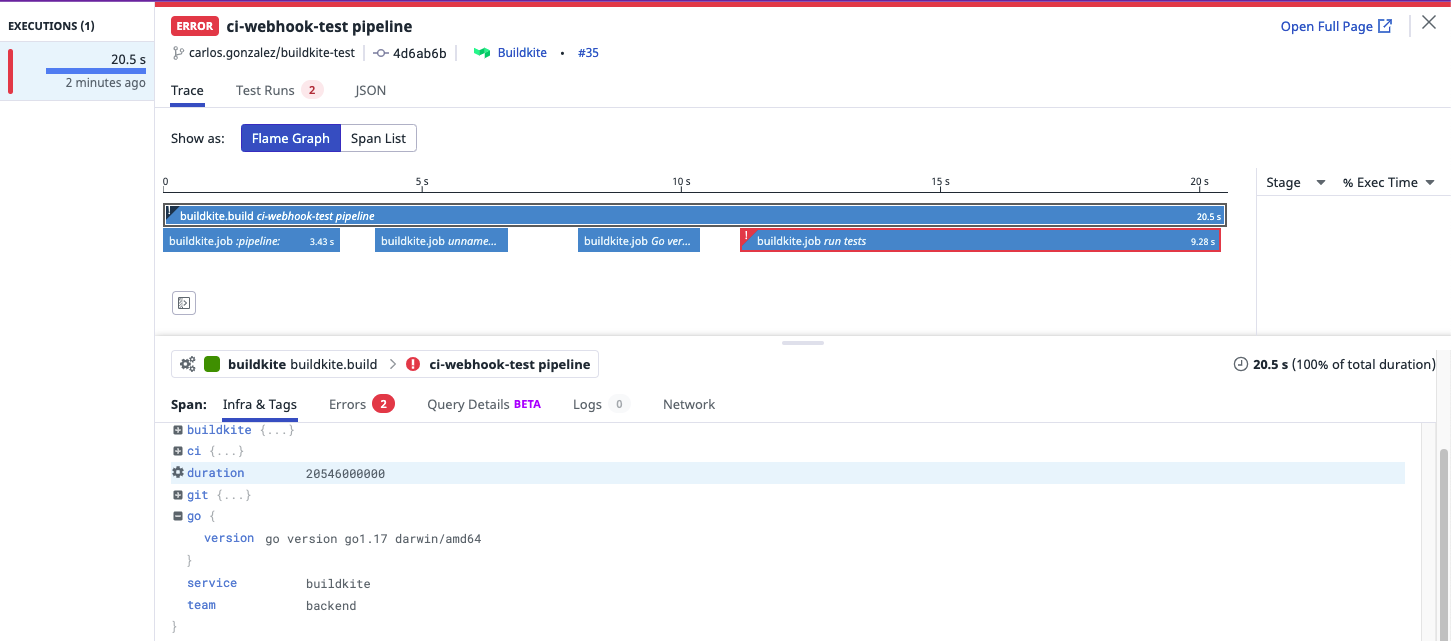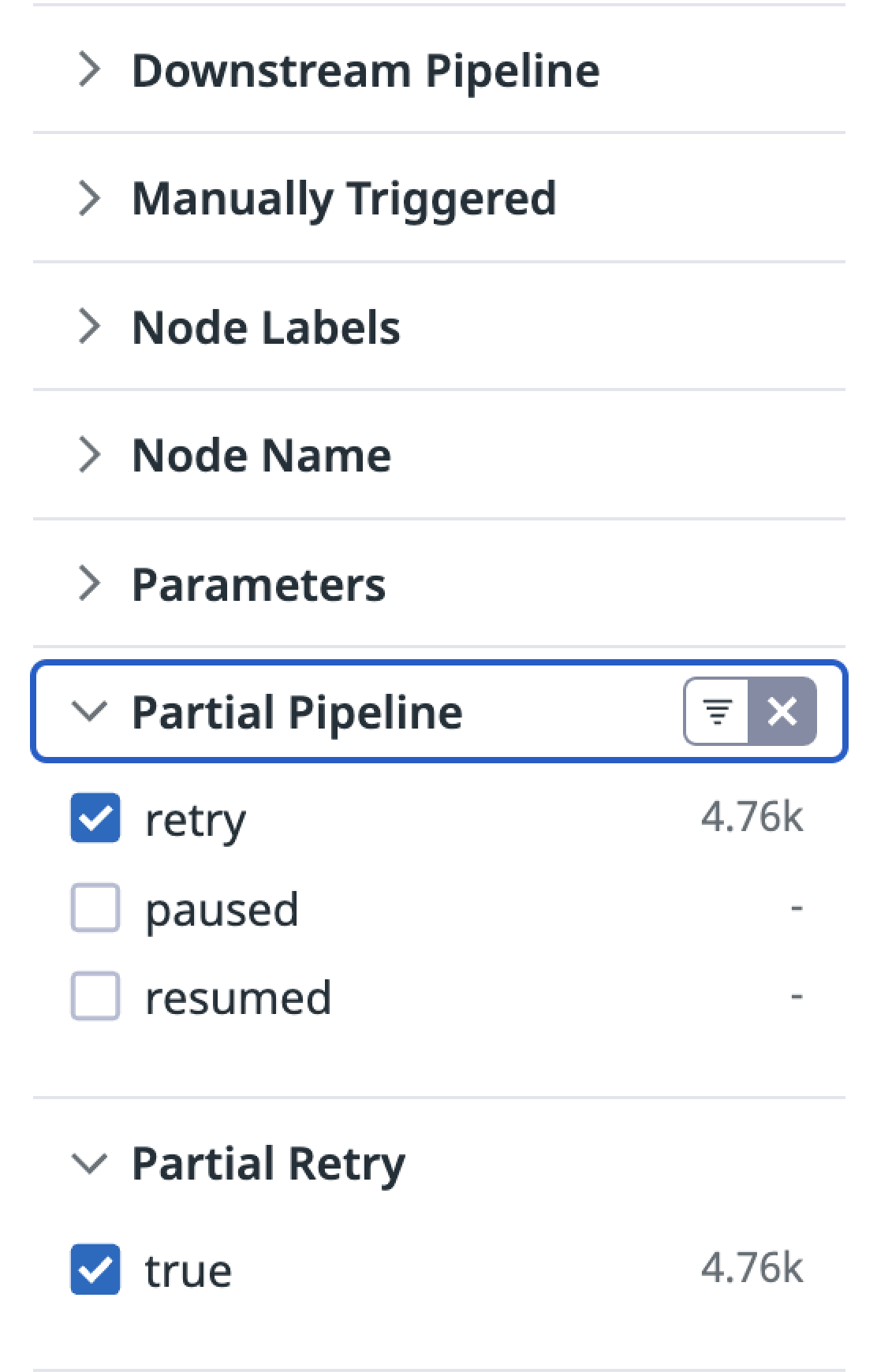- Esenciales
- Empezando
- Datadog
- Sitio web de Datadog
- DevSecOps
- Serverless para Lambda AWS
- Agent
- Integraciones
- Contenedores
- Dashboards
- Monitores
- Logs
- Rastreo de APM
- Generador de perfiles
- Etiquetas (tags)
- API
- Catálogo de servicios
- Session Replay
- Continuous Testing
- Monitorización Synthetic
- Gestión de incidencias
- Monitorización de bases de datos
- Cloud Security Management
- Cloud SIEM
- Application Security Management
- Workflow Automation
- CI Visibility
- Test Visibility
- Intelligent Test Runner
- Análisis de código
- Centro de aprendizaje
- Compatibilidad
- Glosario
- Atributos estándar
- Guías
- Agent
- Uso básico del Agent
- Arquitectura
- IoT
- Plataformas compatibles
- Recopilación de logs
- Configuración
- Configuración remota
- Automatización de flotas
- Actualizar el Agent
- Solucionar problemas
- Detección de nombres de host en contenedores
- Modo de depuración
- Flare del Agent
- Estado del check del Agent
- Problemas de NTP
- Problemas de permisos
- Problemas de integraciones
- Problemas del sitio
- Problemas de Autodiscovery
- Problemas de contenedores de Windows
- Configuración del tiempo de ejecución del Agent
- Consumo elevado de memoria o CPU
- Guías
- Seguridad de datos
- Integraciones
- OpenTelemetry
- Desarrolladores
- Autorización
- DogStatsD
- Checks personalizados
- Integraciones
- Crear una integración basada en el Agent
- Crear una integración API
- Crear un pipeline de logs
- Referencia de activos de integración
- Crear una oferta de mercado
- Crear un cuadro
- Crear un dashboard de integración
- Crear un monitor recomendado
- Crear una regla de detección Cloud SIEM
- OAuth para integraciones
- Instalar la herramienta de desarrollo de integraciones del Agente
- Checks de servicio
- Complementos de IDE
- Comunidad
- Guías
- API
- Aplicación móvil de Datadog
- CoScreen
- Cloudcraft
- En la aplicación
- Dashboards
- Notebooks
- Editor DDSQL
- Hojas
- Monitores y alertas
- Infraestructura
- Métricas
- Watchdog
- Bits AI
- Catálogo de servicios
- Catálogo de APIs
- Error Tracking
- Gestión de servicios
- Objetivos de nivel de servicio (SLOs)
- Gestión de incidentes
- De guardia
- Gestión de eventos
- Gestión de casos
- Workflow Automation
- App Builder
- Infraestructura
- Universal Service Monitoring
- Contenedores
- Serverless
- Monitorización de red
- Coste de la nube
- Rendimiento de las aplicaciones
- APM
- Términos y conceptos de APM
- Instrumentación de aplicación
- Recopilación de métricas de APM
- Configuración de pipelines de trazas
- Correlacionar trazas (traces) y otros datos de telemetría
- Trace Explorer
- Observabilidad del servicio
- Instrumentación dinámica
- Error Tracking
- Seguridad de los datos
- Guías
- Solucionar problemas
- Continuous Profiler
- Database Monitoring
- Gastos generales de integración del Agent
- Arquitecturas de configuración
- Configuración de Postgres
- Configuración de MySQL
- Configuración de SQL Server
- Configuración de Oracle
- Configuración de MongoDB
- Conexión de DBM y trazas
- Datos recopilados
- Explorar hosts de bases de datos
- Explorar métricas de consultas
- Explorar ejemplos de consulta
- Solucionar problemas
- Guías
- Data Streams Monitoring
- Data Jobs Monitoring
- Experiencia digital
- Real User Monitoring
- Monitorización del navegador
- Configuración
- Configuración avanzada
- Datos recopilados
- Monitorización del rendimiento de páginas
- Monitorización de signos vitales de rendimiento
- Monitorización del rendimiento de recursos
- Recopilación de errores del navegador
- Rastrear las acciones de los usuarios
- Señales de frustración
- Error Tracking
- Solucionar problemas
- Monitorización de móviles y TV
- Plataforma
- Session Replay
- Exploración de datos de RUM
- Feature Flag Tracking
- Error Tracking
- Guías
- Seguridad de los datos
- Monitorización del navegador
- Análisis de productos
- Pruebas y monitorización de Synthetics
- Continuous Testing
- Entrega de software
- CI Visibility
- CD Visibility
- Test Visibility
- Configuración
- Tests en contenedores
- Búsqueda y gestión
- Explorador
- Monitores
- Flujos de trabajo de desarrolladores
- Cobertura de código
- Instrumentar tests de navegador con RUM
- Instrumentar tests de Swift con RUM
- Detección temprana de defectos
- Reintentos automáticos de tests
- Correlacionar logs y tests
- Guías
- Solucionar problemas
- Intelligent Test Runner
- Code Analysis
- Quality Gates
- Métricas de DORA
- Seguridad
- Información general de seguridad
- Cloud SIEM
- Cloud Security Management
- Application Security Management
- Observabilidad de la IA
- Log Management
- Observability Pipelines
- Gestión de logs
- Administración
- Gestión de cuentas
- Seguridad de los datos
- Sensitive Data Scanner
- Ayuda
Set up Tracing on a Buildkite Pipeline
This page is not yet available in Spanish. We are working on its translation.
If you have any questions or feedback about our current translation project, feel free to reach out to us!
If you have any questions or feedback about our current translation project, feel free to reach out to us!
CI Visibility is not available in the selected site () at this time.
Overview
Buildkite is a continuous integration and deployment platform that allows you to run builds on your own infrastructure, providing you with full control over security and customizing your build environment while managing orchestration in the cloud.
Set up tracing on Buildkite to optimize your resource usage, reduce overhead, and improve the speed and quality of your software development lifecycle.
Compatibility
| Pipeline Visibility | Platform | Definition |
|---|---|---|
| Partial retries | Partial pipelines | View partially retried pipeline executions. |
| Infrastructure metric correlation | Infrastructure metric correlation | Correlate jobs to infrastructure host metrics for Buildkite agents. |
| Manual steps | Manual steps | View manually triggered pipelines. |
| Queue time | Queue time | View the amount of time pipeline jobs sit in the queue before processing. |
| Custom tags and measures at runtime | Custom tags and measures at runtime | Configure custom tags and measures at runtime. |
| Custom spans | Custom spans | Configure custom spans for your pipelines. |
Configure the Datadog integration
To set up the Datadog integration for Buildkite:
- Go to Settings > Notification Services in Buildkite and click the Add button next to Datadog Pipeline Visibility.
- Fill in the form with the following information:
- Description: A description to help identify the integration in the future, such as
Datadog CI Visibility integration. - API key: Your Datadog API Key.
- Datadog site:
- Pipelines: Select all pipelines or the subset of pipelines you want to trace.
- Branch filtering: Leave empty to trace all branches or select the subset of branches you want to trace.
- Description: A description to help identify the integration in the future, such as
- Click Add Datadog Pipeline Visibility Notification to save the integration.
Advanced configuration
Set custom tags
Custom tags can be added to Buildkite traces by using the buildkite-agent meta-data set command.
Any metadata tags with a key starting with dd_tags. are added to the job and pipeline spans. These
tags can be used to create string facets to search and organize the pipelines.
The YAML below illustrates a simple pipeline where tags for the team name and the Go version have been set.
steps:
- command: buildkite-agent meta-data set "dd_tags.team" "backend"
- command: go version | buildkite-agent meta-data set "dd_tags.go.version"
label: Go version
- commands: go test ./...
label: Run tests
The following tags are shown in the root span as well as the relevant job span in Datadog.
team: backendgo.version: go version go1.17 darwin/amd64(output depends on the runner)
The resulting pipeline looks like the following:
Any metadata with a key starting with dd-measures. and containing a numerical value will be set as
a metric tag that can be used to create numerical measures.
You can use the buildkite-agent meta-data set command to create these tags.
For example, you can measure the binary size in a pipeline with this command:
steps:
- commands:
- go build -o dst/binary .
- ls -l dst/binary | awk '{print \$5}' | tr -d '\n' | buildkite-agent meta-data set "dd_measures.binary_size"
label: Go build
The resulting pipeline will have the tags shown below in the pipeline span:
binary_size: 502(output depends on the file size)
In this example, you can use the value of binary_size to plot the change in the binary size over time.
Correlate infrastructure metrics to jobs
If you are using Buildkite agents, you can correlate jobs with the infrastructure that is running them. For this feature to work, install the Datadog Agent in the hosts running the Buildkite agents.
View partial and downstream pipelines
You can use the following filters to customize your search query in the CI Visibility Explorer.
| Facet Name | Facet ID | Possible Values |
|---|---|---|
| Downstream Pipeline | @ci.pipeline.downstream | true, false |
| Manually Triggered | @ci.is_manual | true, false |
| Partial Pipeline | @ci.partial_pipeline | retry, paused, resumed |
You can also apply these filters using the facet panel on the left hand side of the page.
Visualize pipeline data in Datadog
The CI Pipeline List and Executions pages populate with data after the pipelines finish.
The CI Pipeline List page shows data for only the default branch of each repository. For more information, see Search and Manage CI Pipelines.
Further reading
Más enlaces, artículos y documentación útiles: