- Esenciales
- Empezando
- Datadog
- Sitio web de Datadog
- DevSecOps
- Serverless para Lambda AWS
- Agent
- Integraciones
- Contenedores
- Dashboards
- Monitores
- Logs
- Rastreo de APM
- Generador de perfiles
- Etiquetas (tags)
- API
- Catálogo de servicios
- Session Replay
- Continuous Testing
- Monitorización Synthetic
- Gestión de incidencias
- Monitorización de bases de datos
- Cloud Security Management
- Cloud SIEM
- Application Security Management
- Workflow Automation
- CI Visibility
- Test Visibility
- Intelligent Test Runner
- Análisis de código
- Centro de aprendizaje
- Compatibilidad
- Glosario
- Atributos estándar
- Guías
- Agent
- Uso básico del Agent
- Arquitectura
- IoT
- Plataformas compatibles
- Recopilación de logs
- Configuración
- Configuración remota
- Automatización de flotas
- Actualizar el Agent
- Solucionar problemas
- Detección de nombres de host en contenedores
- Modo de depuración
- Flare del Agent
- Estado del check del Agent
- Problemas de NTP
- Problemas de permisos
- Problemas de integraciones
- Problemas del sitio
- Problemas de Autodiscovery
- Problemas de contenedores de Windows
- Configuración del tiempo de ejecución del Agent
- Consumo elevado de memoria o CPU
- Guías
- Seguridad de datos
- Integraciones
- OpenTelemetry
- Desarrolladores
- Autorización
- DogStatsD
- Checks personalizados
- Integraciones
- Crear una integración basada en el Agent
- Crear una integración API
- Crear un pipeline de logs
- Referencia de activos de integración
- Crear una oferta de mercado
- Crear un cuadro
- Crear un dashboard de integración
- Crear un monitor recomendado
- Crear una regla de detección Cloud SIEM
- OAuth para integraciones
- Instalar la herramienta de desarrollo de integraciones del Agente
- Checks de servicio
- Complementos de IDE
- Comunidad
- Guías
- API
- Aplicación móvil de Datadog
- CoScreen
- Cloudcraft
- En la aplicación
- Dashboards
- Notebooks
- Editor DDSQL
- Hojas
- Monitores y alertas
- Infraestructura
- Métricas
- Watchdog
- Bits AI
- Catálogo de servicios
- Catálogo de APIs
- Error Tracking
- Gestión de servicios
- Objetivos de nivel de servicio (SLOs)
- Gestión de incidentes
- De guardia
- Gestión de eventos
- Gestión de casos
- Workflow Automation
- App Builder
- Infraestructura
- Universal Service Monitoring
- Contenedores
- Serverless
- Monitorización de red
- Coste de la nube
- Rendimiento de las aplicaciones
- APM
- Términos y conceptos de APM
- Instrumentación de aplicación
- Recopilación de métricas de APM
- Configuración de pipelines de trazas
- Correlacionar trazas (traces) y otros datos de telemetría
- Trace Explorer
- Observabilidad del servicio
- Instrumentación dinámica
- Error Tracking
- Seguridad de los datos
- Guías
- Solucionar problemas
- Continuous Profiler
- Database Monitoring
- Gastos generales de integración del Agent
- Arquitecturas de configuración
- Configuración de Postgres
- Configuración de MySQL
- Configuración de SQL Server
- Configuración de Oracle
- Configuración de MongoDB
- Conexión de DBM y trazas
- Datos recopilados
- Explorar hosts de bases de datos
- Explorar métricas de consultas
- Explorar ejemplos de consulta
- Solucionar problemas
- Guías
- Data Streams Monitoring
- Data Jobs Monitoring
- Experiencia digital
- Real User Monitoring
- Monitorización del navegador
- Configuración
- Configuración avanzada
- Datos recopilados
- Monitorización del rendimiento de páginas
- Monitorización de signos vitales de rendimiento
- Monitorización del rendimiento de recursos
- Recopilación de errores del navegador
- Rastrear las acciones de los usuarios
- Señales de frustración
- Error Tracking
- Solucionar problemas
- Monitorización de móviles y TV
- Plataforma
- Session Replay
- Exploración de datos de RUM
- Feature Flag Tracking
- Error Tracking
- Guías
- Seguridad de los datos
- Monitorización del navegador
- Análisis de productos
- Pruebas y monitorización de Synthetics
- Continuous Testing
- Entrega de software
- CI Visibility
- CD Visibility
- Test Visibility
- Configuración
- Tests en contenedores
- Búsqueda y gestión
- Explorador
- Monitores
- Flujos de trabajo de desarrolladores
- Cobertura de código
- Instrumentar tests de navegador con RUM
- Instrumentar tests de Swift con RUM
- Detección temprana de defectos
- Reintentos automáticos de tests
- Correlacionar logs y tests
- Guías
- Solucionar problemas
- Intelligent Test Runner
- Code Analysis
- Quality Gates
- Métricas de DORA
- Seguridad
- Información general de seguridad
- Cloud SIEM
- Cloud Security Management
- Application Security Management
- Observabilidad de la IA
- Log Management
- Observability Pipelines
- Gestión de logs
- Administración
- Gestión de cuentas
- Seguridad de los datos
- Sensitive Data Scanner
- Ayuda
ngrok
Supported OS

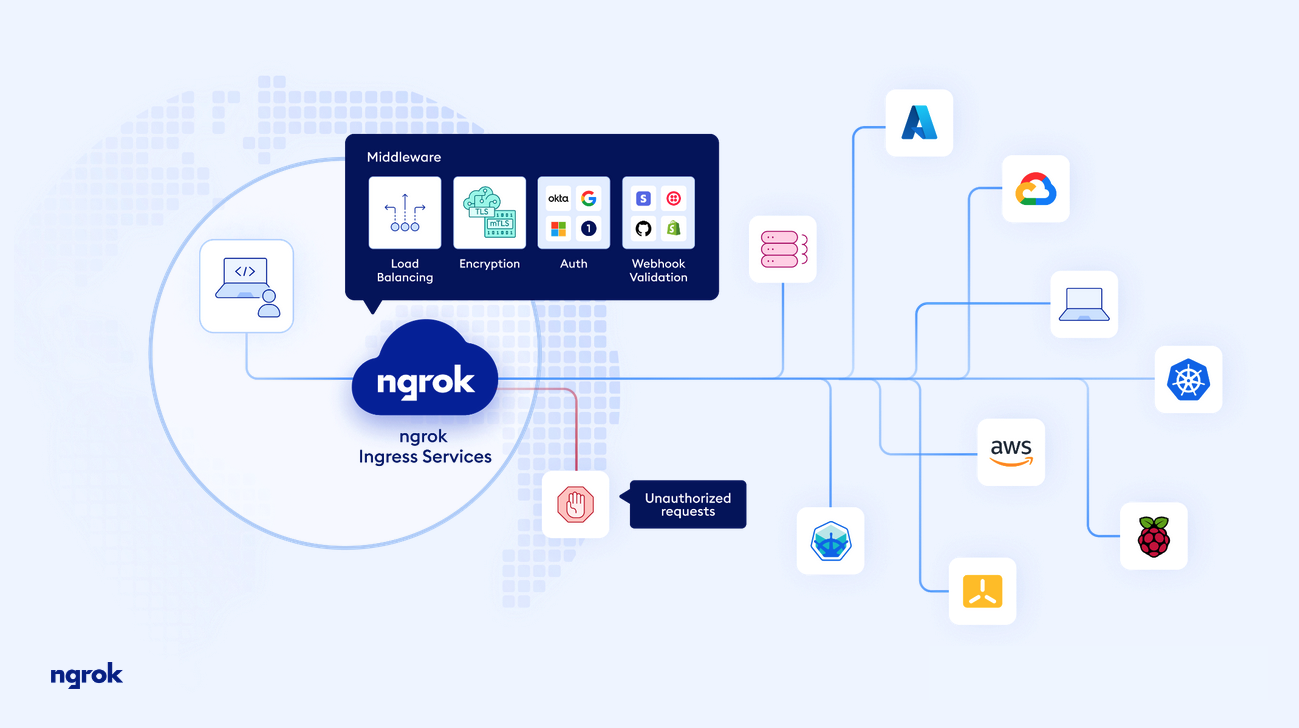
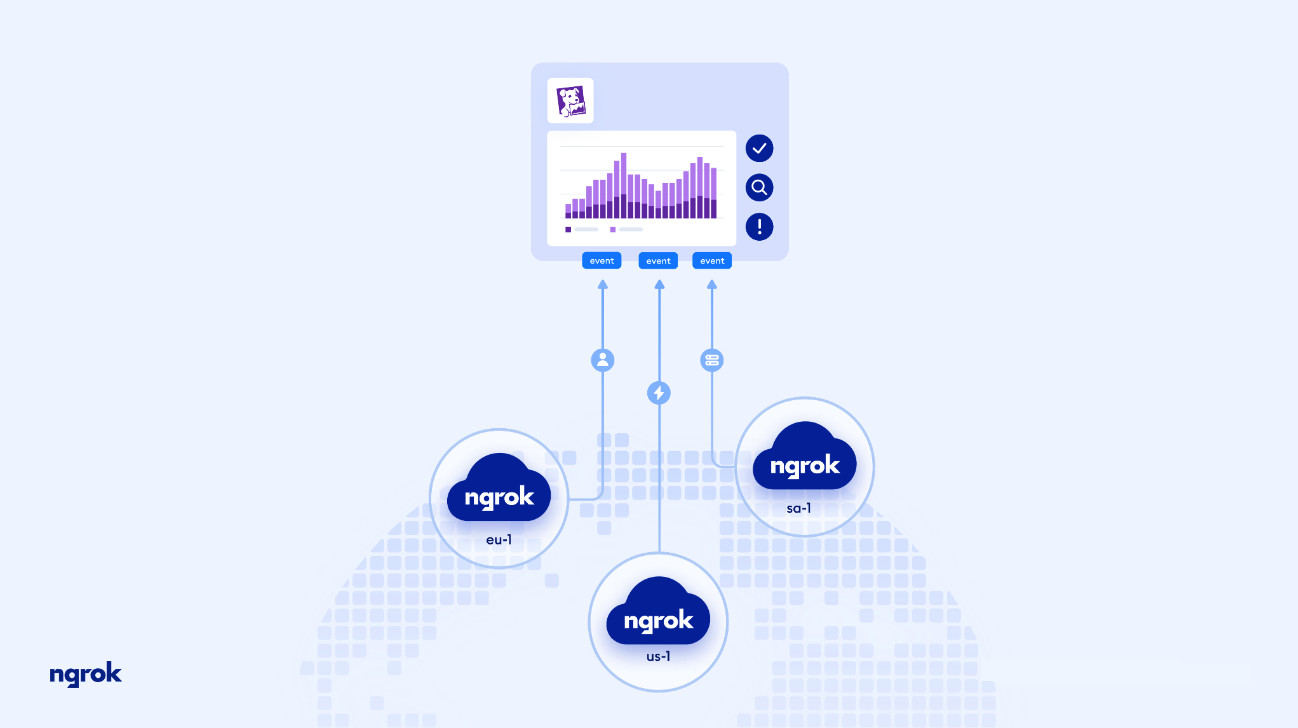
ngrok HTTP request events overview dashboard
ngrok services platform
ngrok + datadog
This page is not yet available in Spanish. We are working on its translation.
If you have any questions or feedback about our current translation project, feel free to reach out to us!
If you have any questions or feedback about our current translation project, feel free to reach out to us!
Overview
ngrok delivers instant ingress to your applications in any cloud, private network, or devices with authentication, load balancing, and other critical controls using our global points of presence.
The ngrok platform includes a Datadog event destination integration. With ngrok HTTP events, you can visualize valuable application insights using Datadog Log Management including HTTP status code breakdown, top client IPs and most requested resources. You can use the Datadog HTTPS logging endpoint to set up the integration on the ngrok dashboard UI.
Setup
To forward ngrok events for consumption into Datadog, you need to make two configurations.
- ngrok Event Subscription: Contains which events to be forwarded
- ngrok Event Destination: The configuration for where the events defined in the Event Subscription are forwarded to.
The following example demonstrates how to configure an Event Subscription with a Datadog Event Destination for HTTP request events. For step-by-step instructions, see the ngrok Datadog Event Destination documentation.
Step 1: Create a ngrok Event Subscription
- In the ngrok Dashboard Console, navigate to Events page.
- Select “New Subscription”.
- Provide a Description for Subscription and select “Add Source”.
- From the list, select “http_request_complete.v0” and select Add Event Source.
Step 2: Configure Event Destination properties
The steps are performed within the previously created Event Subscription configuration:
- Navigate to the “Event Destination” tab and select “Add Destination”.
- From the dropdown menu, select Datadog and input the correct information:
a. Select the correct Datadog site for your data.
b. Navigate to Datadog and create an API key within the organization settings.
c. Copy the API key and paste into the API Key field.
d. Optionally, define a Service Name, this be added as a key to the event data as service:value.
e. Optionally, define DD Tags, these arekey:valuepairs to be added as Datadog tags to the event data.
f. Optional, define a description, this is locally significant and helps identify the Datadog Event Destination. - Select “Send Test Event”.
- If presented with a Success message, select “Done”. If an error is presented, validate that the Datadog site and API key are correct.
Step 3: Create Datadog Log Facets Once logs begin to arrive, create log facets for data analysis and dashboard visualization. For more information about creating log facets, see the Log Facets documentation.
Create facets for the following fields:
- event_type
- object.conn.server_name
- object.conn.client_ip
- object.http.response.status_code
- object.http.request.method
- object.http.request.url.path
Troubleshooting
Need help? Contact ngrok Support or reference the ngrok documentation.
Further Reading
Learn more about ngrok.
