- Esenciales
- Empezando
- Datadog
- Sitio web de Datadog
- DevSecOps
- Serverless para Lambda AWS
- Agent
- Integraciones
- Contenedores
- Dashboards
- Monitores
- Logs
- Rastreo de APM
- Generador de perfiles
- Etiquetas (tags)
- API
- Catálogo de servicios
- Session Replay
- Continuous Testing
- Monitorización Synthetic
- Gestión de incidencias
- Monitorización de bases de datos
- Cloud Security Management
- Cloud SIEM
- Application Security Management
- Workflow Automation
- CI Visibility
- Test Visibility
- Intelligent Test Runner
- Análisis de código
- Centro de aprendizaje
- Compatibilidad
- Glosario
- Atributos estándar
- Guías
- Agent
- Uso básico del Agent
- Arquitectura
- IoT
- Plataformas compatibles
- Recopilación de logs
- Configuración
- Configuración remota
- Automatización de flotas
- Actualizar el Agent
- Solucionar problemas
- Detección de nombres de host en contenedores
- Modo de depuración
- Flare del Agent
- Estado del check del Agent
- Problemas de NTP
- Problemas de permisos
- Problemas de integraciones
- Problemas del sitio
- Problemas de Autodiscovery
- Problemas de contenedores de Windows
- Configuración del tiempo de ejecución del Agent
- Consumo elevado de memoria o CPU
- Guías
- Seguridad de datos
- Integraciones
- OpenTelemetry
- Desarrolladores
- Autorización
- DogStatsD
- Checks personalizados
- Integraciones
- Crear una integración basada en el Agent
- Crear una integración API
- Crear un pipeline de logs
- Referencia de activos de integración
- Crear una oferta de mercado
- Crear un cuadro
- Crear un dashboard de integración
- Crear un monitor recomendado
- Crear una regla de detección Cloud SIEM
- OAuth para integraciones
- Instalar la herramienta de desarrollo de integraciones del Agente
- Checks de servicio
- Complementos de IDE
- Comunidad
- Guías
- API
- Aplicación móvil de Datadog
- CoScreen
- Cloudcraft
- En la aplicación
- Dashboards
- Notebooks
- Editor DDSQL
- Hojas
- Monitores y alertas
- Infraestructura
- Métricas
- Watchdog
- Bits AI
- Catálogo de servicios
- Catálogo de APIs
- Error Tracking
- Gestión de servicios
- Objetivos de nivel de servicio (SLOs)
- Gestión de incidentes
- De guardia
- Gestión de eventos
- Gestión de casos
- Workflow Automation
- App Builder
- Infraestructura
- Universal Service Monitoring
- Contenedores
- Serverless
- Monitorización de red
- Coste de la nube
- Rendimiento de las aplicaciones
- APM
- Términos y conceptos de APM
- Instrumentación de aplicación
- Recopilación de métricas de APM
- Configuración de pipelines de trazas
- Correlacionar trazas (traces) y otros datos de telemetría
- Trace Explorer
- Observabilidad del servicio
- Instrumentación dinámica
- Error Tracking
- Seguridad de los datos
- Guías
- Solucionar problemas
- Continuous Profiler
- Database Monitoring
- Gastos generales de integración del Agent
- Arquitecturas de configuración
- Configuración de Postgres
- Configuración de MySQL
- Configuración de SQL Server
- Configuración de Oracle
- Configuración de MongoDB
- Conexión de DBM y trazas
- Datos recopilados
- Explorar hosts de bases de datos
- Explorar métricas de consultas
- Explorar ejemplos de consulta
- Solucionar problemas
- Guías
- Data Streams Monitoring
- Data Jobs Monitoring
- Experiencia digital
- Real User Monitoring
- Monitorización del navegador
- Configuración
- Configuración avanzada
- Datos recopilados
- Monitorización del rendimiento de páginas
- Monitorización de signos vitales de rendimiento
- Monitorización del rendimiento de recursos
- Recopilación de errores del navegador
- Rastrear las acciones de los usuarios
- Señales de frustración
- Error Tracking
- Solucionar problemas
- Monitorización de móviles y TV
- Plataforma
- Session Replay
- Exploración de datos de RUM
- Feature Flag Tracking
- Error Tracking
- Guías
- Seguridad de los datos
- Monitorización del navegador
- Análisis de productos
- Pruebas y monitorización de Synthetics
- Continuous Testing
- Entrega de software
- CI Visibility
- CD Visibility
- Test Visibility
- Configuración
- Tests en contenedores
- Búsqueda y gestión
- Explorador
- Monitores
- Flujos de trabajo de desarrolladores
- Cobertura de código
- Instrumentar tests de navegador con RUM
- Instrumentar tests de Swift con RUM
- Detección temprana de defectos
- Reintentos automáticos de tests
- Correlacionar logs y tests
- Guías
- Solucionar problemas
- Intelligent Test Runner
- Code Analysis
- Quality Gates
- Métricas de DORA
- Seguridad
- Información general de seguridad
- Cloud SIEM
- Cloud Security Management
- Application Security Management
- Observabilidad de la IA
- Log Management
- Observability Pipelines
- Gestión de logs
- Administración
- Gestión de cuentas
- Seguridad de los datos
- Sensitive Data Scanner
- Ayuda
Squadcast
Supported OS
This page is not yet available in Spanish. We are working on its translation.
If you have any questions or feedback about our current translation project, feel free to reach out to us!
If you have any questions or feedback about our current translation project, feel free to reach out to us!
Overview
Use the Datadog-Squadcast integration to send Datadog alerts or incidents to Squadcast and seamlessly take actions on them within Squadcast.
Connect Squadcast to Datadog in order to:
- Trigger, route, and resolve alerts or incidents from Datadog
- Tackle alerts or incidents and set up escalation policies as they occur
- Define on-call schedules and set up customizable reminders of who is on-call
Setup
Note: Only Squadcast users with the correct team-level privileges can configure services in Squadcast. At least one escalation policy must be configured before a service can be added.
Squadcast
Follow these steps in Squadcast:
Choose the Team from the team-picker on the top.
Open the Services page from the primary navigation bar on the left.
Choose an existing service, or create a new service by clicking on Add Service.
Click on Alert Sources and select Datadog from the drop-down.
Copy the Datadog Webhook URL shown and click Done.
Datadog
Follow these steps in Datadog:
Open the Integrations page from the sidebar.
Use the search bar to search for “webhooks”.
Once the Webhooks tile appears, hover and click on Install.
Navigate to the Configuration tab and scroll to the bottom of the page.
(a) Give the Webhook a name in the Name field.
(b) Paste the Datadog Webhook URL provided by Squadcast in the URL field.
(c) Copy-paste the following JSON in the text box under the Payload section.
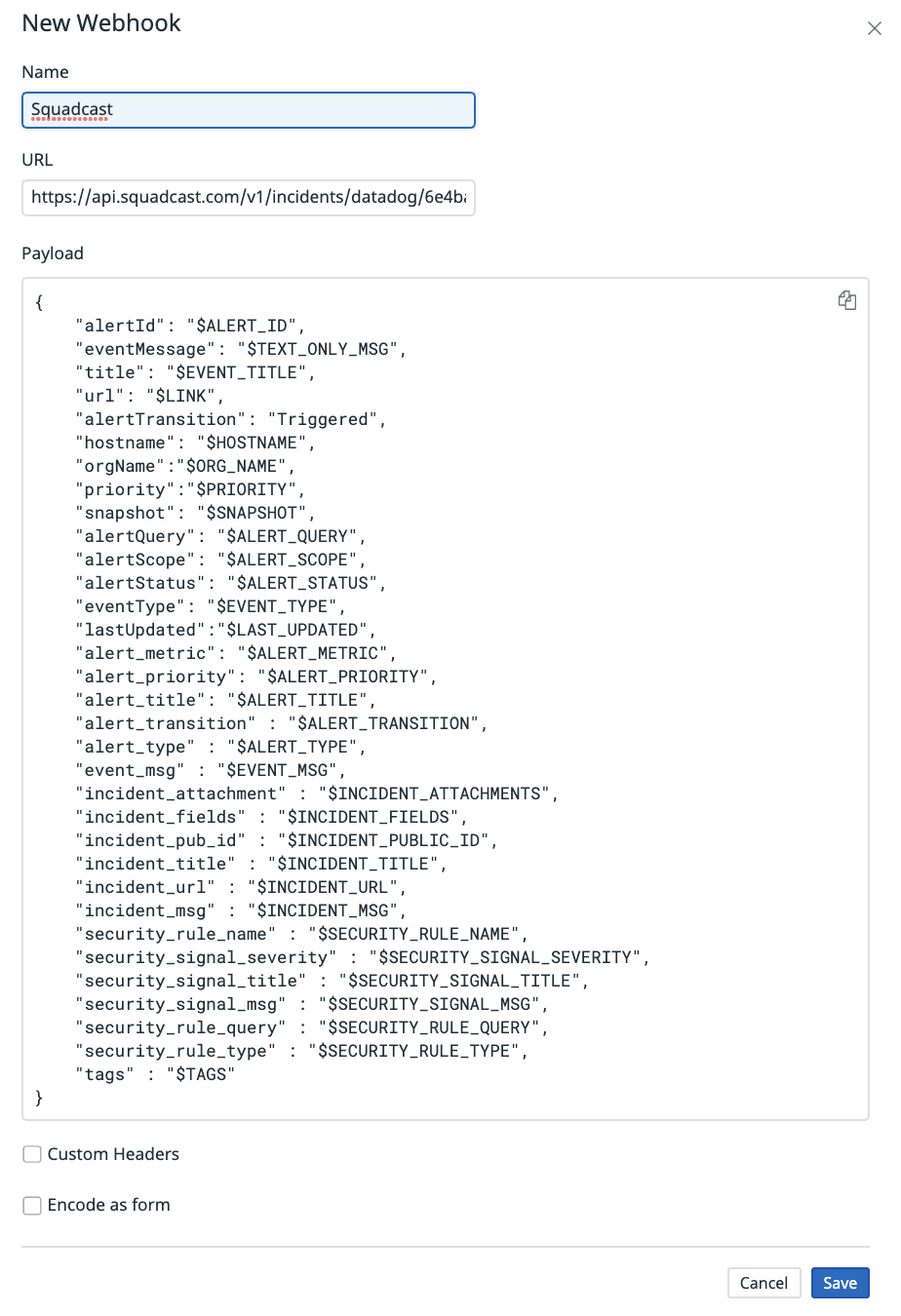
{
"alertId": "$ALERT_ID",
"eventMessage": "$TEXT_ONLY_MSG",
"title": "$EVENT_TITLE",
"url": "$LINK",
"alertTransition": "$ALERT_TRANSITION",
"hostname": "$HOSTNAME",
"orgName":"$ORG_NAME",
"priority":"$PRIORITY",
"snapshot": "$SNAPSHOT",
"alertQuery": "$ALERT_QUERY",
"alertScope": "$ALERT_SCOPE",
"alertStatus": "$ALERT_STATUS",
"eventType": "$EVENT_TYPE",
"event_id": "$ID",
"alert_metric": "$ALERT_METRIC",
"alert_priority": "$ALERT_PRIORITY",
"alert_title": "$ALERT_TITLE",
"alert_type" : "$ALERT_TYPE",
"event_msg" : "$EVENT_MSG",
"incident_pub_id" : "$INCIDENT_PUBLIC_ID",
"incident_title" : "$INCIDENT_TITLE",
"incident_url" : "$INCIDENT_URL",
"incident_msg" : "$INCIDENT_MSG",
"security_rule_id" : "$SECURITY_RULE_ID",
"security_rule_name" : "$SECURITY_RULE_NAME",
"security_signal_severity" : "$SECURITY_SIGNAL_SEVERITY",
"security_signal_title" : "$SECURITY_SIGNAL_TITLE",
"security_signal_msg" : "$SECURITY_SIGNAL_MSG",
"security_rule_query" : "$SECURITY_RULE_QUERY",
"security_rule_type" : "$SECURITY_RULE_TYPE",
"tags" : "$TAGS"
}
Click on Save to complete the service integration.
See the Squadcast documentation for more details.
Note: Once the Webhook for Squadcast is configured, select the same as a channel under Notify your team in the Datadog monitor’s configuration.
Data Collected
Metrics
Squadcast integration does not include any metrics.
Events
Your Squadcast triggered and resolved events display in your Squadcast platform dashboard.
Service Checks
Squadcast integration does not include any service checks.
Troubleshooting
Need help? Contact Datadog Support.
