- Esenciales
- Empezando
- Datadog
- Sitio web de Datadog
- DevSecOps
- Serverless para Lambda AWS
- Agent
- Integraciones
- Contenedores
- Dashboards
- Monitores
- Logs
- Rastreo de APM
- Generador de perfiles
- Etiquetas (tags)
- API
- Catálogo de servicios
- Session Replay
- Continuous Testing
- Monitorización Synthetic
- Gestión de incidencias
- Monitorización de bases de datos
- Cloud Security Management
- Cloud SIEM
- Application Security Management
- Workflow Automation
- CI Visibility
- Test Visibility
- Intelligent Test Runner
- Análisis de código
- Centro de aprendizaje
- Compatibilidad
- Glosario
- Atributos estándar
- Guías
- Agent
- Uso básico del Agent
- Arquitectura
- IoT
- Plataformas compatibles
- Recopilación de logs
- Configuración
- Configuración remota
- Automatización de flotas
- Actualizar el Agent
- Solucionar problemas
- Detección de nombres de host en contenedores
- Modo de depuración
- Flare del Agent
- Estado del check del Agent
- Problemas de NTP
- Problemas de permisos
- Problemas de integraciones
- Problemas del sitio
- Problemas de Autodiscovery
- Problemas de contenedores de Windows
- Configuración del tiempo de ejecución del Agent
- Consumo elevado de memoria o CPU
- Guías
- Seguridad de datos
- Integraciones
- OpenTelemetry
- Desarrolladores
- Autorización
- DogStatsD
- Checks personalizados
- Integraciones
- Crear una integración basada en el Agent
- Crear una integración API
- Crear un pipeline de logs
- Referencia de activos de integración
- Crear una oferta de mercado
- Crear un cuadro
- Crear un dashboard de integración
- Crear un monitor recomendado
- Crear una regla de detección Cloud SIEM
- OAuth para integraciones
- Instalar la herramienta de desarrollo de integraciones del Agente
- Checks de servicio
- Complementos de IDE
- Comunidad
- Guías
- API
- Aplicación móvil de Datadog
- CoScreen
- Cloudcraft
- En la aplicación
- Dashboards
- Notebooks
- Editor DDSQL
- Hojas
- Monitores y alertas
- Infraestructura
- Métricas
- Watchdog
- Bits AI
- Catálogo de servicios
- Catálogo de APIs
- Error Tracking
- Gestión de servicios
- Objetivos de nivel de servicio (SLOs)
- Gestión de incidentes
- De guardia
- Gestión de eventos
- Gestión de casos
- Workflow Automation
- App Builder
- Infraestructura
- Universal Service Monitoring
- Contenedores
- Serverless
- Monitorización de red
- Coste de la nube
- Rendimiento de las aplicaciones
- APM
- Términos y conceptos de APM
- Instrumentación de aplicación
- Recopilación de métricas de APM
- Configuración de pipelines de trazas
- Correlacionar trazas (traces) y otros datos de telemetría
- Trace Explorer
- Observabilidad del servicio
- Instrumentación dinámica
- Error Tracking
- Seguridad de los datos
- Guías
- Solucionar problemas
- Continuous Profiler
- Database Monitoring
- Gastos generales de integración del Agent
- Arquitecturas de configuración
- Configuración de Postgres
- Configuración de MySQL
- Configuración de SQL Server
- Configuración de Oracle
- Configuración de MongoDB
- Conexión de DBM y trazas
- Datos recopilados
- Explorar hosts de bases de datos
- Explorar métricas de consultas
- Explorar ejemplos de consulta
- Solucionar problemas
- Guías
- Data Streams Monitoring
- Data Jobs Monitoring
- Experiencia digital
- Real User Monitoring
- Monitorización del navegador
- Configuración
- Configuración avanzada
- Datos recopilados
- Monitorización del rendimiento de páginas
- Monitorización de signos vitales de rendimiento
- Monitorización del rendimiento de recursos
- Recopilación de errores del navegador
- Rastrear las acciones de los usuarios
- Señales de frustración
- Error Tracking
- Solucionar problemas
- Monitorización de móviles y TV
- Plataforma
- Session Replay
- Exploración de datos de RUM
- Feature Flag Tracking
- Error Tracking
- Guías
- Seguridad de los datos
- Monitorización del navegador
- Análisis de productos
- Pruebas y monitorización de Synthetics
- Continuous Testing
- Entrega de software
- CI Visibility
- CD Visibility
- Test Visibility
- Configuración
- Tests en contenedores
- Búsqueda y gestión
- Explorador
- Monitores
- Flujos de trabajo de desarrolladores
- Cobertura de código
- Instrumentar tests de navegador con RUM
- Instrumentar tests de Swift con RUM
- Detección temprana de defectos
- Reintentos automáticos de tests
- Correlacionar logs y tests
- Guías
- Solucionar problemas
- Intelligent Test Runner
- Code Analysis
- Quality Gates
- Métricas de DORA
- Seguridad
- Información general de seguridad
- Cloud SIEM
- Cloud Security Management
- Application Security Management
- Observabilidad de la IA
- Log Management
- Observability Pipelines
- Gestión de logs
- Administración
- Gestión de cuentas
- Seguridad de los datos
- Sensitive Data Scanner
- Ayuda
Zeek
Supported OS
Versión de la integración1.0.0
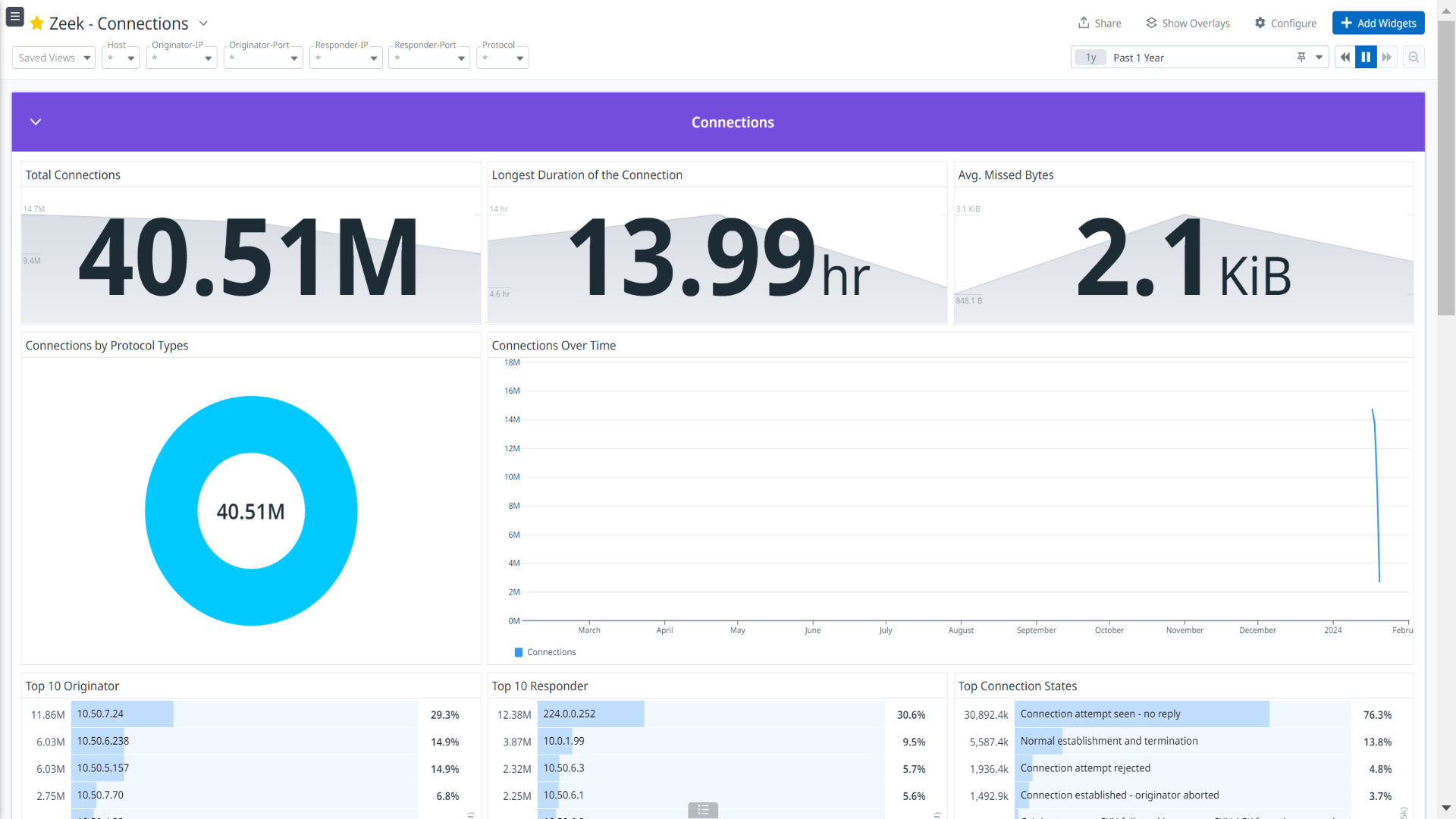
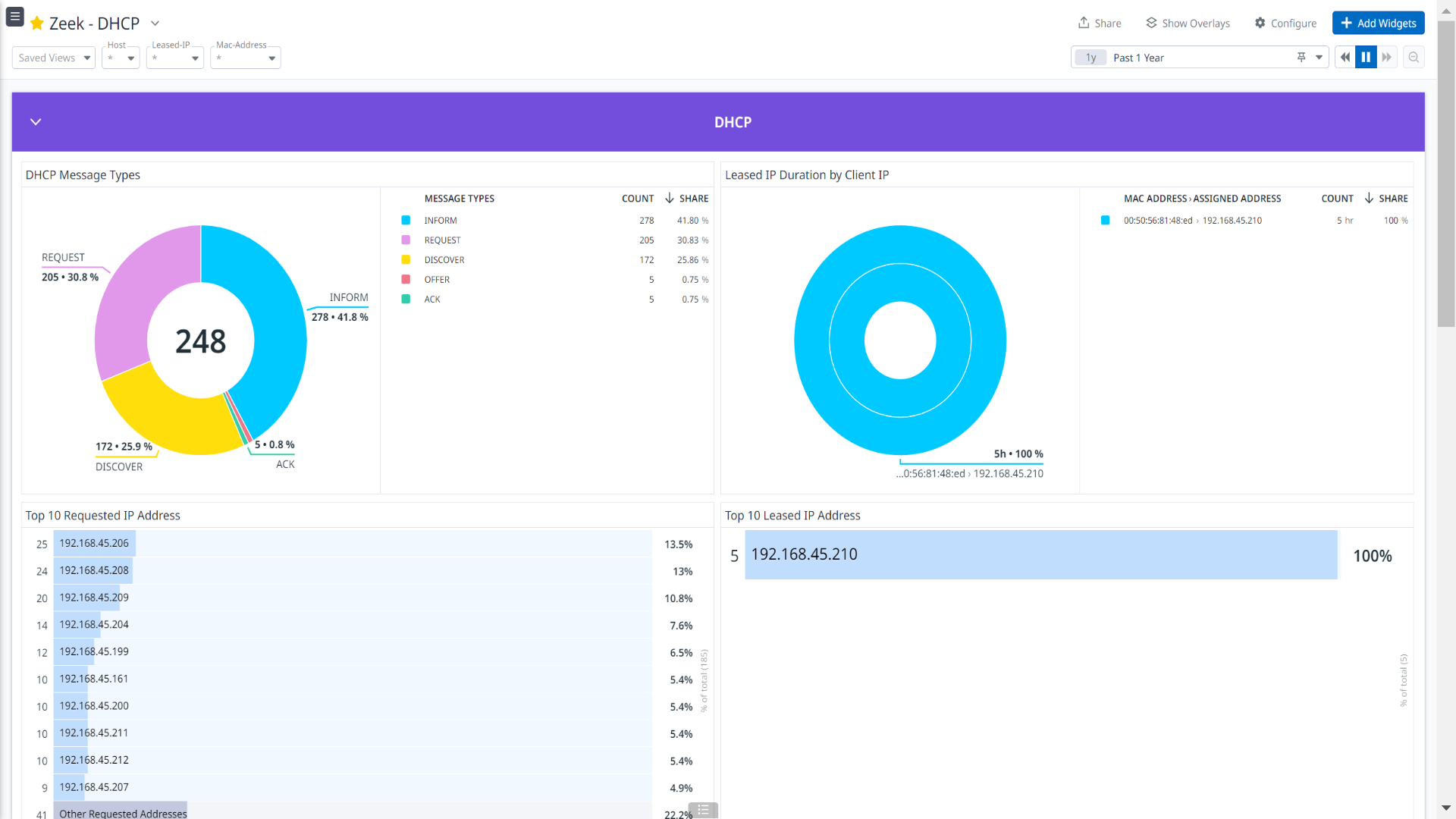
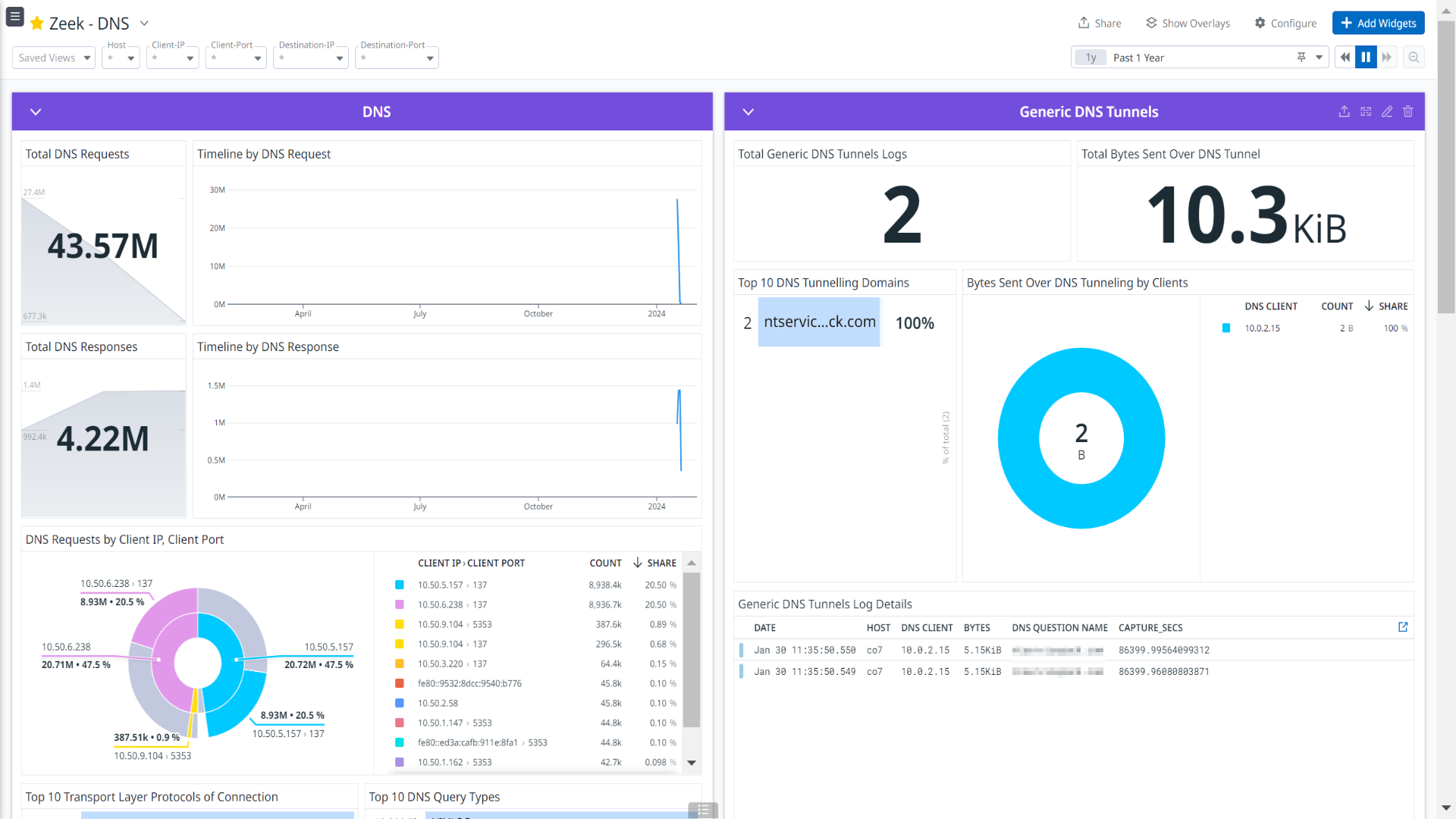

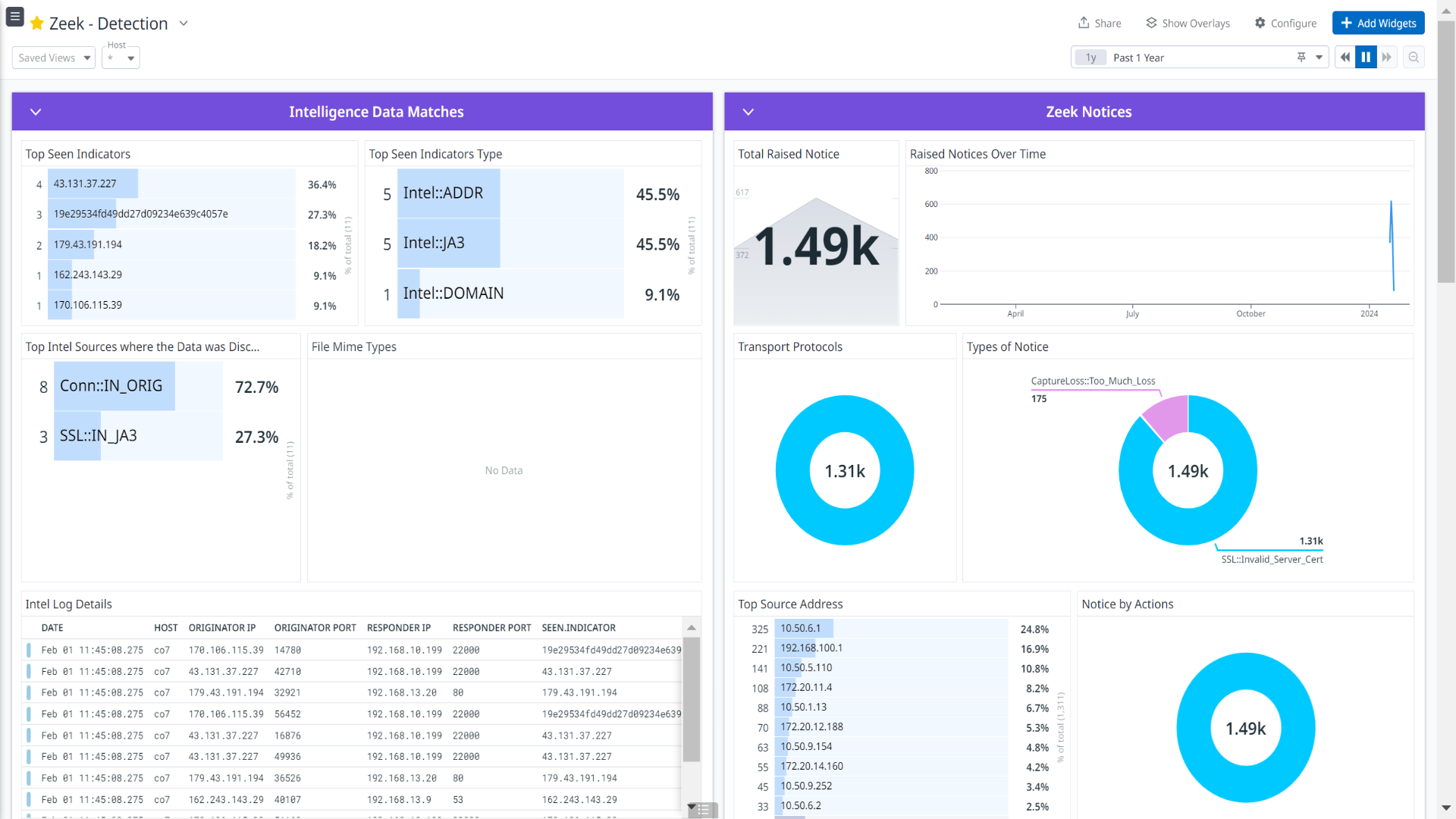
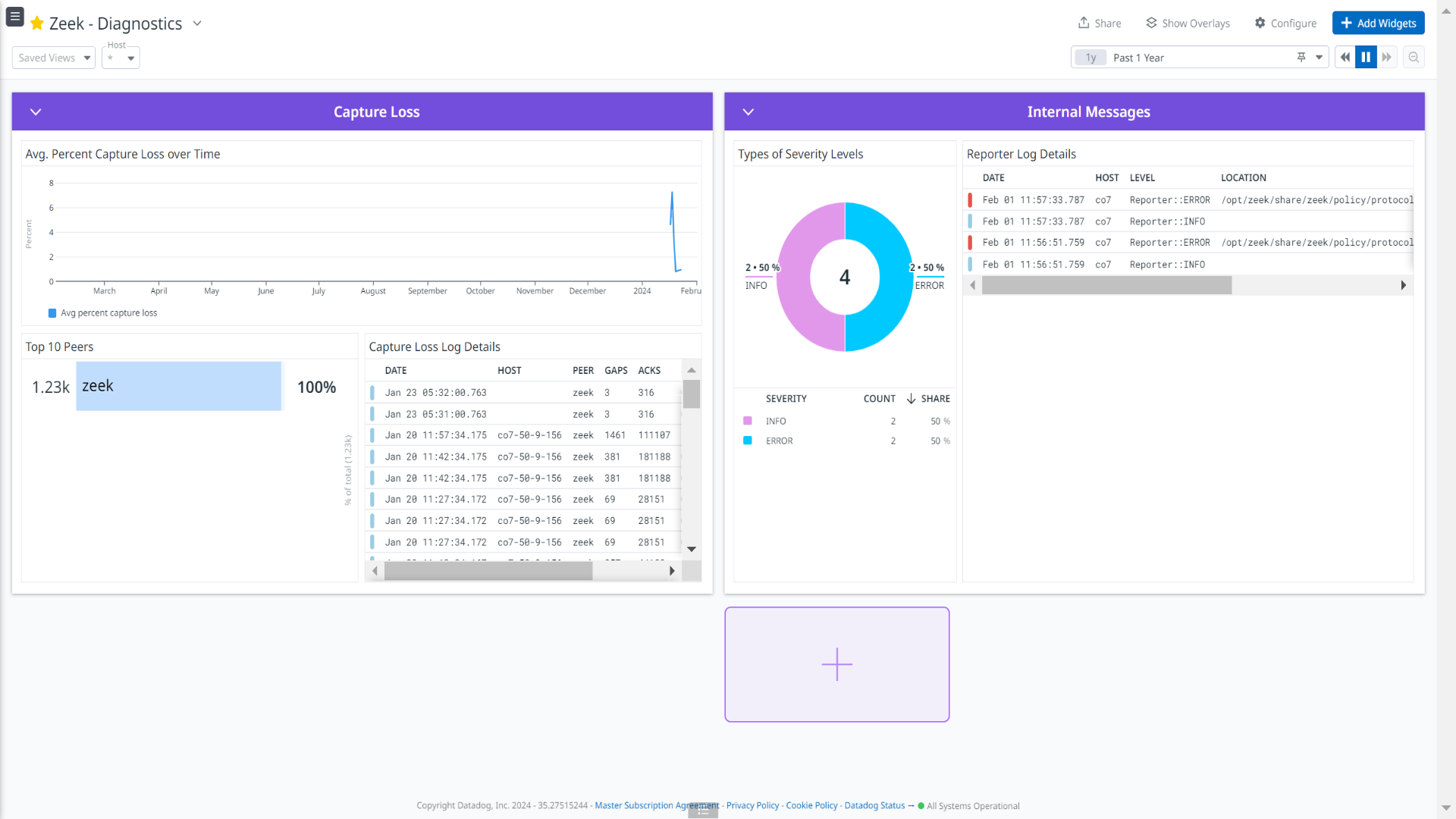

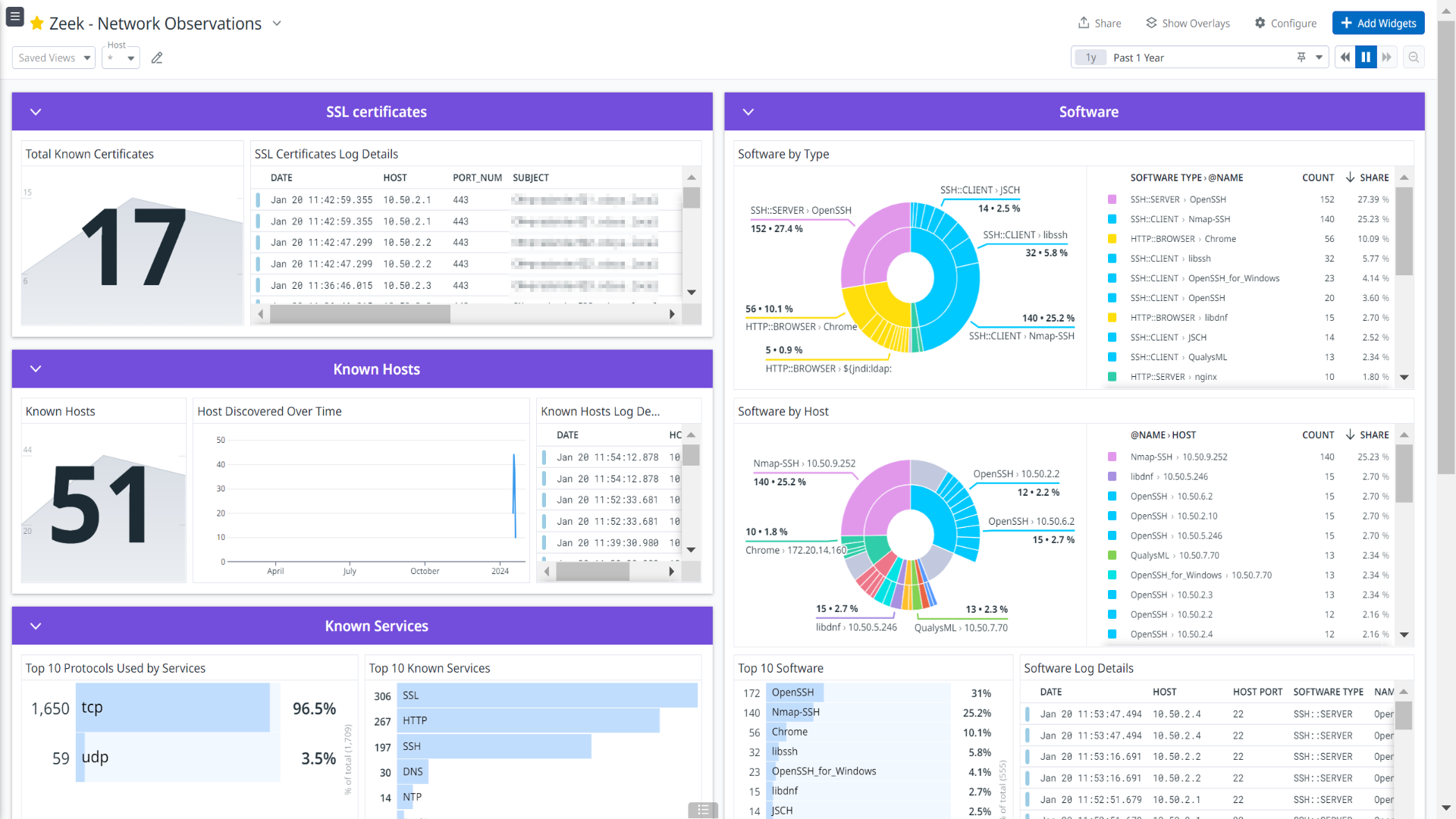
Zeek - Connections
Zeek - DHCP
Zeek - DNS
Zeek - Network Protocols
Zeek - Detection
Zeek - Diagnostics
Zeek - Files
Zeek - Network Observations
This page is not yet available in Spanish. We are working on its translation.
If you have any questions or feedback about our current translation project, feel free to reach out to us!
If you have any questions or feedback about our current translation project, feel free to reach out to us!
Overview
Zeek is a platform for network security monitoring. It interprets what it sees and creates compact, high-fidelity transaction logs, and file content. It can create fully customized output, suitable for manual review on disk or in a more analyst-friendly tool like a security and information event management (SIEM) system.
This integration ingests the following logs:
- Connection logs
- DNS and DHCP logs
- Network Protocols
- Files
- Detections
- Miscellaneous event types
Visualize detailed insights into network connections, DNS and DHCP activity, detailed network protocol analysis, file analysis and certificates, security detection and observation, compliance monitoring through the out-of-the-box dashboards.
Setup
Installation
To install the Zeek integration, run the following Agent installation command and the steps below. For more information, see the Integration Management documentation.
Note: This step is not necessary for Agent version >= 7.52.0.
Linux command
sudo -u dd-agent -- datadog-agent integration install datadog-zeek==1.0.0
Opensource Zeek
- Install the Agent on your Zeek machine.
- Install Corelight Zeek plugin for JSON logging.
/opt/zeek/bin/zkg install corelight/json-streaming-logs - Load ZKG packages.
echo -e "\n# Load ZKG packages\n@load packages" >> /opt/zeek/share/zeek/site/local.zeek - Restart Zeek.
/opt/zeek/bin/zeekctl install/opt/zeek/bin/zeekctl restart
Corelight Zeek
- Have the Datadog Agent installed and running.
Configuration
Opensource Zeek
Collecting logs is disabled by default in the Datadog Agent. Enable it in
datadog.yaml:logs_enabled: trueAdd this configuration block to your
zeek.d/conf.yamlfile to start collecting your Zeek logs.See the sample zeek.d/conf.yaml for available configuration options.
logs: - type: file path: /opt/zeek/logs/current/*.log exclude_paths: - /opt/zeek/logs/current/*.*.log service: zeek source: zeekNote: Include the log file’s paths within the
exclude_pathsparameter to prevent the ingestion of unsupported or undesired log files during the monitoring process.# Example of excluded paths exclude_paths: - /opt/zeek/logs/current/ntlm.log - /opt/zeek/logs/current/radius.log - /opt/zeek/logs/current/rfb.log
Corelight Zeek
Collecting logs is disabled by default in the Datadog Agent. Enable it in datadog.yaml:
logs_enabled: trueAdd this configuration block to your
zeek.d/conf.yamlfile to start collecting your logs.logs: - type: tcp port: <PORT> service: corelight source: zeekConfiguring Syslog Message Forwarding from corelight
- Open a web browser and navigate to the IP address or hostname of your Corelight sensor.
- Log in with your administrative credentials.
- Navigate to the Zeek Configuration Page. The exact path may vary depending on your sensor’s firmware version.
- Look for options related to “Zeek” or “Logging”. Common paths includes:
- Settings > Logging
- Configuration > Zeek > Logging
- Locate the option to enable syslog output for Zeek logs and select the checkbox or toggle to activate.
- Specify Syslog Server Details. Provide the following information:
- Syslog server IP address: The destination where you want to send the Zeek logs.
- Syslog port: The port on which the syslog server is listening (typically 514).
- Facility: The syslog facility to use.
- Severity level: The minimum severity of events to send.
- Click the Save or Apply button to commit the configuration changes.
Validation
Run the Agent’s status subcommand and look for zeek under the Checks section.
Data Collected
Logs
The Zeek integration collects following log-types.
| Format | Event Types |
|---|---|
| Opensource Zeek - JSON Format | conn, dhcp, dns, ftp, http, ntp, rdp, smtp, snmp, socks, ssh, ssl, syslog, tunnel, files, pe, intel, notice, signatures, traceroute, known-certs, known-modbus, known-services, known-hosts, software, x509, dpd, weird, captureloss, reporter, ldap, ldap-search, smb-files, smb-mappings |
| Corelight Zeek - Syslog RFC 3164 (Legacy) Format | conn, dhcp, dns, ftp, http, ntp, rdp, smtp, snmp, socks, ssh, ssl, syslog, tunnel, files, pe, intel, notice, signatures, traceroute, known-certs, known-modbus, known-services, known-hosts, software, x509, dpd, weird, captureloss, reporter, ldap, ldap-search, smb-files, smb-mappings, conn-long, conn-red, encrypted-dns, generic-dns-tunnels, smtp-links, suricata-corelight |
Metrics
The Zeek integration does not include any metrics.
Events
The Zeek integration does not include any events.
Service Checks
The Zeek integration does not include any service checks.
Troubleshooting
Opensource Zeek:
If you see a Permission denied error while monitoring the log files, give the dd-agent user read permission on them.
sudo chown -R dd-agent:dd-agent /opt/zeek/current/
Corelight Zeek:
Permission denied while port binding:
If you see a Permission denied error while port binding in the Agent logs, see the following instructions:
Binding to a port number under 1024 requires elevated permissions. Grant access to the port using the
setcapcommand:sudo setcap CAP_NET_BIND_SERVICE=+ep /opt/datadog-agent/bin/agent/agentVerify the setup is correct by running the
getcapcommand:sudo getcap /opt/datadog-agent/bin/agent/agentWith the expected output:
/opt/datadog-agent/bin/agent/agent = cap_net_bind_service+epNote: Re-run this
setcapcommand every time you upgrade the Agent.
Data is not being collected:
Make sure that traffic is bypassed from the configured port if the firewall is enabled.
Port already in use:
If you see the Port <PORT-NO> Already in Use error, see the following instructions. The example below is for PORT-NO = 514:
On systems using Syslog, if the Agent listens for Zeek logs on port 514, the following error can appear in the Agent logs: Can't start UDP forwarder on port 514: listen udp :514: bind: address already in use.
This error occurs because by default, Syslog listens on port 514. To resolve this error, take one of the following steps:
- Disable Syslog
- Configure the Agent to listen on a different, available port
For any further assistance, contact Datadog support.
