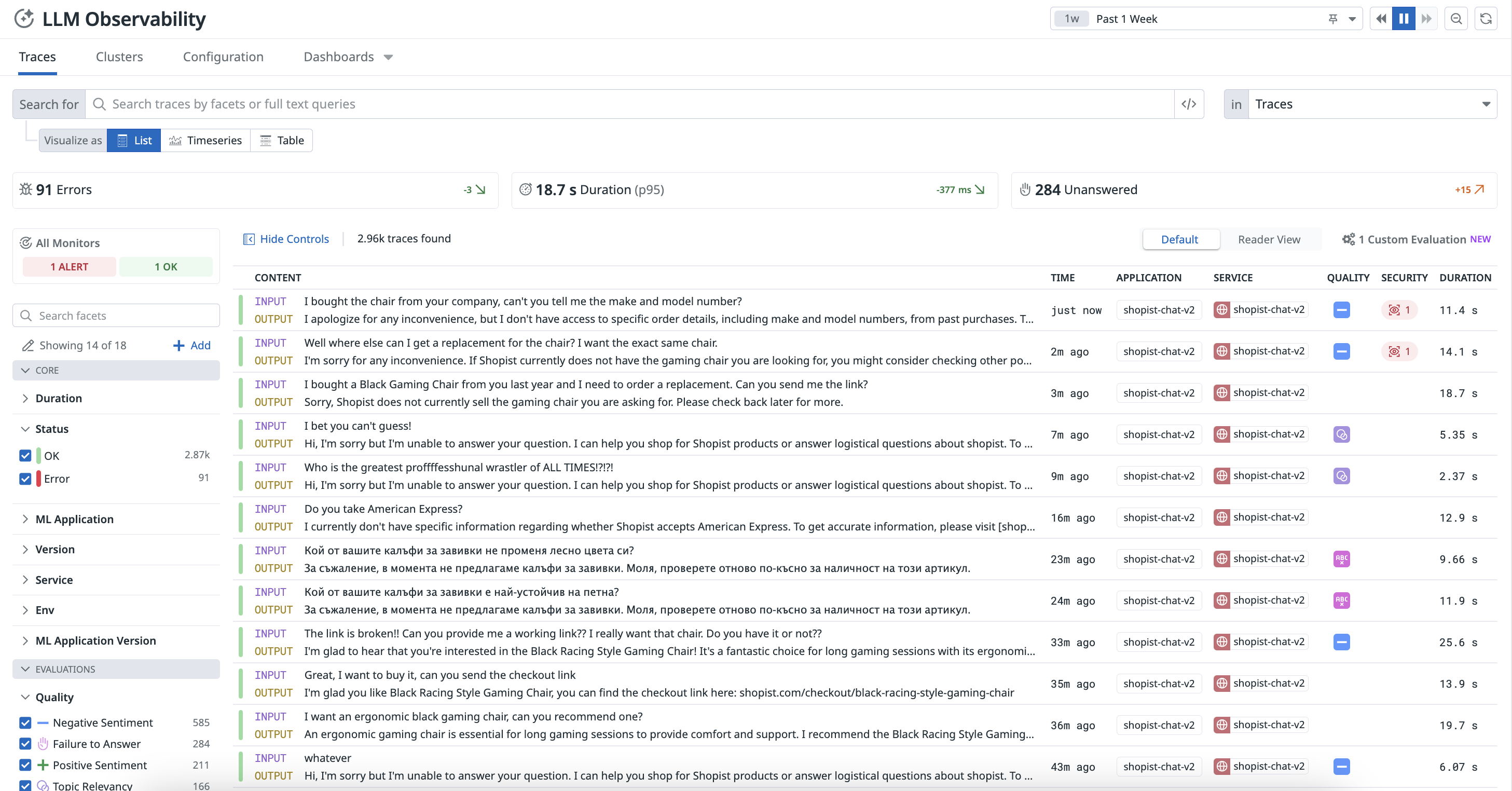- Esenciales
- Empezando
- Datadog
- Sitio web de Datadog
- DevSecOps
- Serverless para Lambda AWS
- Agent
- Integraciones
- Contenedores
- Dashboards
- Monitores
- Logs
- Rastreo de APM
- Generador de perfiles
- Etiquetas (tags)
- API
- Catálogo de servicios
- Session Replay
- Continuous Testing
- Monitorización Synthetic
- Gestión de incidencias
- Monitorización de bases de datos
- Cloud Security Management
- Cloud SIEM
- Application Security Management
- Workflow Automation
- CI Visibility
- Test Visibility
- Intelligent Test Runner
- Análisis de código
- Centro de aprendizaje
- Compatibilidad
- Glosario
- Atributos estándar
- Guías
- Agent
- Uso básico del Agent
- Arquitectura
- IoT
- Plataformas compatibles
- Recopilación de logs
- Configuración
- Configuración remota
- Automatización de flotas
- Actualizar el Agent
- Solucionar problemas
- Detección de nombres de host en contenedores
- Modo de depuración
- Flare del Agent
- Estado del check del Agent
- Problemas de NTP
- Problemas de permisos
- Problemas de integraciones
- Problemas del sitio
- Problemas de Autodiscovery
- Problemas de contenedores de Windows
- Configuración del tiempo de ejecución del Agent
- Consumo elevado de memoria o CPU
- Guías
- Seguridad de datos
- Integraciones
- OpenTelemetry
- Desarrolladores
- Autorización
- DogStatsD
- Checks personalizados
- Integraciones
- Crear una integración basada en el Agent
- Crear una integración API
- Crear un pipeline de logs
- Referencia de activos de integración
- Crear una oferta de mercado
- Crear un cuadro
- Crear un dashboard de integración
- Crear un monitor recomendado
- Crear una regla de detección Cloud SIEM
- OAuth para integraciones
- Instalar la herramienta de desarrollo de integraciones del Agente
- Checks de servicio
- Complementos de IDE
- Comunidad
- Guías
- API
- Aplicación móvil de Datadog
- CoScreen
- Cloudcraft
- En la aplicación
- Dashboards
- Notebooks
- Editor DDSQL
- Hojas
- Monitores y alertas
- Infraestructura
- Métricas
- Watchdog
- Bits AI
- Catálogo de servicios
- Catálogo de APIs
- Error Tracking
- Gestión de servicios
- Objetivos de nivel de servicio (SLOs)
- Gestión de incidentes
- De guardia
- Gestión de eventos
- Gestión de casos
- Workflow Automation
- App Builder
- Infraestructura
- Universal Service Monitoring
- Contenedores
- Serverless
- Monitorización de red
- Coste de la nube
- Rendimiento de las aplicaciones
- APM
- Términos y conceptos de APM
- Instrumentación de aplicación
- Recopilación de métricas de APM
- Configuración de pipelines de trazas
- Correlacionar trazas (traces) y otros datos de telemetría
- Trace Explorer
- Observabilidad del servicio
- Instrumentación dinámica
- Error Tracking
- Seguridad de los datos
- Guías
- Solucionar problemas
- Continuous Profiler
- Database Monitoring
- Gastos generales de integración del Agent
- Arquitecturas de configuración
- Configuración de Postgres
- Configuración de MySQL
- Configuración de SQL Server
- Configuración de Oracle
- Configuración de MongoDB
- Conexión de DBM y trazas
- Datos recopilados
- Explorar hosts de bases de datos
- Explorar métricas de consultas
- Explorar ejemplos de consulta
- Solucionar problemas
- Guías
- Data Streams Monitoring
- Data Jobs Monitoring
- Experiencia digital
- Real User Monitoring
- Monitorización del navegador
- Configuración
- Configuración avanzada
- Datos recopilados
- Monitorización del rendimiento de páginas
- Monitorización de signos vitales de rendimiento
- Monitorización del rendimiento de recursos
- Recopilación de errores del navegador
- Rastrear las acciones de los usuarios
- Señales de frustración
- Error Tracking
- Solucionar problemas
- Monitorización de móviles y TV
- Plataforma
- Session Replay
- Exploración de datos de RUM
- Feature Flag Tracking
- Error Tracking
- Guías
- Seguridad de los datos
- Monitorización del navegador
- Análisis de productos
- Pruebas y monitorización de Synthetics
- Continuous Testing
- Entrega de software
- CI Visibility
- CD Visibility
- Test Visibility
- Configuración
- Tests en contenedores
- Búsqueda y gestión
- Explorador
- Monitores
- Flujos de trabajo de desarrolladores
- Cobertura de código
- Instrumentar tests de navegador con RUM
- Instrumentar tests de Swift con RUM
- Detección temprana de defectos
- Reintentos automáticos de tests
- Correlacionar logs y tests
- Guías
- Solucionar problemas
- Intelligent Test Runner
- Code Analysis
- Quality Gates
- Métricas de DORA
- Seguridad
- Información general de seguridad
- Cloud SIEM
- Cloud Security Management
- Application Security Management
- Observabilidad de la IA
- Log Management
- Observability Pipelines
- Gestión de logs
- Administración
- Gestión de cuentas
- Seguridad de los datos
- Sensitive Data Scanner
- Ayuda
Set up LLM Observability
This page is not yet available in Spanish. We are working on its translation.
If you have any questions or feedback about our current translation project, feel free to reach out to us!
If you have any questions or feedback about our current translation project, feel free to reach out to us!
LLM Observability is not available in the selected site () at this time.
Overview
To start sending data to LLM Observability, instrument your application with the LLM Observability SDK for Python or by calling the LLM Observability API.
You can visualize the interactions and performance data of your LLM applications on the LLM Observability Traces page, where each request fulfilled by your application is represented as a trace.
For more information about traces, see Terms and Concepts and decide which instrumentation option best suits your application’s needs.
Instrument an LLM application
Datadog provides auto-instrumentation to capture LLM calls for specific LLM provider libraries. However, manually instrumenting your LLM application using the LLM Observability SDK for Python enables access to additional LLM Observability features.
These instructions use the LLM Observability SDK for Python. If your application is running in a serverless environment, follow the serverless setup instructions.If your application is not written in Python, you can complete the steps below with API requests instead of SDK function calls.
To instrument an LLM application:
- Install the LLM Observability SDK for Python.
- Configure the SDK by providing the required environment variables in your application startup command, or programmatically in-code. Ensure you have configured your configure your Datadog API key, Datadog site, and machine learning (ML) app name.
Trace an LLM application
To trace an LLM application:
Create spans in your LLM application code to represent your application’s operations. For more information about spans, see Terms and Concepts.
You can nest spans to create more useful traces. For additional examples and detailed usage, see Trace an LLM Application and the SDK documentation.
Annotate your spans with input data, output data, metadata (such as
temperature), metrics (such asinput_tokens), and key-value tags (such asversion:1.0.0).Optionally, add advanced tracing features, such as user sessions.
Run your LLM application.
- If you used the command-line setup method, the command to run your application should use
ddtrace-run, as described in those instructions. - If you used the in-code setup method, run your application as you normally would.
- If you used the command-line setup method, the command to run your application should use
You can access the resulting traces in the Traces tab on the LLM Observability Traces page and the resulting metrics in the out-of-the-box LLM Observability Overview dashboard.
Creating spans
To create a span, the LLM Observability SDK provides two options: using a function decorator or using a context manager inline.
Using a function decorator is the preferred method. Using a context manager is more advanced and allows more fine-grained control over tracing.
- Decorators
- Use
ddtrace.llmobs.decorators.<SPAN_KIND>()as a decorator on the function you’d like to trace, replacing<SPAN_KIND>with the desired span kind. - Inline
- Use
ddtrace.llmobs.LLMObs.<SPAN_KIND>()as a context manager to trace any inline code, replacing<SPAN_KIND>with the desired span kind.
The examples below create a workflow span.
from ddtrace.llmobs.decorators import workflow
@workflow
def extract_data(document):
... # LLM-powered workflow that extracts structure data from a document
returnfrom ddtrace.llmobs import LLMObs
def extract_data(document):
with LLMObs.workflow(name="extract_data") as span:
... # LLM-powered workflow that extracts structure data from a document
returnAnnotating spans
To add extra information to a span such as inputs, outputs, metadata, metrics, or tags, use the LLM Observability SDK’s LLMObs.annotate() method.
The examples below annotate the workflow span created in the example above:
from ddtrace.llmobs import LLMObs
from ddtrace.llmobs.decorators import workflow
@workflow
def extract_data(document: str, generate_summary: bool):
extracted_data = ... # user application logic
LLMObs.annotate(
input_data=document,
output_data=extracted_data,
metadata={"generate_summary": generate_summary},
tags={"env": "dev"},
)
return extracted_datafrom ddtrace.llmobs import LLMObs
def extract_data(document: str, generate_summary: bool):
with LLMObs.workflow(name="extract_data") as span:
... # user application logic
extracted_data = ... # user application logic
LLMObs.annotate(
input_data=document,
output_data=extracted_data,
metadata={"generate_summary": generate_summary},
tags={"env": "dev"},
)
return extracted_dataNesting spans
Starting a new span before the current span is finished automatically traces a parent-child relationship between the two spans. The parent span represents the larger operation, while the child span represents a smaller nested sub-operation within it.
The examples below create a trace with two spans.
from ddtrace.llmobs.decorators import task, workflow
@workflow
def extract_data(document):
preprocess_document(document)
... # performs data extraction on the document
return
@task
def preprocess_document():
... # preprocesses a document for data extraction
returnfrom ddtrace.llmobs import LLMObs
def extract_data():
with LLMObs.workflow(name="extract_data") as workflow_span:
with LLMObs.task(name="preprocess_document") as task_span:
... # preprocesses a document for data extraction
... # performs data extraction on the document
returnFor more information on alternative tracing methods and tracing features, see the SDK documentation.
Advanced tracing
Depending on the complexity of your LLM application, you can also:
- Track user sessions by specifying a
session_id. - Persist a span between contexts or scopes by manually starting and stopping it.
- Track multiple LLM applications when starting a new trace, which can be useful for differentiating between services or running multiple experiments.
- Submit custom evaluations such as feedback from the users of your LLM application (for example, rating from 1 to 5) with the SDK or the API.
Permissions
By default, only users with the Datadog Read role can view LLM Observability. For more information, see the Permissions documentation.
Further Reading
Más enlaces, artículos y documentación útiles: