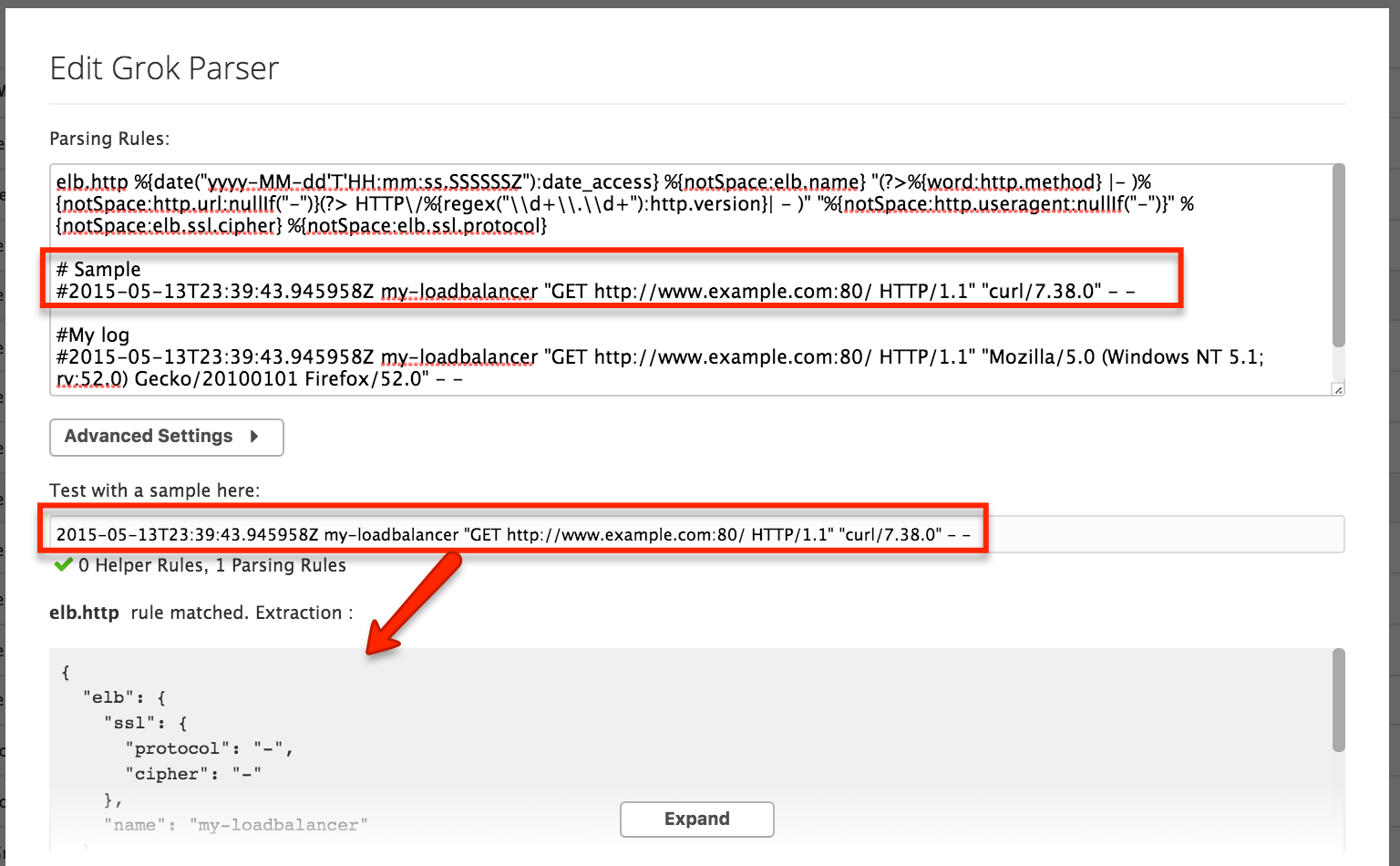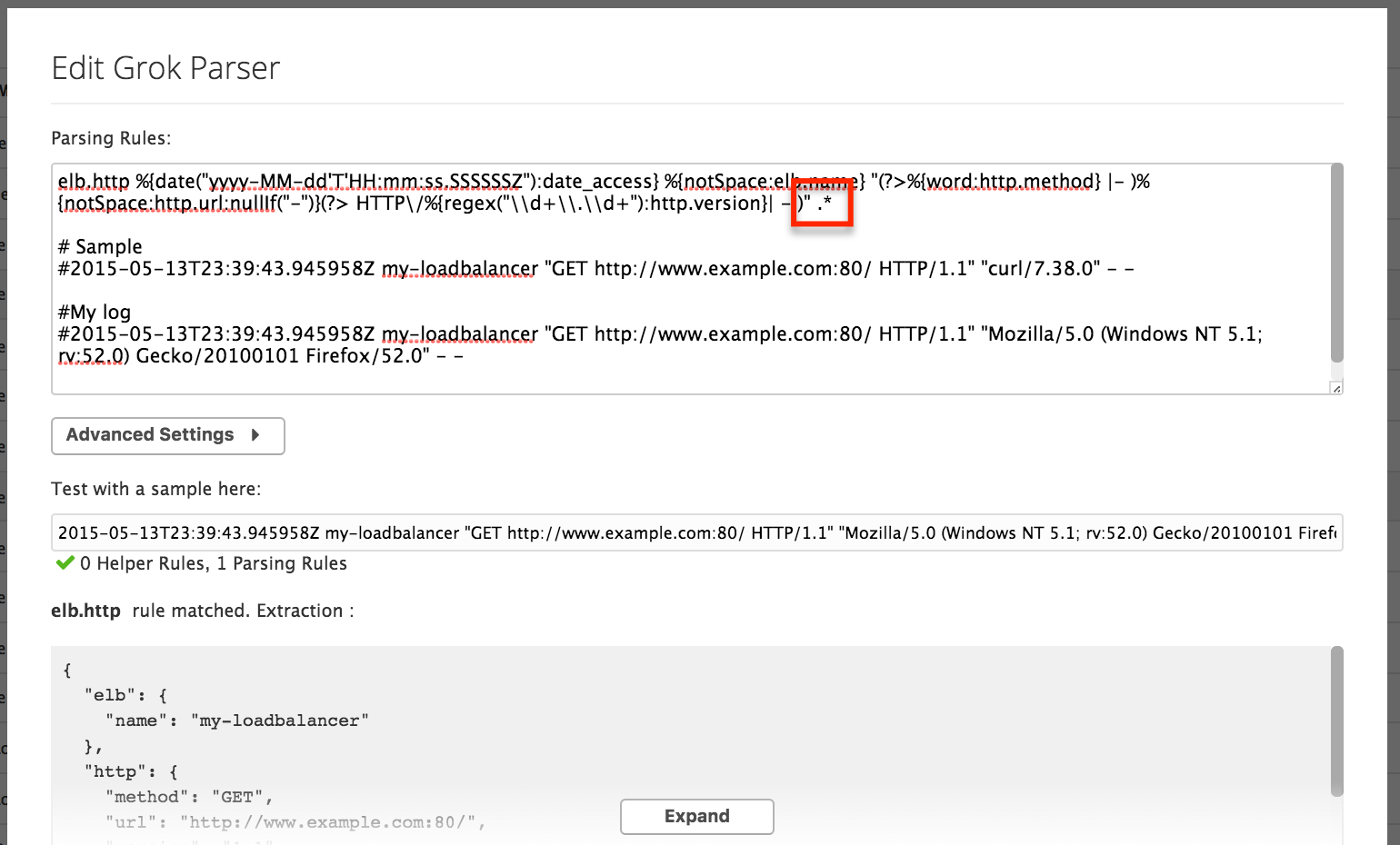- Esenciales
- Empezando
- Datadog
- Sitio web de Datadog
- DevSecOps
- Serverless para Lambda AWS
- Agent
- Integraciones
- Contenedores
- Dashboards
- Monitores
- Logs
- Rastreo de APM
- Generador de perfiles
- Etiquetas (tags)
- API
- Catálogo de servicios
- Session Replay
- Continuous Testing
- Monitorización Synthetic
- Gestión de incidencias
- Monitorización de bases de datos
- Cloud Security Management
- Cloud SIEM
- Application Security Management
- Workflow Automation
- CI Visibility
- Test Visibility
- Intelligent Test Runner
- Análisis de código
- Centro de aprendizaje
- Compatibilidad
- Glosario
- Atributos estándar
- Guías
- Agent
- Uso básico del Agent
- Arquitectura
- IoT
- Plataformas compatibles
- Recopilación de logs
- Configuración
- Configuración remota
- Automatización de flotas
- Actualizar el Agent
- Solucionar problemas
- Detección de nombres de host en contenedores
- Modo de depuración
- Flare del Agent
- Estado del check del Agent
- Problemas de NTP
- Problemas de permisos
- Problemas de integraciones
- Problemas del sitio
- Problemas de Autodiscovery
- Problemas de contenedores de Windows
- Configuración del tiempo de ejecución del Agent
- Consumo elevado de memoria o CPU
- Guías
- Seguridad de datos
- Integraciones
- OpenTelemetry
- Desarrolladores
- Autorización
- DogStatsD
- Checks personalizados
- Integraciones
- Crear una integración basada en el Agent
- Crear una integración API
- Crear un pipeline de logs
- Referencia de activos de integración
- Crear una oferta de mercado
- Crear un cuadro
- Crear un dashboard de integración
- Crear un monitor recomendado
- Crear una regla de detección Cloud SIEM
- OAuth para integraciones
- Instalar la herramienta de desarrollo de integraciones del Agente
- Checks de servicio
- Complementos de IDE
- Comunidad
- Guías
- API
- Aplicación móvil de Datadog
- CoScreen
- Cloudcraft
- En la aplicación
- Dashboards
- Notebooks
- Editor DDSQL
- Hojas
- Monitores y alertas
- Infraestructura
- Métricas
- Watchdog
- Bits AI
- Catálogo de servicios
- Catálogo de APIs
- Error Tracking
- Gestión de servicios
- Objetivos de nivel de servicio (SLOs)
- Gestión de incidentes
- De guardia
- Gestión de eventos
- Gestión de casos
- Workflow Automation
- App Builder
- Infraestructura
- Universal Service Monitoring
- Contenedores
- Serverless
- Monitorización de red
- Coste de la nube
- Rendimiento de las aplicaciones
- APM
- Términos y conceptos de APM
- Instrumentación de aplicación
- Recopilación de métricas de APM
- Configuración de pipelines de trazas
- Correlacionar trazas (traces) y otros datos de telemetría
- Trace Explorer
- Observabilidad del servicio
- Instrumentación dinámica
- Error Tracking
- Seguridad de los datos
- Guías
- Solucionar problemas
- Continuous Profiler
- Database Monitoring
- Gastos generales de integración del Agent
- Arquitecturas de configuración
- Configuración de Postgres
- Configuración de MySQL
- Configuración de SQL Server
- Configuración de Oracle
- Configuración de MongoDB
- Conexión de DBM y trazas
- Datos recopilados
- Explorar hosts de bases de datos
- Explorar métricas de consultas
- Explorar ejemplos de consulta
- Solucionar problemas
- Guías
- Data Streams Monitoring
- Data Jobs Monitoring
- Experiencia digital
- Real User Monitoring
- Monitorización del navegador
- Configuración
- Configuración avanzada
- Datos recopilados
- Monitorización del rendimiento de páginas
- Monitorización de signos vitales de rendimiento
- Monitorización del rendimiento de recursos
- Recopilación de errores del navegador
- Rastrear las acciones de los usuarios
- Señales de frustración
- Error Tracking
- Solucionar problemas
- Monitorización de móviles y TV
- Plataforma
- Session Replay
- Exploración de datos de RUM
- Feature Flag Tracking
- Error Tracking
- Guías
- Seguridad de los datos
- Monitorización del navegador
- Análisis de productos
- Pruebas y monitorización de Synthetics
- Continuous Testing
- Entrega de software
- CI Visibility
- CD Visibility
- Test Visibility
- Configuración
- Tests en contenedores
- Búsqueda y gestión
- Explorador
- Monitores
- Flujos de trabajo de desarrolladores
- Cobertura de código
- Instrumentar tests de navegador con RUM
- Instrumentar tests de Swift con RUM
- Detección temprana de defectos
- Reintentos automáticos de tests
- Correlacionar logs y tests
- Guías
- Solucionar problemas
- Intelligent Test Runner
- Code Analysis
- Quality Gates
- Métricas de DORA
- Seguridad
- Información general de seguridad
- Cloud SIEM
- Cloud Security Management
- Application Security Management
- Observabilidad de la IA
- Log Management
- Observability Pipelines
- Gestión de logs
- Administración
- Gestión de cuentas
- Seguridad de los datos
- Sensitive Data Scanner
- Ayuda
How to investigate a log parsing issue
This page is not yet available in Spanish. We are working on its translation.
If you have any questions or feedback about our current translation project, feel free to reach out to us!
If you have any questions or feedback about our current translation project, feel free to reach out to us!
Integration Pipelines support the default log format for a given technology. So if you have customized the log format or written a custom parser which is not working, your logs might not get properly parsed. Here are some guidelines on how to find the root cause of the issue and correct the parser.
Before troubleshooting your parser, read the Datadog log processors and parsing documentation, and the parsing best practice article.
Identify your log’s pipeline: Because of the Pipeline filters, you can find the processing Pipeline that your log went through. Integration Pipeline takes the source as filter, so check that your log source is correctly set.
For integration pipeline, clone them and troubleshoot on the clone.
Spot obvious differences if any: In most of the cases, you should have examples or log samples in your parsers. Compare your log with the sample to find simple differences such as a missing element, a different order or extra elements. Also check the timestamp format as this is often the culprit.
You can illustrate this with an apache log. In your integration parser you have examples such as:
127.0.0.1 - frank [13/Jul/2016:10:55:36 +0000] "GET /apache_pb.gif HTTP/1.0" 200 2326Say that your log is:
[13/Jul/2016:10:55:36 +0000] 127.0.0.1 - frank "GET /apache_pb.gif HTTP/1.0" 200 2326The timestamp is not at the same place. Therefore, you need to change the parsing rule to reflect that difference.
Find the culprit attribute: There are no obvious differences in the format? Start the actual troubleshooting on the parsing rule. Here is a shortened format of an ELB log to illustrate a real case.
The parsing rule is the following:
elb.http %{date("yyyy-MM-dd'T'HH:mm:ss.SSSSSSZ"):date_access} %{notSpace:elb.name} "(?>%{word:http.method} |- )%{notSpace:http.url:nullIf("-")}(?> HTTP\/%{regex("\\d+\\.\\d+"):http.version}| - )" "%{notSpace:http.useragent:nullIf("-")}" %{notSpace:elb.ssl.cipher} %{notSpace:elb.ssl.protocol}It contains the following log:
2015-05-13T23:39:43.945958Z my-loadbalancer "GET http://www.example.com:80/ HTTP/1.1" "Mozilla/5.0 (Windows NT 5.1; rv:52.0) Gecko/20100101 Firefox/52.0" - -From the provided sample, there are no obvious differences and the parser works fine for the sample:
But when tested with the log, it is not working. The next step is to start to remove attributes one by one from the end until you find the culprit. To do so, add
.*at the end of the rule and then remove the attributes.The image below illustrates the rule starting to work after you have removed everything up to the user Agent:
This means that the issue is in the user Agent attribute.
Fix the issue: After identifying the culprit attribute, look at it more closely.
The user Agent in the log is:
- Mozilla/5.0 (Windows NT 5.1; rv:52.0) Gecko/20100101 Firefox/52.0.
And the parsing rule is using:
%{notSpace:http.useragent:nullIf("-")}
The first thing to check is the matcher (as a reminder, a matcher describes what element the rule expects such as integer, notSpace, regex, …). Here, it expects
notSpace. But the useragent contains spaces and even specific characters. ThereforenotSpaceis not going to work here.The matcher to use is: regex("[^\"]*")
In other situation it might be the rule expecting an “integer” whereas the values are double so the matcher should be changed to “number”.
Ask for help: Datadog is always here to help you! If you did not manage to find the cause of the parsing error, contact the support team.
Más enlaces, artículos y documentación útiles: